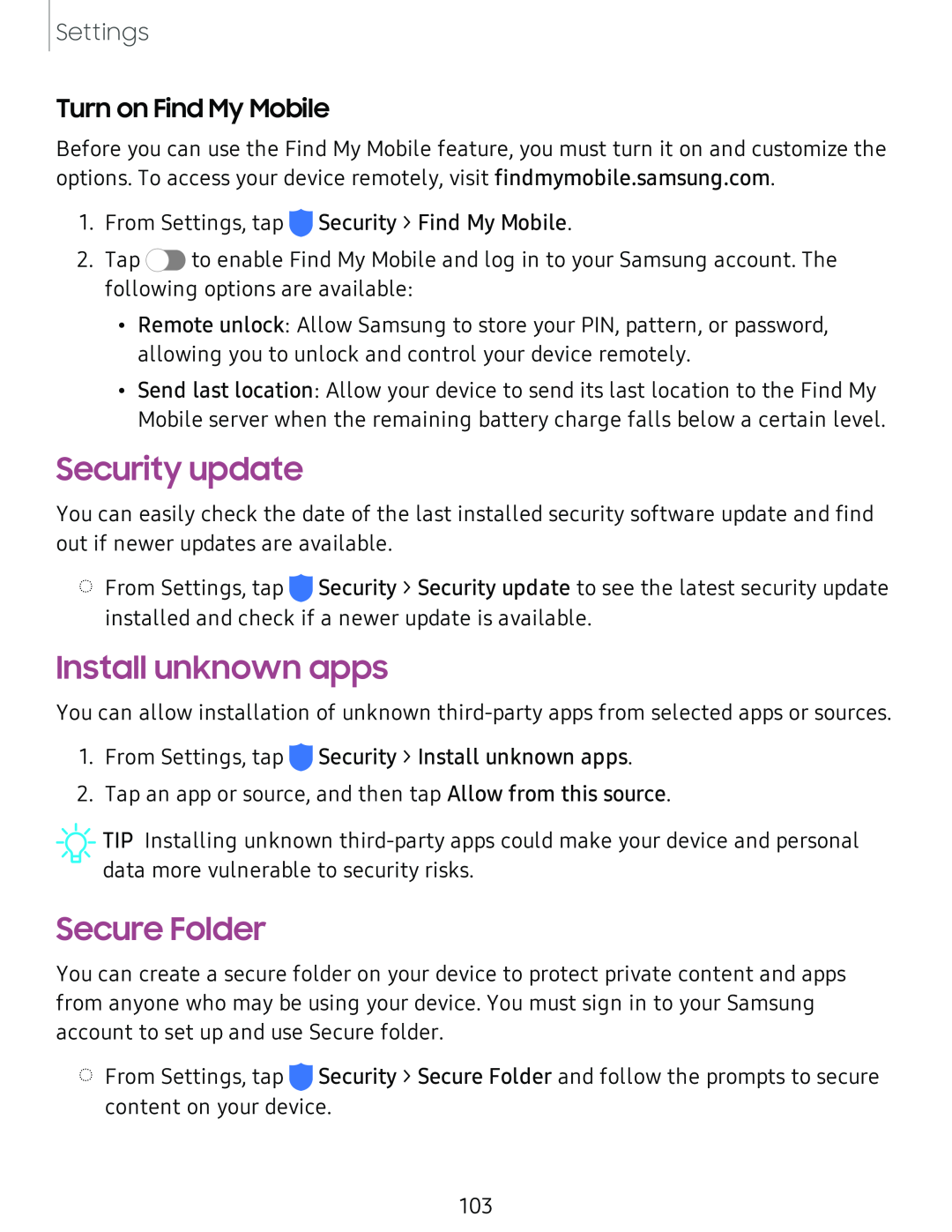Settings
Turn on Find My Mobile
Before you can use the Find My Mobile feature, you must turn it on and customize the options. To access your device remotely, visit findmymobile.samsung.com.
1.From Settings, tap ![]() Security > Find My Mobile.
Security > Find My Mobile.
2.Tap ![]() to enable Find My Mobile and log in to your Samsung account. The following options are available:
to enable Find My Mobile and log in to your Samsung account. The following options are available:
•Remote unlock: Allow Samsung to store your PIN, pattern, or password, allowing you to unlock and control your device remotely.
•Send last location: Allow your device to send its last location to the Find My Mobile server when the remaining battery charge falls below a certain level.
Security update
You can easily check the date of the last installed security software update and find out if newer updates are available.
◌From Settings, tap ![]() Security > Security update to see the latest security update installed and check if a newer update is available.
Security > Security update to see the latest security update installed and check if a newer update is available.
Install unknown apps
You can allow installation of unknown
1.From Settings, tap ![]() Security > Install unknown apps.
Security > Install unknown apps.
2.Tap an app or source, and then tap Allow from this source.
![]() TIP Installing unknown
TIP Installing unknown
Secure Folder
You can create a secure folder on your device to protect private content and apps from anyone who may be using your device. You must sign in to your Samsung account to set up and use Secure folder.
◌From Settings, tap ![]() Security > Secure Folder and follow the prompts to secure content on your device.
Security > Secure Folder and follow the prompts to secure content on your device.
103