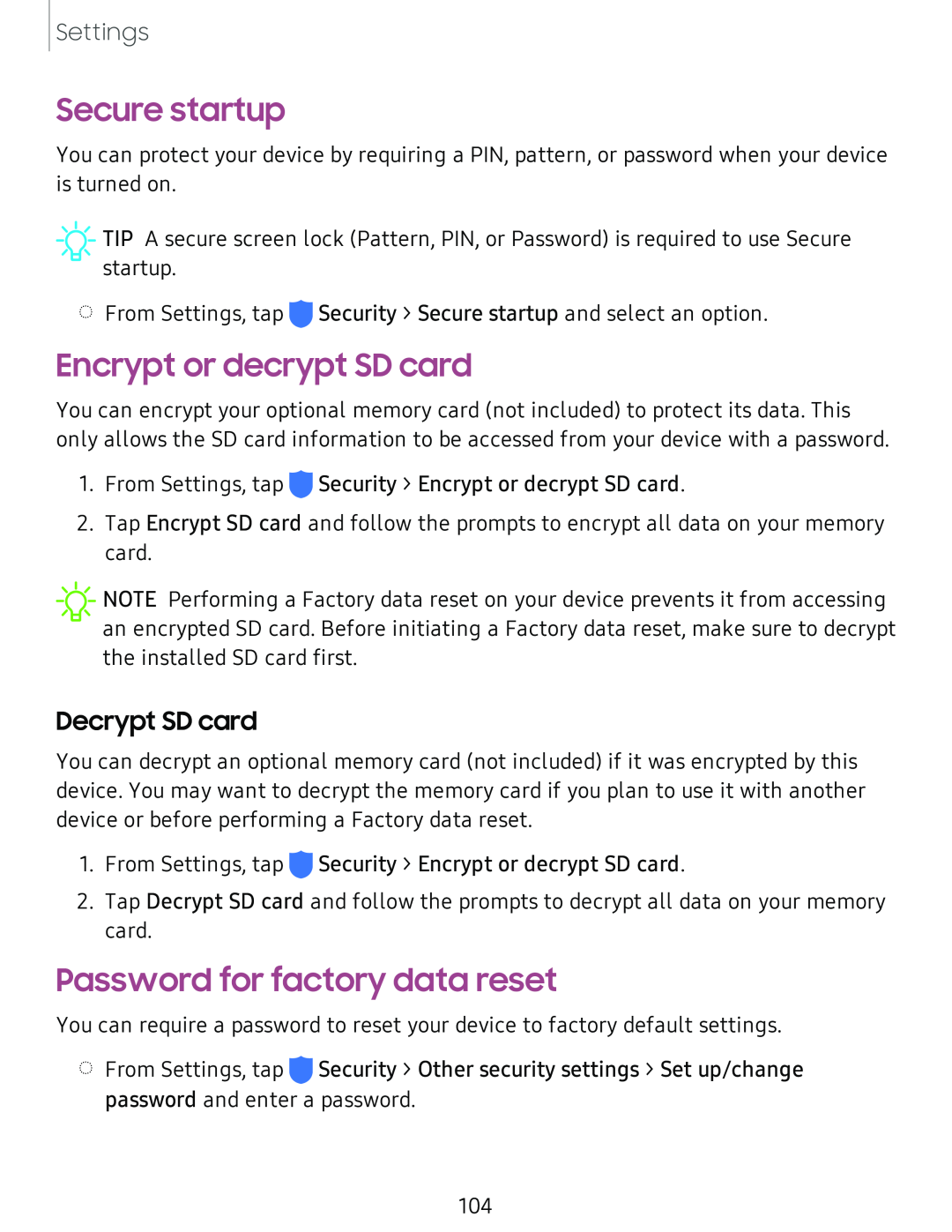Settings
Secure startup
You can protect your device by requiring a PIN, pattern, or password when your device is turned on.
![]() TIP A secure screen lock (Pattern, PIN, or Password) is required to use Secure startup.
TIP A secure screen lock (Pattern, PIN, or Password) is required to use Secure startup.
◌From Settings, tap ![]() Security > Secure startup and select an option.
Security > Secure startup and select an option.
Encrypt or decrypt SD card
You can encrypt your optional memory card (not included) to protect its data. This only allows the SD card information to be accessed from your device with a password.
1.From Settings, tap ![]() Security > Encrypt or decrypt SD card.
Security > Encrypt or decrypt SD card.
2.Tap Encrypt SD card and follow the prompts to encrypt all data on your memory card.
![]() '!J-NOTE
'!J-NOTE
Decrypt SD card
You can decrypt an optional memory card (not included) if it was encrypted by this device. You may want to decrypt the memory card if you plan to use it with another device or before performing a Factory data reset.
1.From Settings, tap ![]() Security > Encrypt or decrypt SD card.
Security > Encrypt or decrypt SD card.
2.Tap Decrypt SD card and follow the prompts to decrypt all data on your memory card.
Password for factory data reset
You can require a password to reset your device to factory default settings.
◌From Settings, tap ![]() Security > Other security settings > Set up/change password and enter a password.
Security > Other security settings > Set up/change password and enter a password.
104