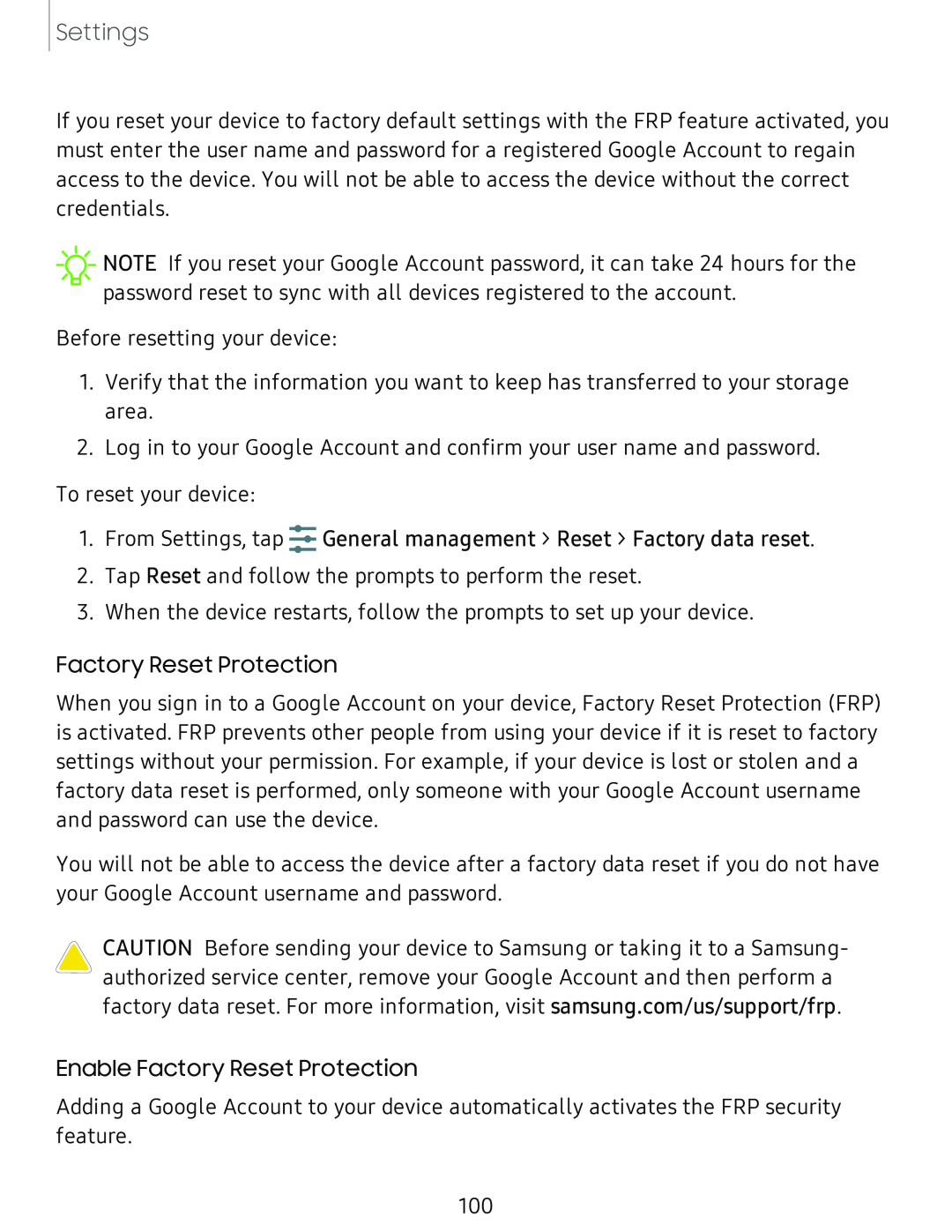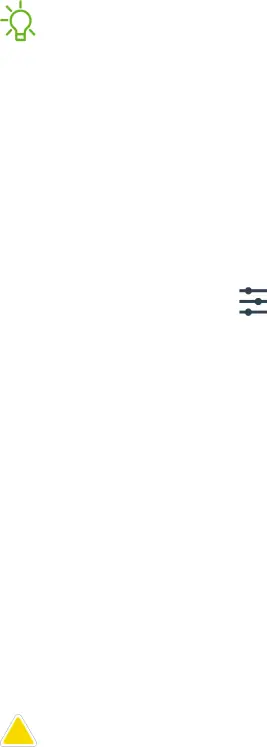
Settings
If you reset your device to factory default settings with the FRP feature activated, you must enter the user name and password for a registered Google Account to regain access to the device. You will not be able to access the device without the correct credentials.
![]() NOTE If you reset your Google Account password, it can take 24 hours for the password reset to sync with all devices registered to the account.
NOTE If you reset your Google Account password, it can take 24 hours for the password reset to sync with all devices registered to the account.
Before resetting your device:
1.Verify that the information you want to keep has transferred to your storage area.
2.Log in to your Google Account and confirm your user name and password.
To reset your device:
1. From Settings, tap
.....
.....General management > Reset > Factory data reset.
2.Tap Reset and follow the prompts to perform the reset.
3.When the device restarts, follow the prompts to set up your device.
Factory Reset Protection
When you sign in to a Google Account on your device, Factory Reset Protection (FRP) is activated. FRP prevents other people from using your device if it is reset to factory settings without your permission. For example, if your device is lost or stolen and a factory data reset is performed, only someone with your Google Account username and password can use the device.
You will not be able to access the device after a factory data reset if you do not have your Google Account username and password.
CAUTION Before sending your device to Samsung or taking it to a Samsung- authorized service center, remove your Google Account and then perform a factory data reset. For more information, visit samsung.com/us/support/frp.
Enable Factory Reset Protection
Adding a Google Account to your device automatically activates the FRP security feature.
100