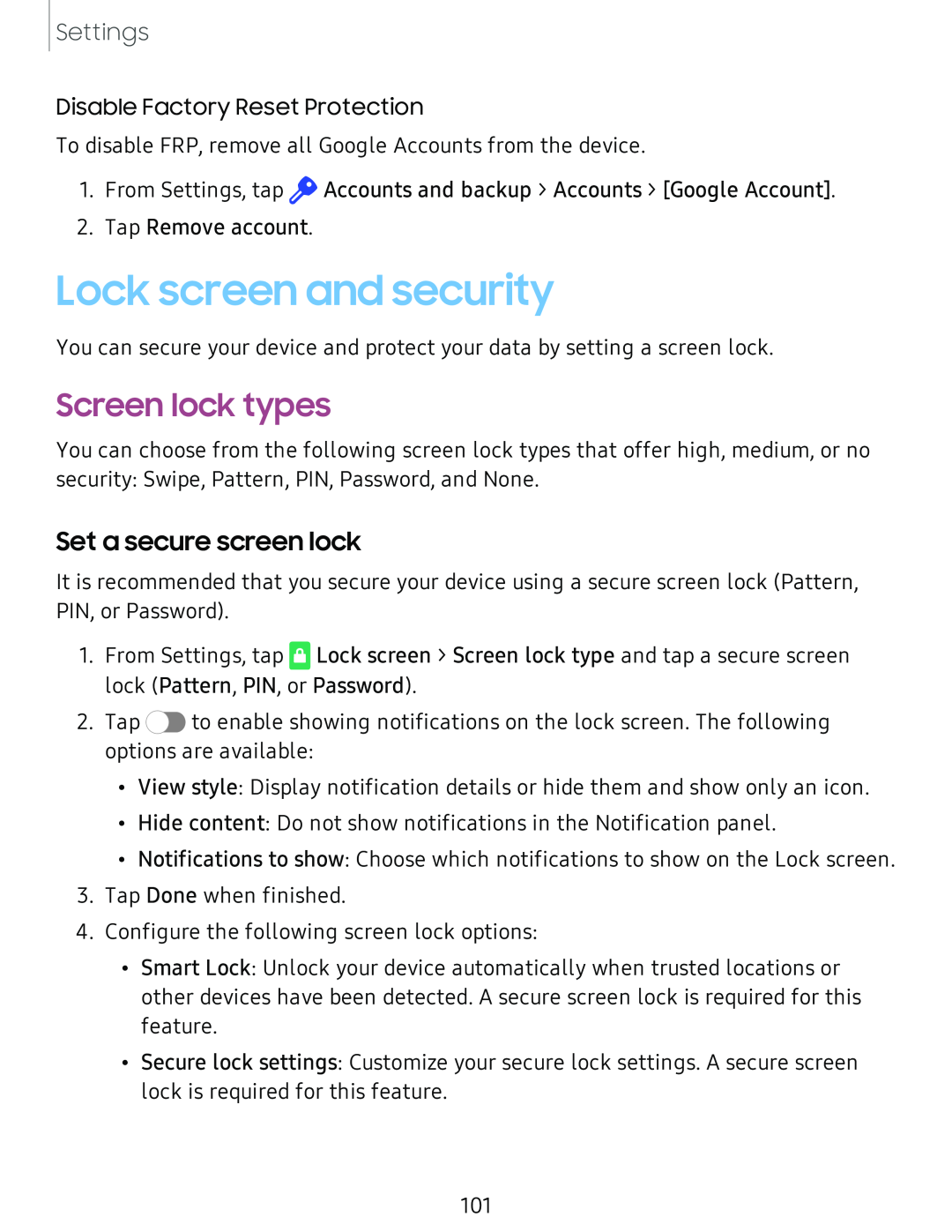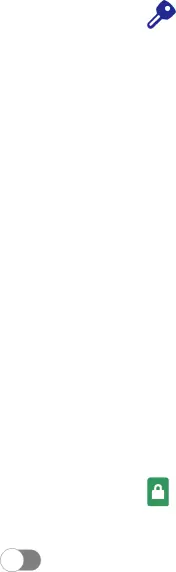
Settings
Disable Factory Reset Protection
To disable FRP, remove all Google Accounts from the device.
1.From Settings, tapff Accounts and backup > Accounts > [Google Account].
2.Tap Remove account.
Lock screen and security
You can secure your device and protect your data by setting a screen lock.
Screen lock types
You can choose from the following screen lock types that offer high, medium, or no security: Swipe, Pattern, PIN, Password, and None.
Set a secure screen lock
It is recommended that you secure your device using a secure screen lock (Pattern, PIN, or Password).
1.From Settings, tapC Lock screen > Screen lock type and tap a secure screen lock (Pattern, PIN, or Password).
2. Tap | 0 to enable showing notifications on the lock screen. The following |
options are available:
•View style: Display notification details or hide them and show only an icon.
•Hide content: Do not show notifications in the Notification panel.
•Notifications to show: Choose which notifications to show on the Lock screen.
3.Tap Done when finished.
4.Configure the following screen lock options:
•Smart Lock: Unlock your device automatically when trusted locations or other devices have been detected. A secure screen lock is required for this feature.
•Secure lock settings: Customize your secure lock settings. A secure screen
lock is required for this feature.
101