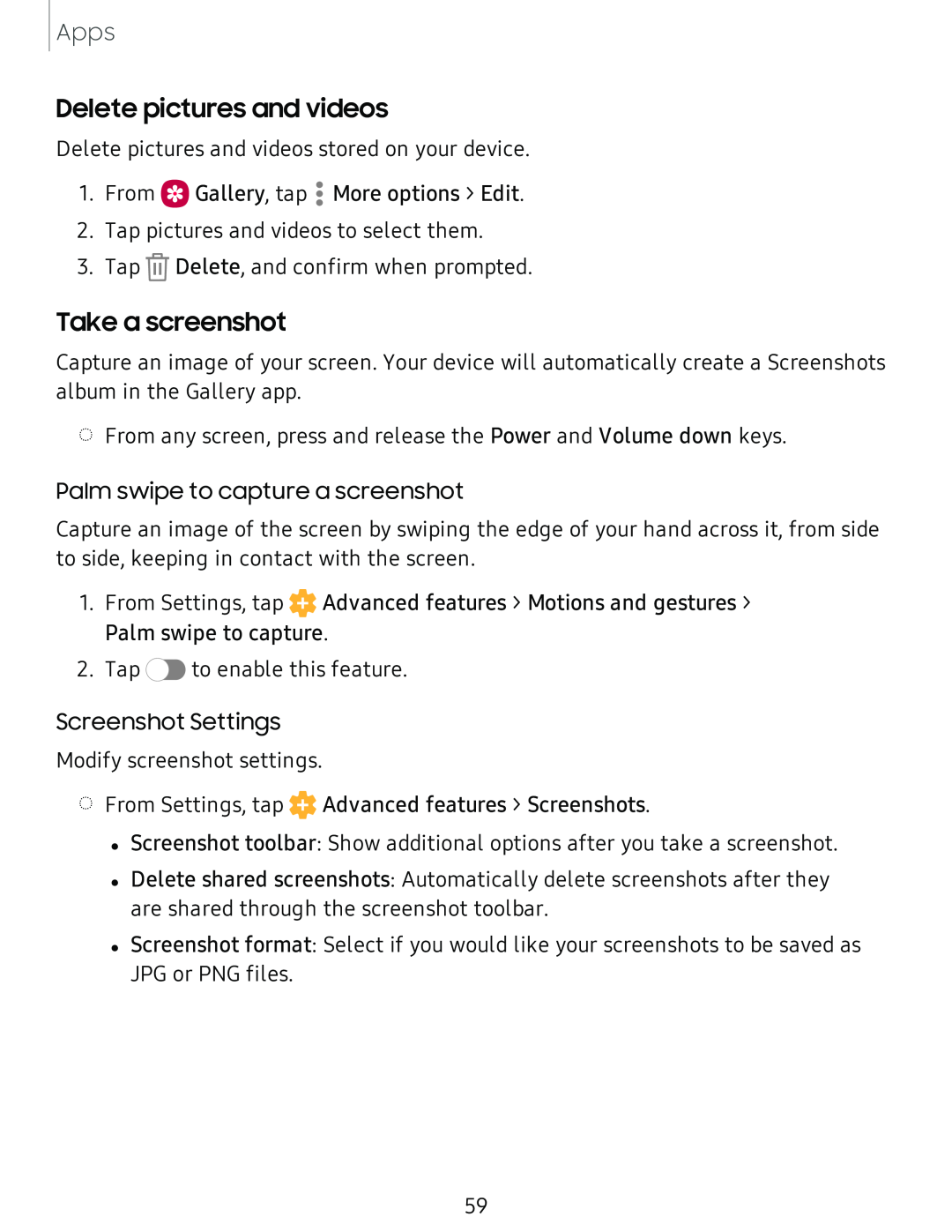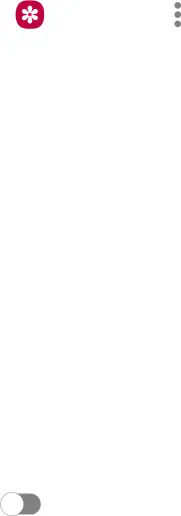
Apps
Delete pictures and videos
Delete pictures and videos stored on your device.
1. From | Gallery, tap | • |
•More options > Edit. | ||
|
| • |
2. Tap pictures and videos to select them.
3. Tap ![]() Delete, and confirm when prompted.
Delete, and confirm when prompted.
Take a screenshot
Capture an image of your screen. Your device will automatically create a Screenshots album in the Gallery app.
◌From any screen, press and release the Power and Volume down keys.
Palm swipe to capture a screenshot
Capture an image of the screen by swiping the edge of your hand across it, from side to side, keeping in contact with the screen.
1.From Settings, tap ![]() Advanced features > Motions and gestures > Palm swipe to capture.
Advanced features > Motions and gestures > Palm swipe to capture.
2. Tap | C>to enable this feature. |
Screenshot Settings
Modify screenshot settings.
◌From Settings, tap ![]() Advanced features > Screenshots.
Advanced features > Screenshots.
•Screenshot toolbar: Show additional options after you take a screenshot.
•Delete shared screenshots: Automatically delete screenshots after they are shared through the screenshot toolbar.
•Screenshot format: Select if you would like your screenshots to be saved as
JPG or PNG files.
59