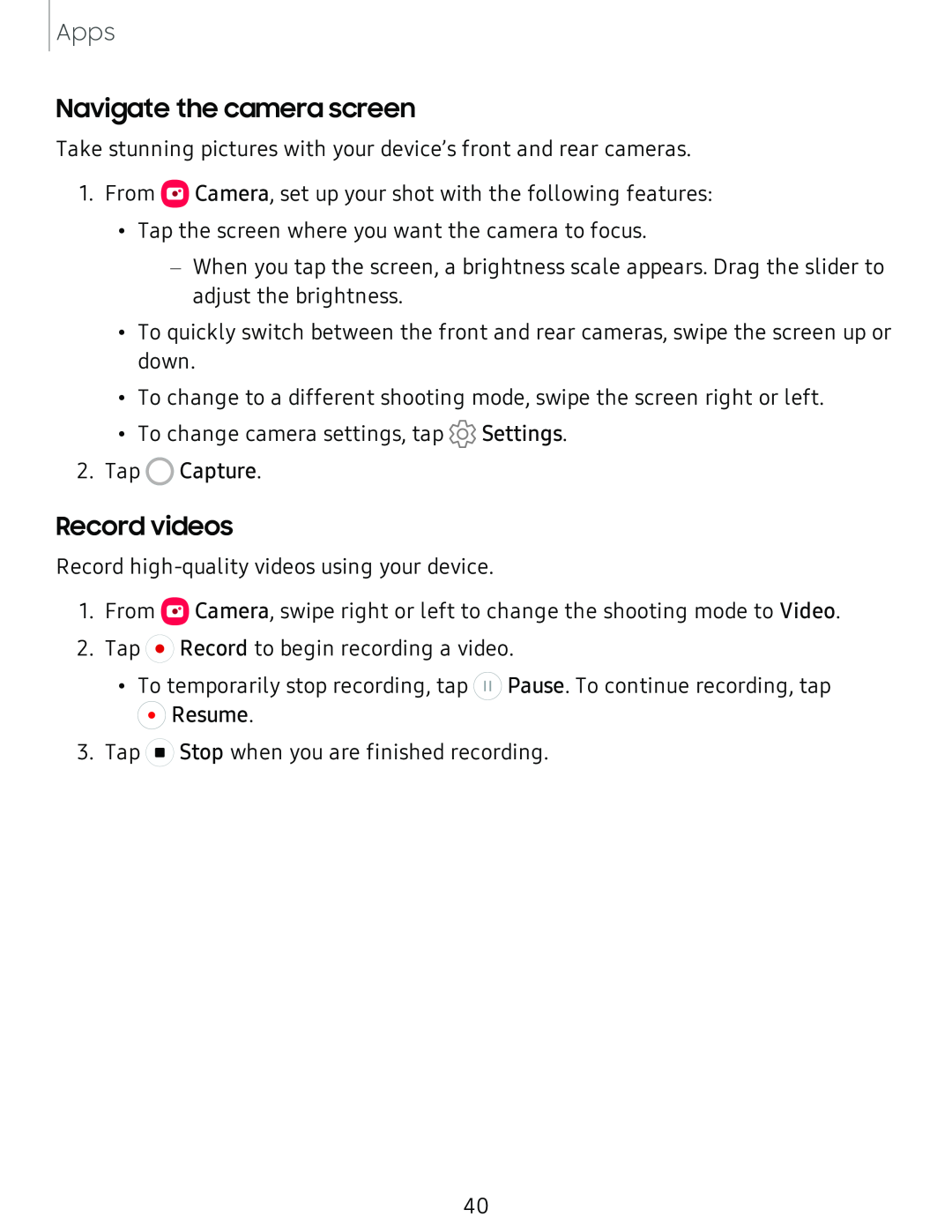Apps
Navigate the camera screen
Take stunning pictures with your device’s front and rear cameras.
1.From ![]() Camera, set up your shot with the following features:
Camera, set up your shot with the following features:
•Tap the screen where you want the camera to focus.
–When you tap the screen, a brightness scale appears. Drag the slider to adjust the brightness.
•To quickly switch between the front and rear cameras, swipe the screen up or down.
•To change to a different shooting mode, swipe the screen right or left.
•To change camera settings, tap ![]() Settings.
Settings.
2.Tap 0 Capture.
Record videos
Record
1.From ![]() Camera, swipe right or left to change the shooting mode to Video.
Camera, swipe right or left to change the shooting mode to Video.
2.Tap ![]() Record to begin recording a video.
Record to begin recording a video.
•To temporarily stop recording, tap ![]() Pause. To continue recording, tap
Pause. To continue recording, tap ![]() Resume.
Resume.
3.Tap ![]() Stop when you are finished recording.
Stop when you are finished recording.
40