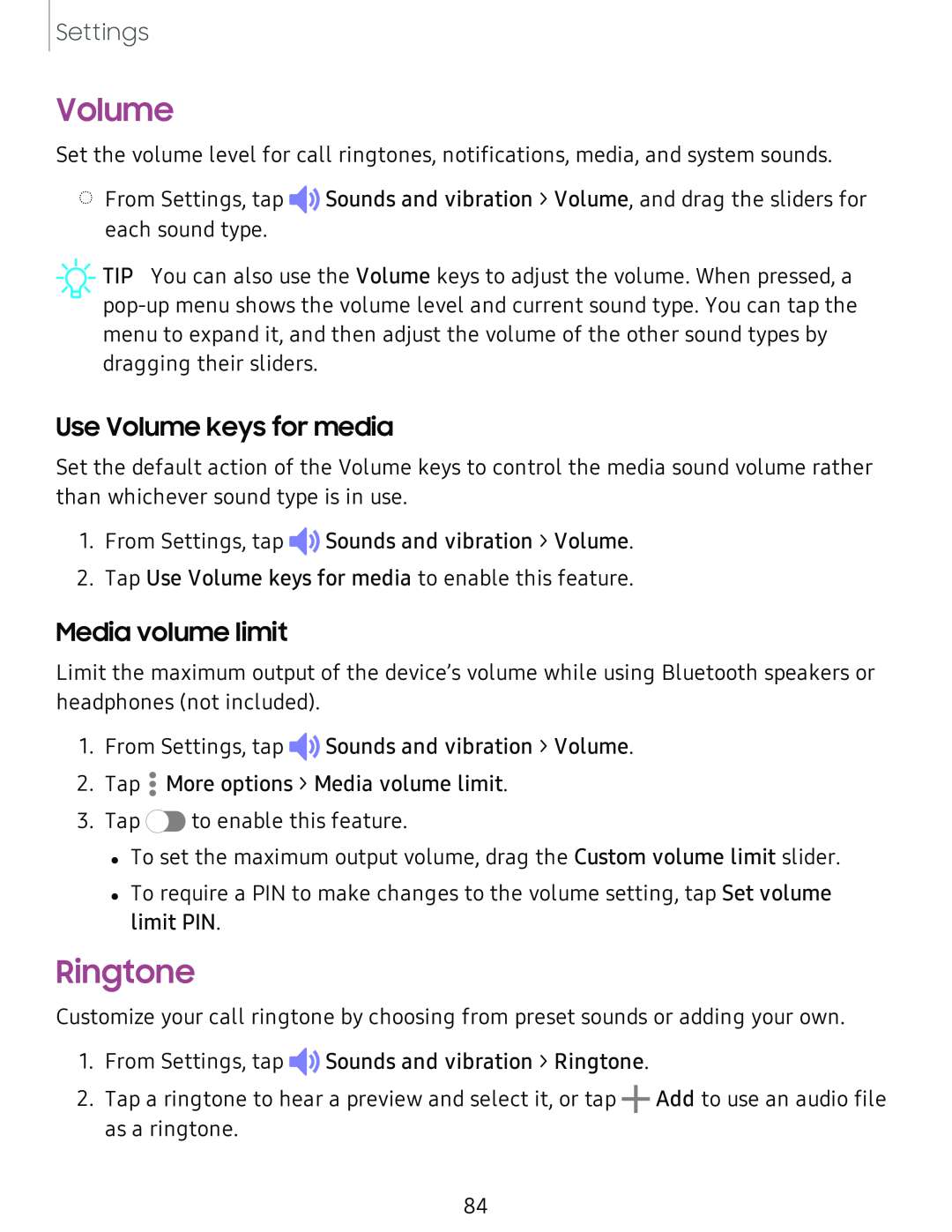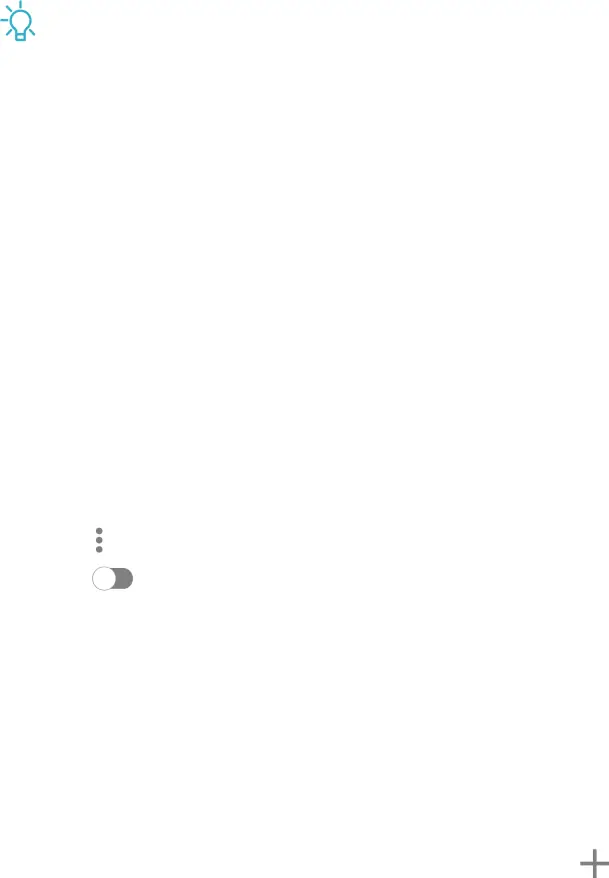
Settings
Volume
Set the volume level for call ringtones, notifications, media, and system sounds.
◌From Settings, tap ![]()
![]() Sounds and vibration > Volume, and drag the sliders for each sound type.
Sounds and vibration > Volume, and drag the sliders for each sound type.
![]() TIP You can also use the Volume keys to adjust the volume. When pressed, a
TIP You can also use the Volume keys to adjust the volume. When pressed, a
Use Volume keys for media
Set the default action of the Volume keys to control the media sound volume rather than whichever sound type is in use.
1.From Settings, tap ![]()
![]() Sounds and vibration > Volume.
Sounds and vibration > Volume.
2.Tap Use Volume keys for media to enable this feature.
Media volume limit
Limit the maximum output of the device’s volume while using Bluetooth speakers or headphones (not included).
1. From Settings, tap ![]()
![]() Sounds and vibration > Volume.
Sounds and vibration > Volume.
2. Tap •• More options > Media volume limit.
•
3. Tap C> to enable this feature.
•To set the maximum output volume, drag the Custom volume limit slider.
•To require a PIN to make changes to the volume setting, tap Set volume limit PIN.
Ringtone
Customize your call ringtone by choosing from preset sounds or adding your own.
1.From Settings, tap ![]()
![]() Sounds and vibration > Ringtone.
Sounds and vibration > Ringtone.
2.Tap a ringtone to hear a preview and select it, or tap +Add to use an audio file as a ringtone.
84