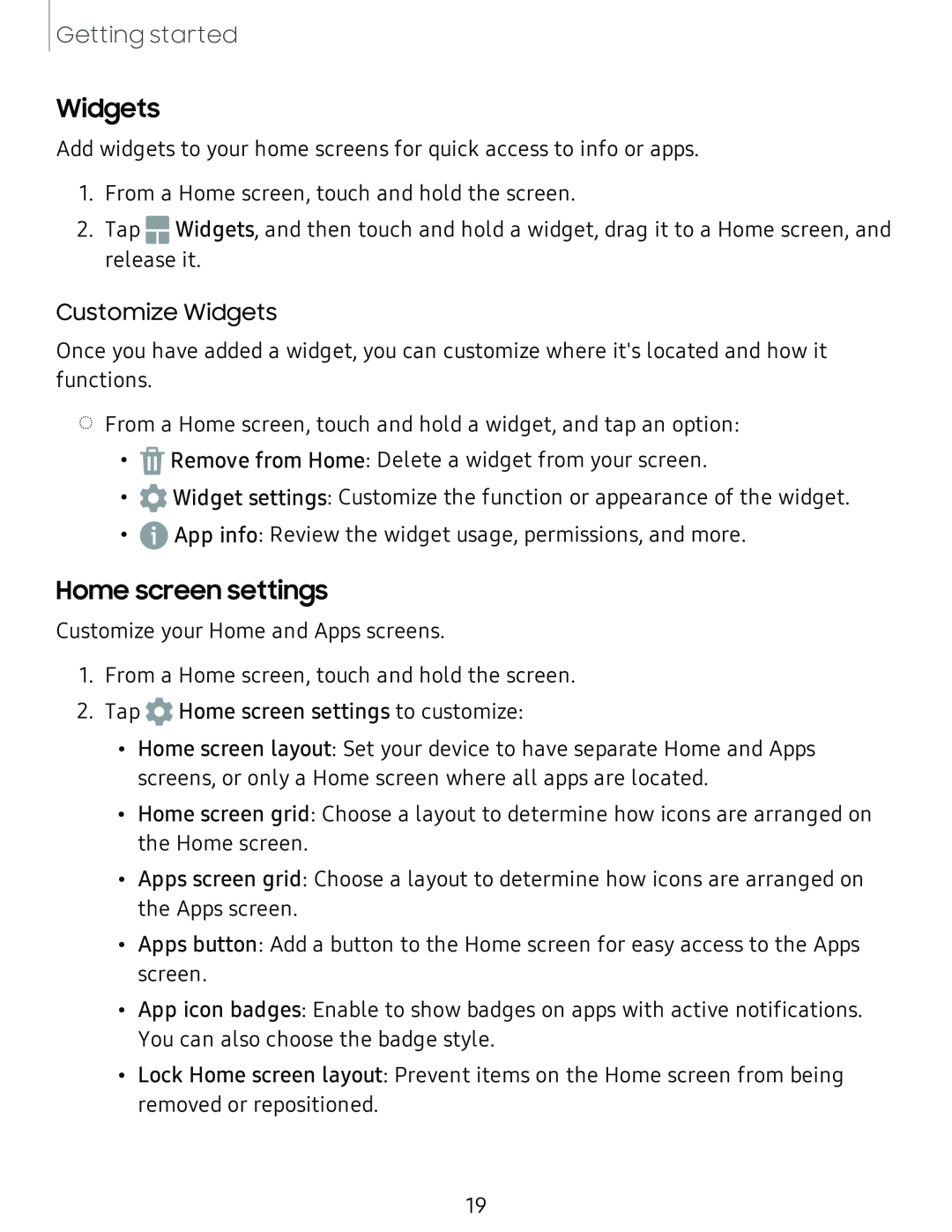Getting started
Widgets
Add widgets to your home screens for quick access to info or apps.
1.From a Home screen, touch and hold the screen.
2.Tap ![]() Widgets, and then touch and hold a widget, drag it to a Home screen, and release it.
Widgets, and then touch and hold a widget, drag it to a Home screen, and release it.
Customize Widgets
Once you have added a widget, you can customize where it's located and how it functions.
◌From a Home screen, touch and hold a widget, and tap an option:
•![]() Remove from Home: Delete a widget from your screen.
Remove from Home: Delete a widget from your screen.
•![]() Widget settings: Customize the function or appearance of the widget.
Widget settings: Customize the function or appearance of the widget.
•![]() App info: Review the widget usage, permissions, and more.
App info: Review the widget usage, permissions, and more.
Home screen settings
Customize your Home and Apps screens.
1.From a Home screen, touch and hold the screen.
2.Tap ![]() Home screen settings to customize:
Home screen settings to customize:
•Home screen layout: Set your device to have separate Home and Apps screens, or only a Home screen where all apps are located.
•Home screen grid: Choose a layout to determine how icons are arranged on the Home screen.
•Apps screen grid: Choose a layout to determine how icons are arranged on the Apps screen.
•Apps button: Add a button to the Home screen for easy access to the Apps screen.
•App icon badges: Enable to show badges on apps with active notifications. You can also choose the badge style.
•Lock Home screen layout: Prevent items on the Home screen from being removed or repositioned.
19