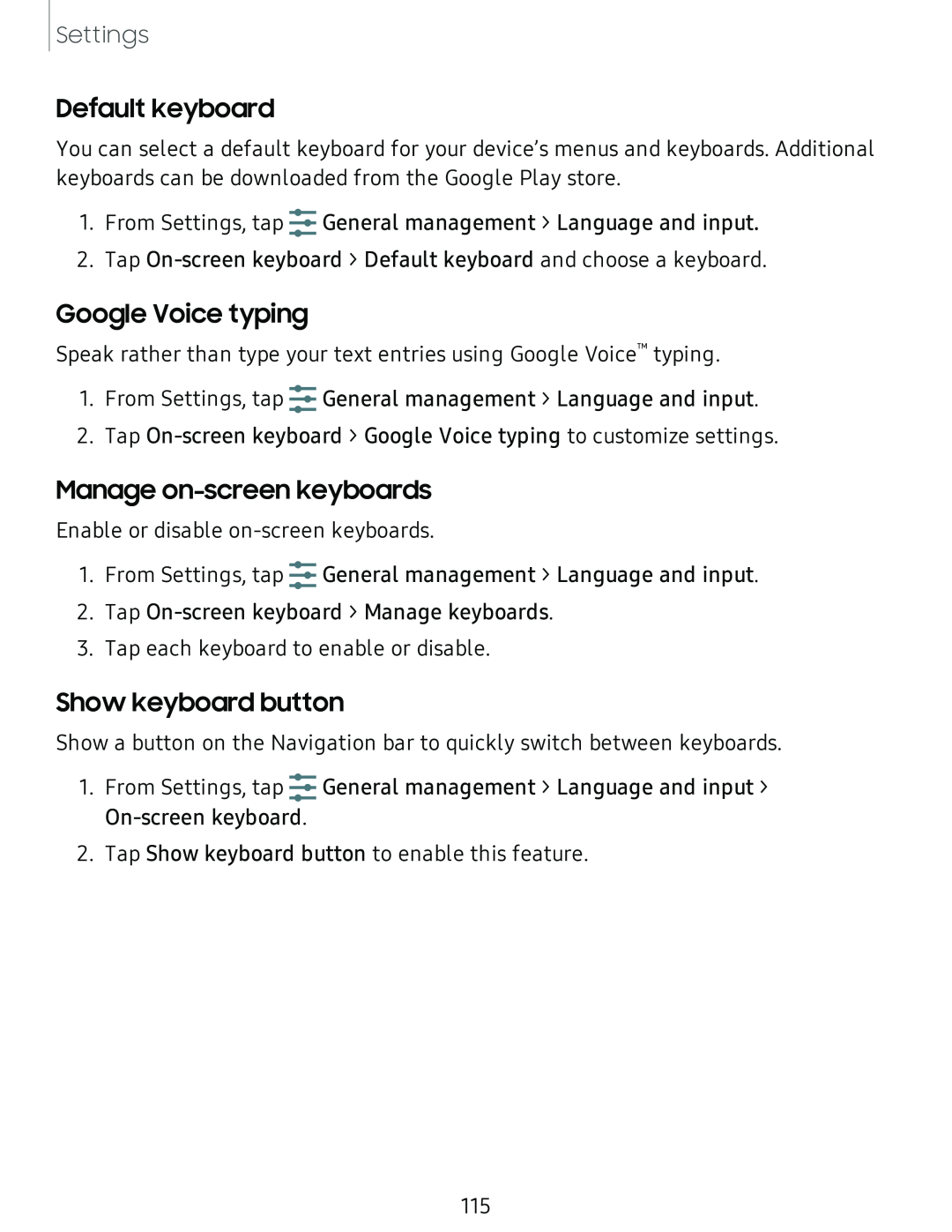Settings
Default keyboard
You can select a default keyboard for your device’s menus and keyboards. Additional keyboards can be downloaded from the Google Play store.
1.From Settings, tap ![]() General management > Language and input.
General management > Language and input.
2.Tap
Google Voice typing
Speak rather than type your text entries using Google Voice™ typing.
1.From Settings, tap ![]() General management > Language and input.
General management > Language and input.
2.Tap
Manage on-screen keyboards
Enable or disable
1.From Settings, tap ![]() General management > Language and input.
General management > Language and input.
2.Tap
3.Tap each keyboard to enable or disable.
Show keyboard button
Show a button on the Navigation bar to quickly switch between keyboards.
1.From Settings, tap ![]() General management > Language and input >
General management > Language and input >
2.Tap Show keyboard button to enable this feature.
115