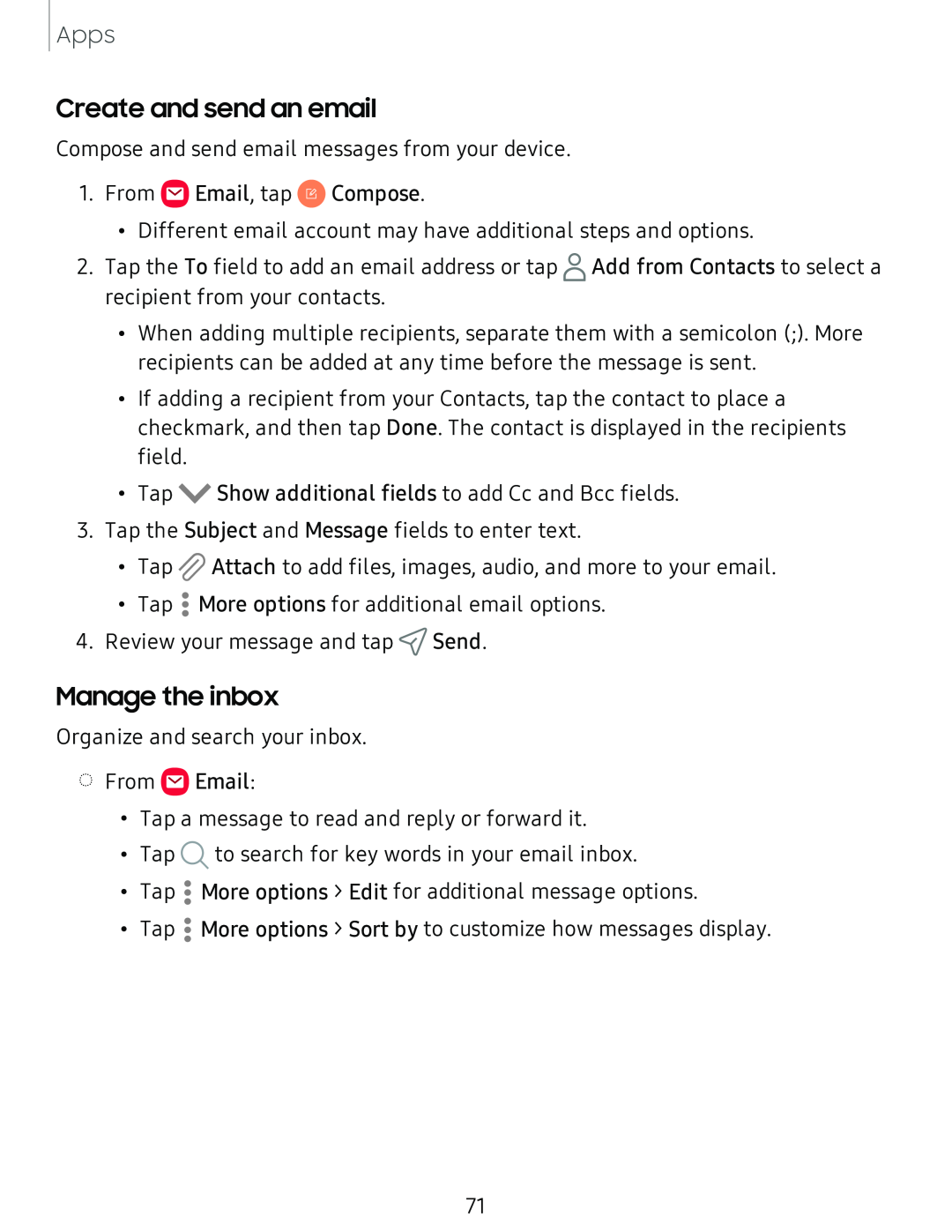
Apps
Create and send an email
Compose and send email messages from your device.
1.From ![]() Email, tap
Email, tap ![]() Compose.
Compose.
•Different email account may have additional steps and options.
2.Tap the To field to add an email address or tap ![]() Add from Contacts to select a recipient from your contacts.
Add from Contacts to select a recipient from your contacts.
•When adding multiple recipients, separate them with a semicolon (;). More recipients can be added at any time before the message is sent.
•If adding a recipient from your Contacts, tap the contact to place a checkmark, and then tap Done. The contact is displayed in the recipients field.
•Tap ![]() Show additional fields to add Cc and Bcc fields.
Show additional fields to add Cc and Bcc fields.
3.Tap the Subject and Message fields to enter text.
•Tap ![]() Attach to add files, images, audio, and more to your email.
Attach to add files, images, audio, and more to your email.
•Tap ![]() More options for additional email options.
More options for additional email options.
4.Review your message and tap ![]() Send.
Send.
Manage the inbox
Organize and search your inbox.
◌From ![]() Email:
Email:
•Tap a message to read and reply or forward it.
•Tap ![]() to search for key words in your email inbox.
to search for key words in your email inbox.
•Tap ![]() More options > Edit for additional message options.
More options > Edit for additional message options.
•Tap ![]() More options > Sort by to customize how messages display.
More options > Sort by to customize how messages display.
71