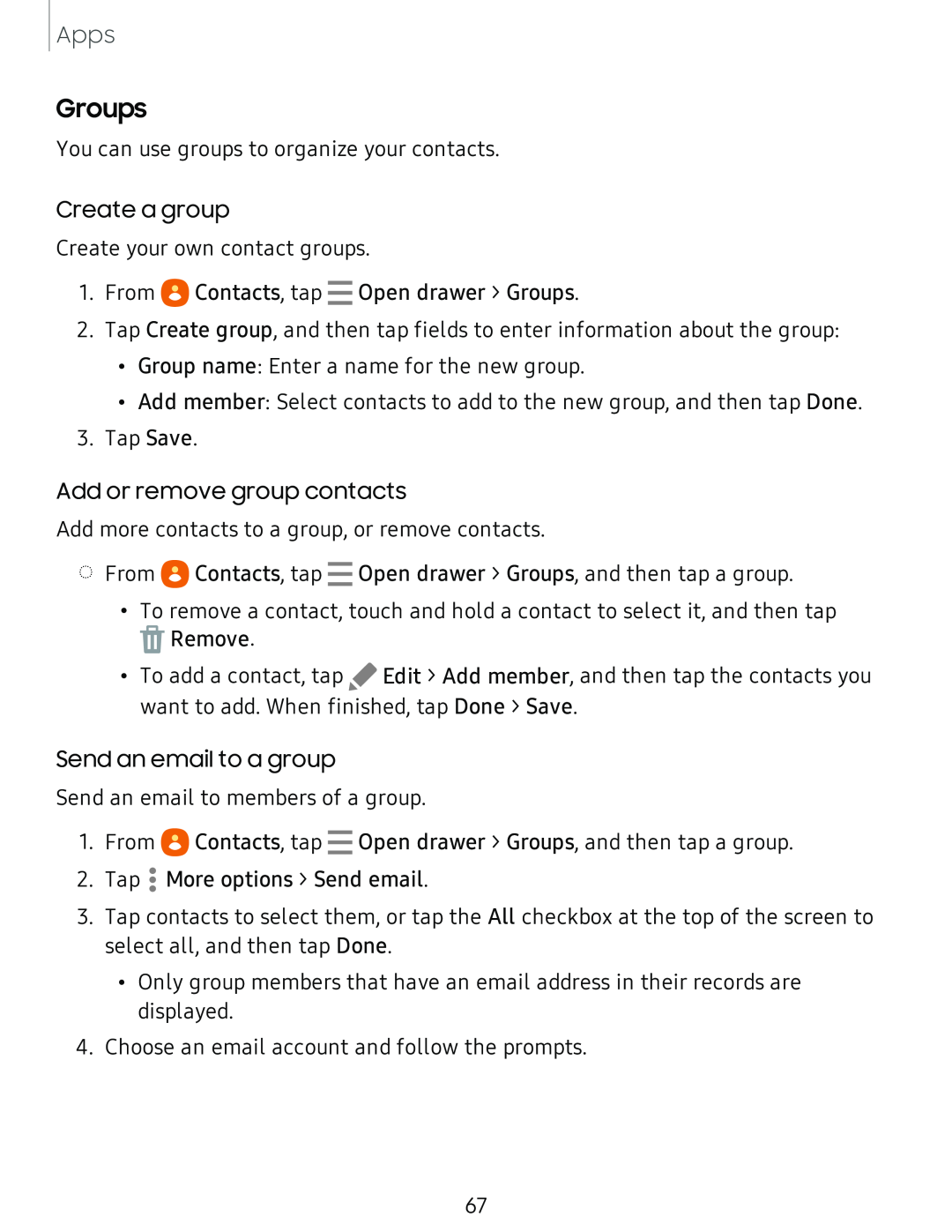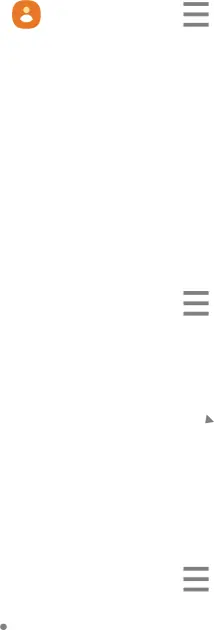
Apps
Groups
You can use groups to organize your contacts.
Create a group
Create your own contact groups.
1. From | Contacts, tap Open drawer > Groups. |
2.Tap Create group, and then tap fields to enter information about the group:
•Group name: Enter a name for the new group.
•Add member: Select contacts to add to the new group, and then tap Done.
3.Tap Save.
Add or remove group contacts
Add more contacts to a group, or remove contacts.
◌From ![]() Contacts, tap Open drawer > Groups, and then tap a group.
Contacts, tap Open drawer > Groups, and then tap a group.
•To remove a contact, touch and hold a contact to select it, and then tap
![]() Remove.
Remove.
•To add a contact, tap ![]() Edit > Add member, and then tap the contacts you want to add. When finished, tap Done > Save.
Edit > Add member, and then tap the contacts you want to add. When finished, tap Done > Save.
Send an email to a group
Send an email to members of a group.
1.From ![]() Contacts, tap Open drawer > Groups, and then tap a group.
Contacts, tap Open drawer > Groups, and then tap a group.
2.Tap ![]() More options > Send email.
More options > Send email.
3.Tap contacts to select them, or tap the All checkbox at the top of the screen to select all, and then tap Done.
•Only group members that have an email address in their records are displayed.
4.Choose an email account and follow the prompts.
67