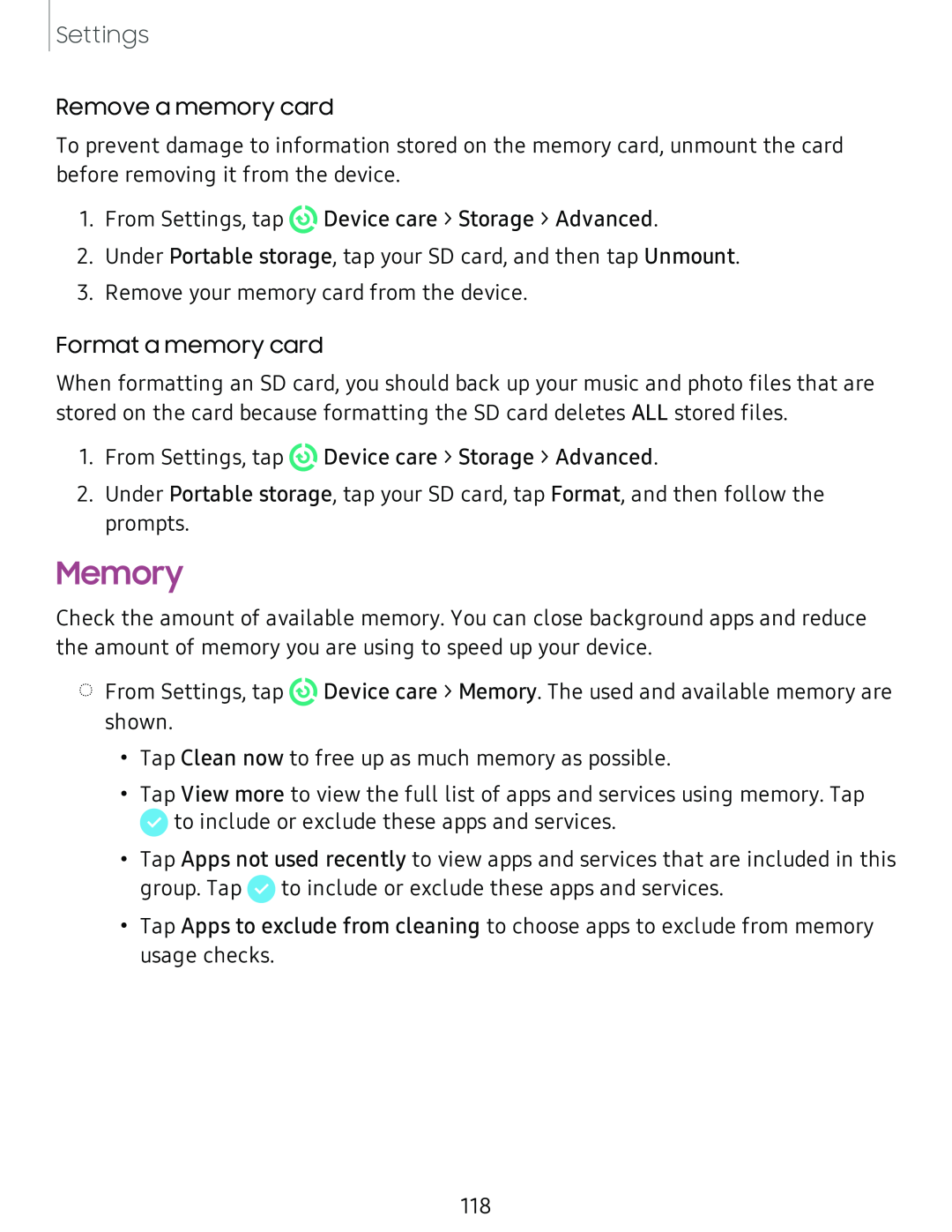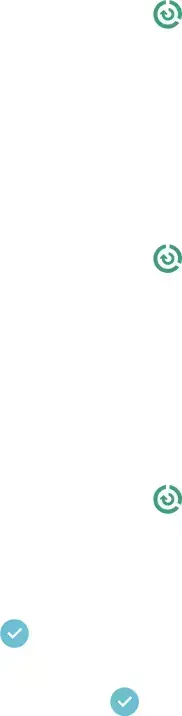
Settings
Remove a memory card
To prevent damage to information stored on the memory card, unmount the card before removing it from the device.
1.From Settings, tap© Device care > Storage > Advanced.
2.Under Portable storage, tap your SD card, and then tap Unmount.
3.Remove your memory card from the device.
Format a memory card
When formatting an SD card, you should back up your music and photo files that are stored on the card because formatting the SD card deletes ALL stored files.
1.From Settings, tap© Device care > Storage > Advanced.
2.Under Portable storage, tap your SD card, tap Format, and then follow the prompts.
Memory
Check the amount of available memory. You can close background apps and reduce the amount of memory you are using to speed up your device.
◌From Settings, tap© Device care > Memory. The used and available memory are shown.
•Tap Clean now to free up as much memory as possible.
•Tap View more to view the full list of apps and services using memory. Tap e to include or exclude these apps and services.
•Tap Apps not used recently to view apps and services that are included in this
e | to include or exclude these apps and services. |
group. Tap |
•Tap Apps to exclude from cleaning to choose apps to exclude from memory usage checks.
118