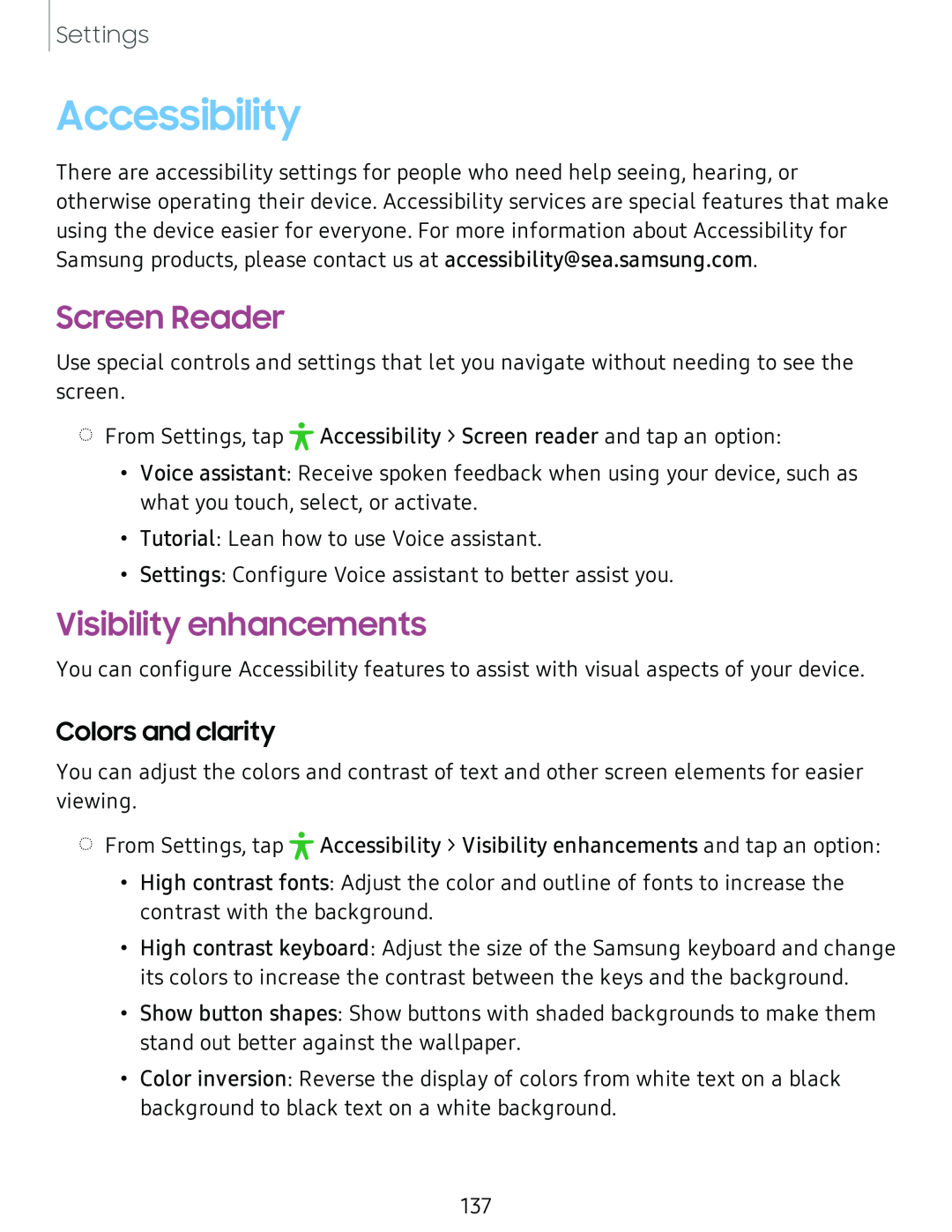Settings
Accessibility
There are accessibility settings for people who need help seeing, hearing, or otherwise operating their device. Accessibility services are special features that make using the device easier for everyone. For more information about Accessibility for Samsung products, please contact us at accessibility@sea.samsung.com.
Screen Reader
Use special controls and settings that let you navigate without needing to see the screen.
•
◌ From Settings, tap ,r Accessibility > Screen reader and tap an option:
• Voice assistant: Receive spoken feedback when using your device, such as what you touch, select, or activate.
• Tutorial: Lean how to use Voice assistant.
• Settings: Configure Voice assistant to better assist you.
Visibility enhancements
You can configure Accessibility features to assist with visual aspects of your device.
Colors and clarity
You can adjust the colors and contrast of text and other screen elements for easier viewing.
•
◌ From Settings, tap ,r Accessibility > Visibility enhancements and tap an option:
• High contrast fonts: Adjust the color and outline of fonts to increase the contrast with the background.
• High contrast keyboard: Adjust the size of the Samsung keyboard and change its colors to increase the contrast between the keys and the background.
• Show button shapes: Show buttons with shaded backgrounds to make them stand out better against the wallpaper.
• Color inversion: Reverse the display of colors from white text on a black background to black text on a white background.
137