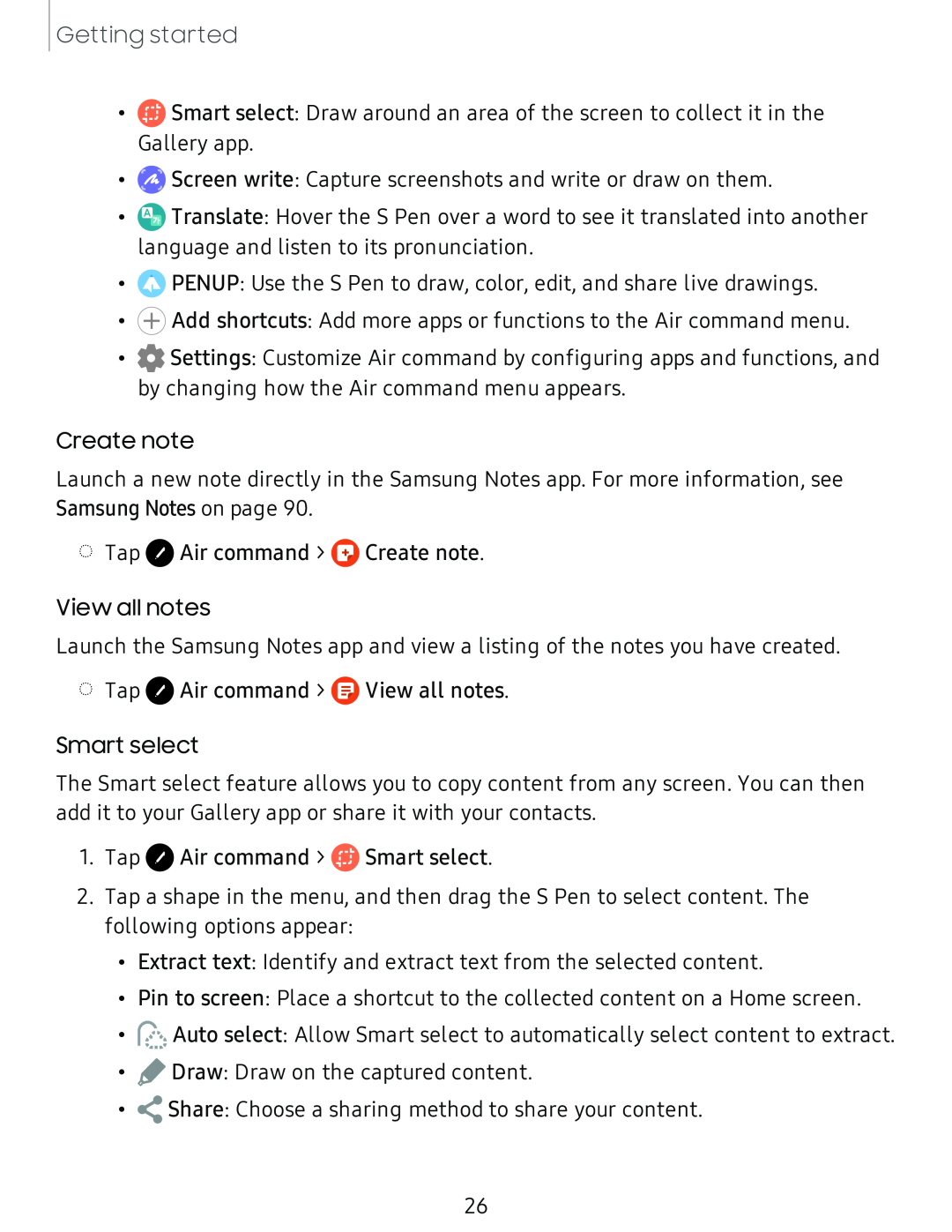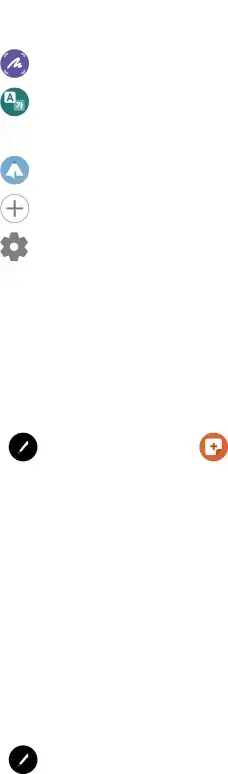
Getting started
•![]() Smart select: Draw around an area of the screen to collect it in the Gallery app.
Smart select: Draw around an area of the screen to collect it in the Gallery app.
•0 Screen write: Capture screenshots and write or draw on them.
•@ Translate: Hover the S Pen over a word to see it translated into another language and listen to its pronunciation.
•0 PENUP: Use the S Pen to draw, color, edit, and share live drawings.
•(±) Add shortcuts: Add more apps or functions to the Air command menu.
•0 Settings: Customize Air command by configuring apps and functions, and by changing how the Air command menu appears.
Create note
Launch a new note directly in the Samsung Notes app. For more information, see Samsung Notes on page 90.
◌Tap 0 Air command > GCreate note.
View all notes
Launch the Samsung Notes app and view a listing of the notes you have created.
◌Tap ![]() Air command >
Air command > ![]() View all notes.
View all notes.
Smart select
The Smart select feature allows you to copy content from any screen. You can then add it to your Gallery app or share it with your contacts.
1.Tap 0 Air command > ![]() Smart select.
Smart select.
2.Tap a shape in the menu, and then drag the S Pen to select content. The following options appear:
•Extract text: Identify and extract text from the selected content.
•Pin to screen: Place a shortcut to the collected content on a Home screen.
•![]() Auto select: Allow Smart select to automatically select content to extract.
Auto select: Allow Smart select to automatically select content to extract.
•![]() Draw: Draw on the captured content.
Draw: Draw on the captured content.
•![]() Share: Choose a sharing method to share your content.
Share: Choose a sharing method to share your content.
26