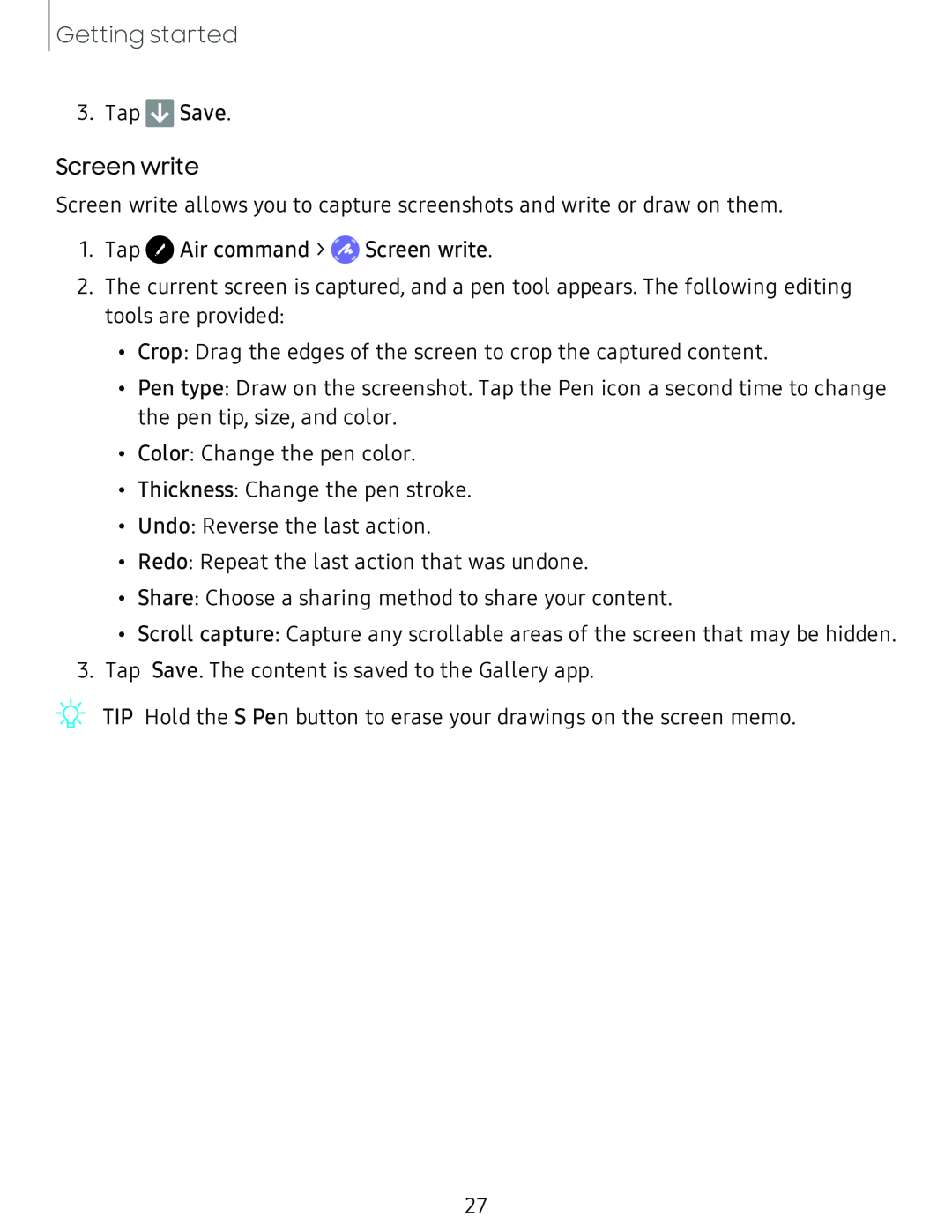
Getting started
3. Tap ![]() Save.
Save.
Screen write
Screen write allows you to capture screenshots and write or draw on them.
1.Tap 0 Air command > ![]() Screen write.
Screen write.
2.The current screen is captured, and a pen tool appears. The following editing tools are provided:
•Crop: Drag the edges of the screen to crop the captured content.
•Pen type: Draw on the screenshot. Tap the Pen icon a second time to change the pen tip, size, and color.
•Color: Change the pen color.
•Thickness: Change the pen stroke.
•Undo: Reverse the last action.
•Redo: Repeat the last action that was undone.
•Share: Choose a sharing method to share your content.
•Scroll capture: Capture any scrollable areas of the screen that may be hidden.
3.Tap Save. The content is saved to the Gallery app.
TIP Hold the S Pen button to erase your drawings on the screen memo.
27