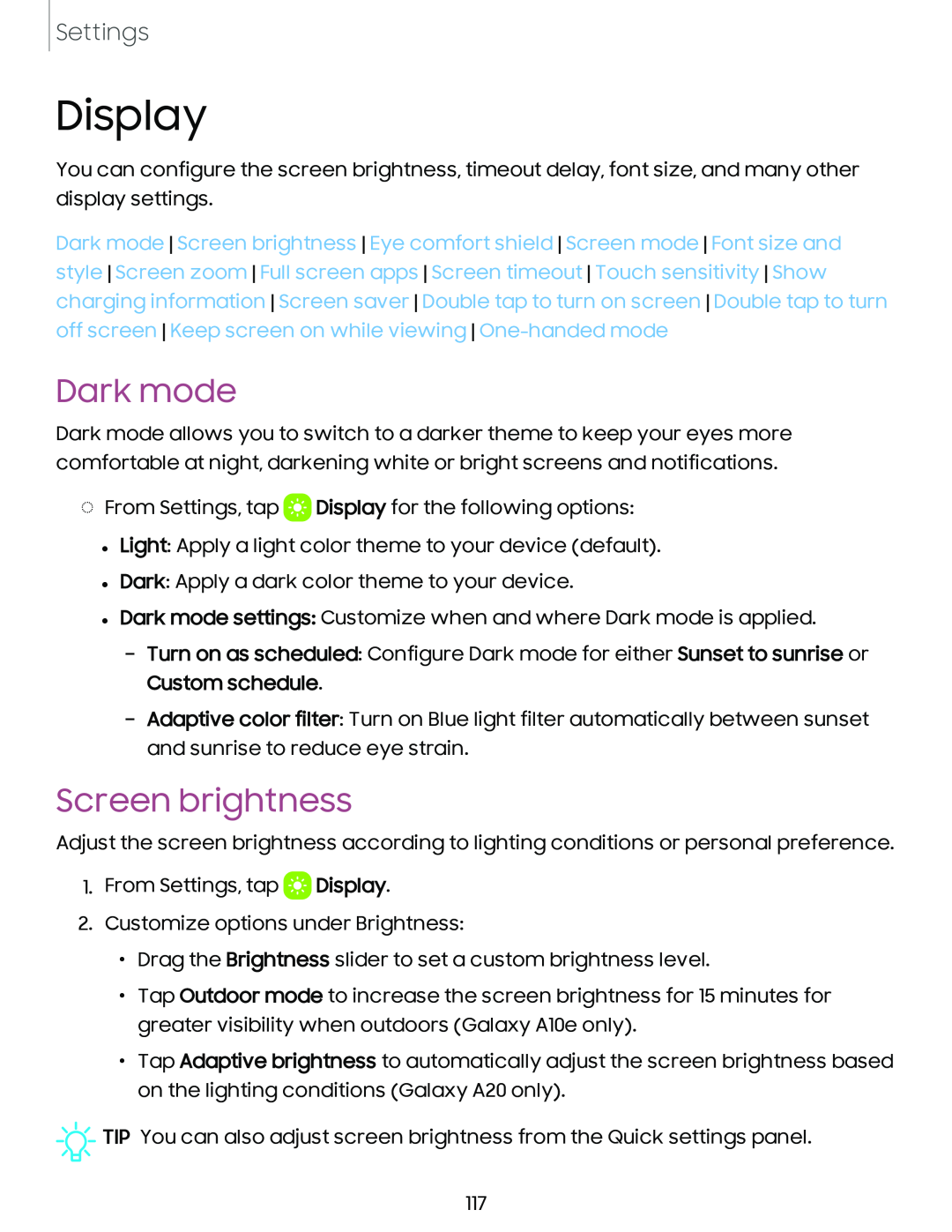
Settings
Display
You can configure the screen brightness, timeout delay, font size, and many other display settings.
Dark mode Screen brightness Eye comfort shield Screen mode Font size and style Screen zoom Full screen apps Screen timeout Touch sensitivity Show charging information Screen saver Double tap to turn on screen Double tap to turn off screen Keep screen on while viewing
Dark mode
Dark mode allows you to switch to a darker theme to keep your eyes more comfortable at night, darkening white or bright screens and notifications.
◌From Settings, tap ![]() Display for the following options:
Display for the following options:
•Light: Apply a light color theme to your device (default).
•Dark: Apply a dark color theme to your device.
•Dark mode settings: Customize when and where Dark mode is applied.
–Turn on as scheduled: Configure Dark mode for either Sunset to sunrise or Custom schedule.
–Adaptive color filter: Turn on Blue light filter automatically between sunset and sunrise to reduce eye strain.
Screen brightness
Adjust the screen brightness according to lighting conditions or personal preference.
1.From Settings, tap D Display.
2.Customize options under Brightness:
•Drag the Brightness slider to set a custom brightness level.
•Tap Outdoor mode to increase the screen brightness for 15 minutes for greater visibility when outdoors (Galaxy A10e only).
•Tap Adaptive brightness to automatically adjust the screen brightness based on the lighting conditions (Galaxy A20 only).
![]()
![]()
![]() TIP You can also adjust screen brightness from the Quick settings panel.
TIP You can also adjust screen brightness from the Quick settings panel.
117