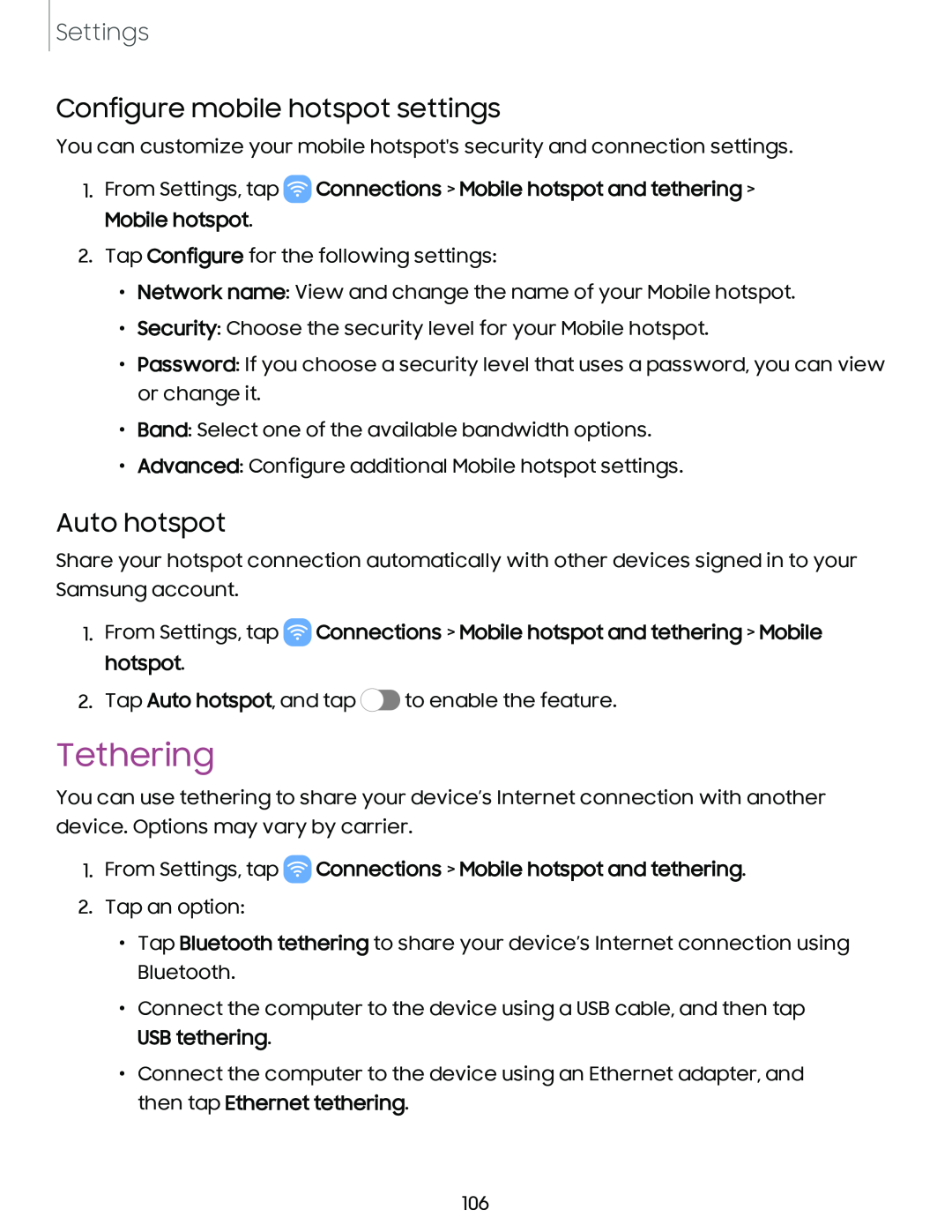Settings
Configure mobile hotspot settings
You can customize your mobile hotspot's security and connection settings.
1.From Settings, tap ![]() Connections > Mobile hotspot and tethering > Mobile hotspot.
Connections > Mobile hotspot and tethering > Mobile hotspot.
2.Tap Configure for the following settings:
•Network name: View and change the name of your Mobile hotspot.
•Security: Choose the security level for your Mobile hotspot.
•Password: If you choose a security level that uses a password, you can view or change it.
•Band: Select one of the available bandwidth options.
•Advanced: Configure additional Mobile hotspot settings.
Auto hotspot
Share your hotspot connection automatically with other devices signed in to your Samsung account.
1.From Settings, tap ![]() Connections > Mobile hotspot and tethering > Mobile hotspot.
Connections > Mobile hotspot and tethering > Mobile hotspot.
2.Tap Auto hotspot, and tap ![]() to enable the feature.
to enable the feature.
Tethering
You can use tethering to share your device’s Internet connection with another device. Options may vary by carrier.
1.From Settings, tap  Connections > Mobile hotspot and tethering.
Connections > Mobile hotspot and tethering.
2.Tap an option:
•Tap Bluetooth tethering to share your device’s Internet connection using Bluetooth.
•Connect the computer to the device using a USB cable, and then tap USB tethering.
•Connect the computer to the device using an Ethernet adapter, and then tap Ethernet tethering.
106