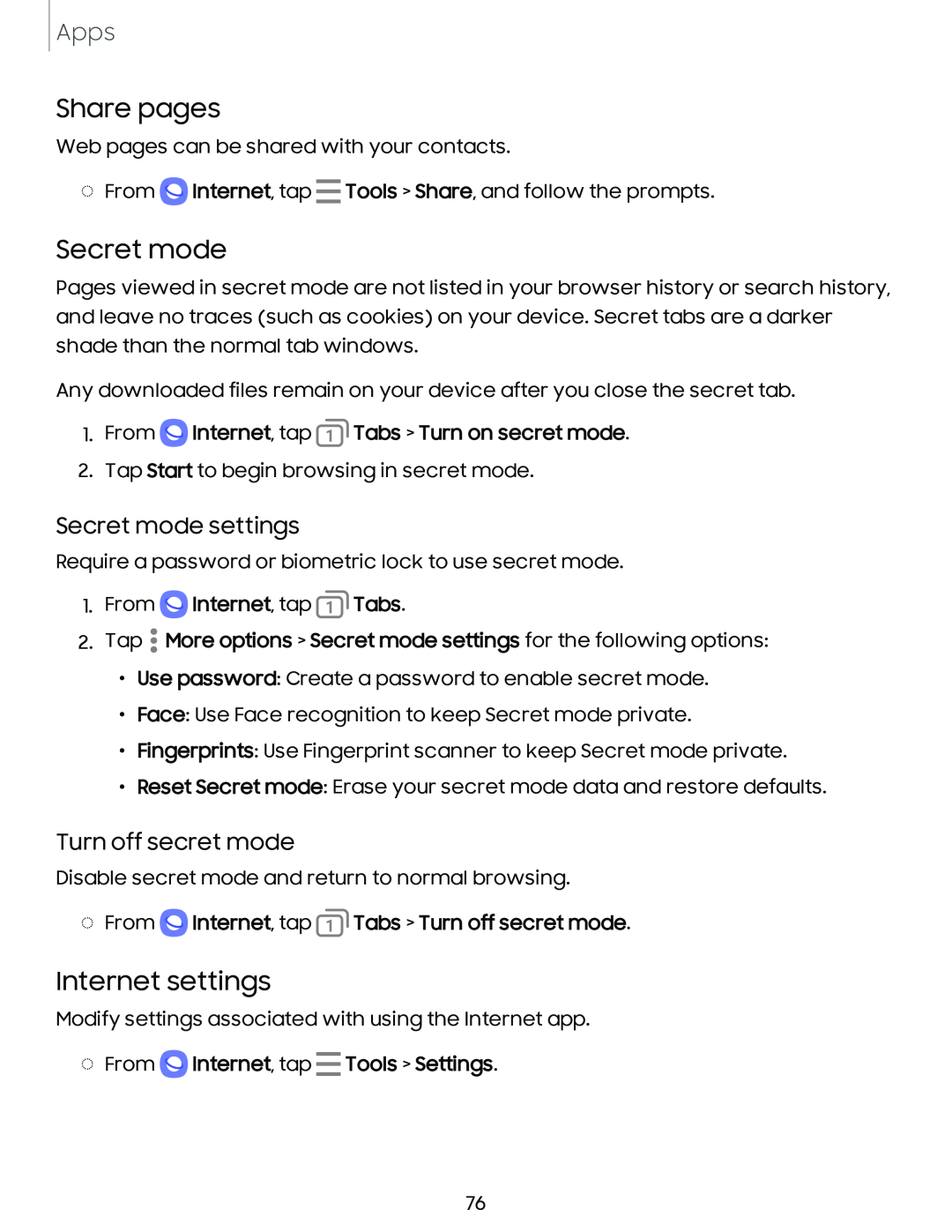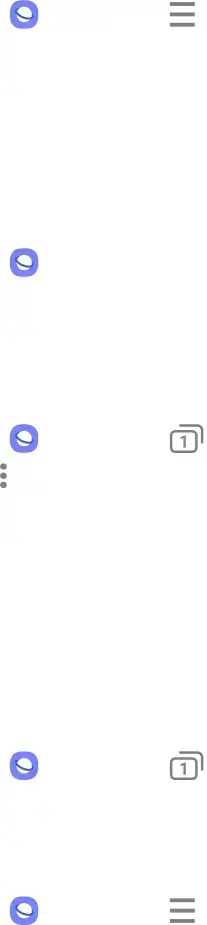
Apps
Share pages
Web pages can be shared with your contacts.
◌From Q Internet, tap - Tools > Share, and follow the prompts.
Secret mode
Pages viewed in secret mode are not listed in your browser history or search history, and leave no traces (such as cookies) on your device. Secret tabs are a darker shade than the normal tab windows.
Any downloaded files remain on your device after you close the secret tab.
1.From Q Internet, tap Tabs > Turn on secret mode.
Tabs > Turn on secret mode.
2.Tap Start to begin browsing in secret mode.
Secret mode settings
Require a password or biometric lock to use secret mode.
1.From Q Internet, tap @ Tabs.
•
2. Tap • More options > Secret mode settings for the following options:
•
•Use password: Create a password to enable secret mode.
•Face: Use Face recognition to keep Secret mode private.
•Fingerprints: Use Fingerprint scanner to keep Secret mode private.
•Reset Secret mode: Erase your secret mode data and restore defaults.
Turn off secret mode
Disable secret mode and return to normal browsing.
◌From Q Internet, tap @ Tabs > Turn off secret mode.
Internet settings
Modify settings associated with using the Internet app.
◌ From Q Internet, tap - Tools > Settings.
76