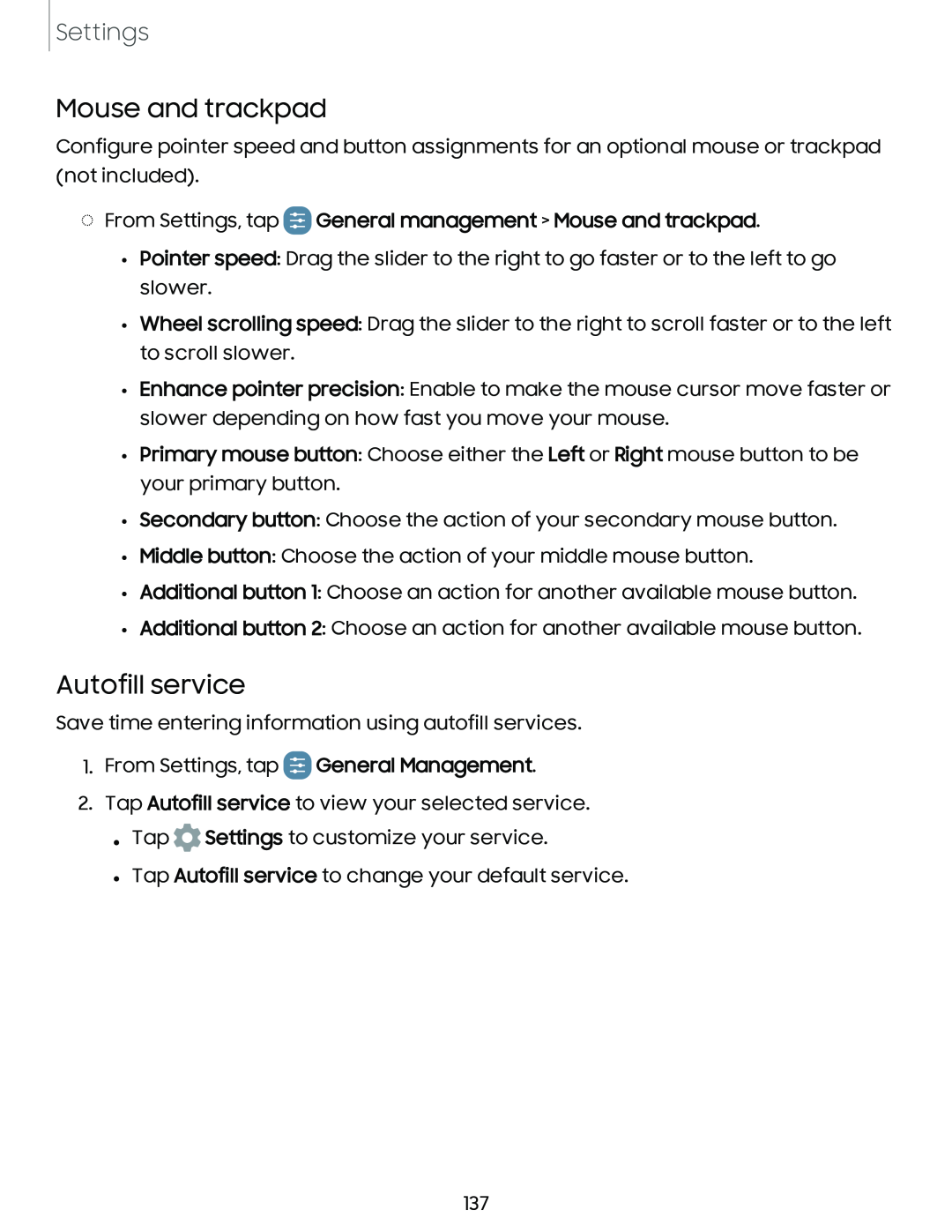Settings
Mouse and trackpad
Configure pointer speed and button assignments for an optional mouse or trackpad (not included).
◌From Settings, tap  General management > Mouse and trackpad.
General management > Mouse and trackpad.
•Pointer speed: Drag the slider to the right to go faster or to the left to go slower.
•Wheel scrolling speed: Drag the slider to the right to scroll faster or to the left to scroll slower.
•Enhance pointer precision: Enable to make the mouse cursor move faster or slower depending on how fast you move your mouse.
•Primary mouse button: Choose either the Left or Right mouse button to be your primary button.
•Secondary button: Choose the action of your secondary mouse button.
•Middle button: Choose the action of your middle mouse button.
•Additional button 1: Choose an action for another available mouse button.
•Additional button 2: Choose an action for another available mouse button.
Autofill service
Save time entering information using autofill services.
1.From Settings, tap ![]() General Management.
General Management.
2.Tap Autofill service to view your selected service. • Tap ![]() Settings to customize your service.
Settings to customize your service.
• Tap Autofill service to change your default service.
137