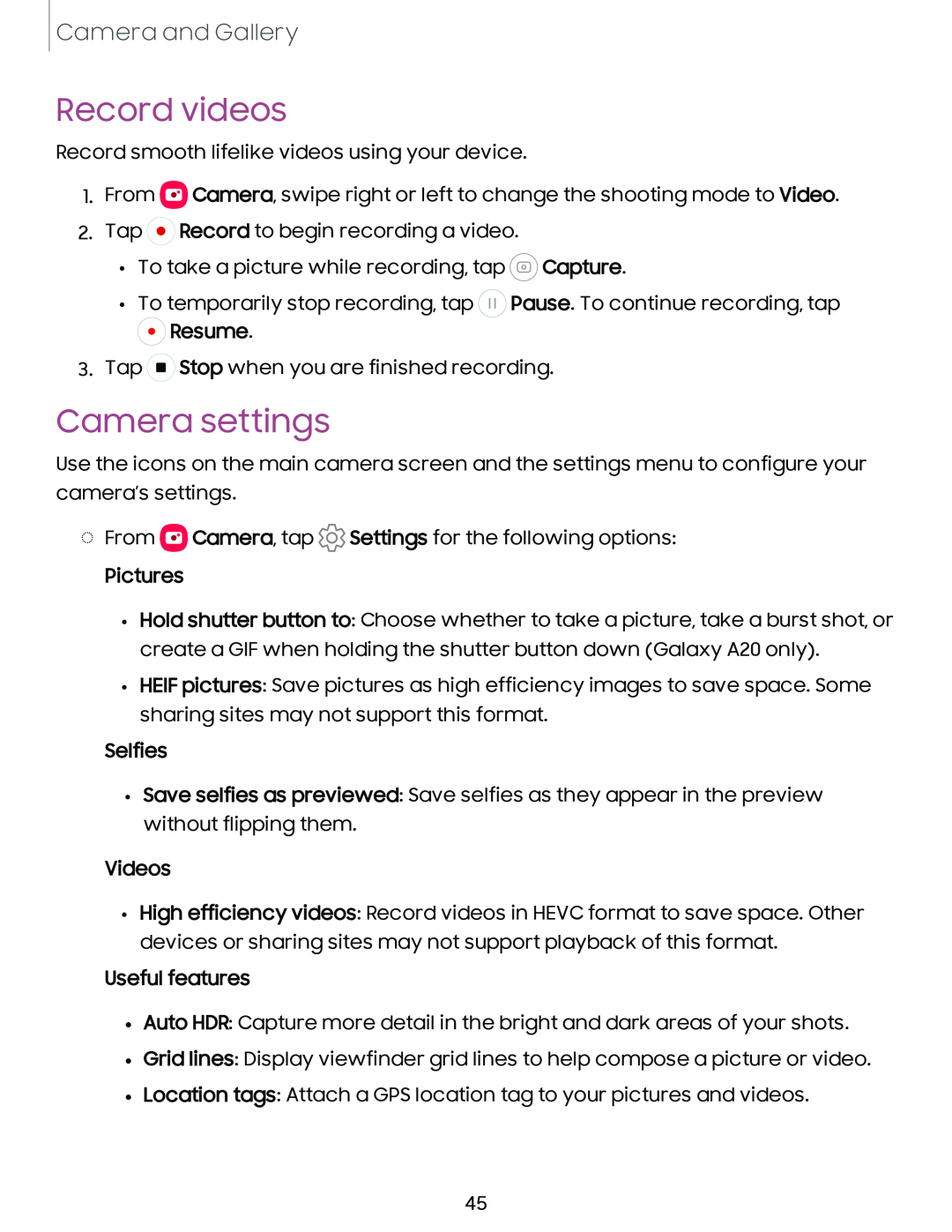Camera and Gallery
Record videos
Record smooth lifelike videos using your device.
1.From ![]() Camera, swipe right or left to change the shooting mode to Video.
Camera, swipe right or left to change the shooting mode to Video.
2.Tap ![]() Record to begin recording a video.
Record to begin recording a video.
•To take a picture while recording, tap ![]() Capture.
Capture.
•To temporarily stop recording, tap ![]() Pause. To continue recording, tap
Pause. To continue recording, tap
0 Resume.
3.Tap ![]() Stop when you are finished recording.
Stop when you are finished recording.
Camera settings
Use the icons on the main camera screen and the settings menu to configure your camera’s settings.
◌From ![]() Camera, tap
Camera, tap ![]() Settings for the following options:
Settings for the following options:
Pictures
•Hold shutter button to: Choose whether to take a picture, take a burst shot, or create a GIF when holding the shutter button down (Galaxy A20 only).
•HEIF pictures: Save pictures as high efficiency images to save space. Some sharing sites may not support this format.
Selfies
•Save selfies as previewed: Save selfies as they appear in the preview without flipping them.
Videos
•High efficiency videos: Record videos in HEVC format to save space. Other devices or sharing sites may not support playback of this format.
Useful features
•Auto HDR: Capture more detail in the bright and dark areas of your shots.
•Grid lines: Display viewfinder grid lines to help compose a picture or video.
•Location tags: Attach a GPS location tag to your pictures and videos.
45