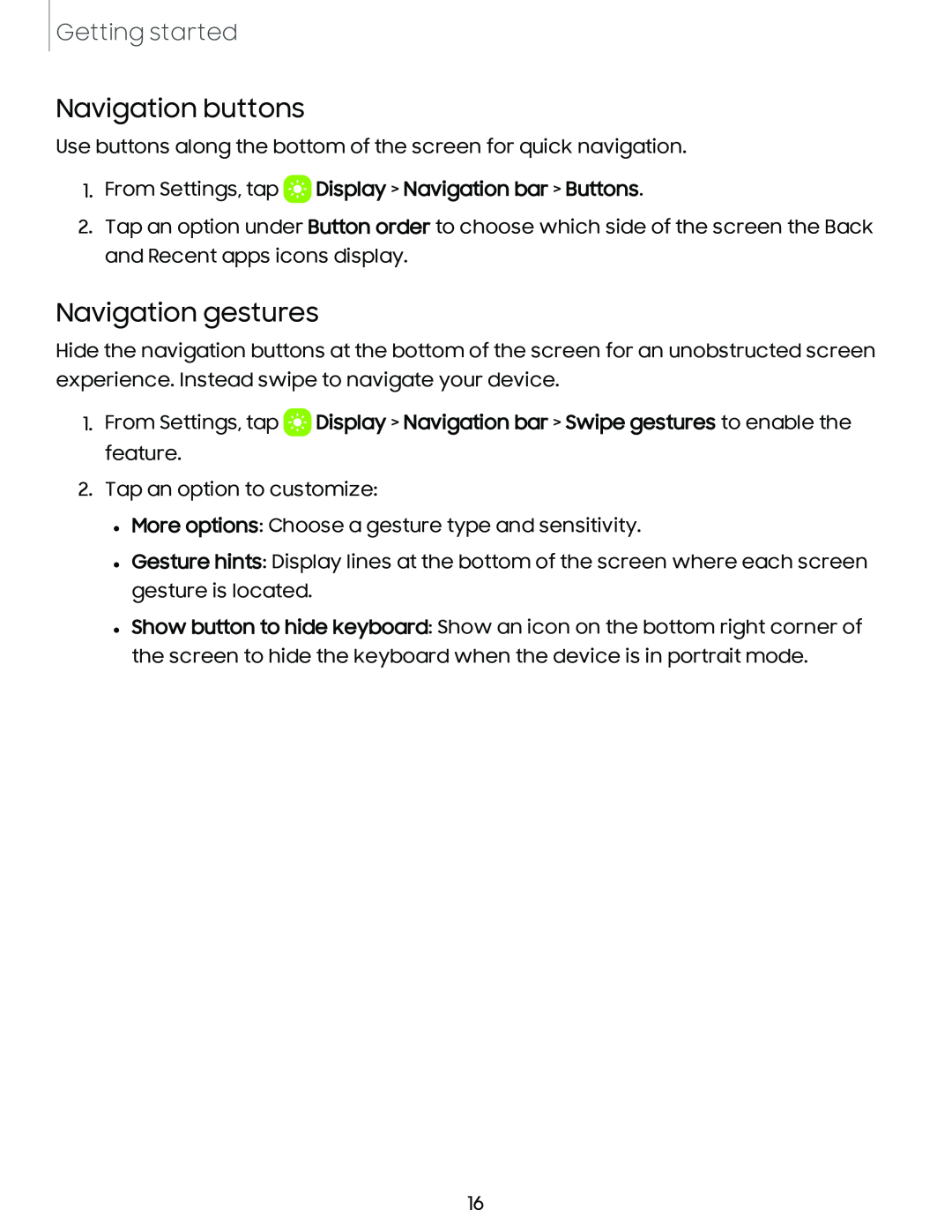Getting started
Navigation buttons
Use buttons along the bottom of the screen for quick navigation.
1.From Settings, tap  Display > Navigation bar > Buttons.
Display > Navigation bar > Buttons.
2.Tap an option under Button order to choose which side of the screen the Back and Recent apps icons display.
Navigation gestures
Hide the navigation buttons at the bottom of the screen for an unobstructed screen experience. Instead swipe to navigate your device.
1.From Settings, tap D Display > Navigation bar > Swipe gestures to enable the feature.
2.Tap an option to customize:
•More options: Choose a gesture type and sensitivity.
•Gesture hints: Display lines at the bottom of the screen where each screen gesture is located.
•Show button to hide keyboard: Show an icon on the bottom right corner of the screen to hide the keyboard when the device is in portrait mode.
16