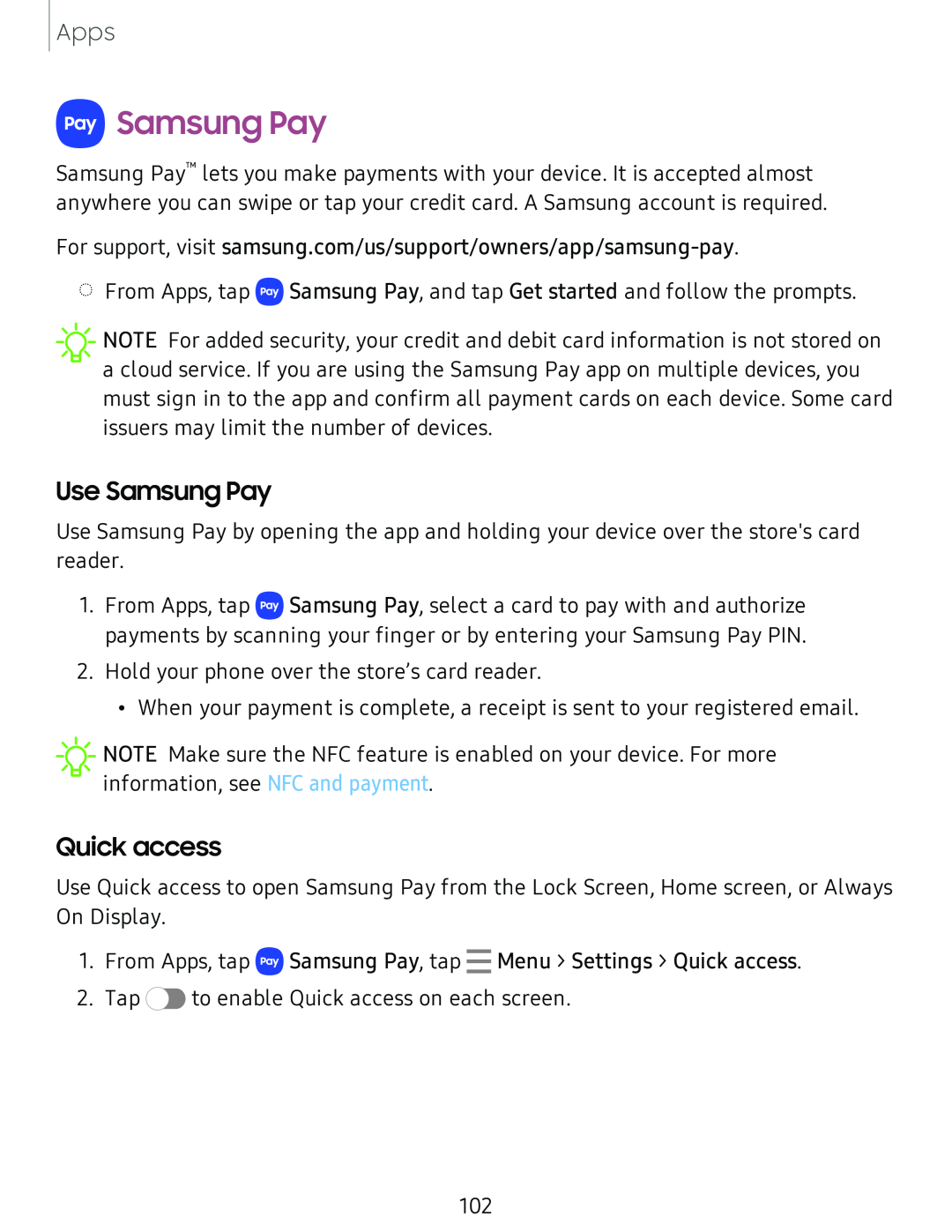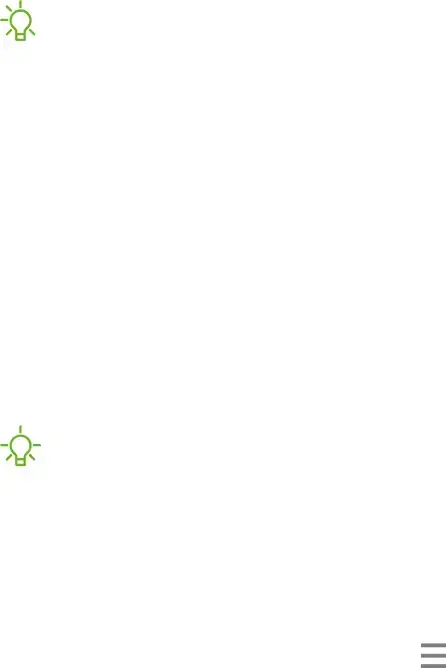
Apps
 Samsung Pay
Samsung Pay
Samsung Pay™ lets you make payments with your device. It is accepted almost anywhere you can swipe or tap your credit card. A Samsung account is required.
For support, visit
◌From Apps, tap ![]() Samsung Pay, and tap Get started and follow the prompts.
Samsung Pay, and tap Get started and follow the prompts.
![]() NOTE For added security, your credit and debit card information is not stored on a cloud service. If you are using the Samsung Pay app on multiple devices, you must sign in to the app and confirm all payment cards on each device. Some card issuers may limit the number of devices.
NOTE For added security, your credit and debit card information is not stored on a cloud service. If you are using the Samsung Pay app on multiple devices, you must sign in to the app and confirm all payment cards on each device. Some card issuers may limit the number of devices.
Use Samsung Pay
Use Samsung Pay by opening the app and holding your device over the store's card reader.
1.From Apps, tap ![]() Samsung Pay, select a card to pay with and authorize payments by scanning your finger or by entering your Samsung Pay PIN.
Samsung Pay, select a card to pay with and authorize payments by scanning your finger or by entering your Samsung Pay PIN.
2.Hold your phone over the store’s card reader.
•When your payment is complete, a receipt is sent to your registered email.
![]() ~
~![]() -
-
Quick access
Use Quick access to open Samsung Pay from the Lock Screen, Home screen, or Always On Display.
1.From Apps, tap ![]() Samsung Pay, tap - Menu > Settings > Quick access.
Samsung Pay, tap - Menu > Settings > Quick access.
2.Tap ![]() to enable Quick access on each screen.
to enable Quick access on each screen.
102