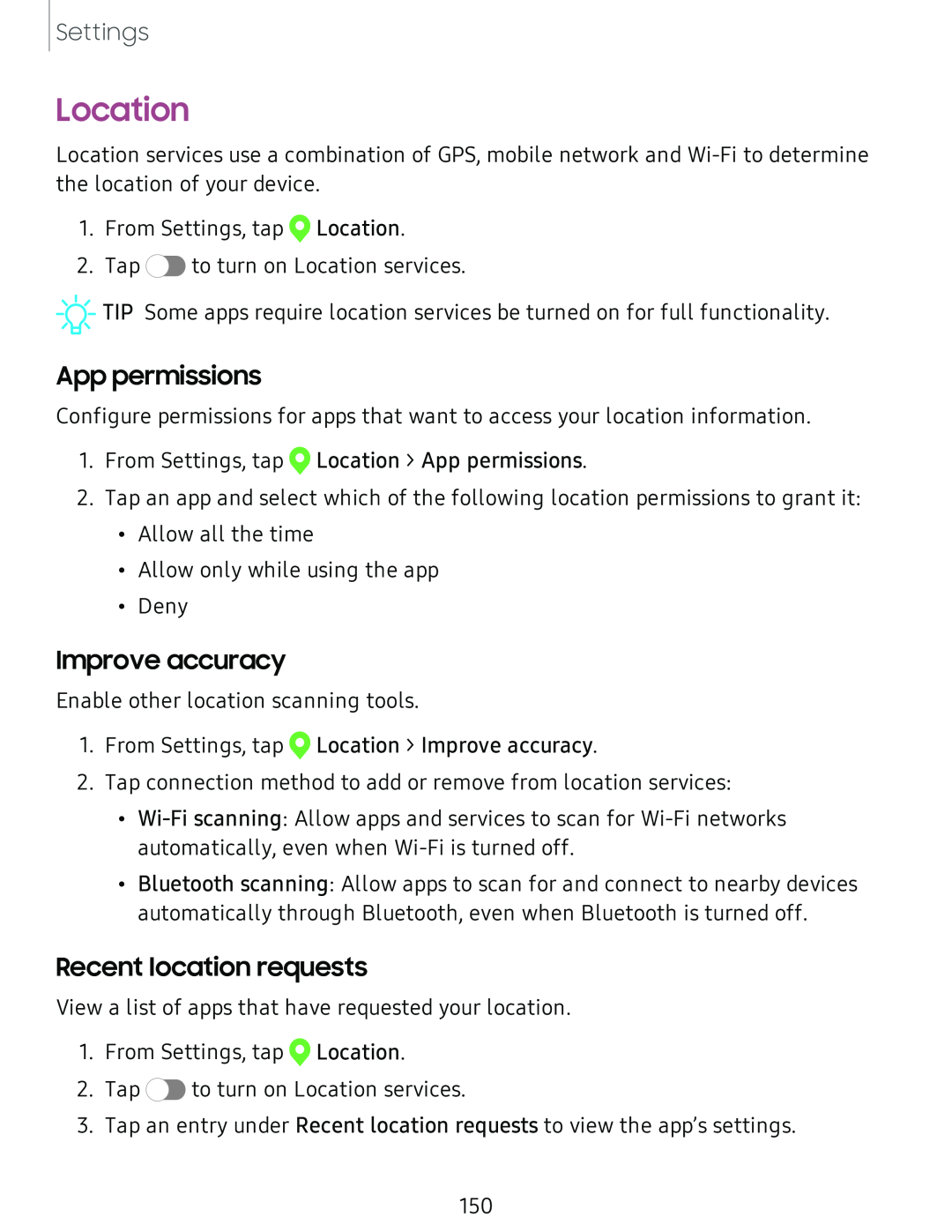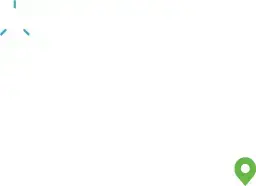
Settings
Location
Location services use a combination of GPS, mobile network and
1.From Settings, tap ![]() Location.
Location.
2.Tap ![]() to turn on Location services.
to turn on Location services.
![]()
![]()
![]() TIP Some apps require location services be turned on for full functionality.
TIP Some apps require location services be turned on for full functionality.
App permissions
Configure permissions for apps that want to access your location information.
1.From Settings, tap 0 Location > App permissions.
2.Tap an app and select which of the following location permissions to grant it:
•Allow all the time
•Allow only while using the app
•Deny
Improve accuracy
Enable other location scanning tools.
1.From Settings, tap ![]() Location > Improve accuracy.
Location > Improve accuracy.
2.Tap connection method to add or remove from location services:
•
•Bluetooth scanning: Allow apps to scan for and connect to nearby devices automatically through Bluetooth, even when Bluetooth is turned off.
Recent location requests
View a list of apps that have requested your location.
1.From Settings, tap ![]() Location.
Location.
2.Tap ![]() to turn on Location services.
to turn on Location services.
3.Tap an entry under Recent location requests to view the app’s settings.
150