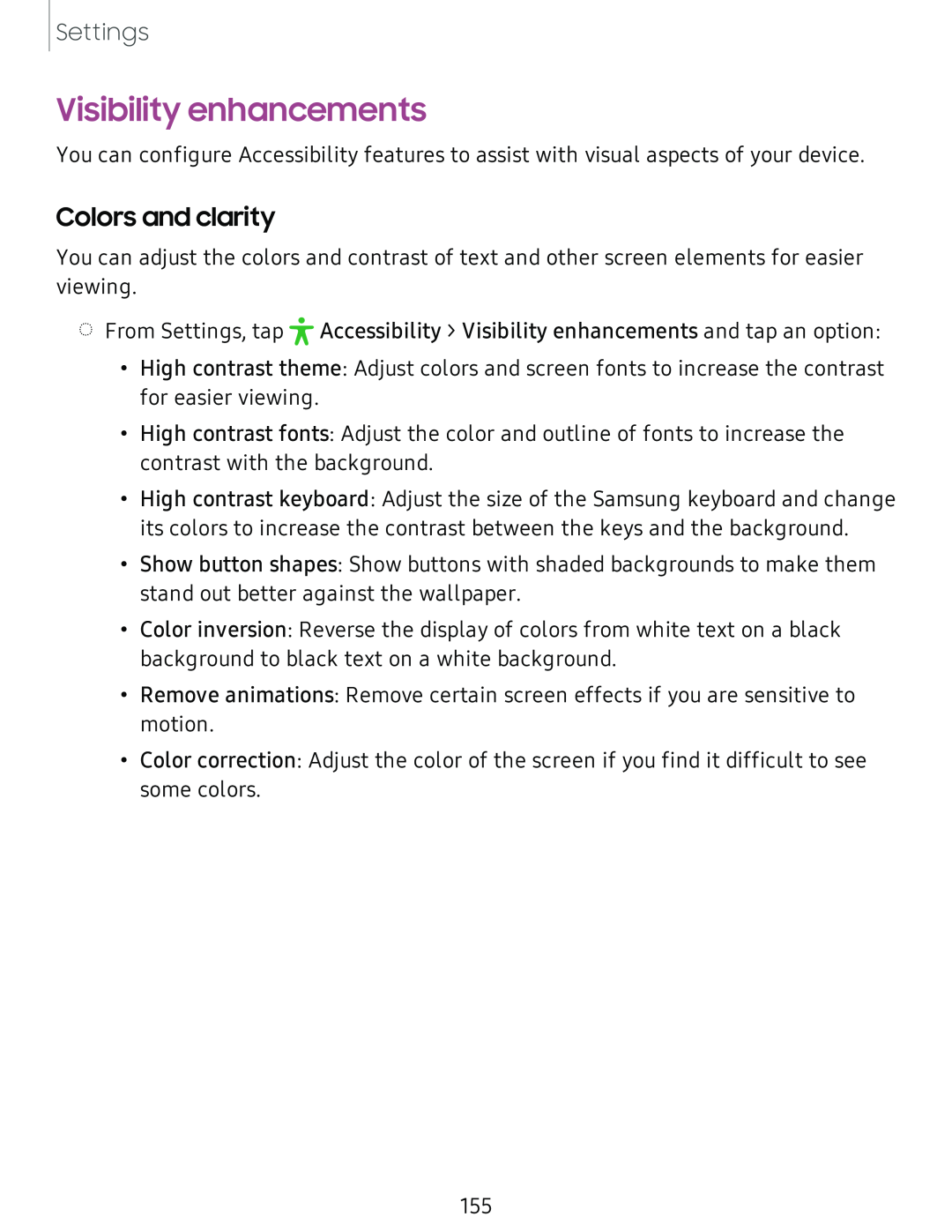Settings
Visibility enhancements
You can configure Accessibility features to assist with visual aspects of your device.
Colors and clarity
You can adjust the colors and contrast of text and other screen elements for easier viewing.
◌ | • | Accessibility > Visibility enhancements and tap an option: |
From Settings, tapJL |
• High contrast theme: Adjust colors and screen fonts to increase the contrast for easier viewing.
• High contrast fonts: Adjust the color and outline of fonts to increase the contrast with the background.
• High contrast keyboard: Adjust the size of the Samsung keyboard and change its colors to increase the contrast between the keys and the background.
• Show button shapes: Show buttons with shaded backgrounds to make them stand out better against the wallpaper.
• Color inversion: Reverse the display of colors from white text on a black background to black text on a white background.
• Remove animations: Remove certain screen effects if you are sensitive to motion.
• Color correction: Adjust the color of the screen if you find it difficult to see some colors.
155