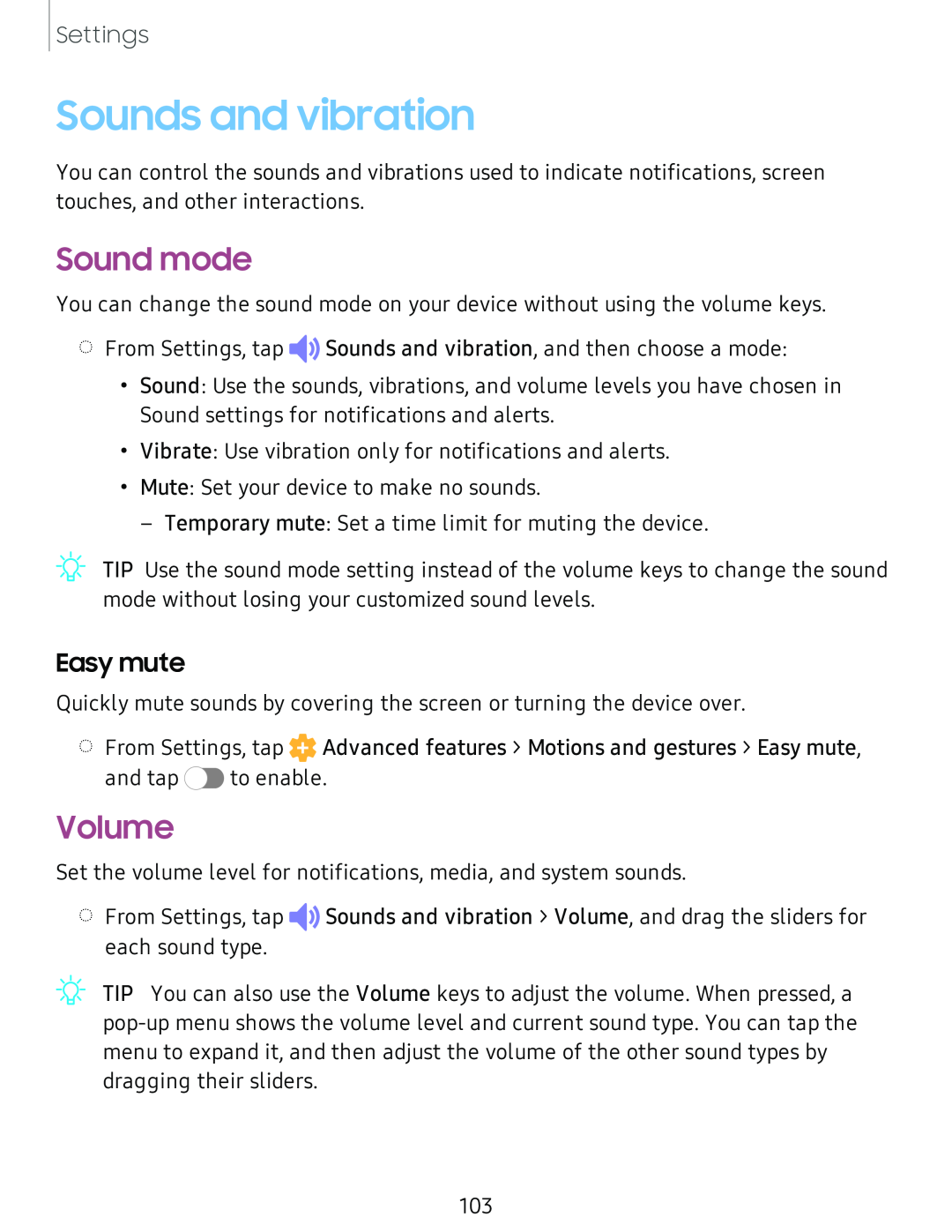Settings
Sounds and vibration
You can control the sounds and vibrations used to indicate notifications, screen touches, and other interactions.
Sound mode
You can change the sound mode on your device without using the volume keys.
◌From Settings, tap ![]()
![]() Sounds and vibration, and then choose a mode:
Sounds and vibration, and then choose a mode:
•Sound: Use the sounds, vibrations, and volume levels you have chosen in Sound settings for notifications and alerts.
•Vibrate: Use vibration only for notifications and alerts.
•Mute: Set your device to make no sounds.
– Temporary mute: Set a time limit for muting the device.
TIP Use the sound mode setting instead of the volume keys to change the sound mode without losing your customized sound levels.
Easy mute
Quickly mute sounds by covering the screen or turning the device over.
◌From Settings, tap ![]() Advanced features > Motions and gestures > Easy mute,
Advanced features > Motions and gestures > Easy mute,
and tap ![]() to enable.
to enable.
Volume
Set the volume level for notifications, media, and system sounds.
◌From Settings, tap ![]()
![]() Sounds and vibration > Volume, and drag the sliders for each sound type.
Sounds and vibration > Volume, and drag the sliders for each sound type.
TIP You can also use the Volume keys to adjust the volume. When pressed, a
103