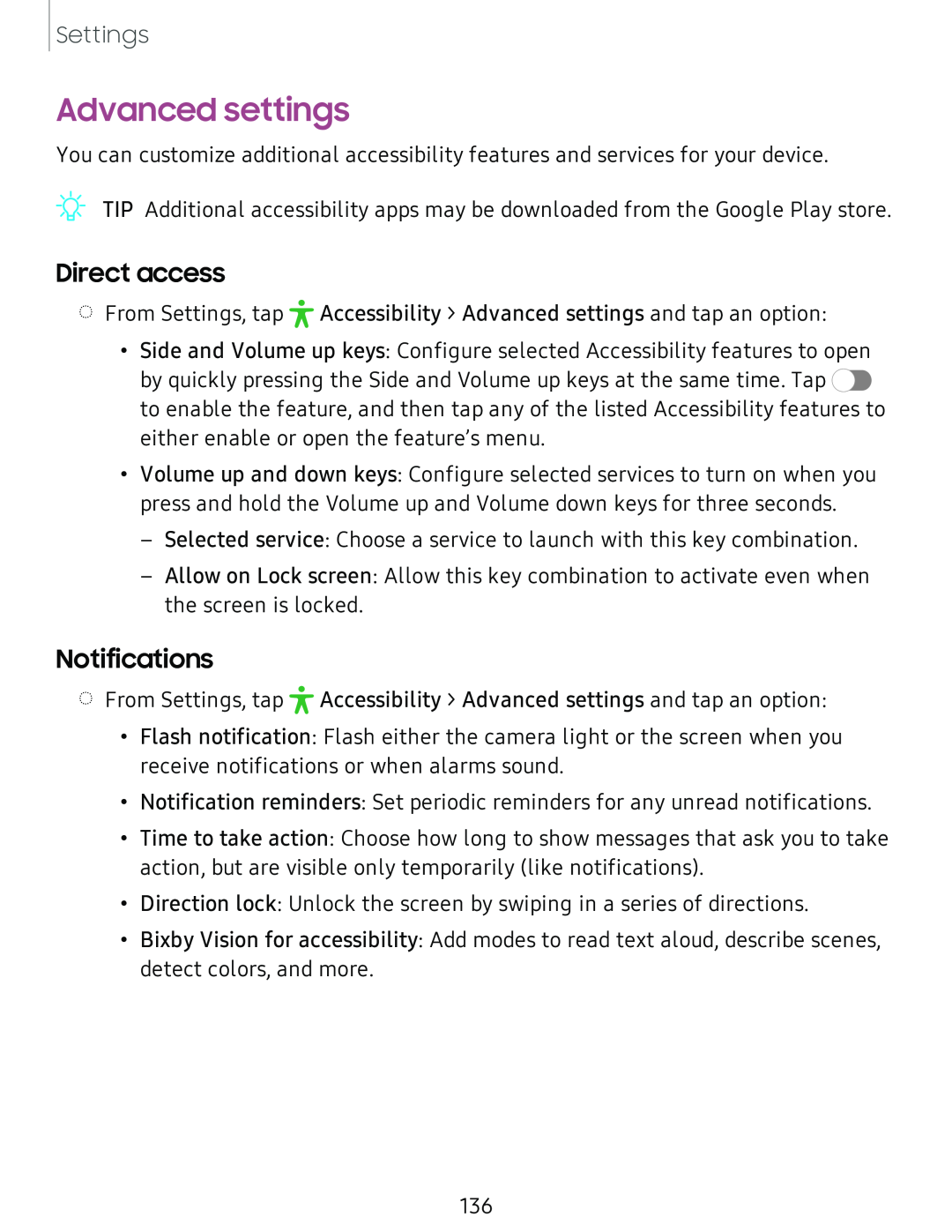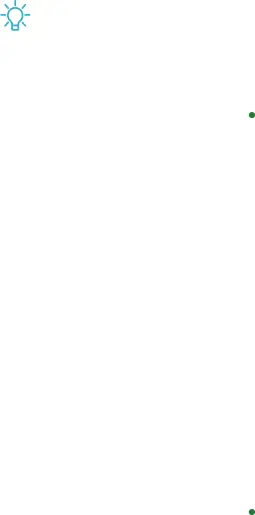
Settings
Advanced settings
You can customize additional accessibility features and services for your device.
TIP Additional accessibility apps may be downloaded from the Google Play store.
Direct access
◌From Settings, tap ![]() Accessibility > Advanced settings and tap an option:
Accessibility > Advanced settings and tap an option:
•Side and Volume up keys: Configure selected Accessibility features to open by quickly pressing the Side and Volume up keys at the same time. Tap ![]() to enable the feature, and then tap any of the listed Accessibility features to either enable or open the feature’s menu.
to enable the feature, and then tap any of the listed Accessibility features to either enable or open the feature’s menu.
•Volume up and down keys: Configure selected services to turn on when you press and hold the Volume up and Volume down keys for three seconds.
–Selected service: Choose a service to launch with this key combination.
–Allow on Lock screen: Allow this key combination to activate even when the screen is locked.
Notifications
◌From Settings, tap ![]() Accessibility > Advanced settings and tap an option:
Accessibility > Advanced settings and tap an option:
•Flash notification: Flash either the camera light or the screen when you receive notifications or when alarms sound.
•Notification reminders: Set periodic reminders for any unread notifications.
•Time to take action: Choose how long to show messages that ask you to take action, but are visible only temporarily (like notifications).
•Direction lock: Unlock the screen by swiping in a series of directions.
•Bixby Vision for accessibility: Add modes to read text aloud, describe scenes, detect colors, and more.
136