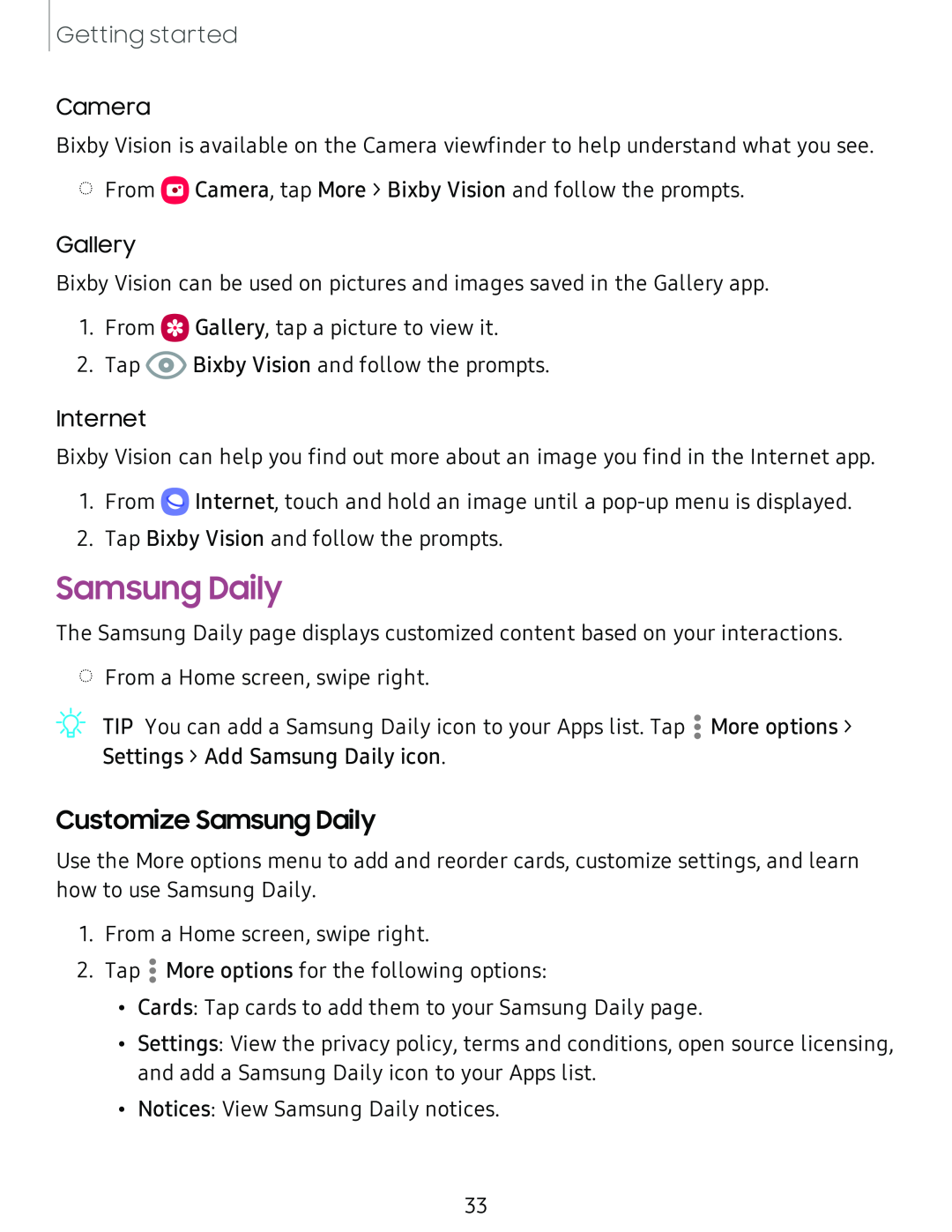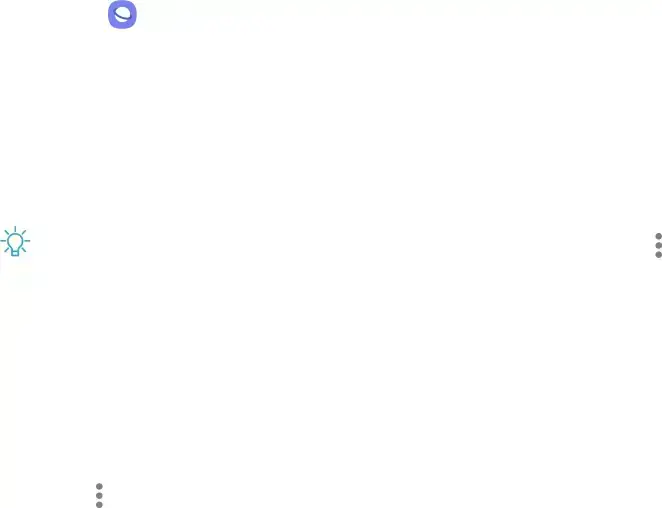
Getting started
Camera
Bixby Vision is available on the Camera viewfinder to help understand what you see.
◌From ![]() Camera, tap More > Bixby Vision and follow the prompts.
Camera, tap More > Bixby Vision and follow the prompts.
Gallery
Bixby Vision can be used on pictures and images saved in the Gallery app.
1.From ![]() Gallery, tap a picture to view it.
Gallery, tap a picture to view it.
2.Tap ![]() Bixby Vision and follow the prompts.
Bixby Vision and follow the prompts.
Internet
Bixby Vision can help you find out more about an image you find in the Internet app.
1.From Q Internet, touch and hold an image until a
2.Tap Bixby Vision and follow the prompts.
Samsung Daily
The Samsung Daily page displays customized content based on your interactions.
◌From a Home screen, swipe right.
TIP You can add a Samsung Daily icon to your Apps list. Tap • More options >
•
Settings > Add Samsung Daily icon.
Customize Samsung Daily
Use the More options menu to add and reorder cards, customize settings, and learn how to use Samsung Daily.
1.From a Home screen, swipe right.
2.Tap • More options for the following options:
•Cards: Tap cards to add them to your Samsung Daily page.
•Settings: View the privacy policy, terms and conditions, open source licensing, and add a Samsung Daily icon to your Apps list.
•Notices: View Samsung Daily notices.
33