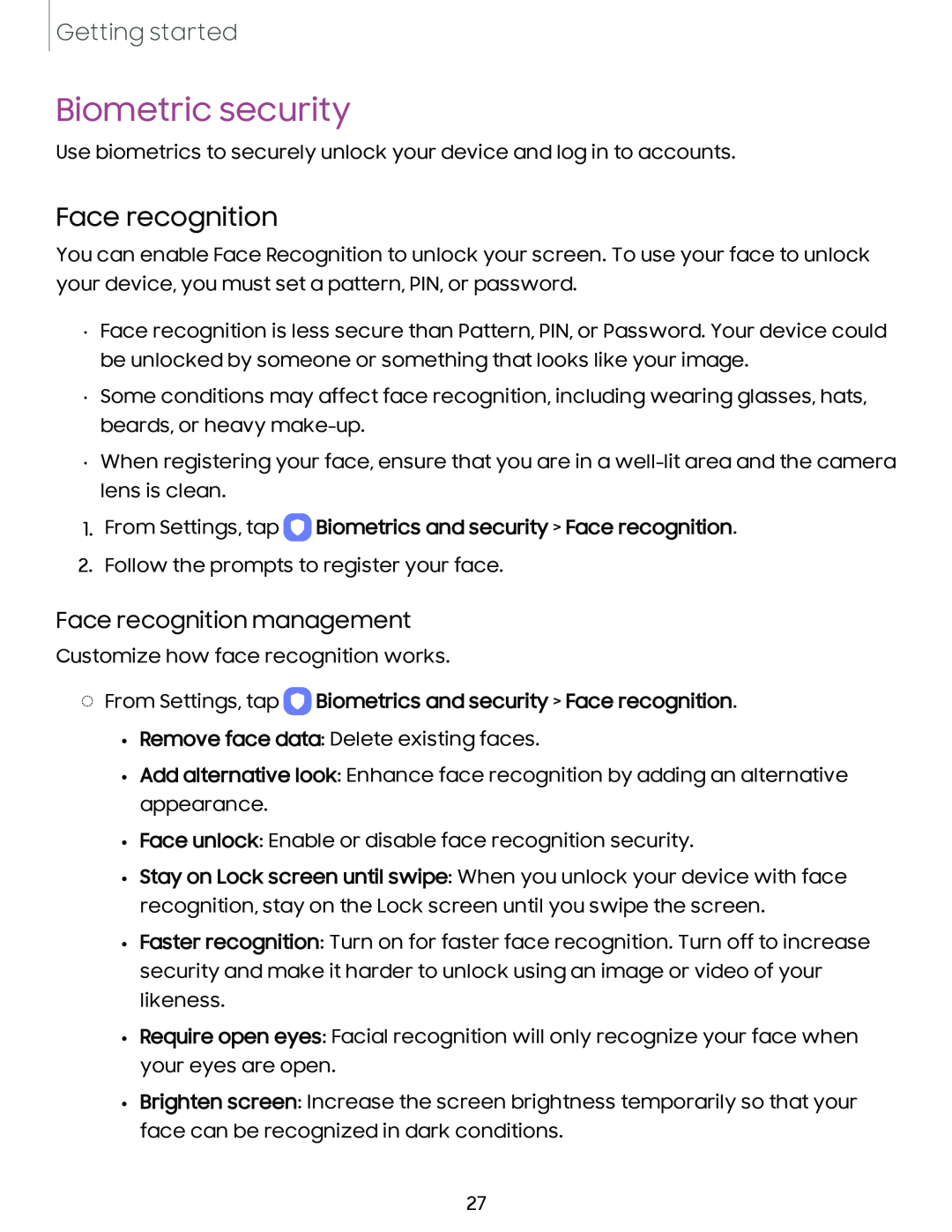• Remove face data: Delete existing faces.
• Add alternative look: Enhance face recognition by adding an alternative appearance.
• Face unlock: Enable or disable face recognition security.
• Stay on Lock screen until swipe: When you unlock your device with face recognition, stay on the Lock screen until you swipe the screen.
• Faster recognition: Turn on for faster face recognition. Turn off to increase security and make it harder to unlock using an image or video of your likeness.
• Require open eyes: Facial recognition will only recognize your face when your eyes are open.
• Brighten screen: Increase the screen brightness temporarily so that your face can be recognized in dark conditions.
27
Biometrics and security > Face recognition.
◌ From Settings, tap 0
Getting started
Biometric security
Use biometrics to securely unlock your device and log in to accounts.
Face recognition
You can enable Face Recognition to unlock your screen. To use your face to unlock your device, you must set a pattern, PIN, or password.
•Face recognition is less secure than Pattern, PIN, or Password. Your device could be unlocked by someone or something that looks like your image.
•Some conditions may affect face recognition, including wearing glasses, hats, beards, or heavy
•When registering your face, ensure that you are in a
1.From Settings, tap 0 Biometrics and security > Face recognition.
2.Follow the prompts to register your face.
Face recognition management
Customize how face recognition works.