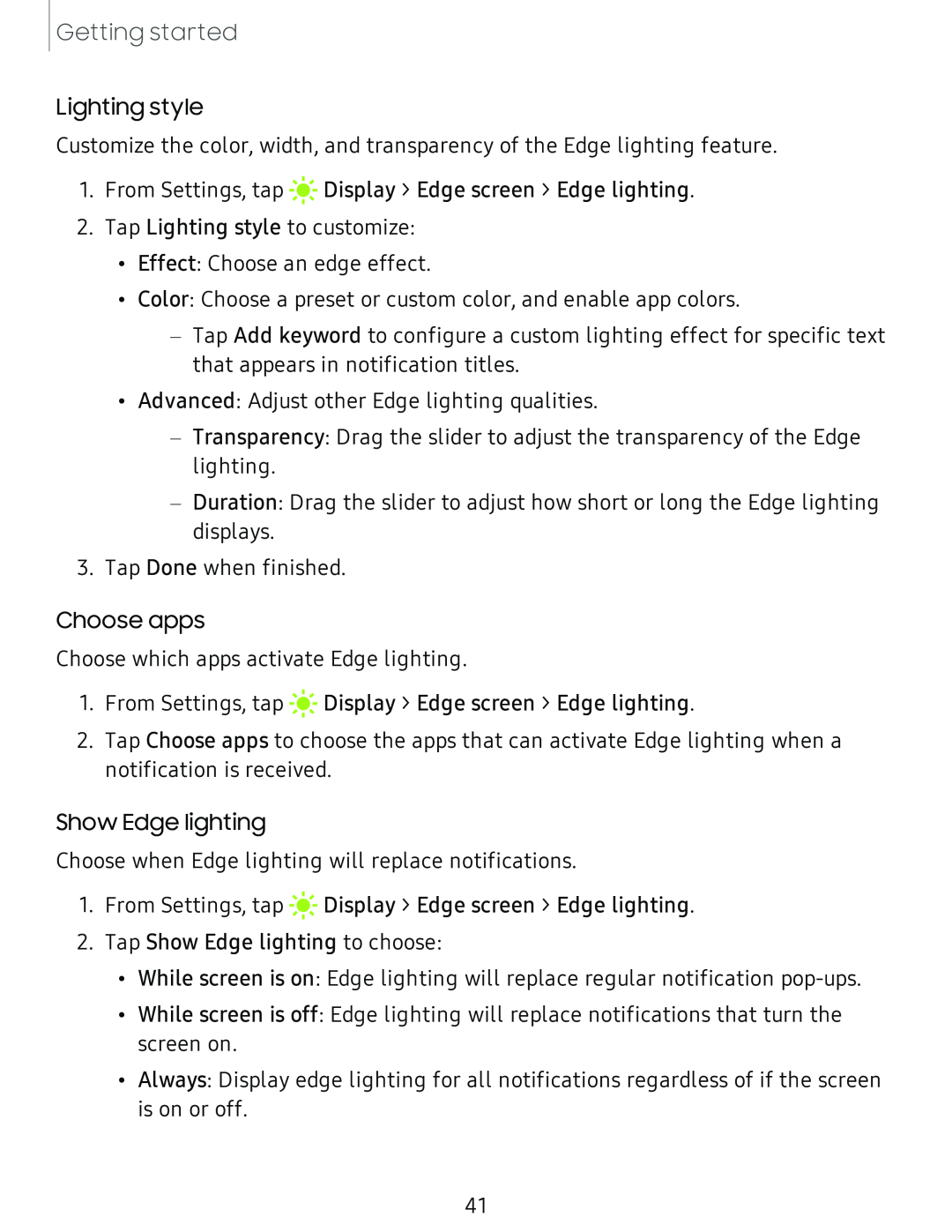Getting started
Lighting style
Customize the color, width, and transparency of the Edge lighting feature.
1.From Settings, tap ![]()
![]()
![]() Display > Edge screen > Edge lighting.
Display > Edge screen > Edge lighting.
2.Tap Lighting style to customize:
•Effect: Choose an edge effect.
•Color: Choose a preset or custom color, and enable app colors.
–Tap Add keyword to configure a custom lighting effect for specific text that appears in notification titles.
•Advanced: Adjust other Edge lighting qualities.
–Transparency: Drag the slider to adjust the transparency of the Edge lighting.
–Duration: Drag the slider to adjust how short or long the Edge lighting displays.
3.Tap Done when finished.
Choose apps
Choose which apps activate Edge lighting.
1.From Settings, tap ![]()
![]()
![]() Display > Edge screen > Edge lighting.
Display > Edge screen > Edge lighting.
2.Tap Choose apps to choose the apps that can activate Edge lighting when a notification is received.
Show Edge lighting
Choose when Edge lighting will replace notifications.
1.From Settings, tap ![]()
![]()
![]() Display > Edge screen > Edge lighting.
Display > Edge screen > Edge lighting.
2.Tap Show Edge lighting to choose:
•While screen is on: Edge lighting will replace regular notification
•While screen is off: Edge lighting will replace notifications that turn the screen on.
•Always: Display edge lighting for all notifications regardless of if the screen is on or off.
41