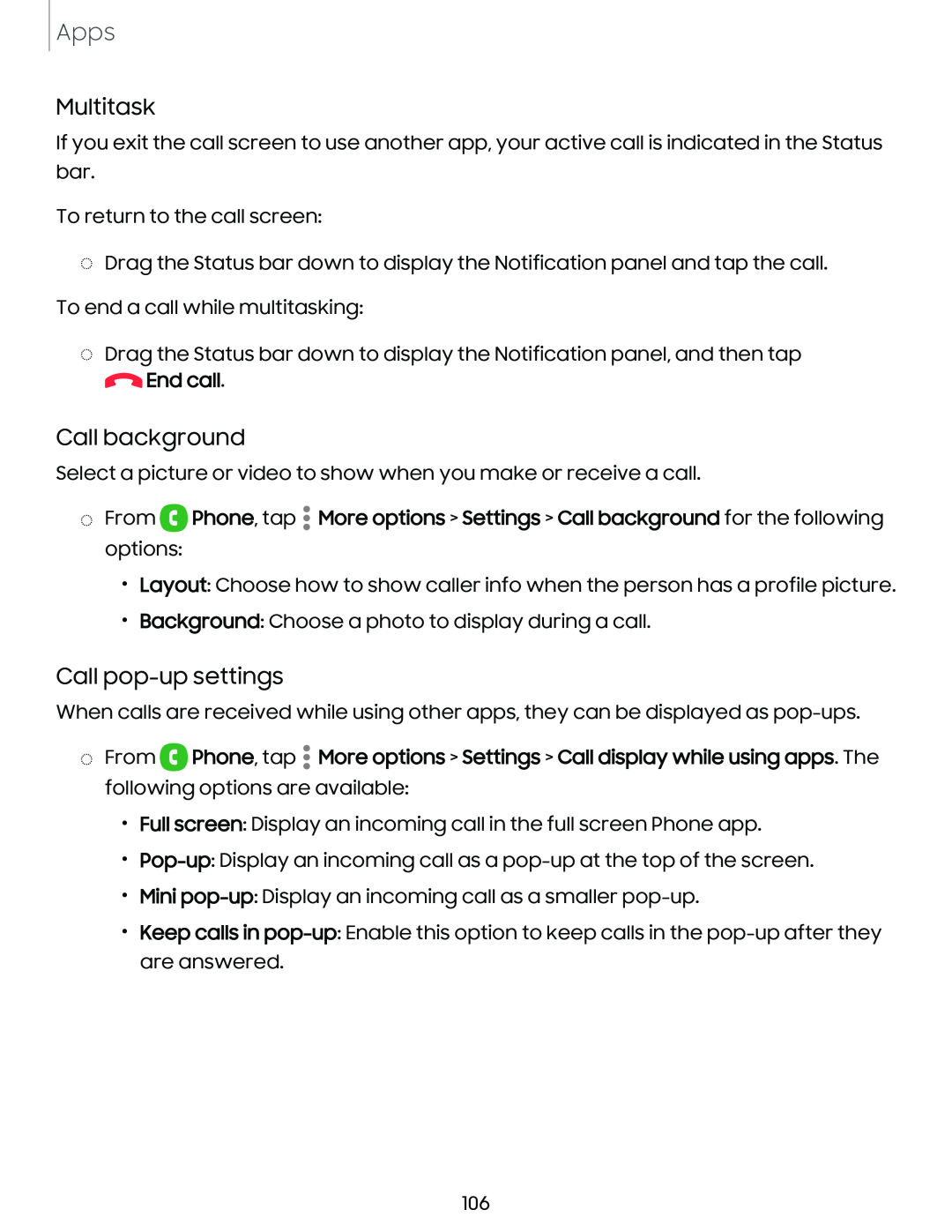Apps
Multitask
If you exit the call screen to use another app, your active call is indicated in the Status bar.
To return to the call screen:
◌Drag the Status bar down to display the Notification panel and tap the call. To end a call while multitasking:
◌Drag the Status bar down to display the Notification panel, and then tap ![]() End call.
End call.
Call background
Select a picture or video to show when you make or receive a call.
◌From ![]() Phone, tap
Phone, tap ![]() More options > Settings > Call background for the following options:
More options > Settings > Call background for the following options:
•Layout: Choose how to show caller info when the person has a profile picture.
•Background: Choose a photo to display during a call.
Call pop-up settings
When calls are received while using other apps, they can be displayed as
◌From ![]() Phone, tap
Phone, tap ![]() More options > Settings > Call display while using apps. The following options are available:
More options > Settings > Call display while using apps. The following options are available:
•Full screen: Display an incoming call in the full screen Phone app.
•
•Mini
•Keep calls in
106