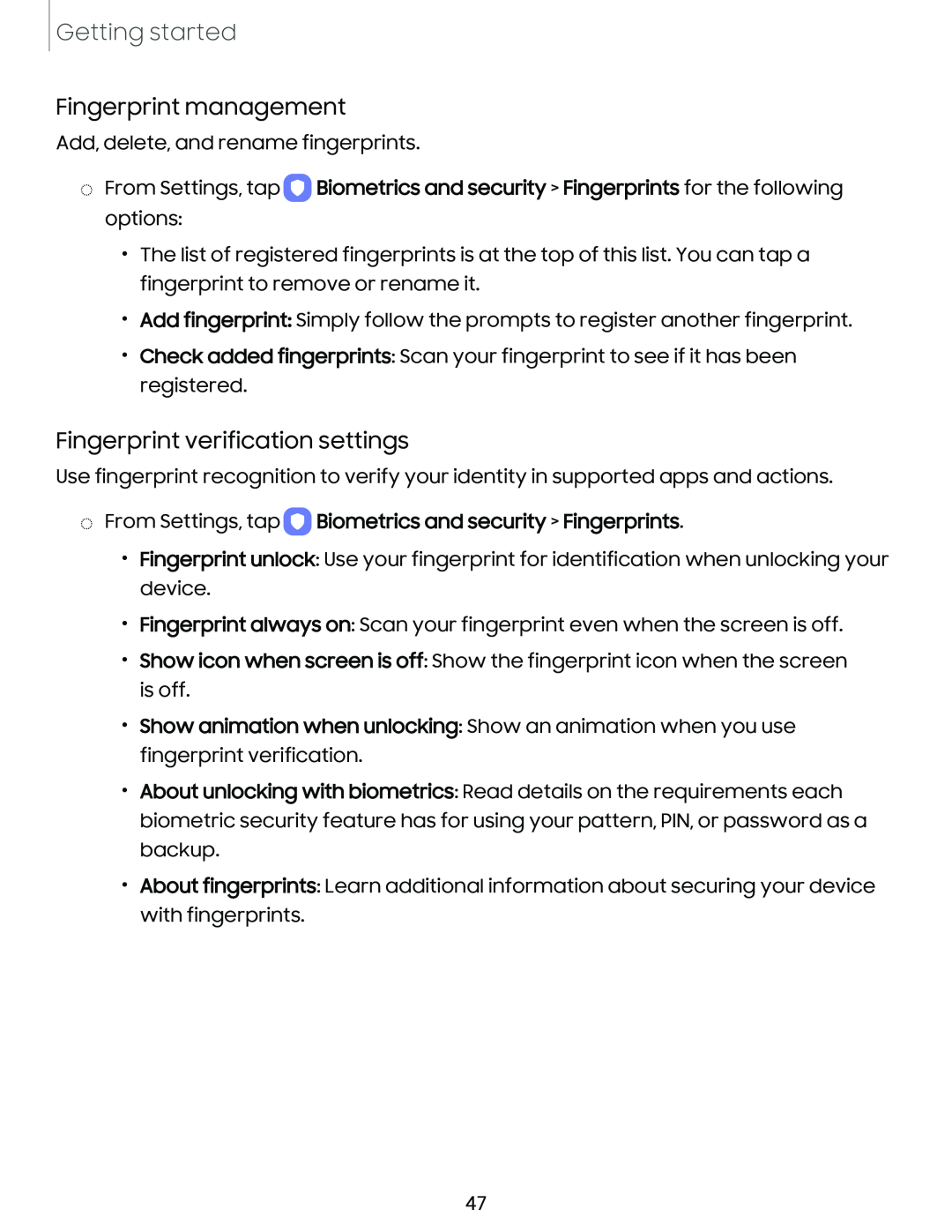Getting started
Fingerprint management
Add, delete, and rename fingerprints.
◌From Settings, tap ![]() Biometrics and security > Fingerprints for the following options:
Biometrics and security > Fingerprints for the following options:
•The list of registered fingerprints is at the top of this list. You can tap a fingerprint to remove or rename it.
•Add fingerprint: Simply follow the prompts to register another fingerprint.
•Check added fingerprints: Scan your fingerprint to see if it has been registered.
Fingerprint verification settings
Use fingerprint recognition to verify your identity in supported apps and actions.
◌From Settings, tap  Biometrics and security > Fingerprints.
Biometrics and security > Fingerprints.
•Fingerprint unlock: Use your fingerprint for identification when unlocking your device.
•Fingerprint always on: Scan your fingerprint even when the screen is off.
•Show icon when screen is off: Show the fingerprint icon when the screen is off.
•Show animation when unlocking: Show an animation when you use fingerprint verification.
•About unlocking with biometrics: Read details on the requirements each biometric security feature has for using your pattern, PIN, or password as a backup.
•About fingerprints: Learn additional information about securing your device with fingerprints.
47