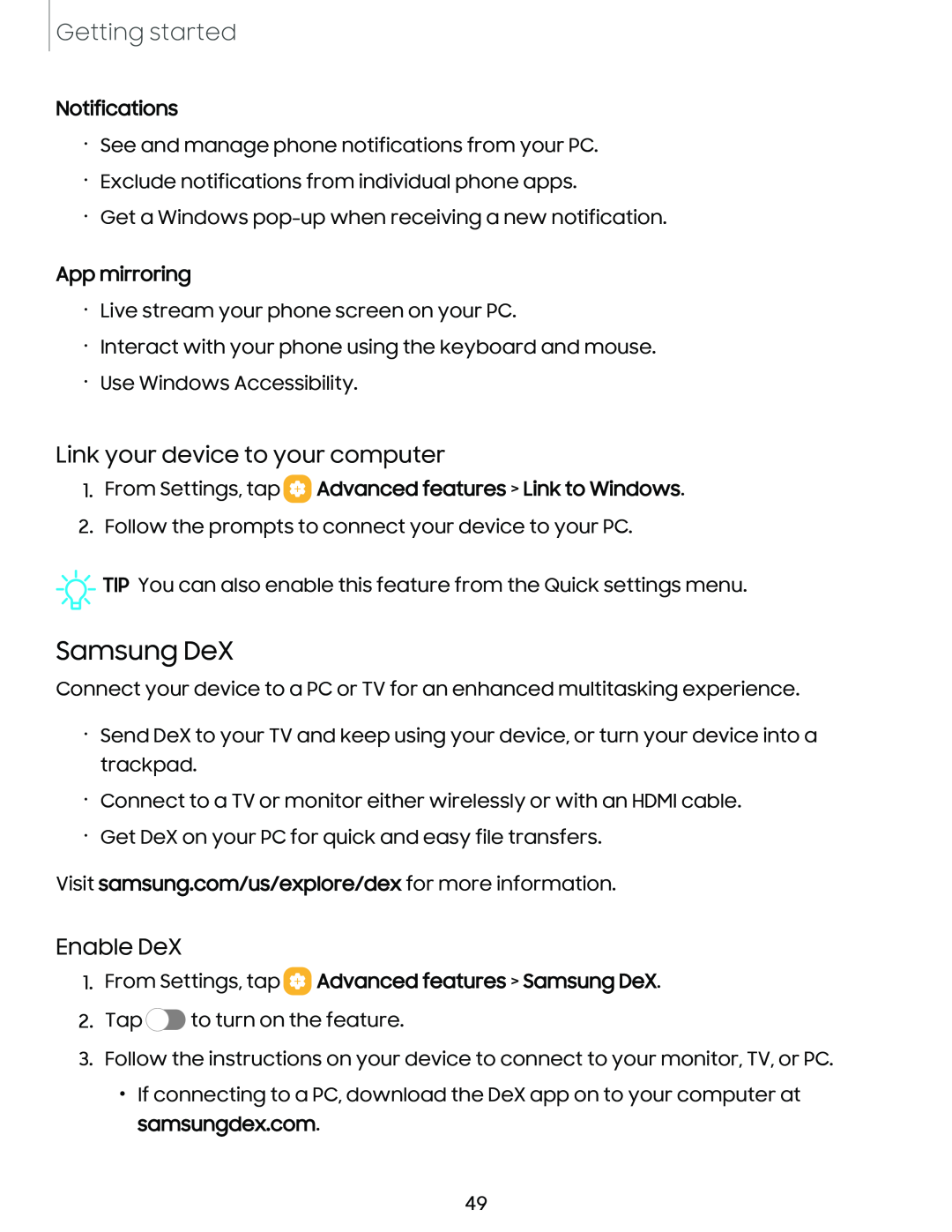Getting started
Notifications
•See and manage phone notifications from your PC.
•Exclude notifications from individual phone apps.
•Get a Windows
App mirroring
•Live stream your phone screen on your PC.
•Interact with your phone using the keyboard and mouse.
•Use Windows Accessibility.
Link your device to your computer
1.From Settings, tap  Advanced features > Link to Windows.
Advanced features > Link to Windows.
2.Follow the prompts to connect your device to your PC.
![]()
![]()
![]() TIP You can also enable this feature from the Quick settings menu.
TIP You can also enable this feature from the Quick settings menu.
Samsung DeX
Connect your device to a PC or TV for an enhanced multitasking experience.
•Send DeX to your TV and keep using your device, or turn your device into a trackpad.
•Connect to a TV or monitor either wirelessly or with an HDMI cable.
•Get DeX on your PC for quick and easy file transfers.
Visit samsung.com/us/explore/dex for more information.
Enable DeX
1.From Settings, tap  Advanced features > Samsung DeX.
Advanced features > Samsung DeX.
2.Tap ![]() to turn on the feature.
to turn on the feature.
3.Follow the instructions on your device to connect to your monitor, TV, or PC.
•If connecting to a PC, download the DeX app on to your computer at samsungdex.com.
49