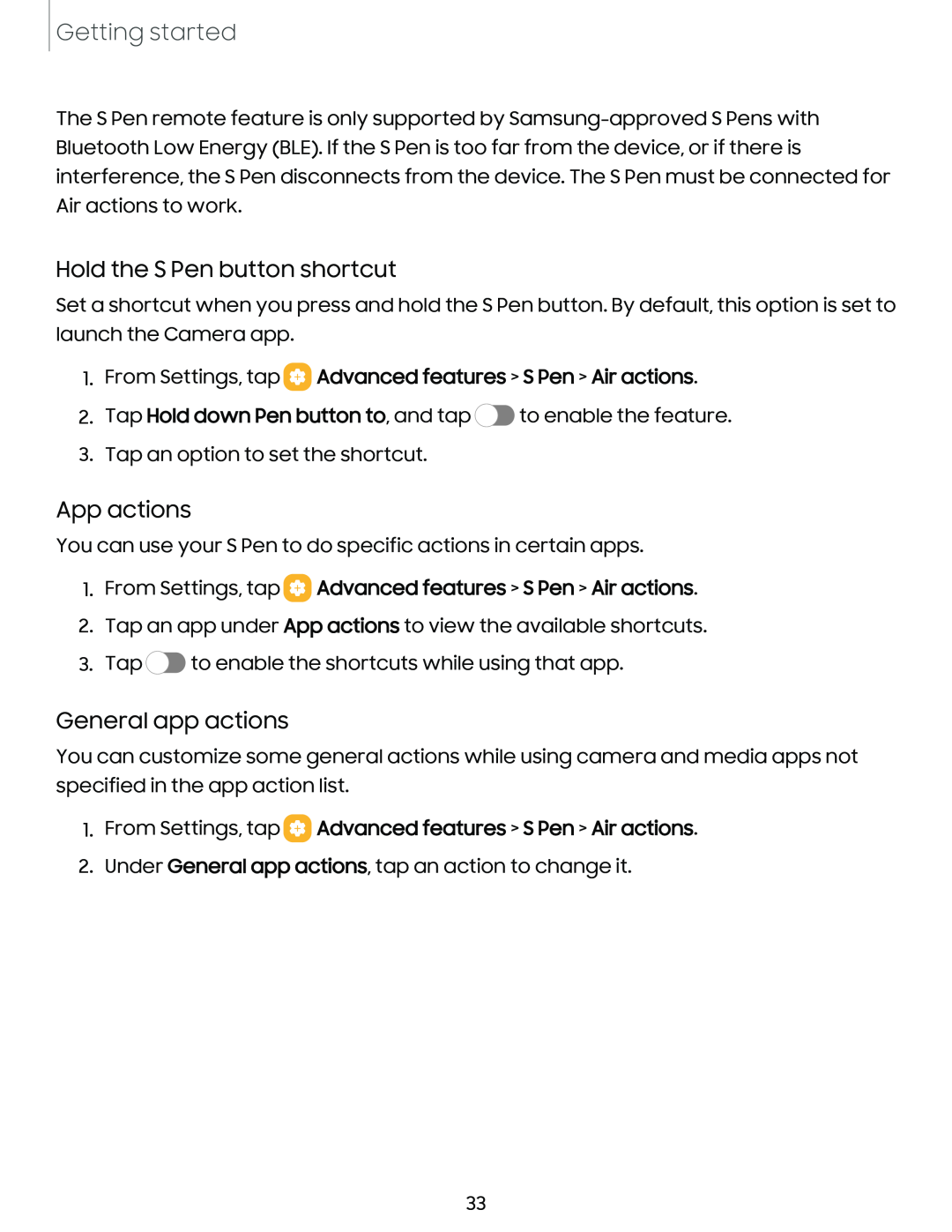Getting started
The S Pen remote feature is only supported by
Hold the S Pen button shortcut
Set a shortcut when you press and hold the S Pen button. By default, this option is set to launch the Camera app.
1.From Settings, tap  Advanced features > S Pen > Air actions.
Advanced features > S Pen > Air actions.
2.Tap Hold down Pen button to, and tap ![]() to enable the feature.
to enable the feature.
3.Tap an option to set the shortcut.
App actions
You can use your S Pen to do specific actions in certain apps.
1.From Settings, tap ![]() Advanced features > S Pen > Air actions.
Advanced features > S Pen > Air actions.
2.Tap an app under App actions to view the available shortcuts.
3.Tap ![]() to enable the shortcuts while using that app.
to enable the shortcuts while using that app.
General app actions
You can customize some general actions while using camera and media apps not specified in the app action list.
1.From Settings, tap ![]() Advanced features > S Pen > Air actions.
Advanced features > S Pen > Air actions.
2.Under General app actions, tap an action to change it.
33