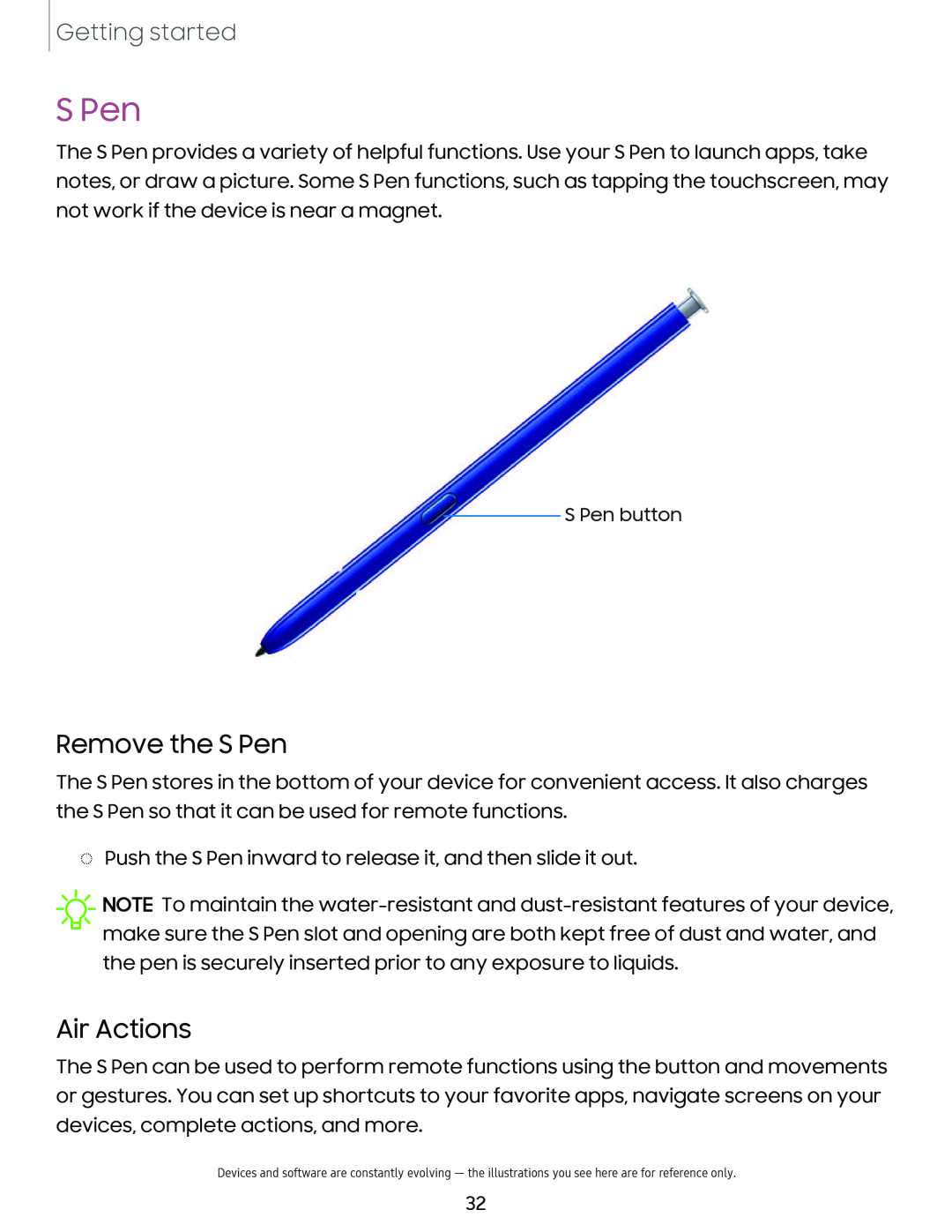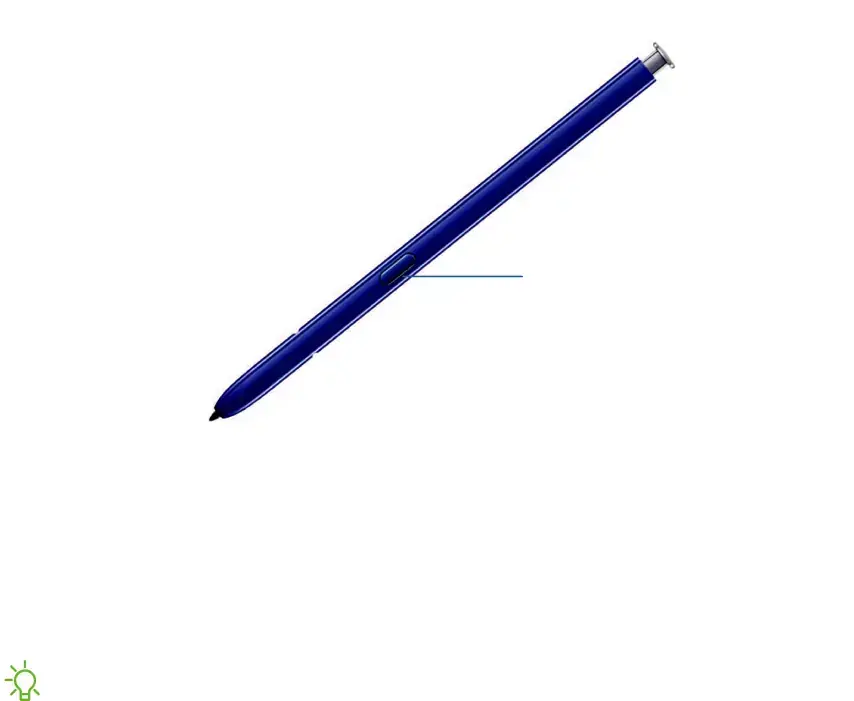
Getting started
S Pen
The S Pen provides a variety of helpful functions. Use your S Pen to launch apps, take notes, or draw a picture. Some S Pen functions, such as tapping the touchscreen, may not work if the device is near a magnet.
S Pen button
Remove the S Pen
The S Pen stores in the bottom of your device for convenient access. It also charges the S Pen so that it can be used for remote functions.
◌Push the S Pen inward to release it, and then slide it out.
![]() NOTE To maintain the
NOTE To maintain the
Air Actions
The S Pen can be used to perform remote functions using the button and movements or gestures. You can set up shortcuts to your favorite apps, navigate screens on your devices, complete actions, and more.
Devices and software are constantly evolving — the illustrations you see here are for reference only.
32