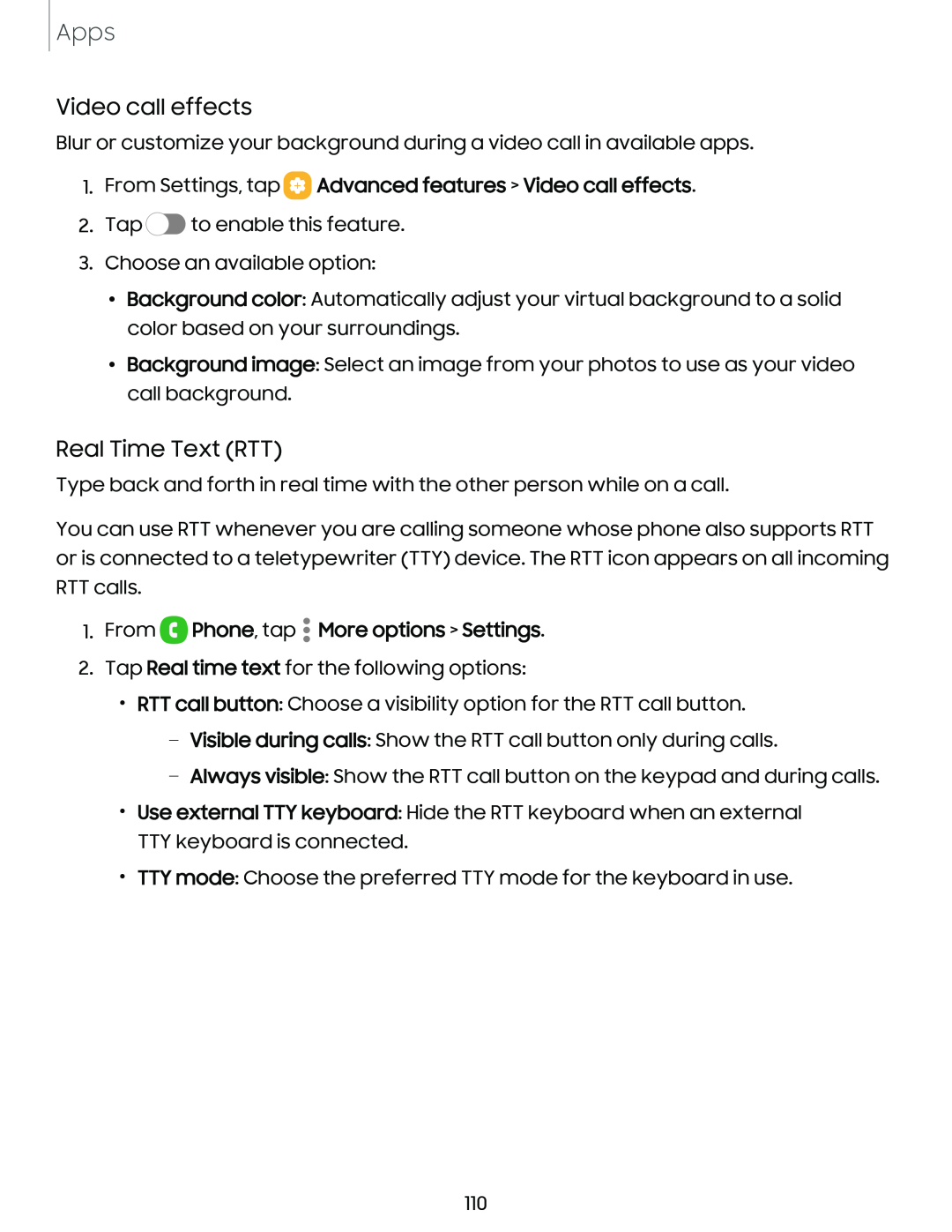Apps
Video call effects
Blur or customize your background during a video call in available apps.
1.From Settings, tap  Advanced features > Video call effects.
Advanced features > Video call effects.
2.Tap ![]() to enable this feature.
to enable this feature.
3.Choose an available option:
•Background color: Automatically adjust your virtual background to a solid color based on your surroundings.
•Background image: Select an image from your photos to use as your video call background.
Real Time Text (RTT)
Type back and forth in real time with the other person while on a call.
You can use RTT whenever you are calling someone whose phone also supports RTT or is connected to a teletypewriter (TTY) device. The RTT icon appears on all incoming RTT calls.
1.From  Phone, tap
Phone, tap  More options > Settings.
More options > Settings.
2.Tap Real time text for the following options:
•RTT call button: Choose a visibility option for the RTT call button.
–Visible during calls: Show the RTT call button only during calls.
–Always visible: Show the RTT call button on the keypad and during calls.
•Use external TTY keyboard: Hide the RTT keyboard when an external TTY keyboard is connected.
•TTY mode: Choose the preferred TTY mode for the keyboard in use.
110