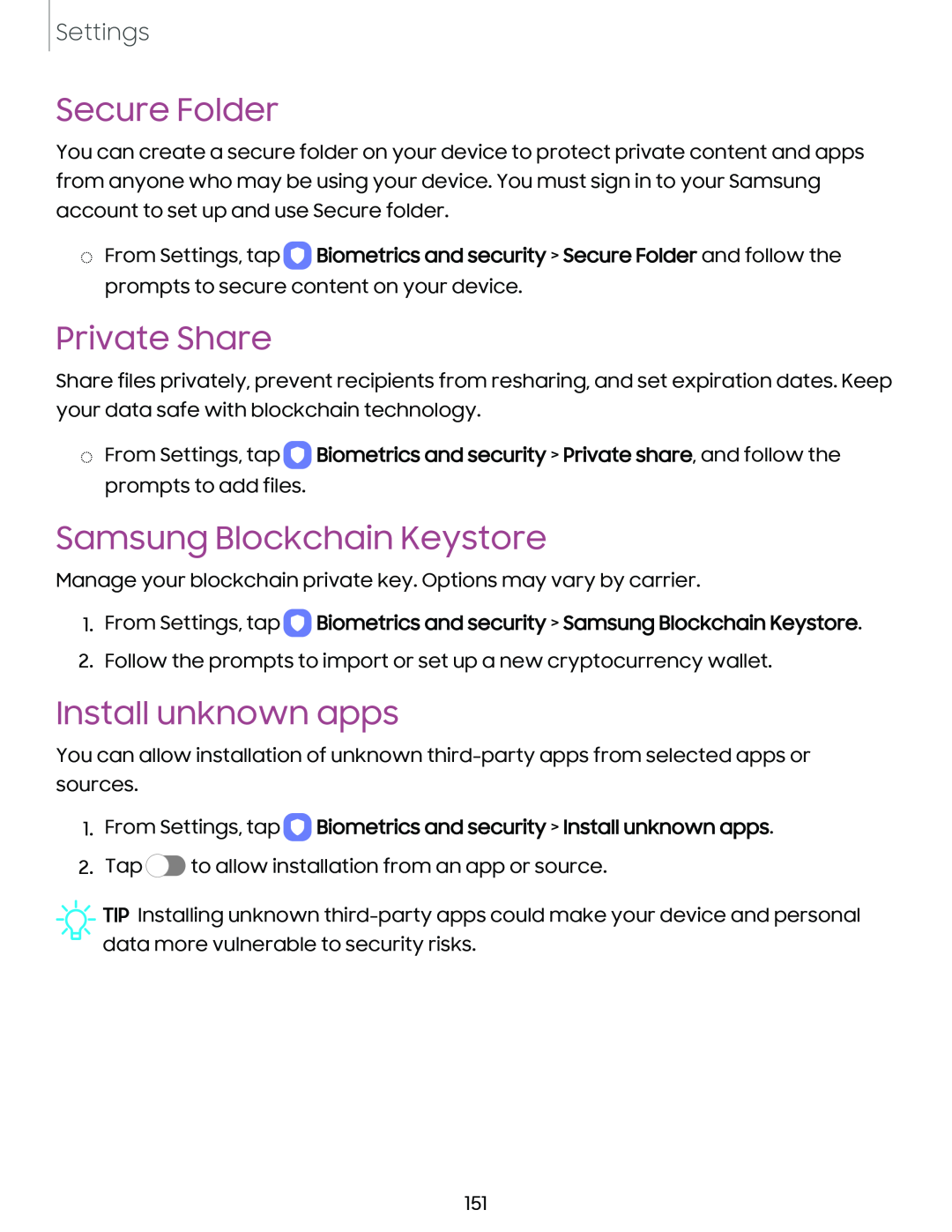Settings
Secure Folder
You can create a secure folder on your device to protect private content and apps from anyone who may be using your device. You must sign in to your Samsung account to set up and use Secure folder.
◌From Settings, tap ![]() Biometrics and security > Secure Folder and follow the prompts to secure content on your device.
Biometrics and security > Secure Folder and follow the prompts to secure content on your device.
Private Share
Share files privately, prevent recipients from resharing, and set expiration dates. Keep your data safe with blockchain technology.
◌From Settings, tap ![]() Biometrics and security > Private share, and follow the prompts to add files.
Biometrics and security > Private share, and follow the prompts to add files.
Samsung Blockchain Keystore
Manage your blockchain private key. Options may vary by carrier.
1.From Settings, tap  Biometrics and security > Samsung Blockchain Keystore.
Biometrics and security > Samsung Blockchain Keystore.
2.Follow the prompts to import or set up a new cryptocurrency wallet.
Install unknown apps
You can allow installation of unknown
1.From Settings, tap  Biometrics and security > Install unknown apps.
Biometrics and security > Install unknown apps.
2.Tap ![]() to allow installation from an app or source.
to allow installation from an app or source.
![]() TIP Installing unknown
TIP Installing unknown
151