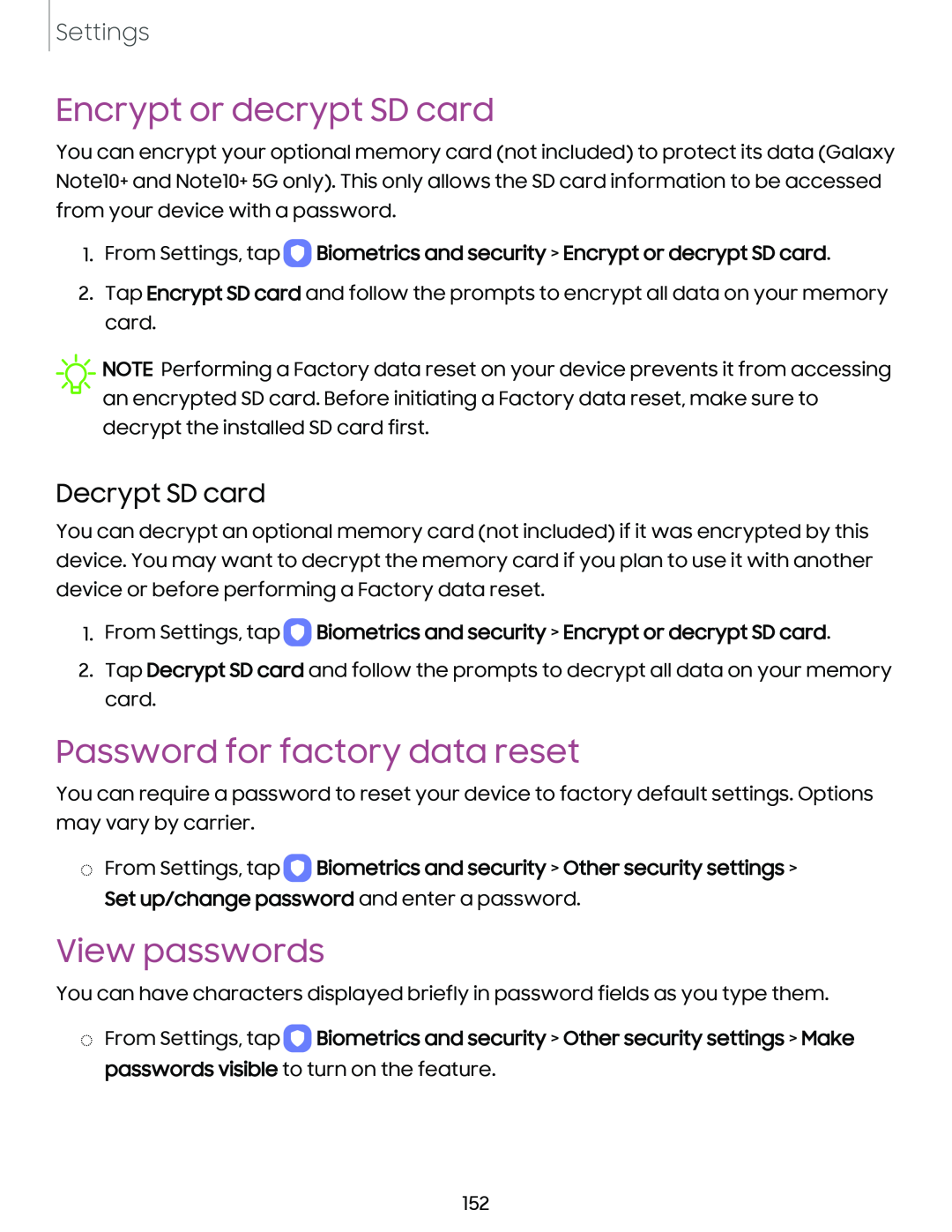Settings
Encrypt or decrypt SD card
You can encrypt your optional memory card (not included) to protect its data (Galaxy Note10+ and Note10+ 5G only). This only allows the SD card information to be accessed from your device with a password.
1.From Settings, tap  Biometrics and security > Encrypt or decrypt SD card.
Biometrics and security > Encrypt or decrypt SD card.
2.Tap Encrypt SD card and follow the prompts to encrypt all data on your memory card.
![]() NOTE Performing a Factory data reset on your device prevents it from accessing an encrypted SD card. Before initiating a Factory data reset, make sure to decrypt the installed SD card first.
NOTE Performing a Factory data reset on your device prevents it from accessing an encrypted SD card. Before initiating a Factory data reset, make sure to decrypt the installed SD card first.
Decrypt SD card
You can decrypt an optional memory card (not included) if it was encrypted by this device. You may want to decrypt the memory card if you plan to use it with another device or before performing a Factory data reset.
1.From Settings, tap ![]() Biometrics and security > Encrypt or decrypt SD card.
Biometrics and security > Encrypt or decrypt SD card.
2.Tap Decrypt SD card and follow the prompts to decrypt all data on your memory card.
Password for factory data reset
You can require a password to reset your device to factory default settings. Options may vary by carrier.
◌From Settings, tap ![]() Biometrics and security > Other security settings > Set up/change password and enter a password.
Biometrics and security > Other security settings > Set up/change password and enter a password.
View passwords
You can have characters displayed briefly in password fields as you type them.
◌From Settings, tap ![]() Biometrics and security > Other security settings > Make passwords visible to turn on the feature.
Biometrics and security > Other security settings > Make passwords visible to turn on the feature.
152