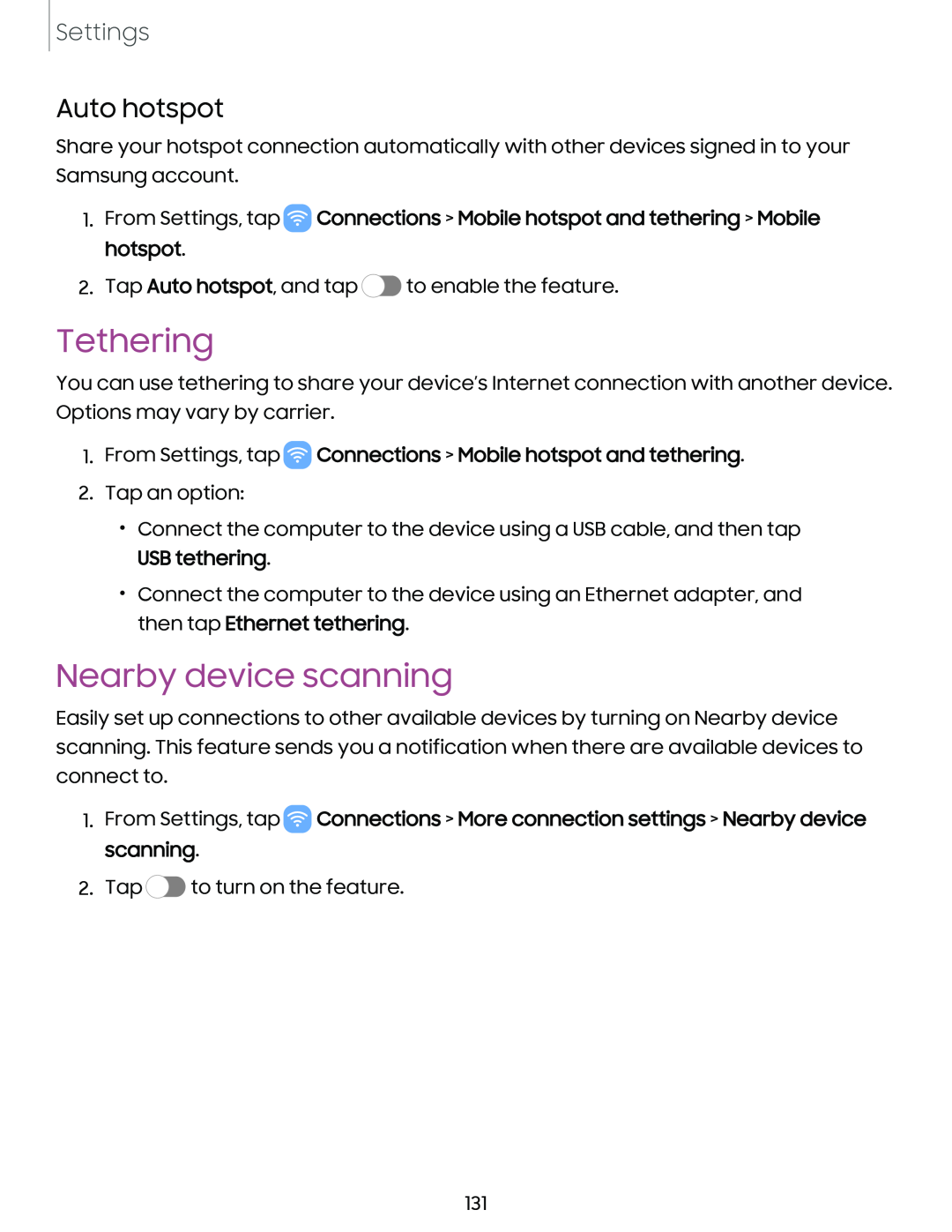Settings
Auto hotspot
Share your hotspot connection automatically with other devices signed in to your Samsung account.
1.From Settings, tap ![]() Connections > Mobile hotspot and tethering > Mobile hotspot.
Connections > Mobile hotspot and tethering > Mobile hotspot.
2.Tap Auto hotspot, and tap ![]() to enable the feature.
to enable the feature.
Tethering
You can use tethering to share your device’s Internet connection with another device. Options may vary by carrier.
1.From Settings, tap  Connections > Mobile hotspot and tethering.
Connections > Mobile hotspot and tethering.
2.Tap an option:
•Connect the computer to the device using a USB cable, and then tap USB tethering.
•Connect the computer to the device using an Ethernet adapter, and then tap Ethernet tethering.
Nearby device scanning
Easily set up connections to other available devices by turning on Nearby device scanning. This feature sends you a notification when there are available devices to connect to.
1.From Settings, tap ![]() Connections > More connection settings > Nearby device scanning.
Connections > More connection settings > Nearby device scanning.
2.Tap ![]() to turn on the feature.
to turn on the feature.
131