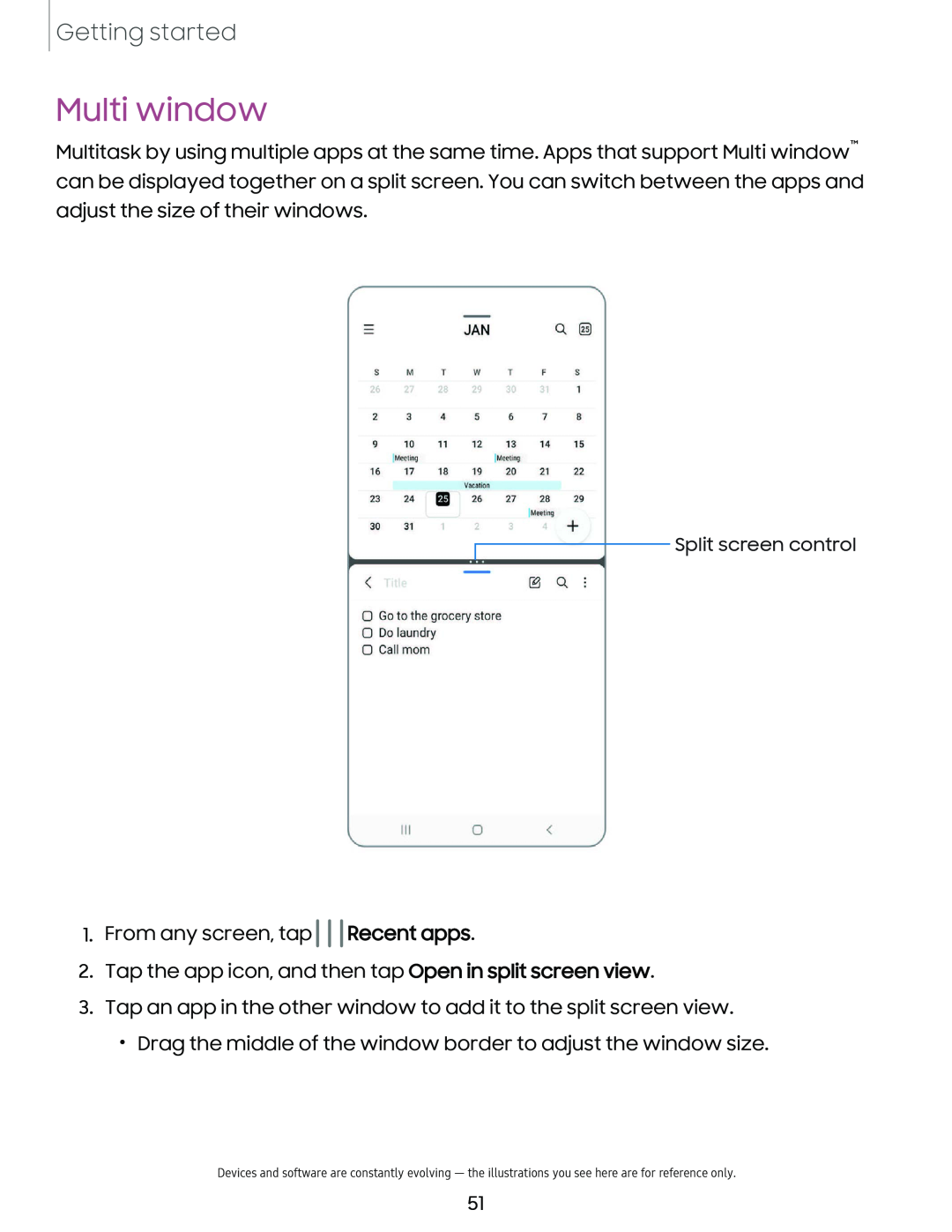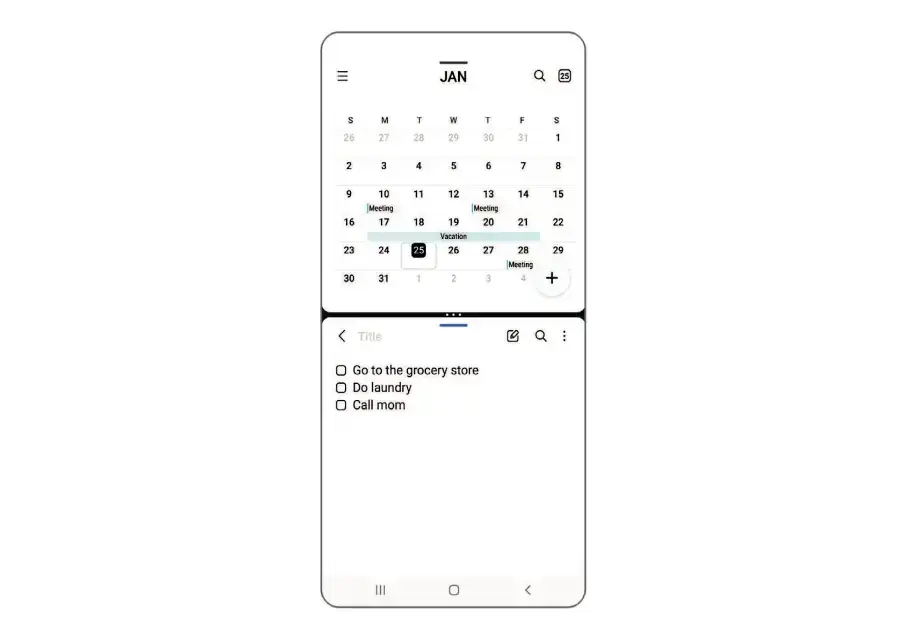
Getting started
Multi window
Multitask by using multiple apps at the same time. Apps that support Multi window™ can be displayed together on a split screen. You can switch between the apps and adjust the size of their windows.
 Split screen control
Split screen control
1.From any screen, tap 

 Recent apps.
Recent apps.
2.Tap the app icon, and then tap Open in split screen view.
3.Tap an app in the other window to add it to the split screen view.
•Drag the middle of the window border to adjust the window size.
Devices and software are constantly evolving — the illustrations you see here are for reference only.
51