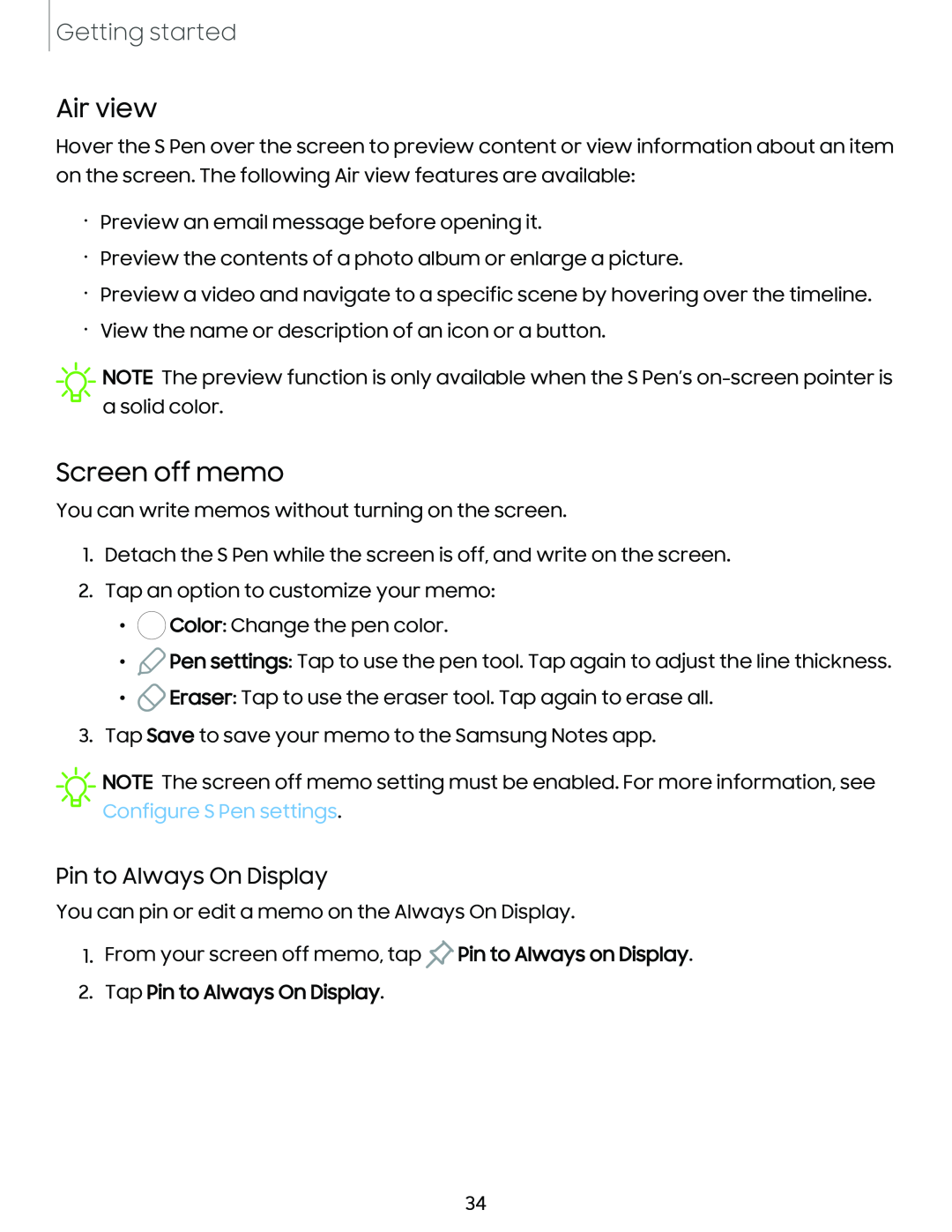Getting started
Air view
Hover the S Pen over the screen to preview content or view information about an item on the screen. The following Air view features are available:
•Preview an email message before opening it.
•Preview the contents of a photo album or enlarge a picture.
•Preview a video and navigate to a specific scene by hovering over the timeline.
•View the name or description of an icon or a button.
![]() NOTE The preview function is only available when the S Pen’s
NOTE The preview function is only available when the S Pen’s
Screen off memo
You can write memos without turning on the screen.
1.Detach the S Pen while the screen is off, and write on the screen.
2.Tap an option to customize your memo:
•![]() Color: Change the pen color.
Color: Change the pen color.
•![]() Pen settings: Tap to use the pen tool. Tap again to adjust the line thickness.
Pen settings: Tap to use the pen tool. Tap again to adjust the line thickness.
•![]() Eraser: Tap to use the eraser tool. Tap again to erase all.
Eraser: Tap to use the eraser tool. Tap again to erase all.
3.Tap Save to save your memo to the Samsung Notes app.
![]() NOTE The screen off memo setting must be enabled. For more information, see Configure S Pen settings.
NOTE The screen off memo setting must be enabled. For more information, see Configure S Pen settings.
Pin to Always On Display
You can pin or edit a memo on the Always On Display.
1.From your screen off memo, tap ![]() Pin to Always on Display.
Pin to Always on Display.
2.Tap Pin to Always On Display.
34