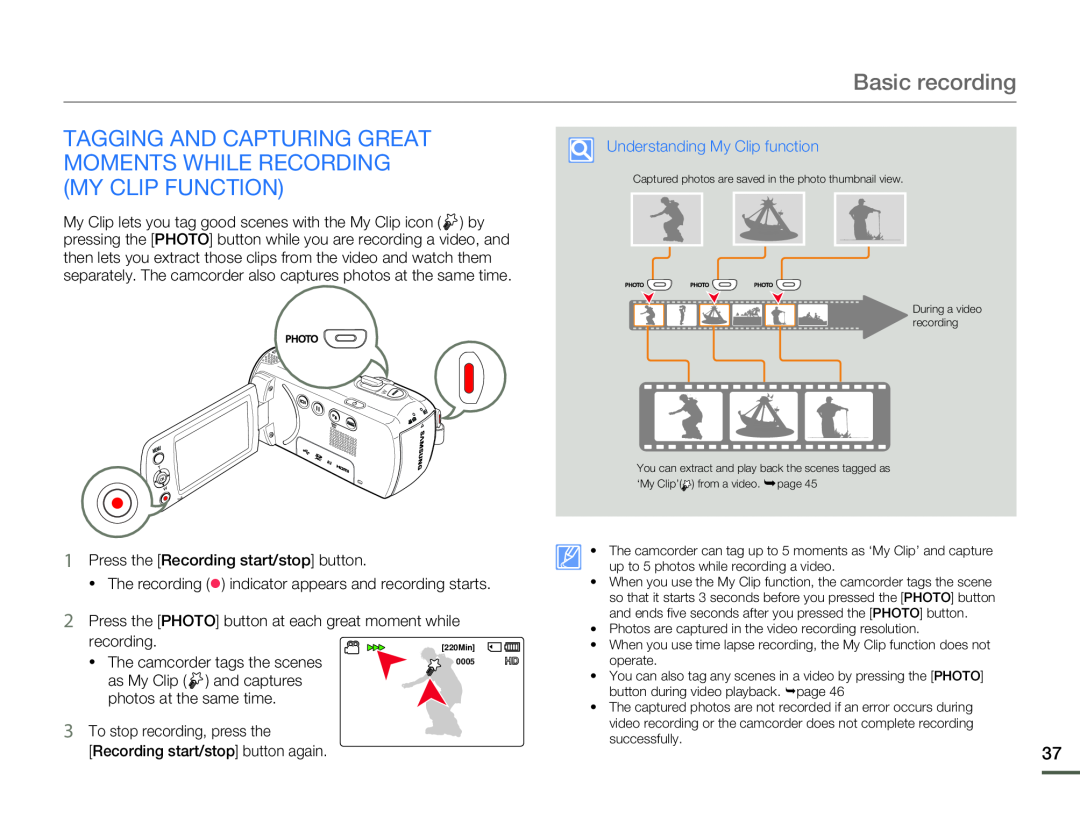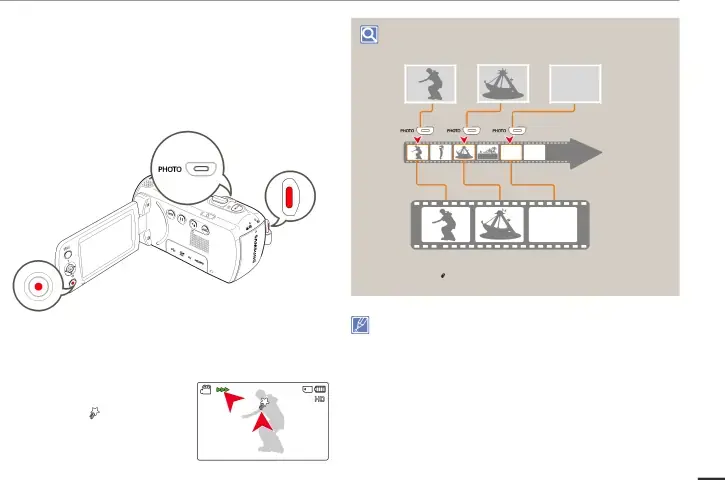
Basic recording
TAGGING AND CAPTURING GREAT MOMENTS WHILE RECORDING (MY CLIP FUNCTION)
My Clip lets you tag good scenes with the My Clip icon ( ![]() ) by pressing the [PHOTO] button while you are recording a video, and then lets you extract those clips from the video and watch them separately. The camcorder also captures photos at the same time.
) by pressing the [PHOTO] button while you are recording a video, and then lets you extract those clips from the video and watch them separately. The camcorder also captures photos at the same time.
Captured photos are saved in the photo thumbnail view.
During a video recording
You can extract and play back the scenes tagged as ‘My Clip’(![]() ) from a video. ¬page 45
) from a video. ¬page 45
| recording. | [220Min] | |
| • The camcorder tags the scenes | ||
0005 | ||
| as My Clip ( ) and captures |
| |
| photos at the same time. |
|
•The camcorder can tag up to 5 moments as ‘My Clip’ and capture up to 5 photos while recording a video.
•When you use the My Clip function, the camcorder tags the scene so that it starts 3 seconds before you pressed the [PHOTO] button and ends five seconds after you pressed the [PHOTO] button.
•Photos are captured in the video recording resolution.
•When you use time lapse recording, the My Clip function does not operate.
•You can also tag any scenes in a video by pressing the [PHOTO] button during video playback. ¬page 46
•The captured photos are not recorded if an error occurs during video recording or the camcorder does not complete recording successfully.
37