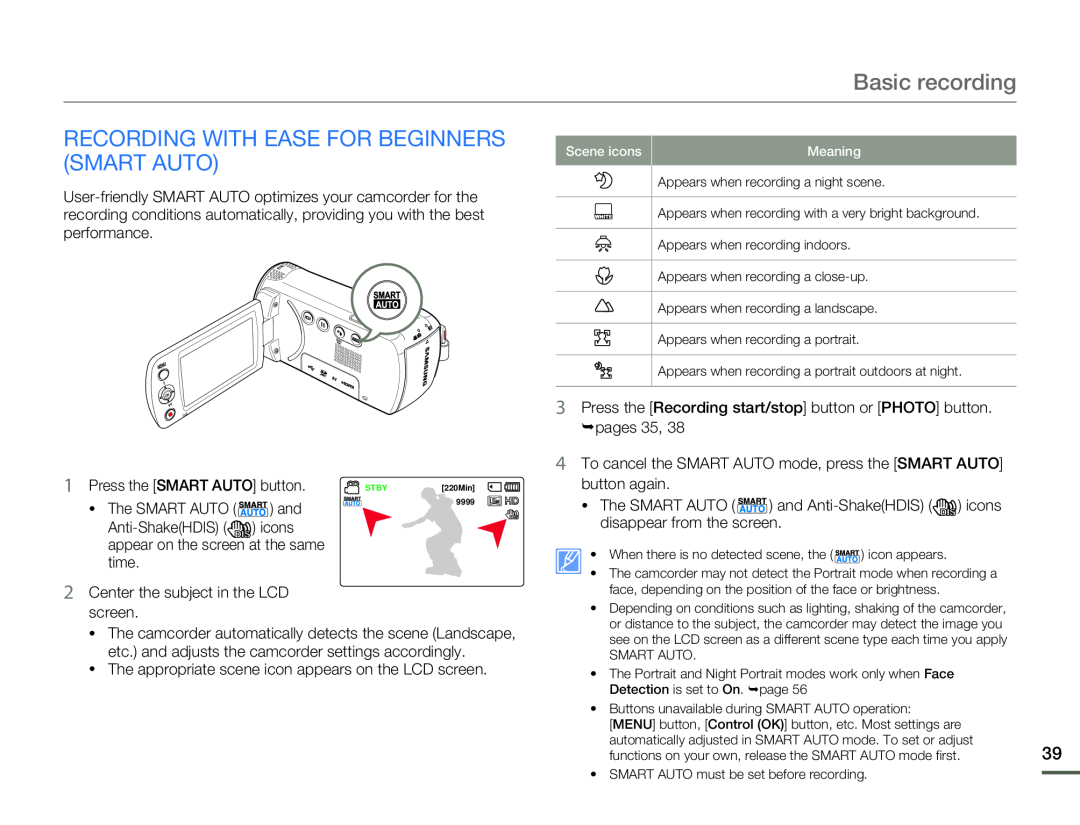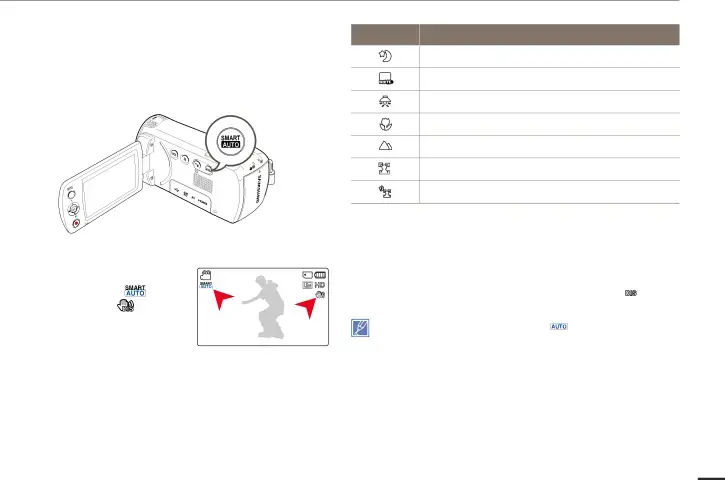
Basic recording
RECORDING WITH EASE FOR BEGINNERS (SMART AUTO)
Scene icons | Meaning |
Appears when recording a night scene.
Appears when recording with a very bright background.
Appears when recording indoors.
Appears when recording a
Appears when recording a landscape.
Appears when recording a portrait.
Appears when recording a portrait outdoors at night.
| 1 Press the [SMART AUTO] button. | STBY | [220Min] | |
| • The SMART AUTO ( | ) and |
| 9999 |
|
| ||
) icons |
•The camcorder automatically detects the scene (Landscape, etc.) and adjusts the camcorder settings accordingly.
•The appropriate scene icon appears on the LCD screen.• When there is no detected scene, the ( ![]()
![]()
![]() ) icon appears.
) icon appears.
• The camcorder may not detect the Portrait mode when recording a face, depending on the position of the face or brightness.
•Depending on conditions such as lighting, shaking of the camcorder, or distance to the subject, the camcorder may detect the image you see on the LCD screen as a different scene type each time you apply
SMART AUTO.
•The Portrait and Night Portrait modes work only when Face Detection is set to On. ¬page 56
•Buttons unavailable during SMART AUTO operation:
[MENU] button, [Control (OK)] button, etc. Most settings are
automatically adjusted in SMART AUTO mode. To set or adjust | 39 |
functions on your own, release the SMART AUTO mode first. |
• SMART AUTO must be set before recording.