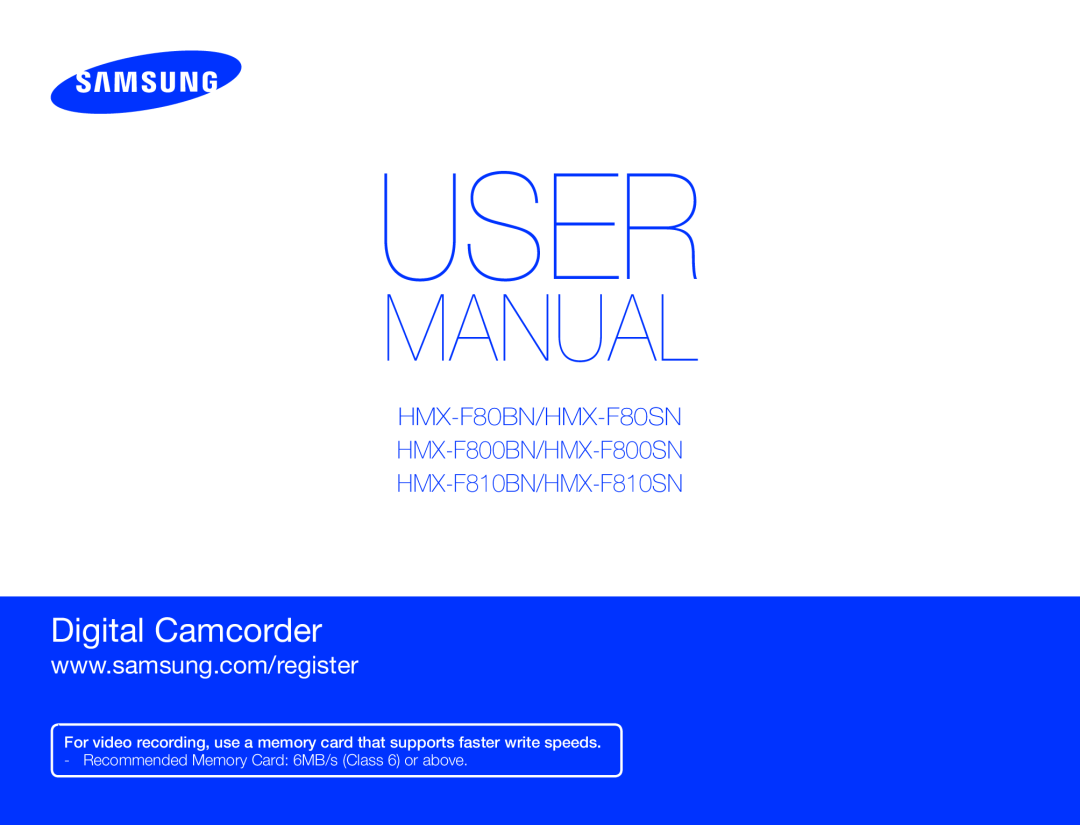 HMX-F80BN/HMX-F80SN
HMX-F80BN/HMX-F80SNHMX-F800BN/HMX-F800SN
HMX-F810BN/HMX-F810SN
www.samsung.com/register
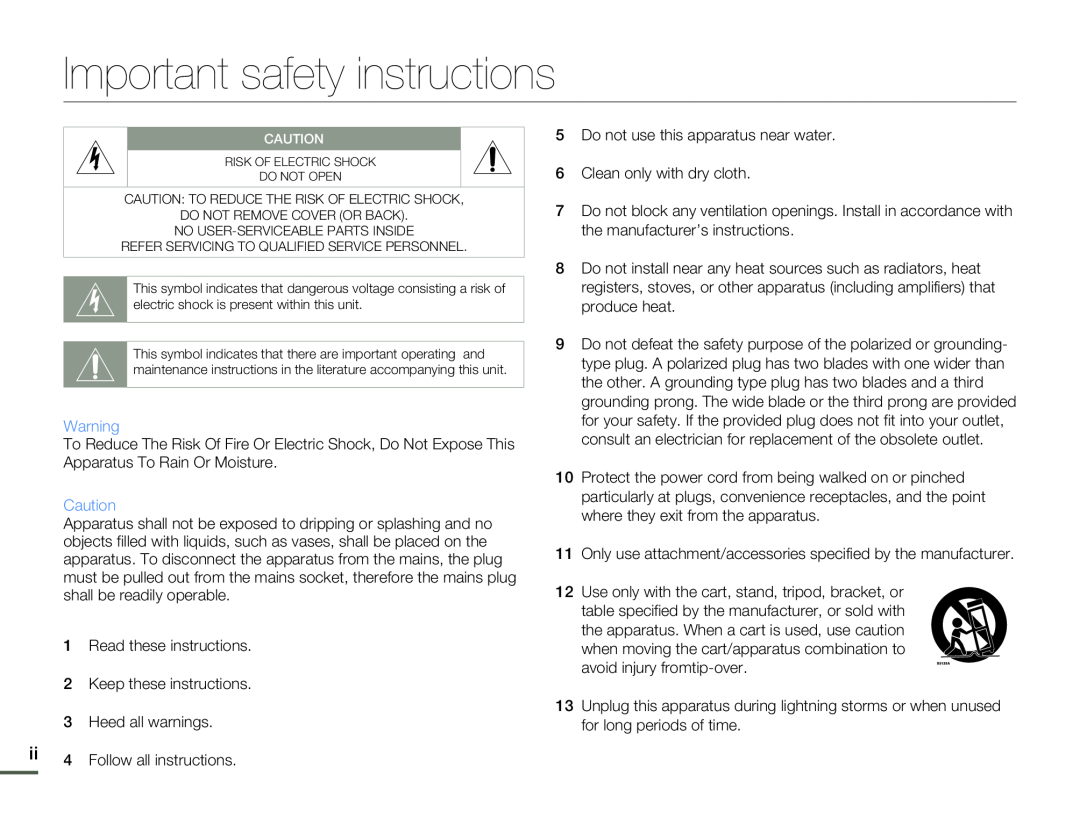 Important safety instructions
Important safety instructions
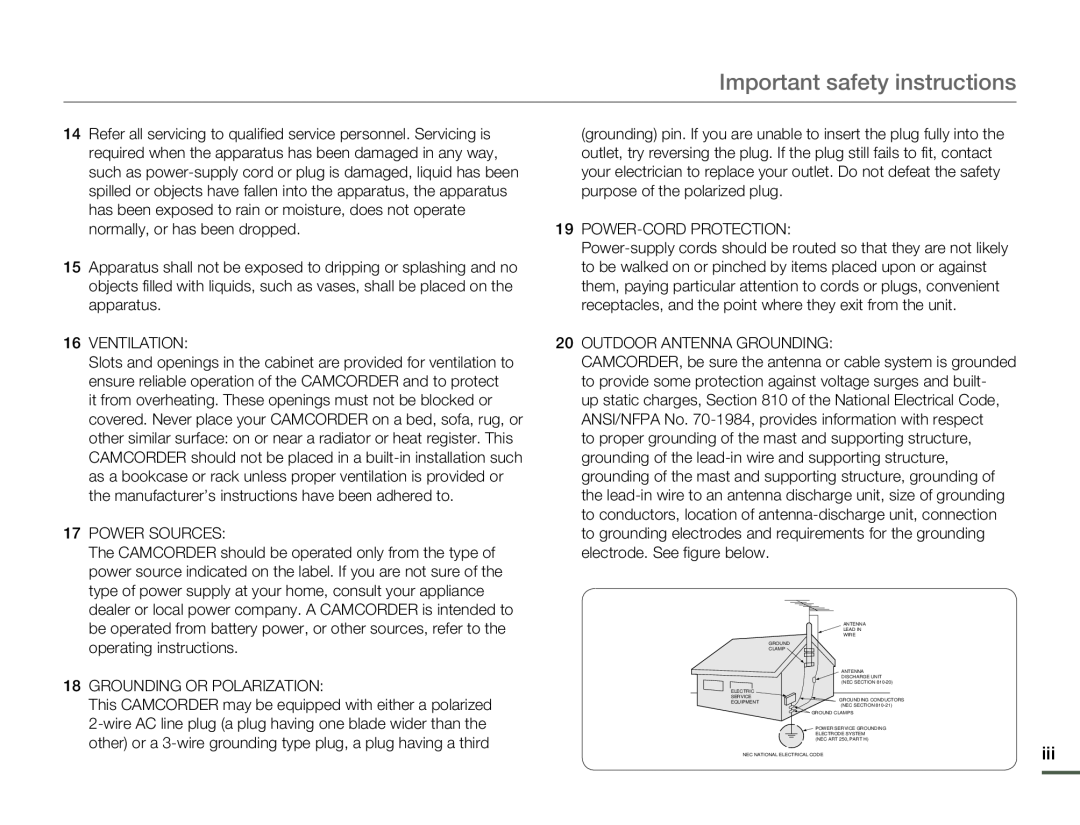 Important safety instructions
Important safety instructions
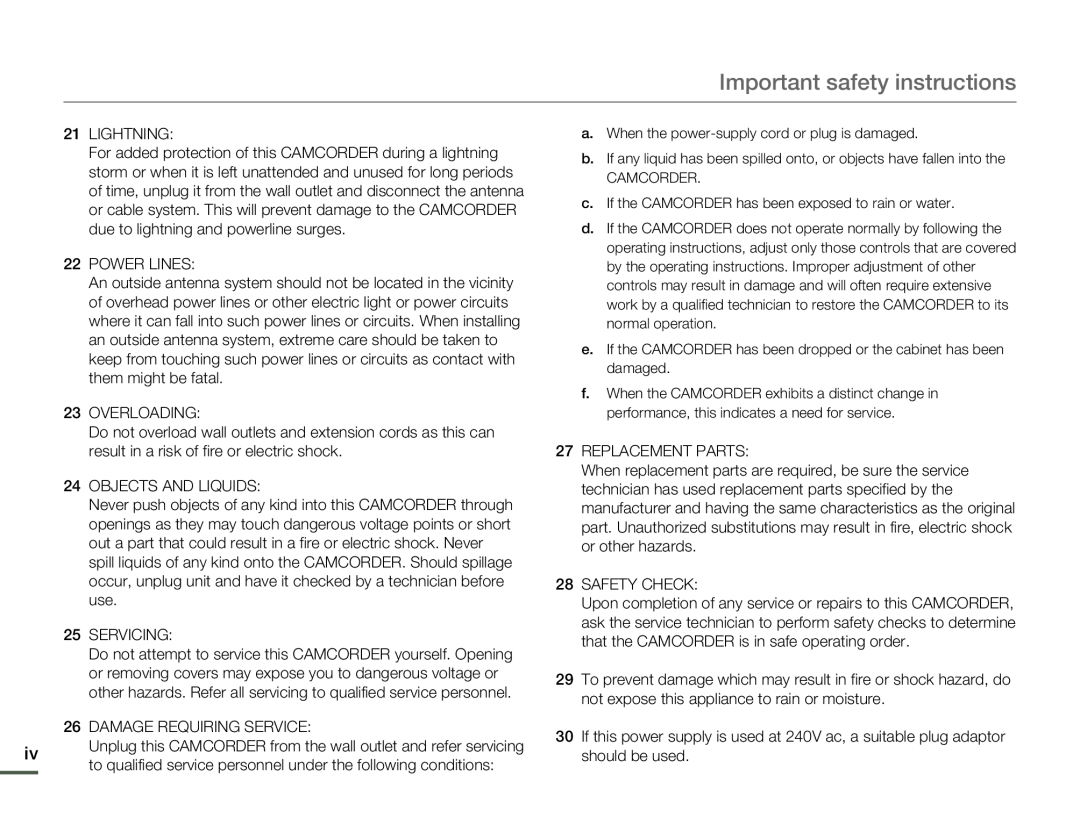 Important safety instructions
Important safety instructions21LIGHTNING:
22POWER LINES:
23OVERLOADING:
24OBJECTS AND LIQUIDS:
25SERVICING:
26DAMAGE REQUIRING SERVICE:
27REPLACEMENT PARTS:
28SAFETY CHECK:
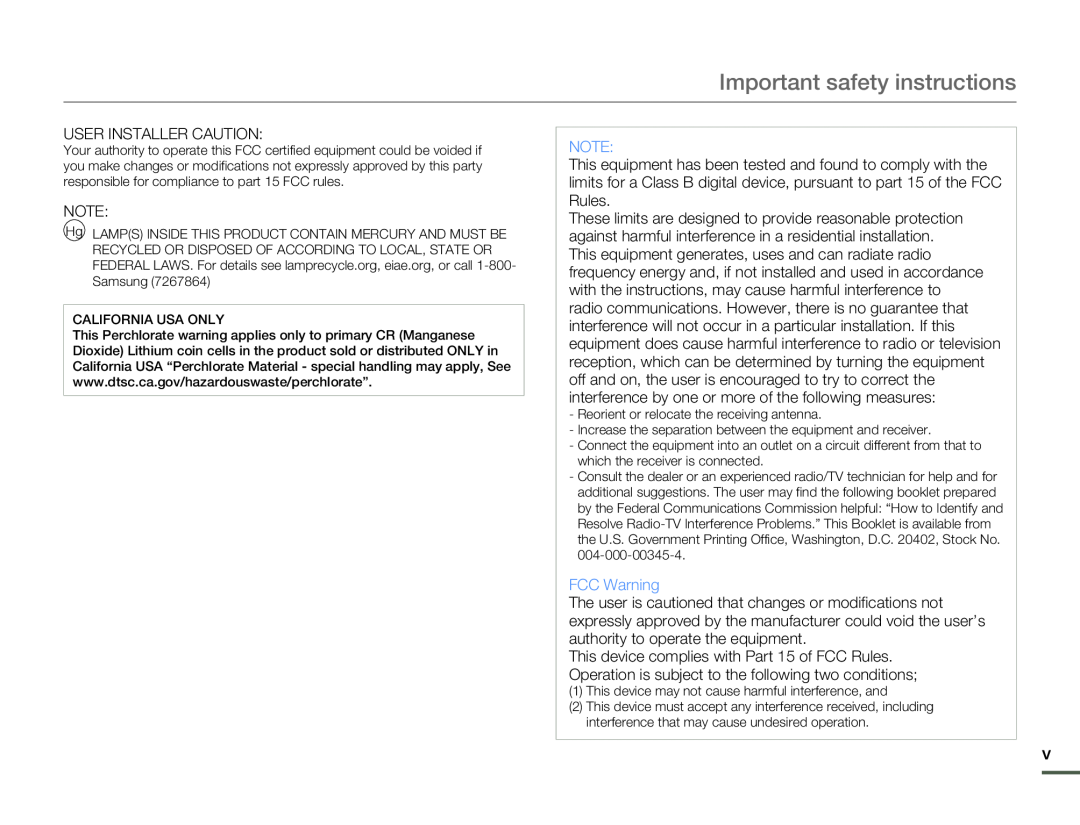 Important safety instructions
Important safety instructionsUSER INSTALLER CAUTION:
NOTE:
NOTE:
FCC Warning
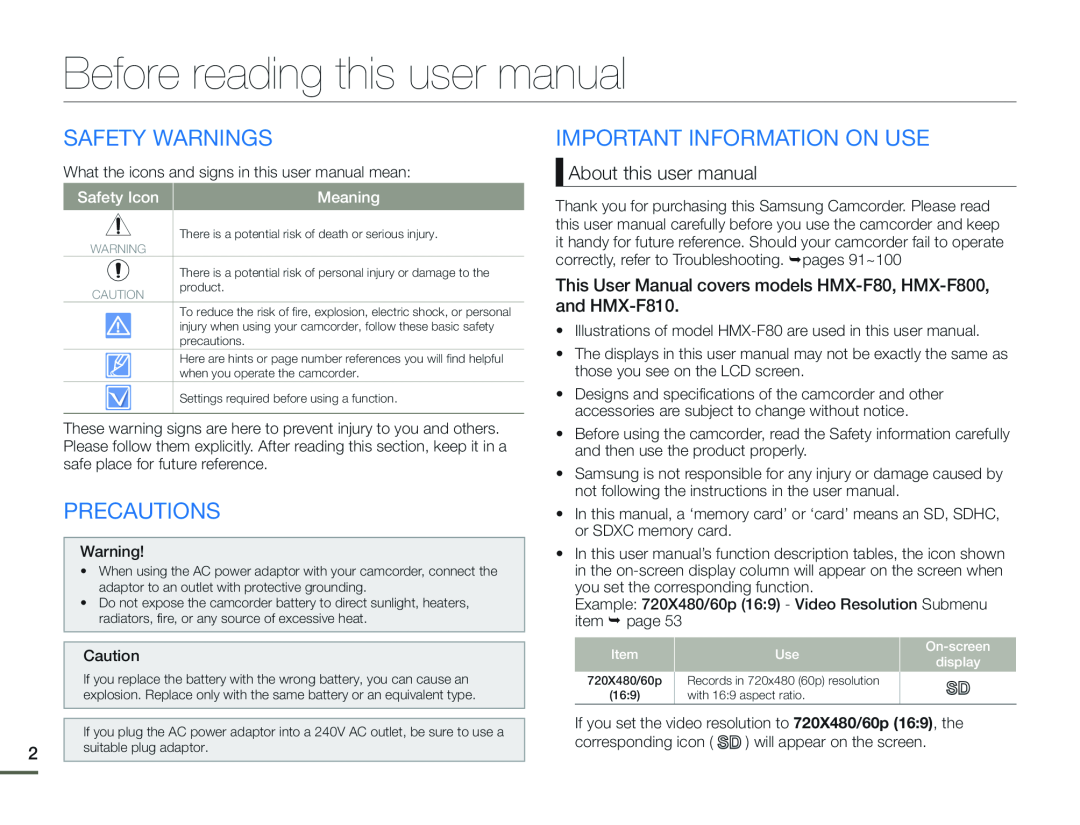 Before reading this user manual
Before reading this user manualSAFETY WARNINGS
PRECAUTIONS
IMPORTANT INFORMATION ON USE
About this user manual
This User Manual covers models HMX-F80, HMX-F800,and HMX-F810
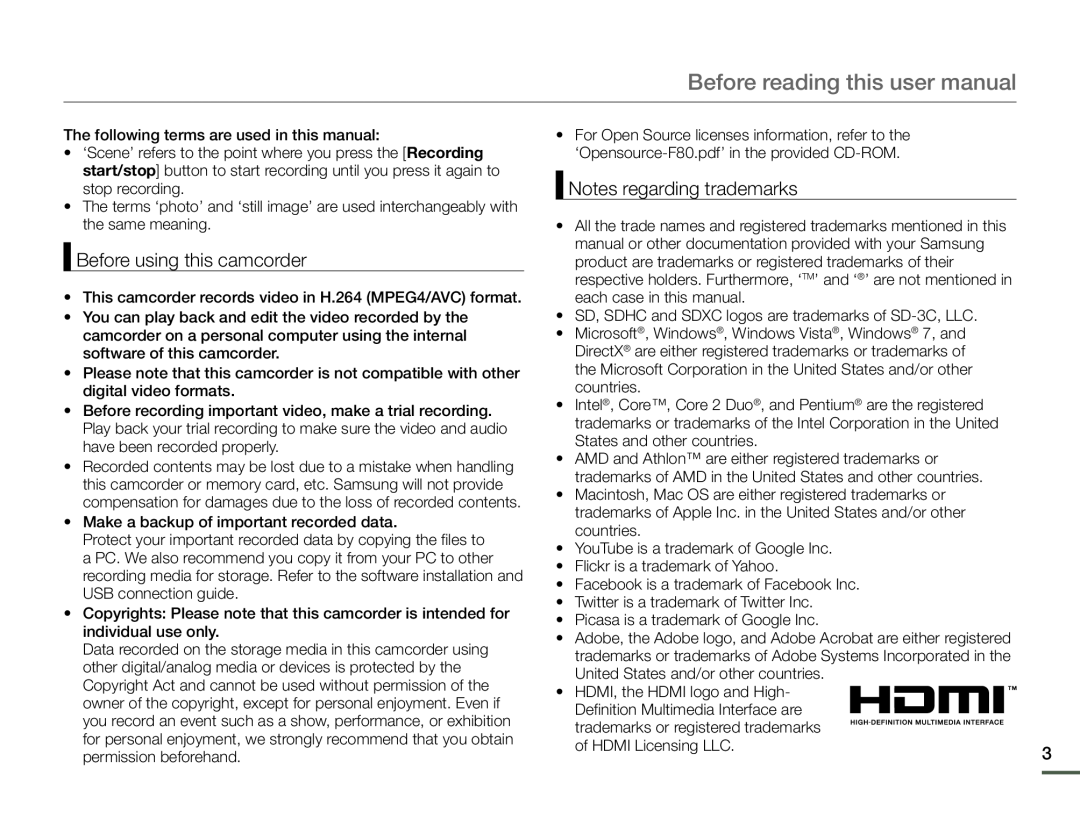 Before reading this user manual
Before reading this user manualBefore using this camcorder
Notes regarding trademarks
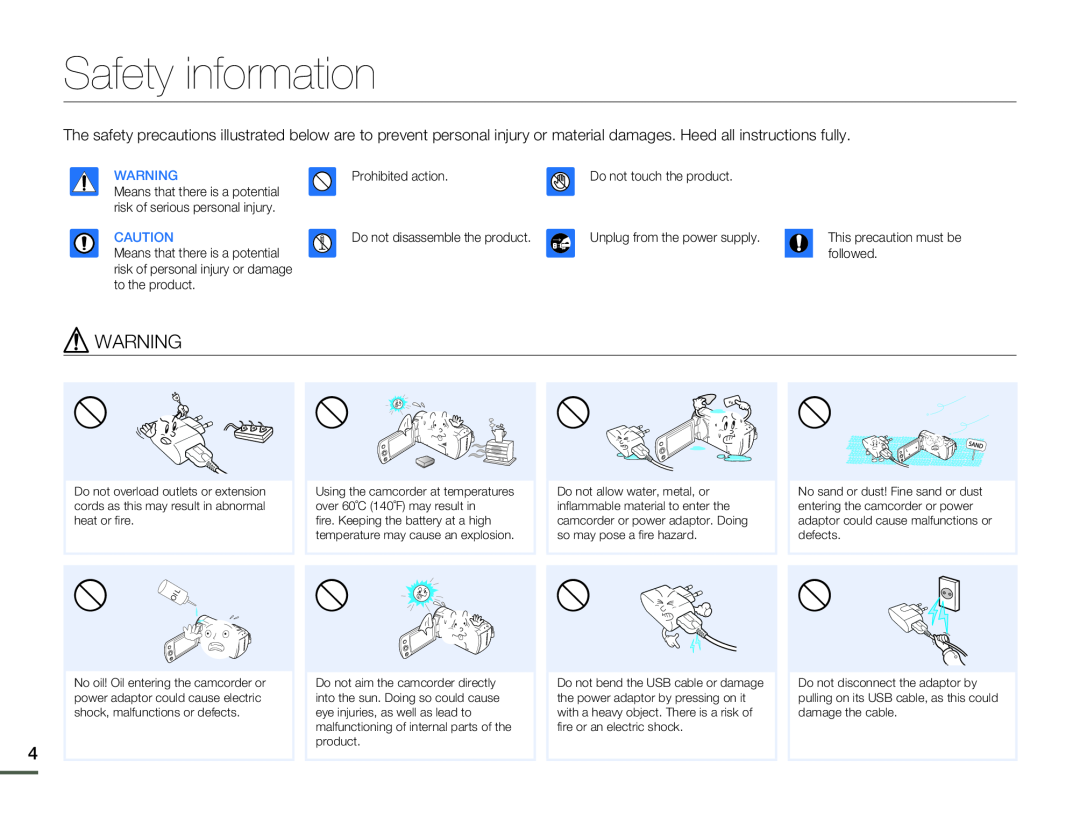 Safety information
Safety informationWARNING
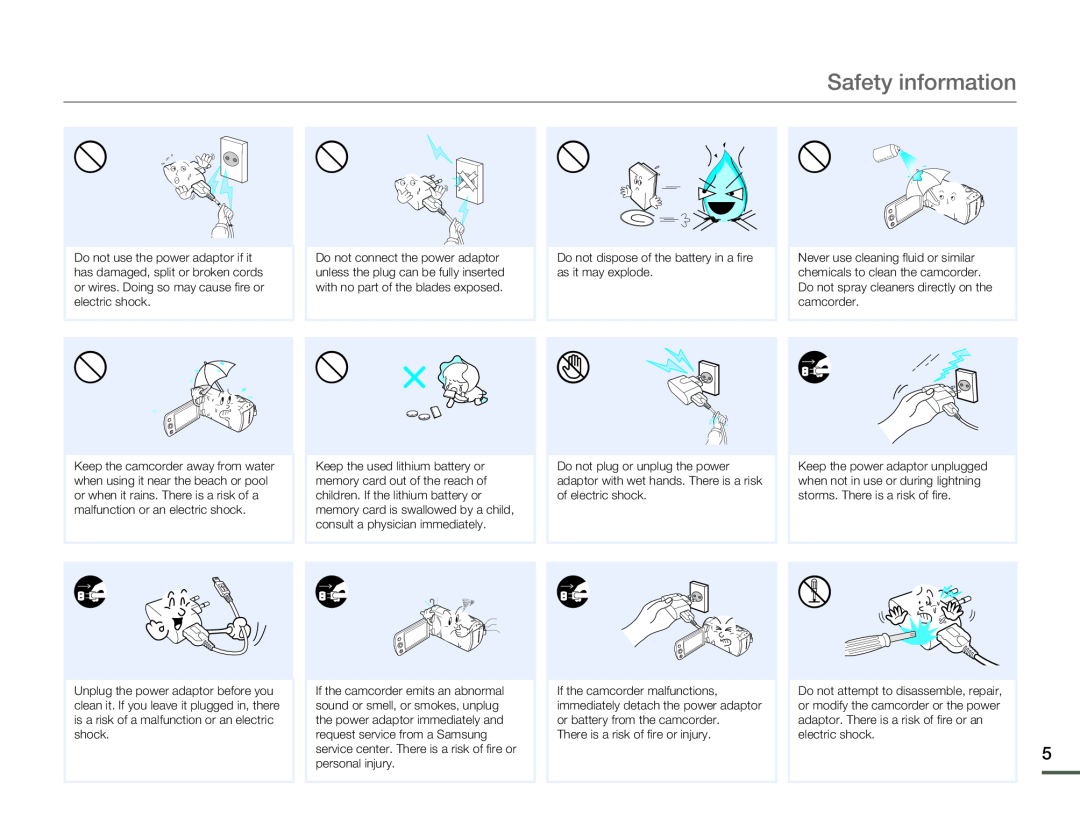 Safety information
Safety information
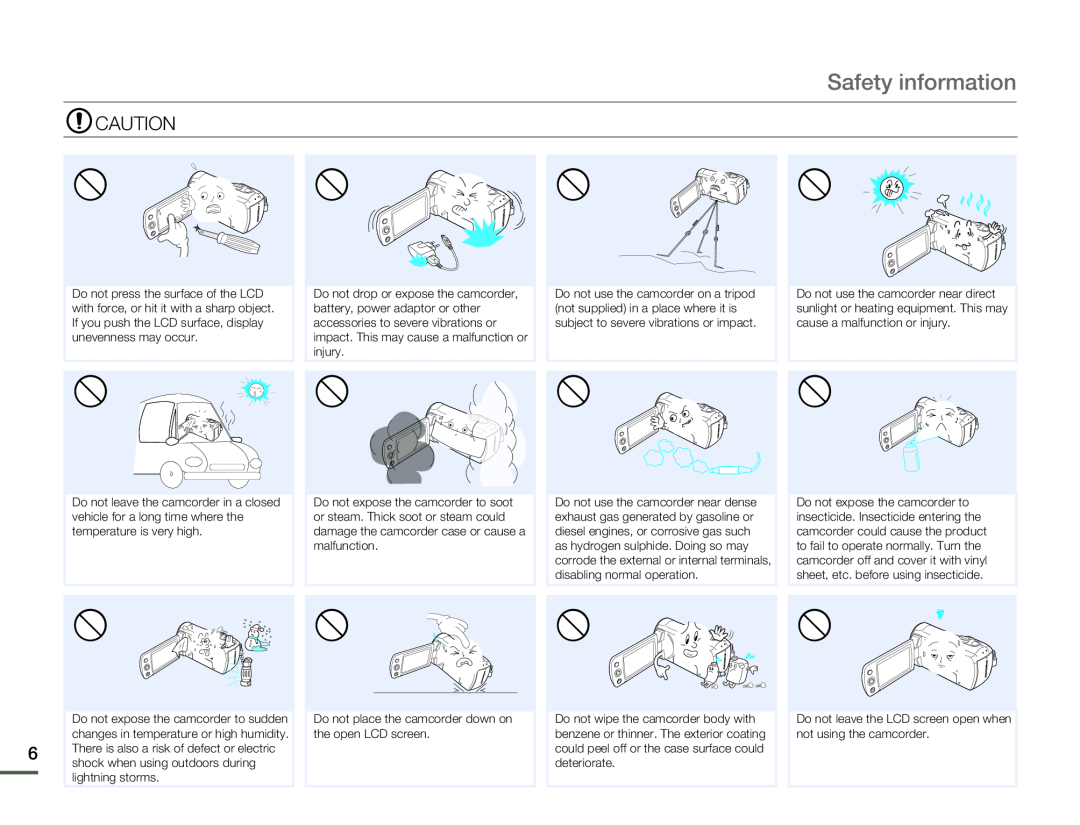 CAUTION
CAUTION
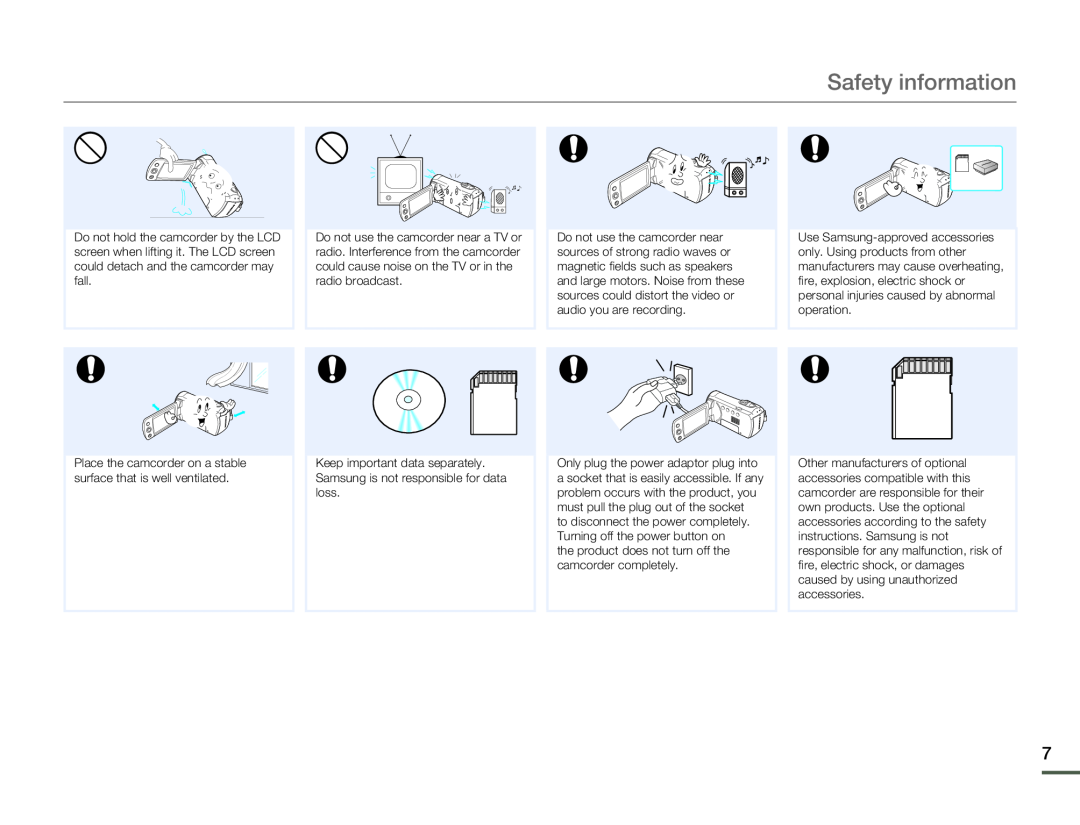 Safety information
Safety information
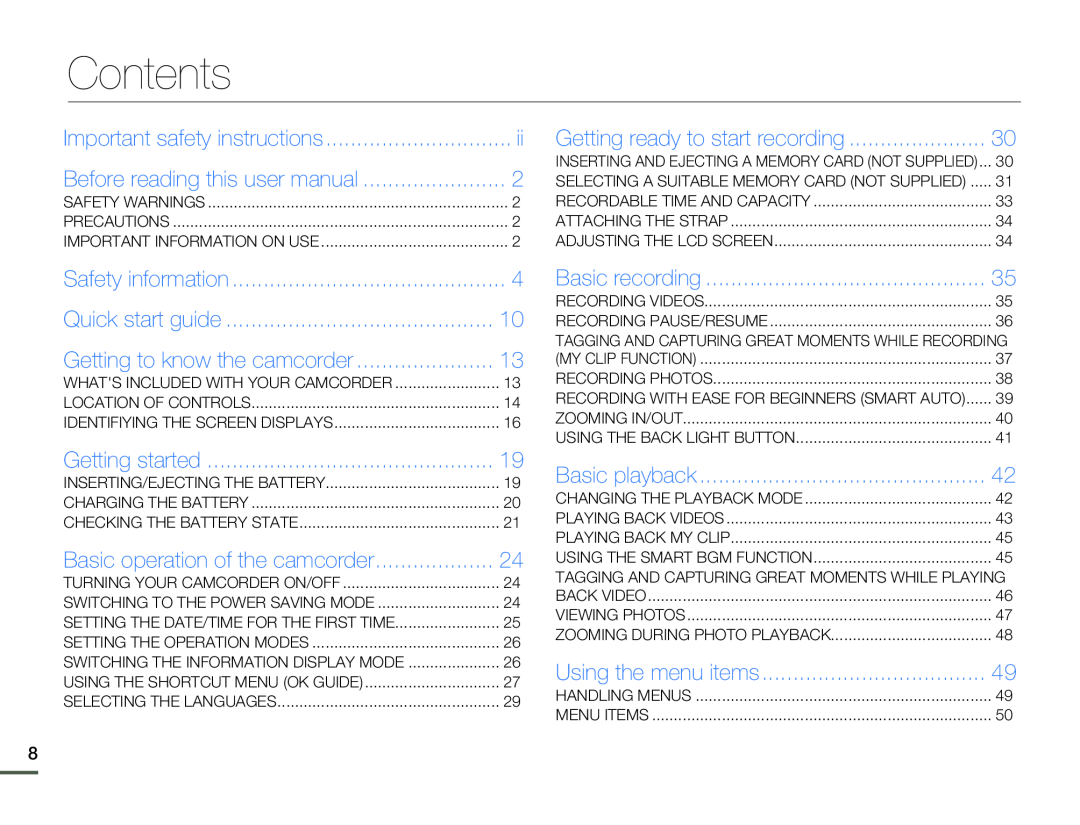 Contents
ContentsGetting ready to start recording
Quick start guide
Getting to know the camcorder
Getting started
Basic operation of the camcorder
Basic recording
Basic playback
Using the menu items
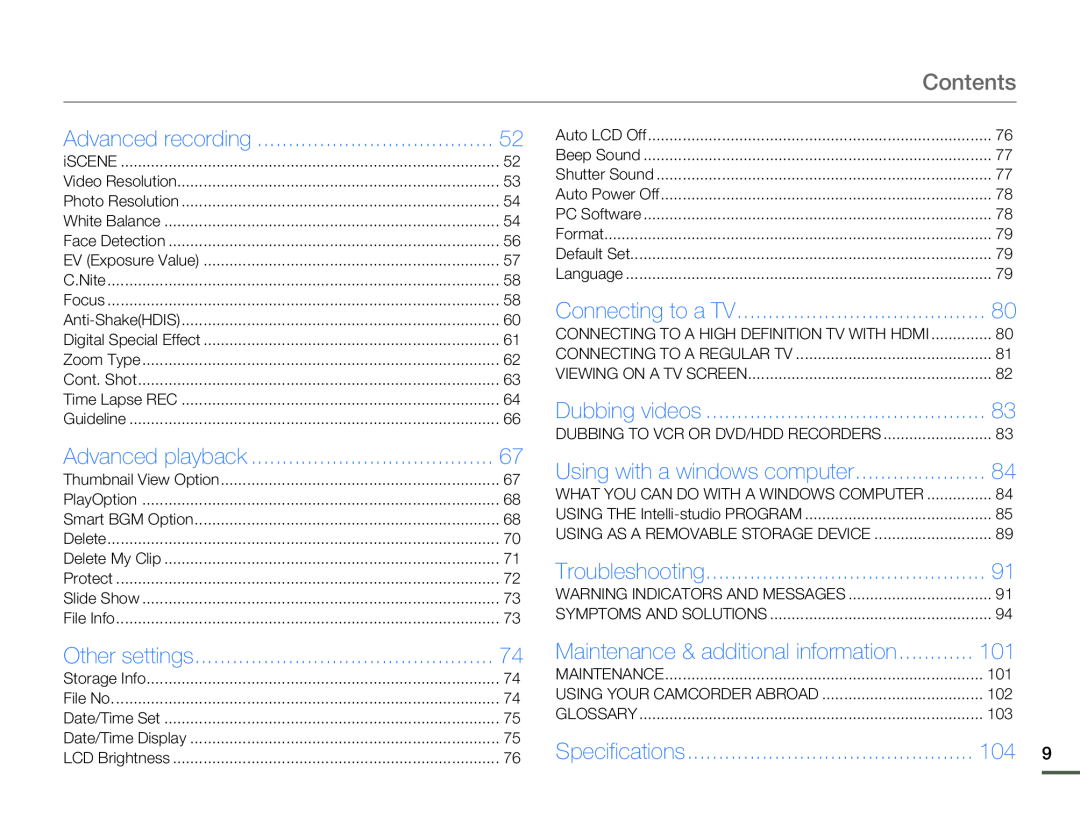 Contents
ContentsAdvanced recording
Connecting to a TV
Dubbing videos
Advanced playback
Using with a windows computer
Troubleshooting
Other settings
Specifications
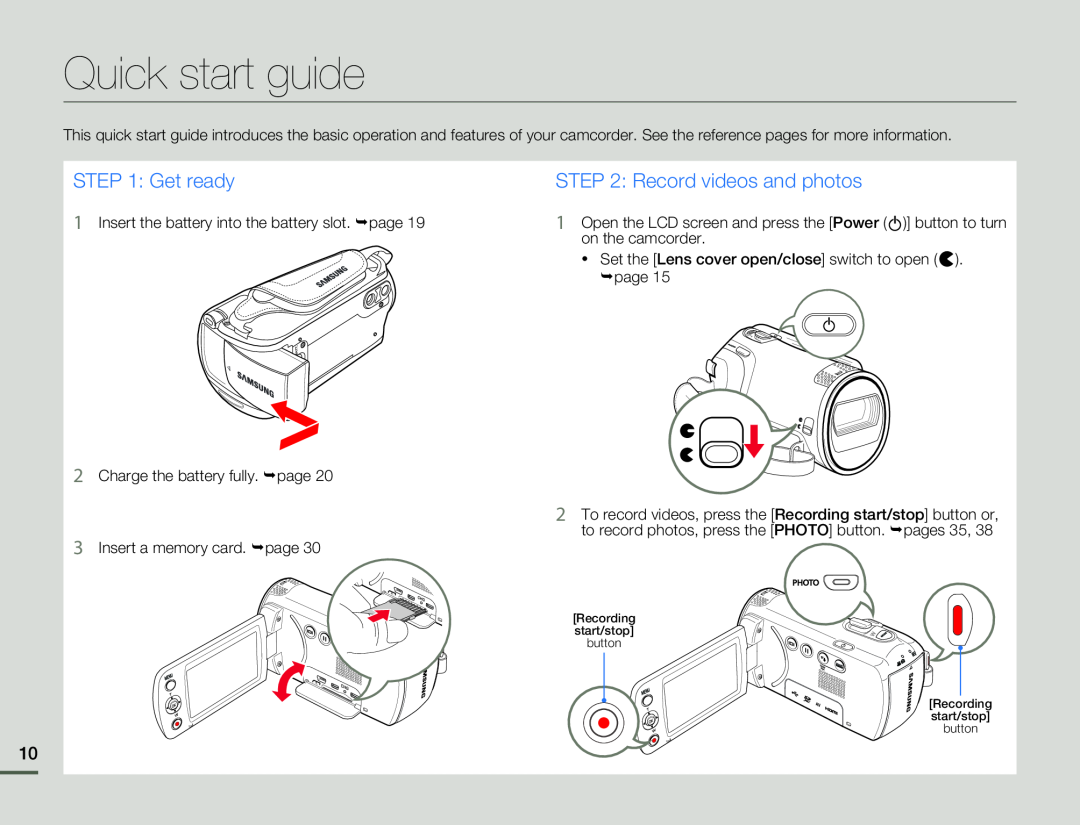 Quick start guide
Quick start guideSTEP 1: Get ready
STEP 2: Record videos and photos
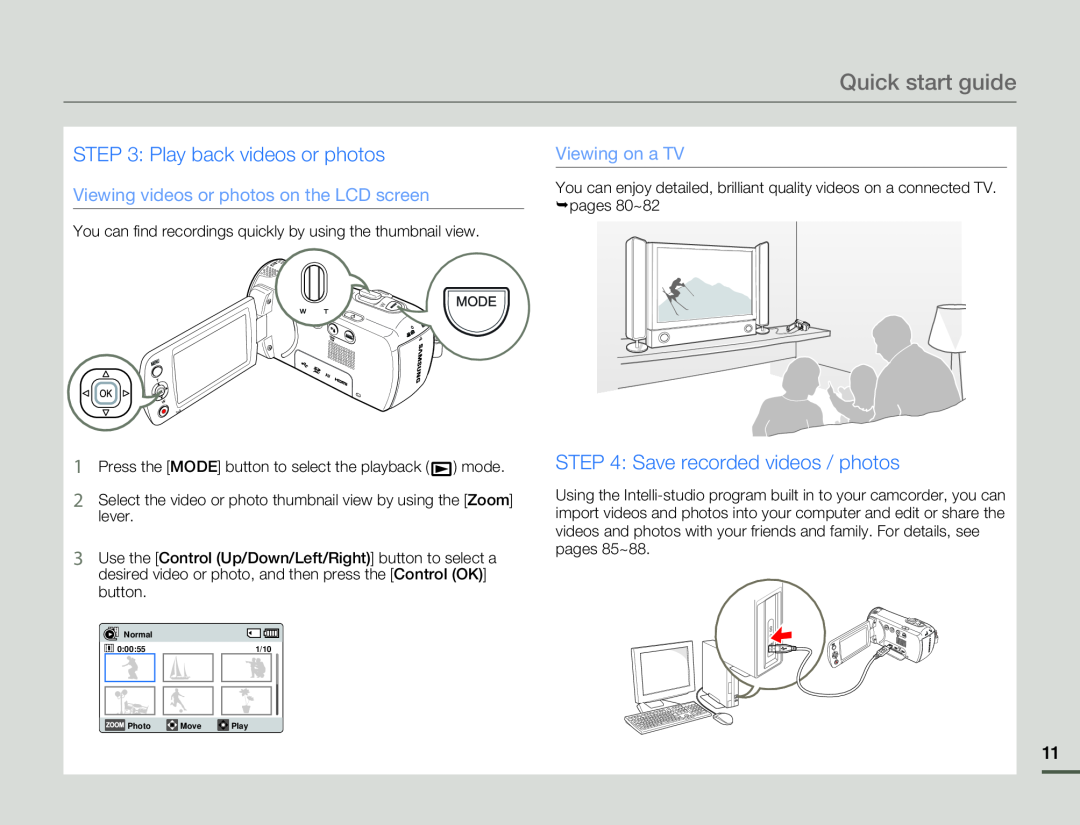 STEP 3: Play back videos or photos
STEP 3: Play back videos or photosViewing videos or photos on the LCD screen
Viewing on a TV
STEP 4: Save recorded videos / photos
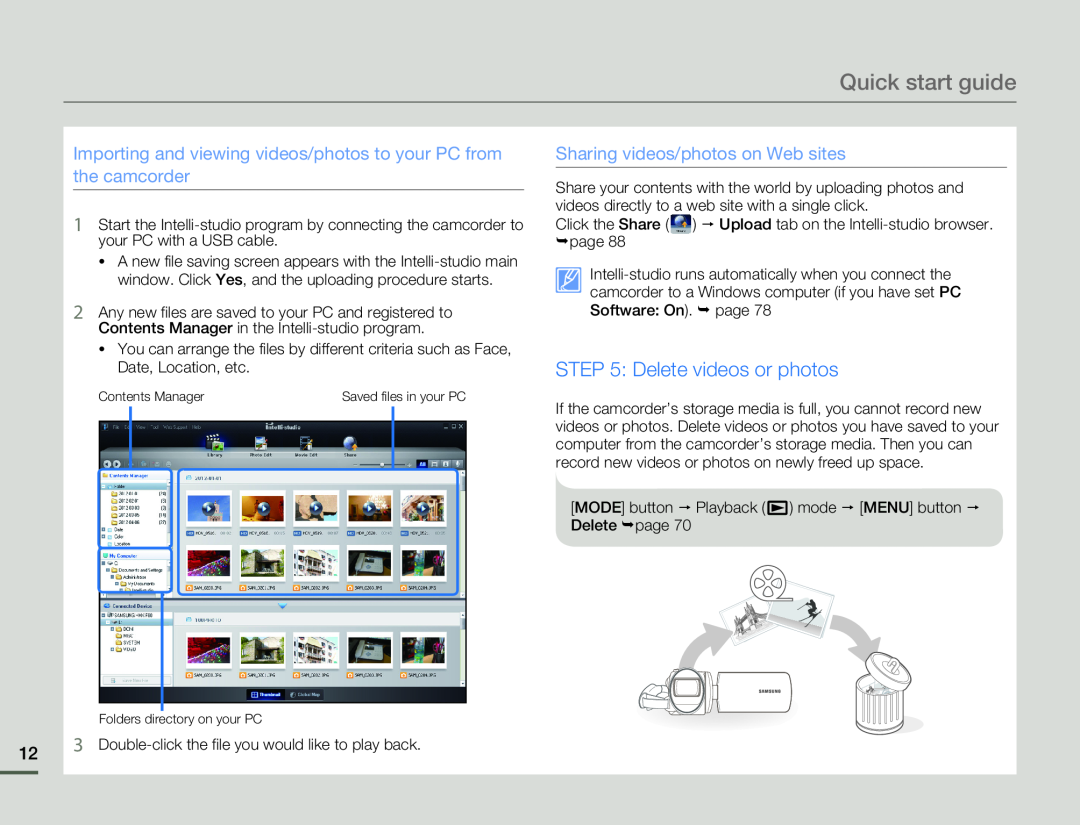 Importing and viewing videos/photos to your PC from the camcorder
Importing and viewing videos/photos to your PC from the camcorderSharing videos/photos on Web sites
STEP 5: Delete videos or photos
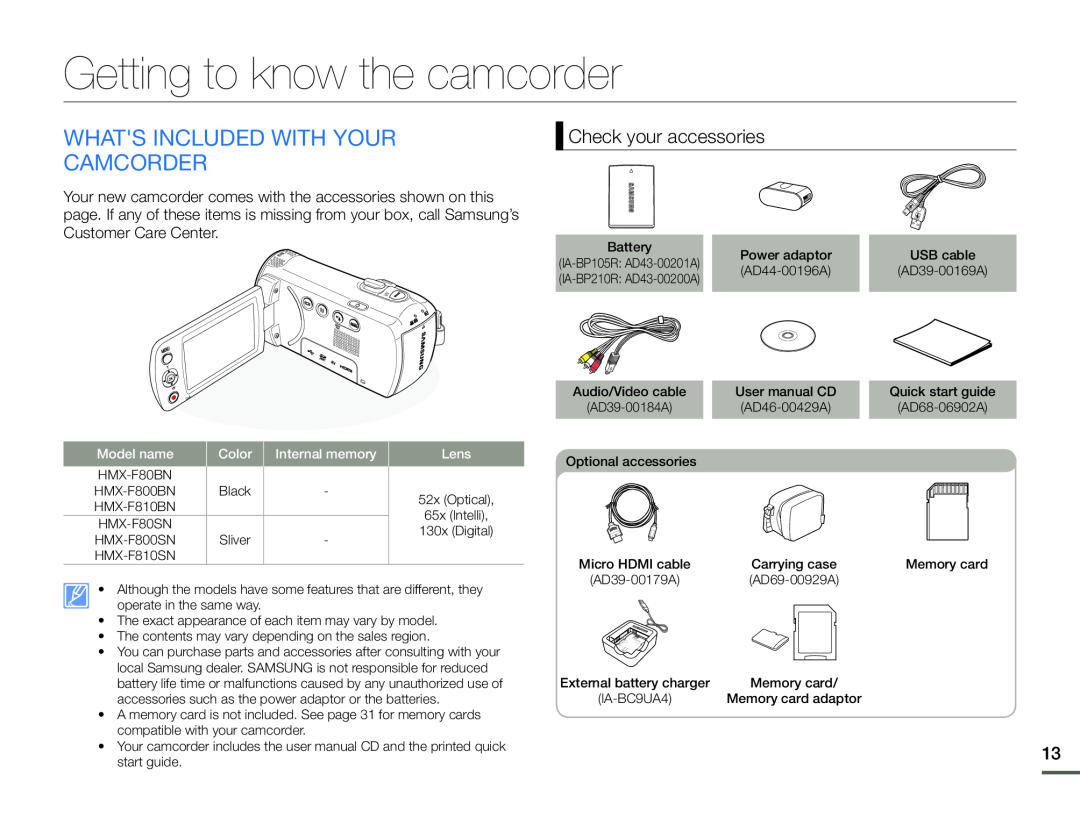 Getting to know the camcorder
Getting to know the camcorderWHAT'S INCLUDED WITH YOUR
CAMCORDER
Check your accessories
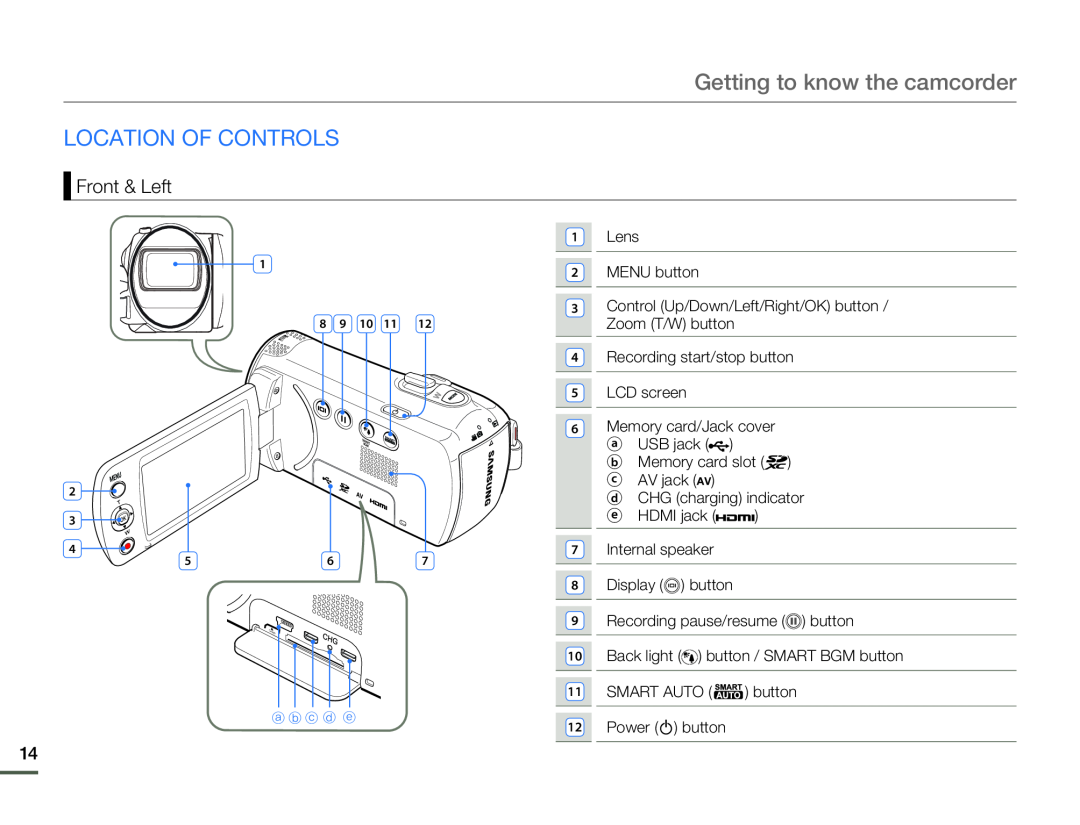 LOCATION OF CONTROLS
LOCATION OF CONTROLSFront & Left
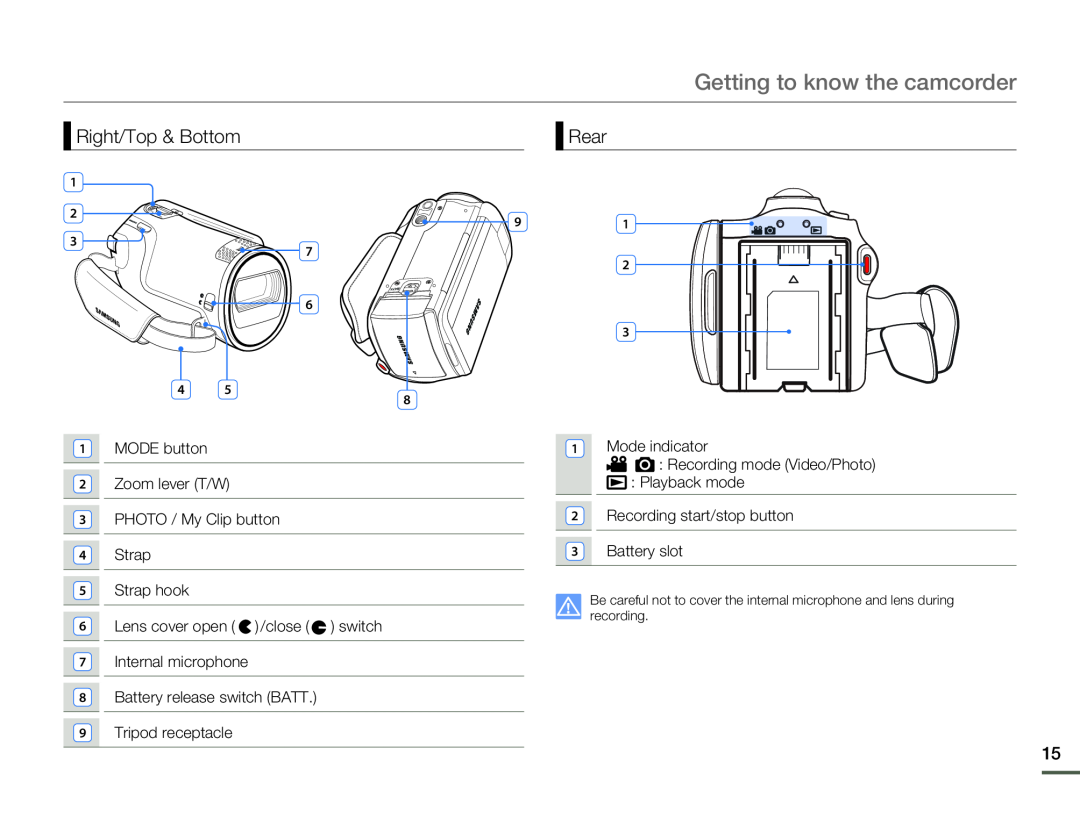 Right/Top & Bottom
Right/Top & BottomRear
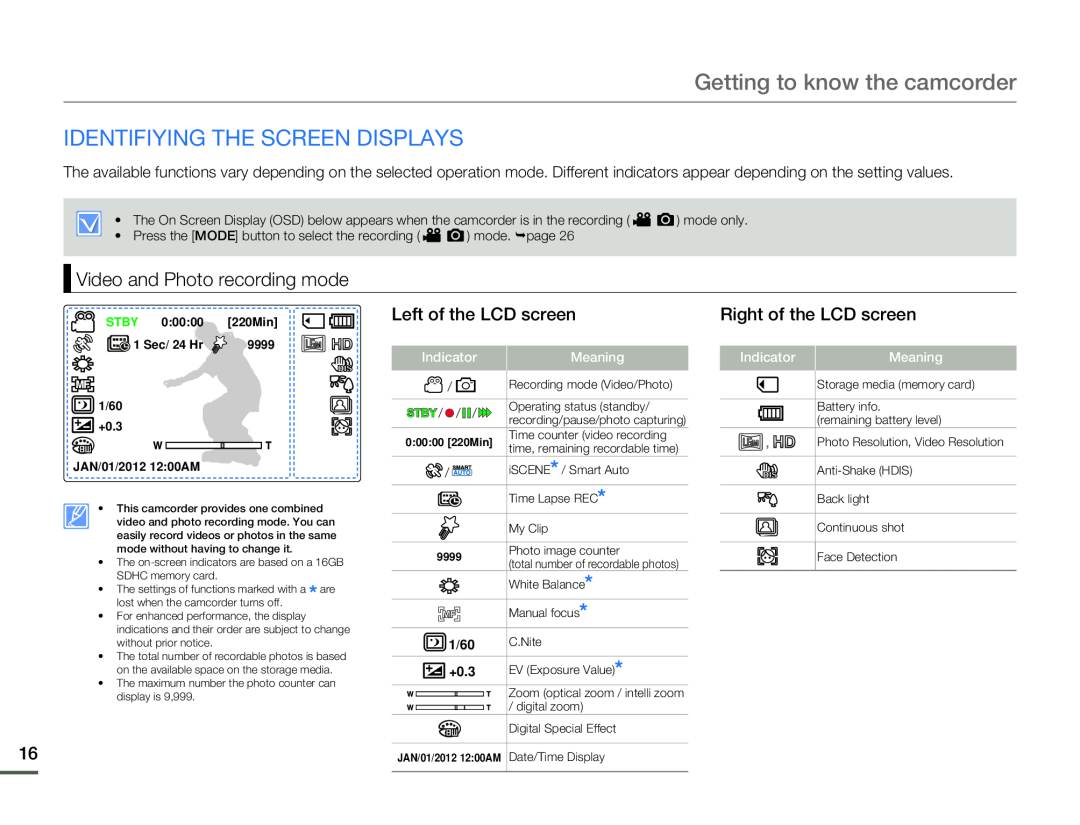 IDENTIFIYING THE SCREEN DISPLAYS
IDENTIFIYING THE SCREEN DISPLAYSVideo and Photo recording mode
Left of the LCD screen
Right of the LCD screen
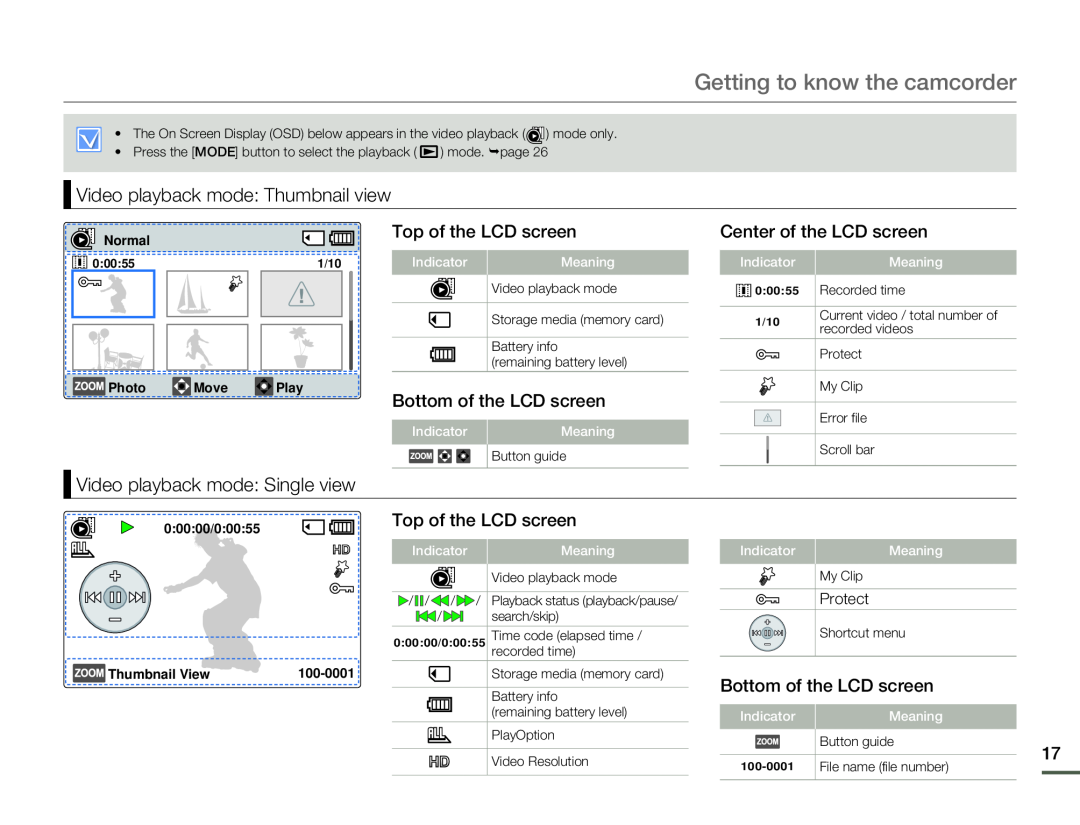 Video playback mode: Thumbnail view
Video playback mode: Thumbnail viewTop of the LCD screen
Bottom of the LCD screen
Center of the LCD screen
Video playback mode: Single view
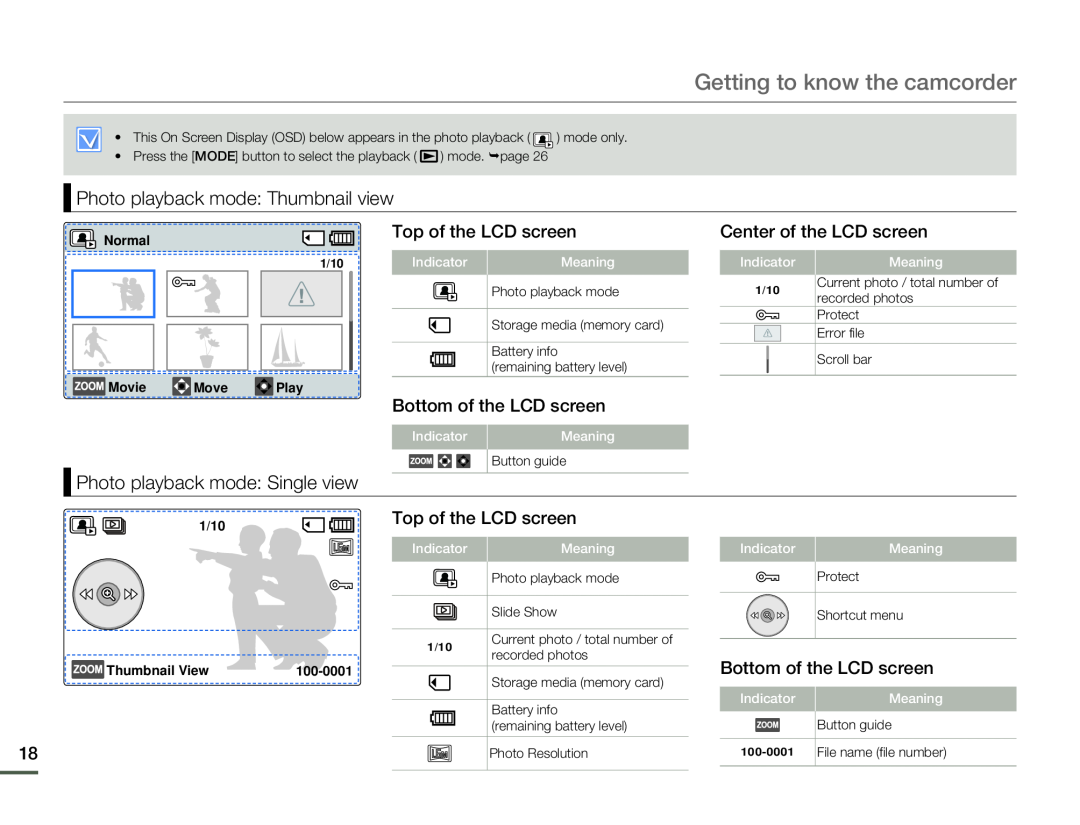 Photo playback mode: Thumbnail view
Photo playback mode: Thumbnail viewPhoto playback mode: Single view
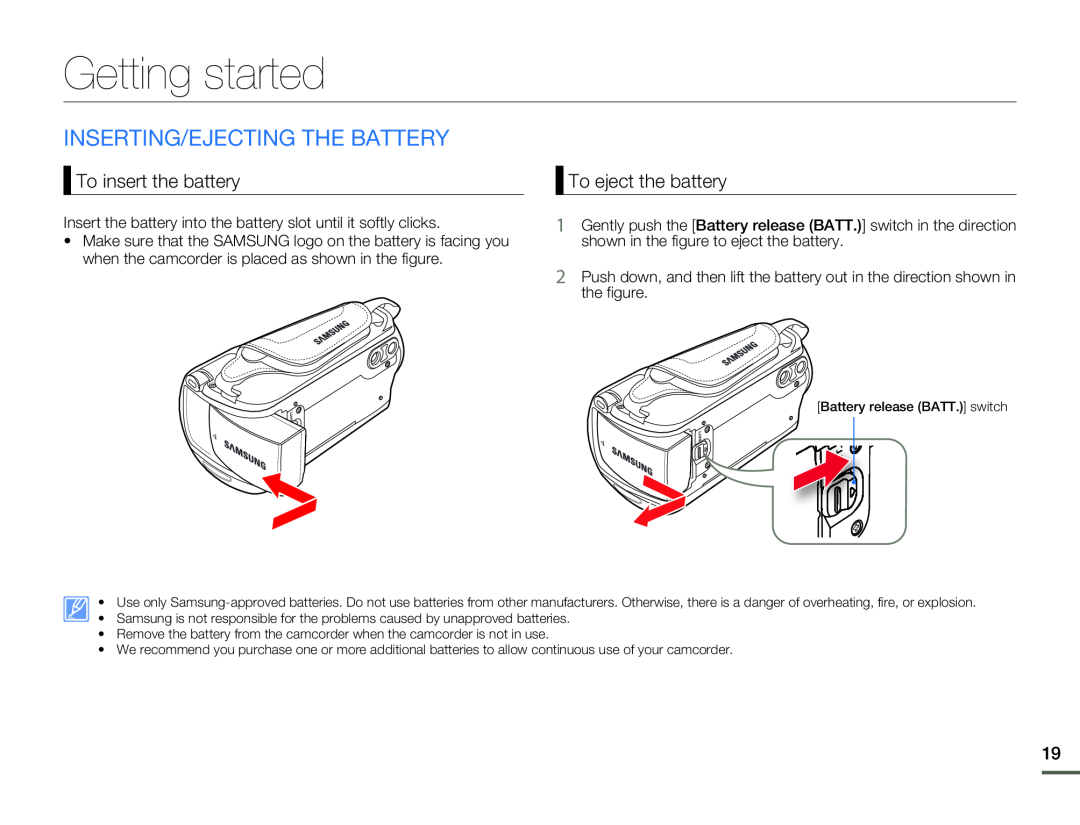 Getting started
Getting startedINSERTING/EJECTING THE BATTERY
To insert the battery
To eject the battery
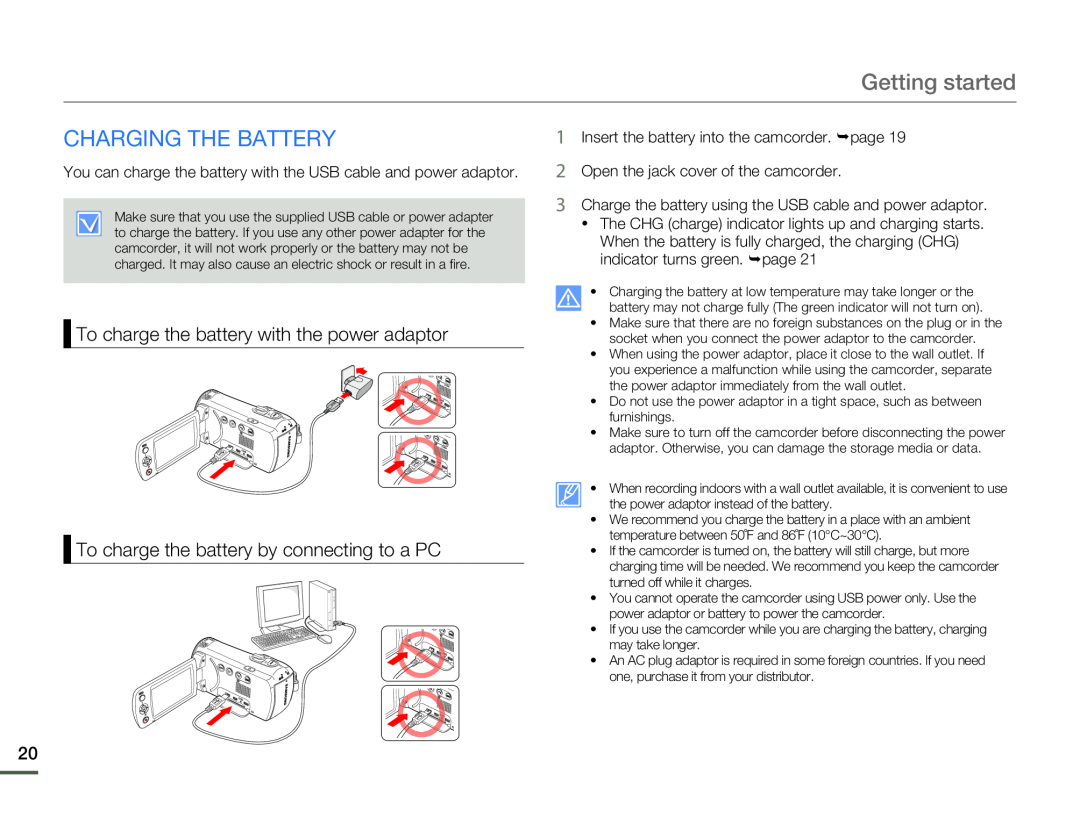 CHARGING THE BATTERY
CHARGING THE BATTERYTo charge the battery with the power adaptor
To charge the battery by connecting to a PC
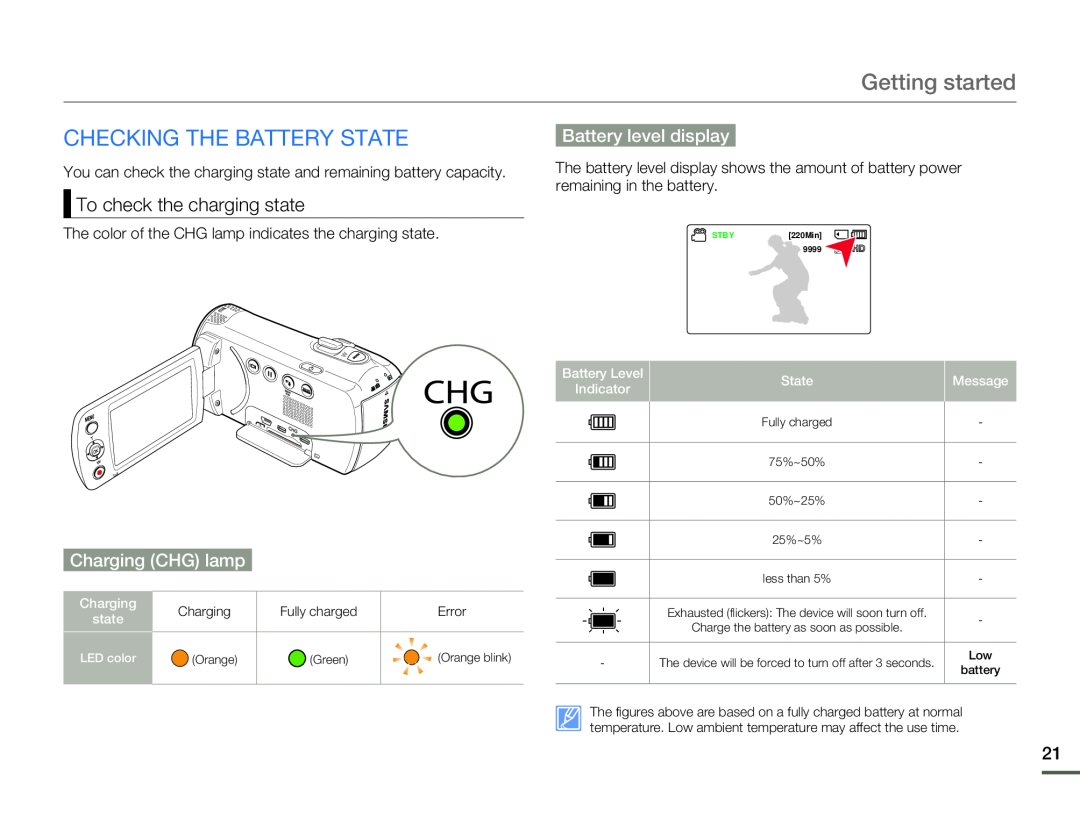 CHECKING THE BATTERY STATE
CHECKING THE BATTERY STATETo check the charging state
Battery level display
Charging (CHG) lamp
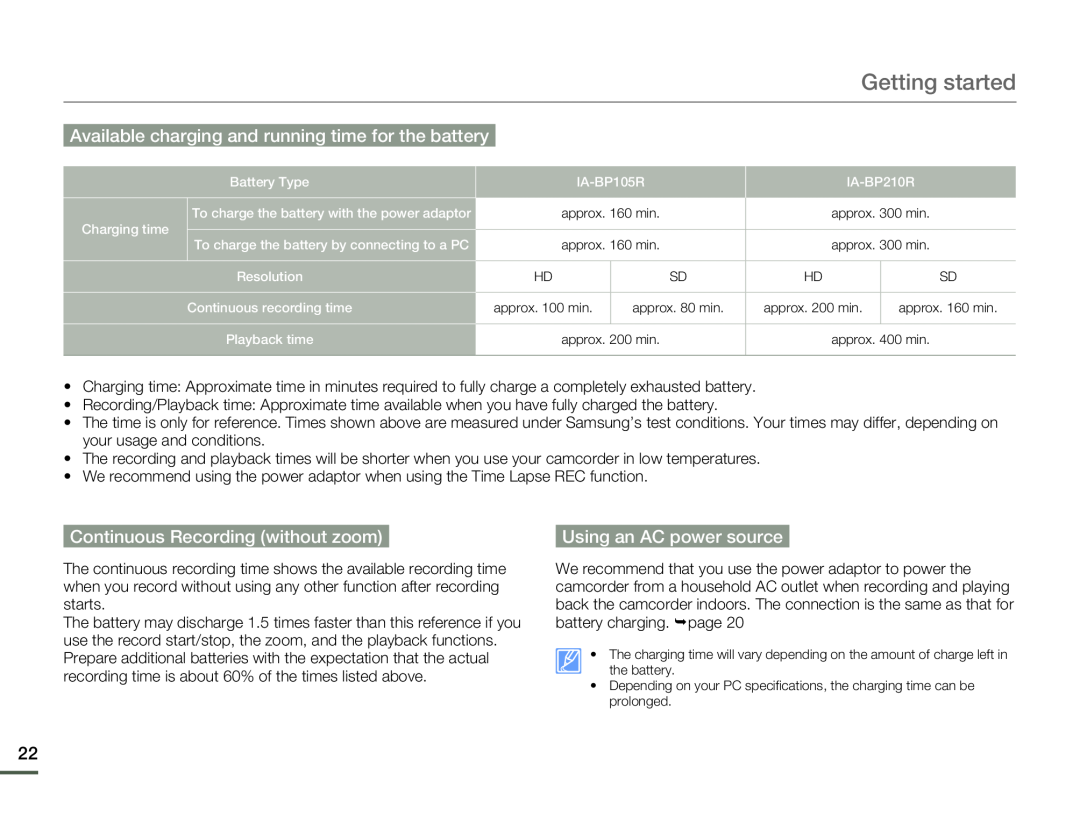 Available charging and running time for the battery
Available charging and running time for the batteryContinuous Recording (without zoom)
Using an AC power source
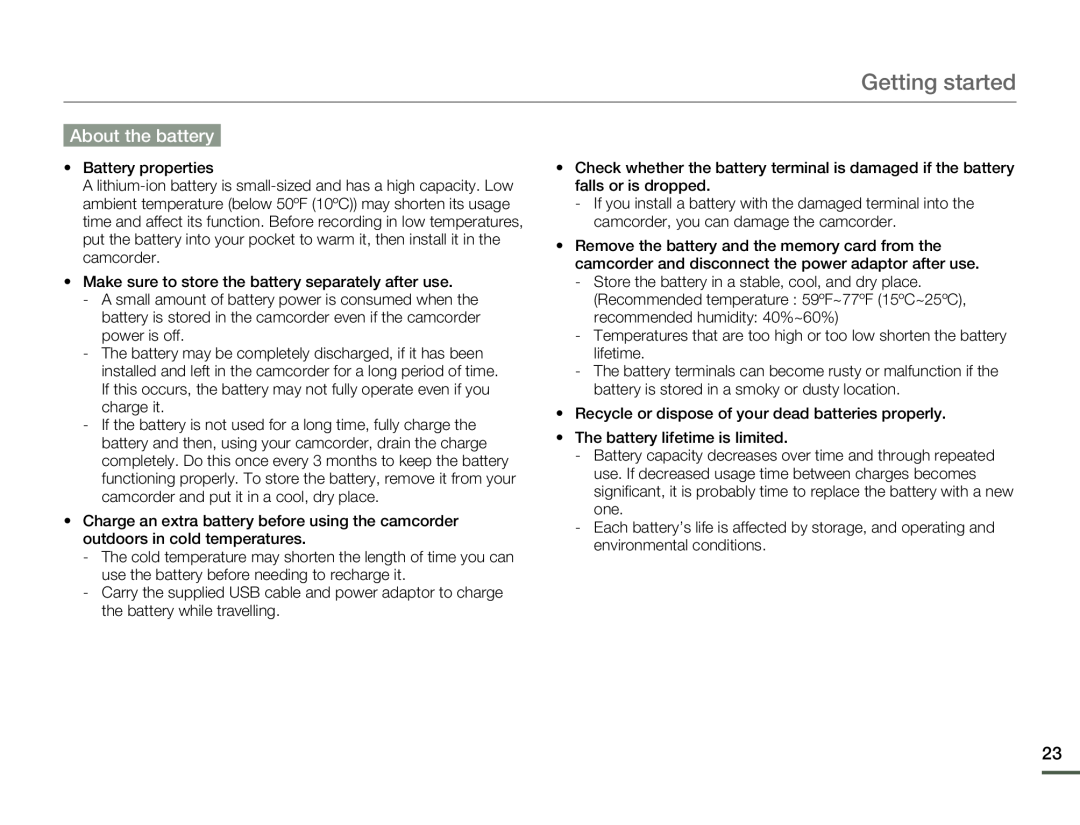 About the battery
About the battery
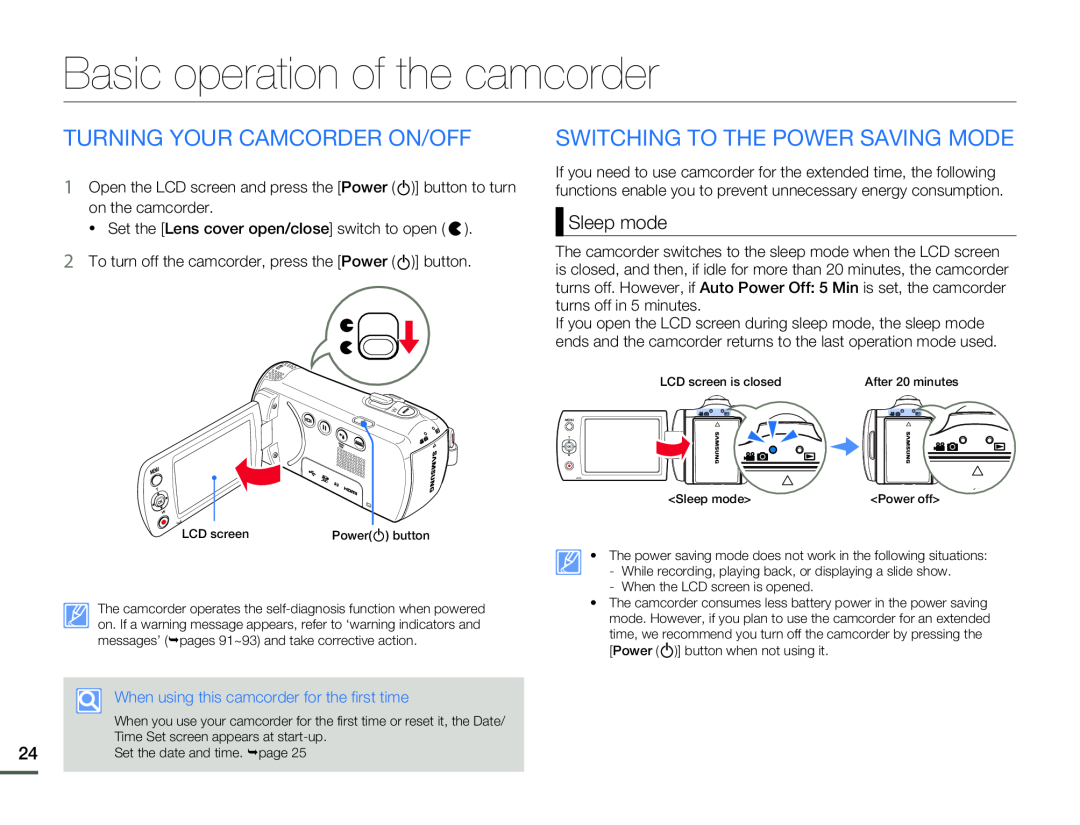 Basic operation of the camcorder
Basic operation of the camcorderTURNING YOUR CAMCORDER ON/OFF
SWITCHING TO THE POWER SAVING MODE
Sleep mode
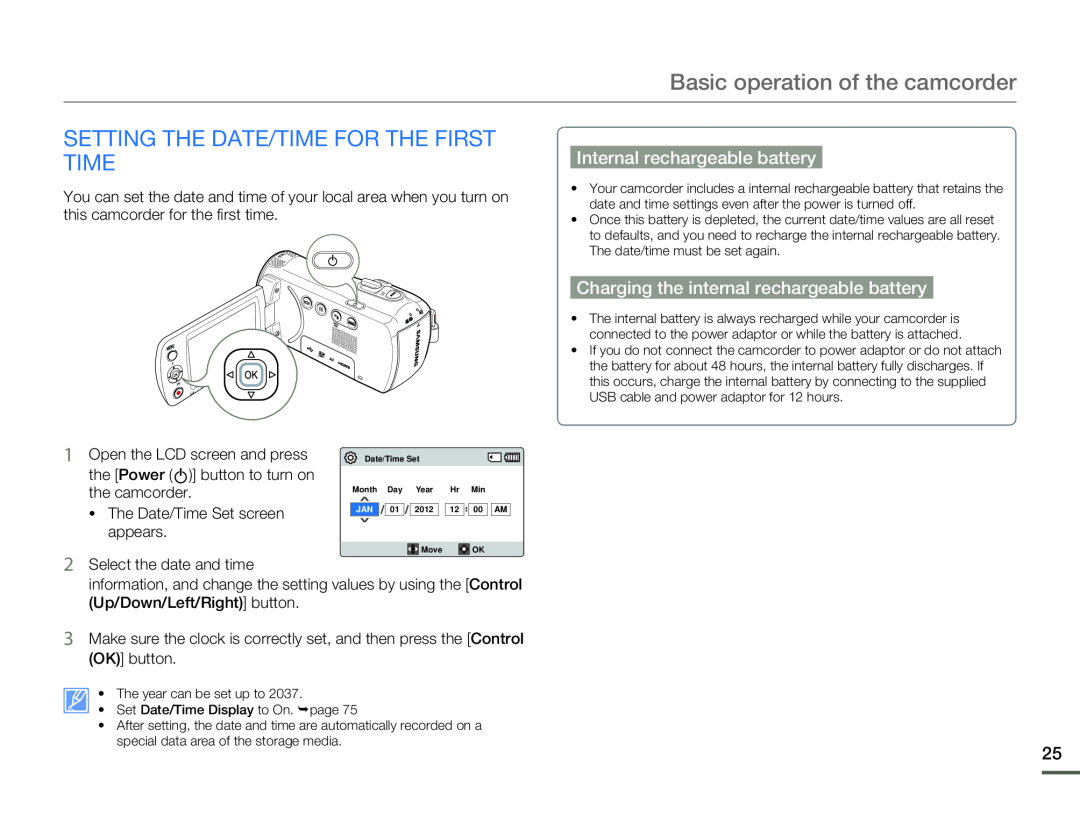 SETTING THE DATE/TIME FOR THE FIRST TIME
SETTING THE DATE/TIME FOR THE FIRST TIMEInternal rechargeable battery
Charging the internal rechargeable battery
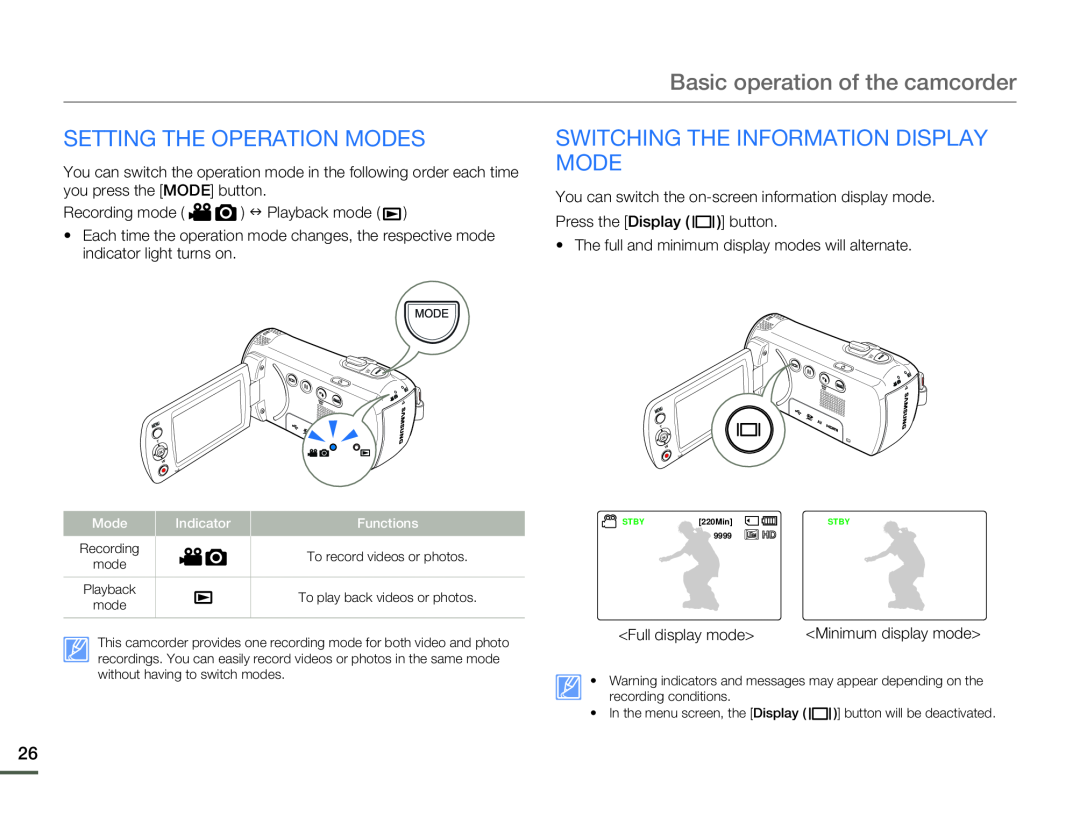 SETTING THE OPERATION MODES
SETTING THE OPERATION MODESSWITCHING THE INFORMATION DISPLAY MODE
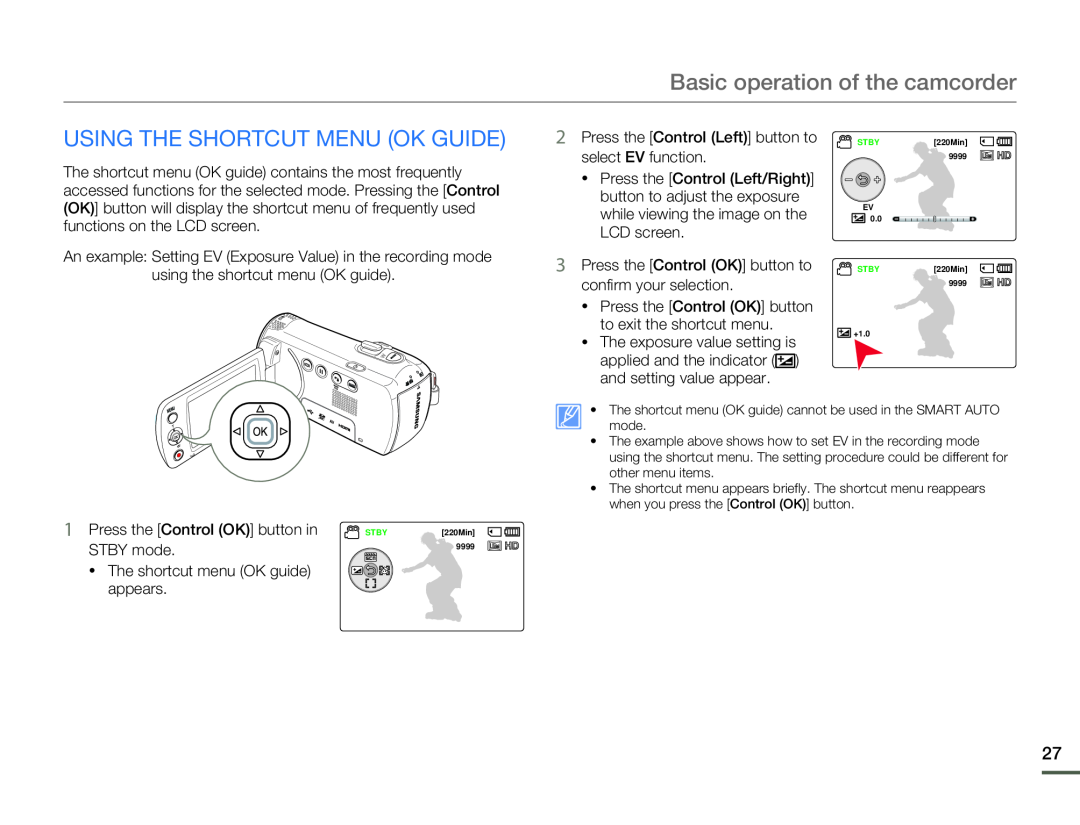 USING THE SHORTCUT MENU (OK GUIDE)
USING THE SHORTCUT MENU (OK GUIDE)
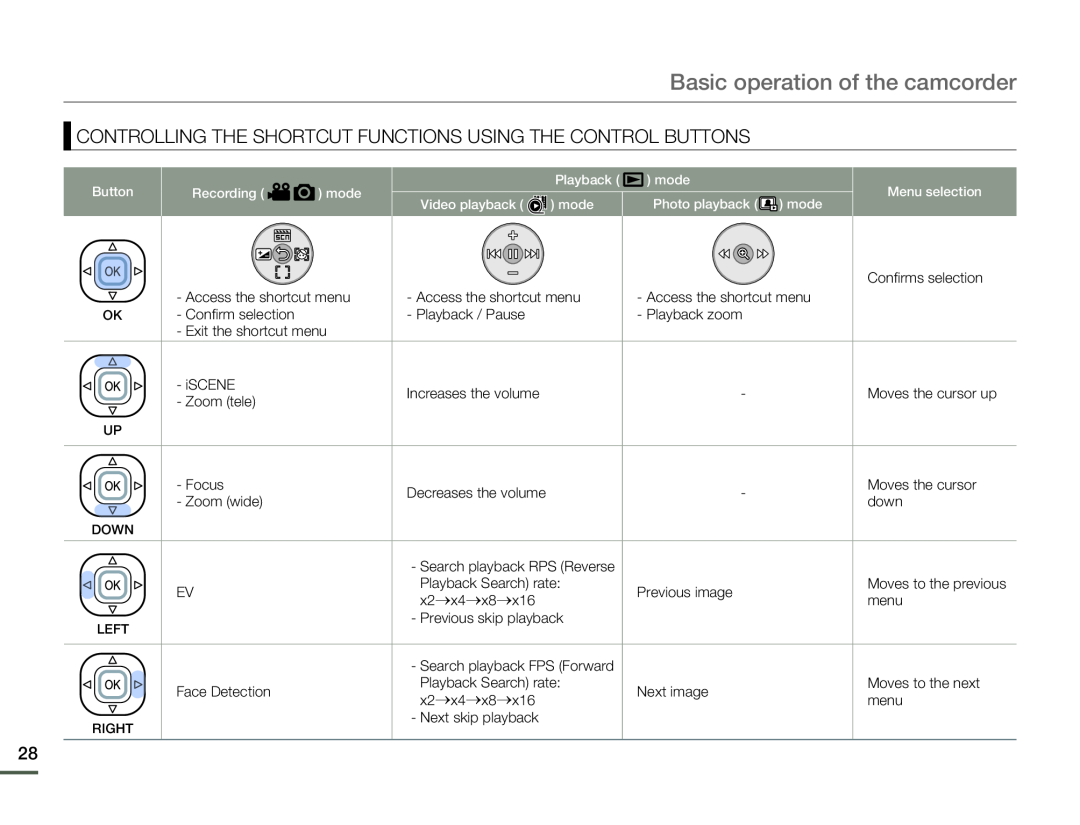 CONTROLLING THE SHORTCUT FUNCTIONS USING THE CONTROL BUTTONS
CONTROLLING THE SHORTCUT FUNCTIONS USING THE CONTROL BUTTONS
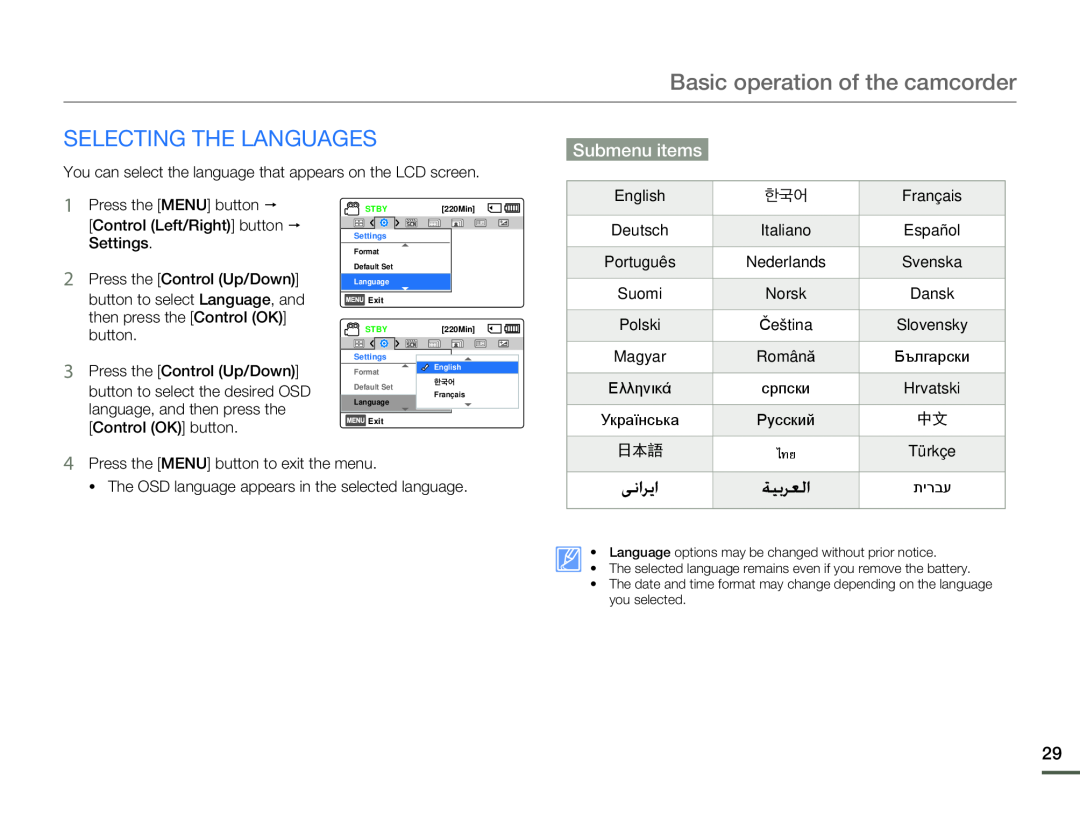 SELECTING THE LANGUAGES
SELECTING THE LANGUAGESSubmenu items
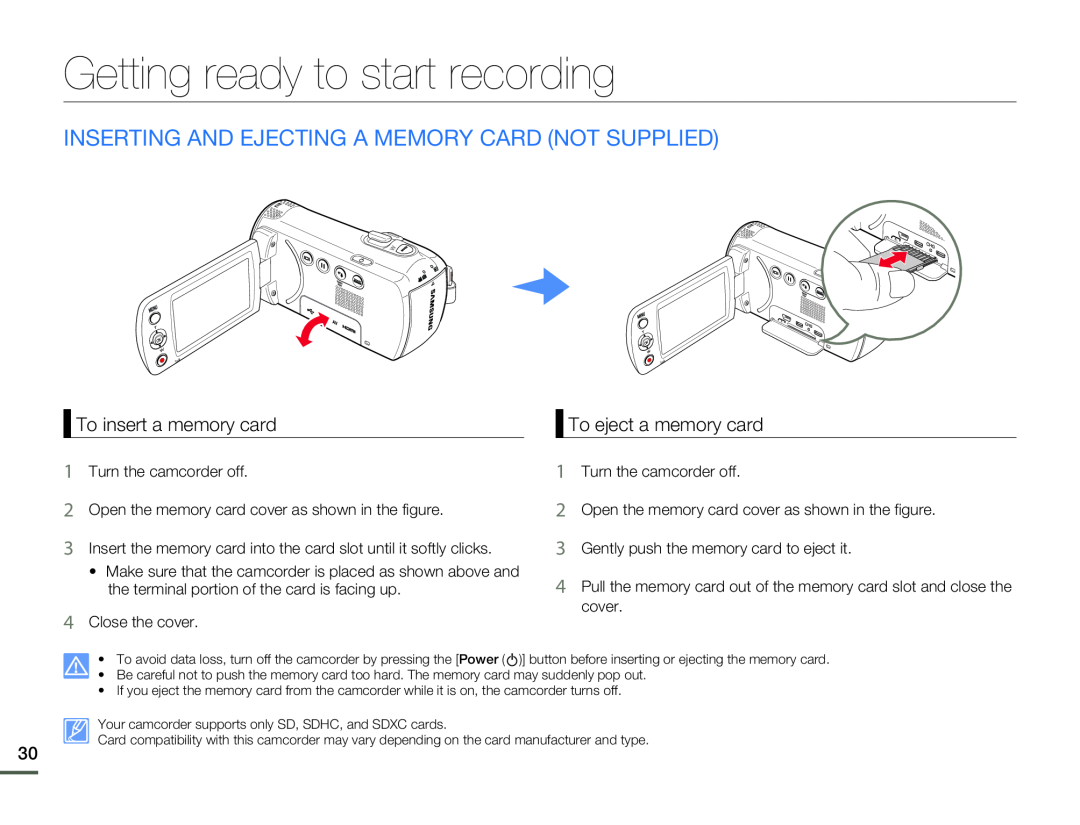 Getting ready to start recording
Getting ready to start recordingINSERTING AND EJECTING A MEMORY CARD (NOT SUPPLIED)
To insert a memory card
To eject a memory card
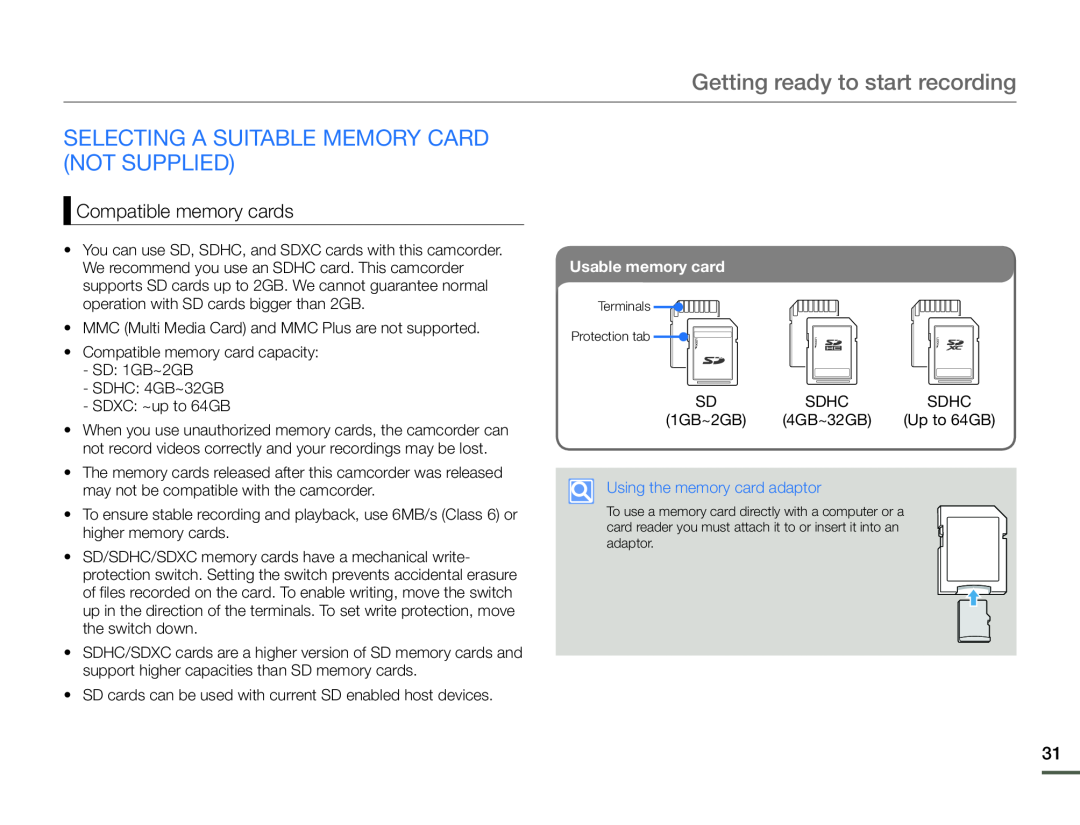 SELECTING A SUITABLE MEMORY CARD (NOT SUPPLIED)
SELECTING A SUITABLE MEMORY CARD (NOT SUPPLIED)Compatible memory cards
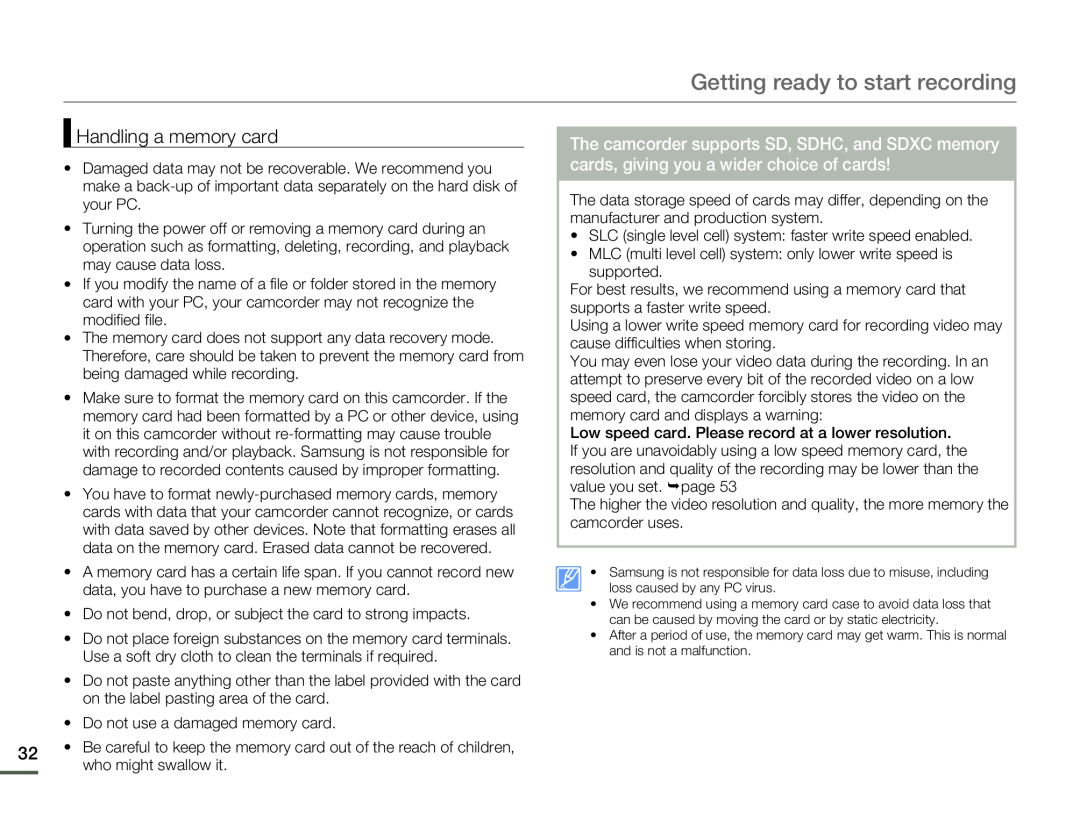 Handling a memory card
Handling a memory card
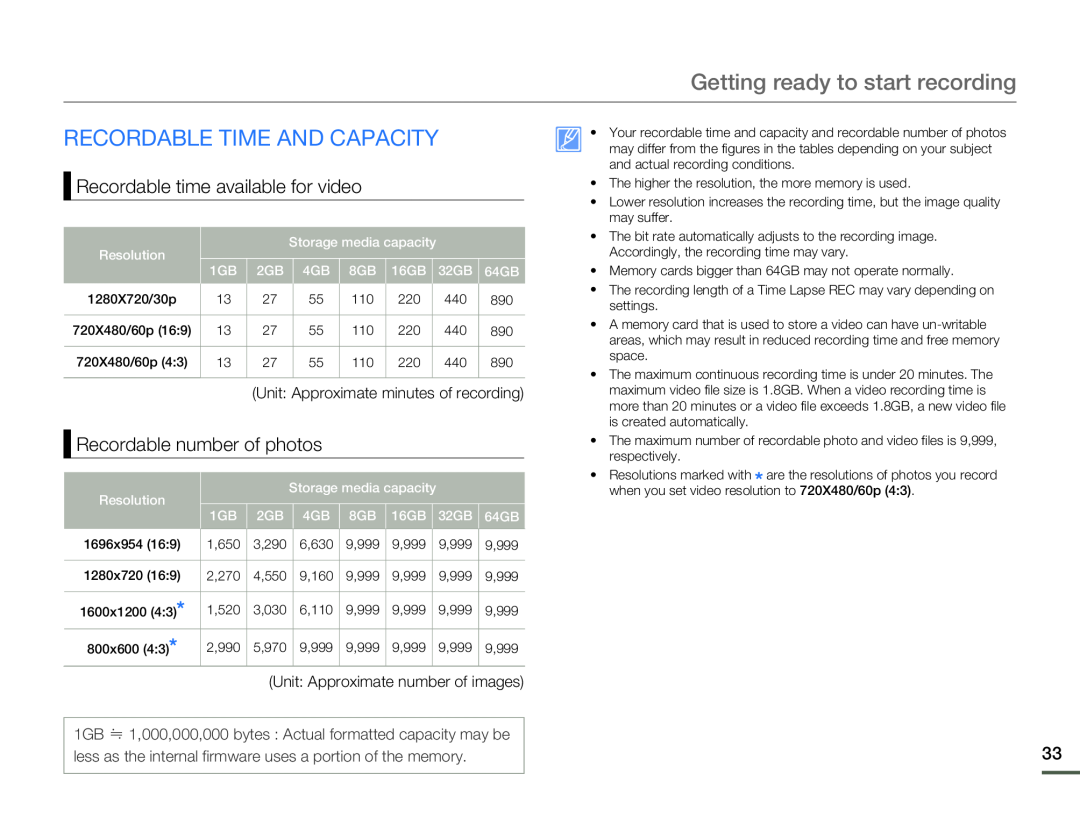 RECORDABLE TIME AND CAPACITY
RECORDABLE TIME AND CAPACITYRecordable time available for video
Recordable number of photos
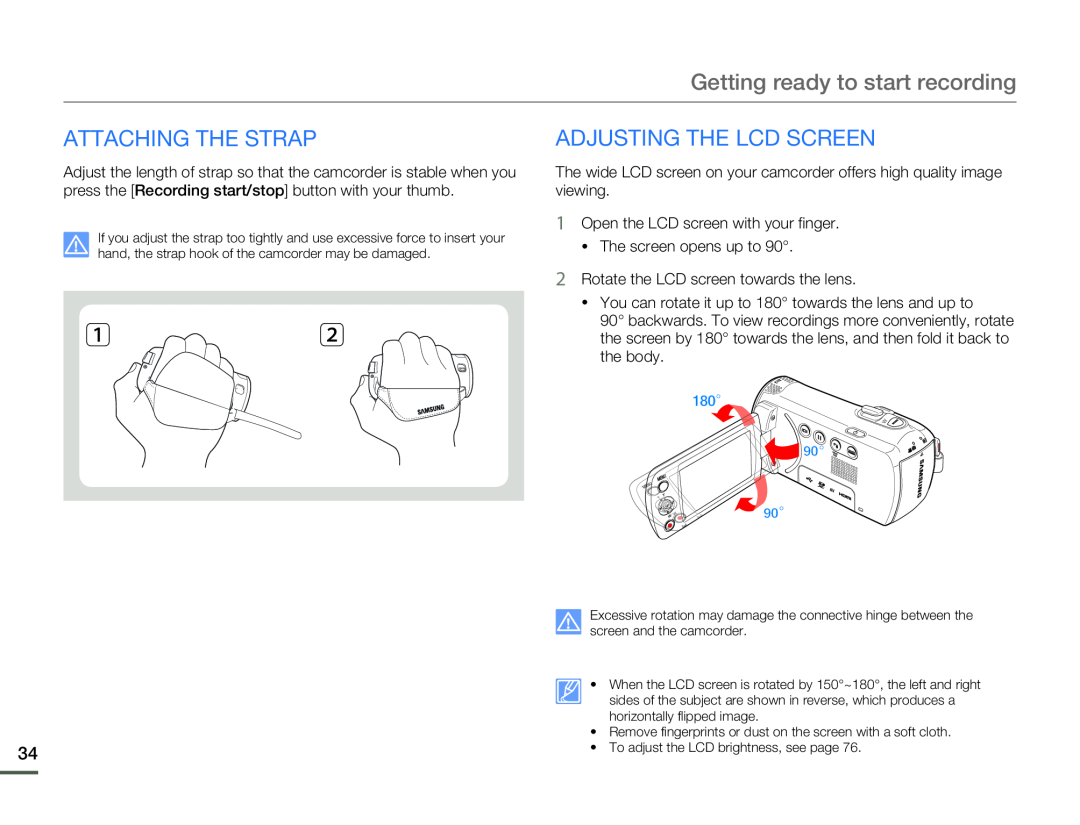 ATTACHING THE STRAP
ATTACHING THE STRAP
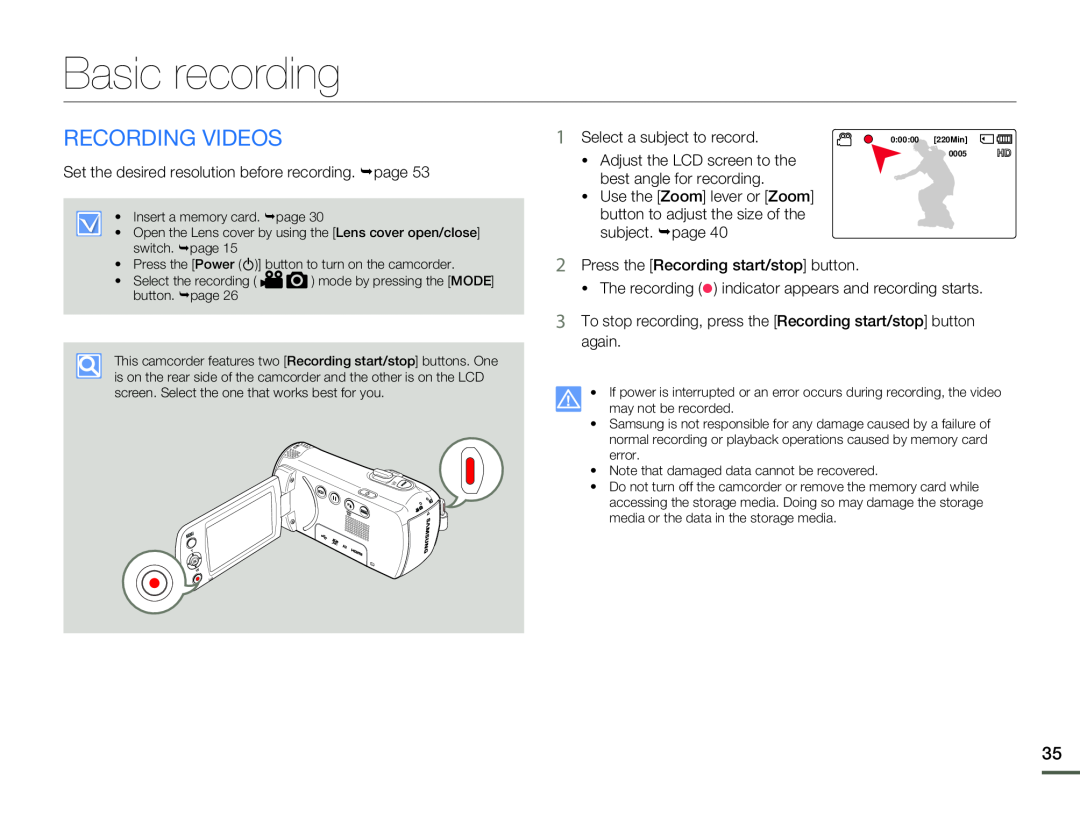 Basic recording
Basic recordingRECORDING VIDEOS
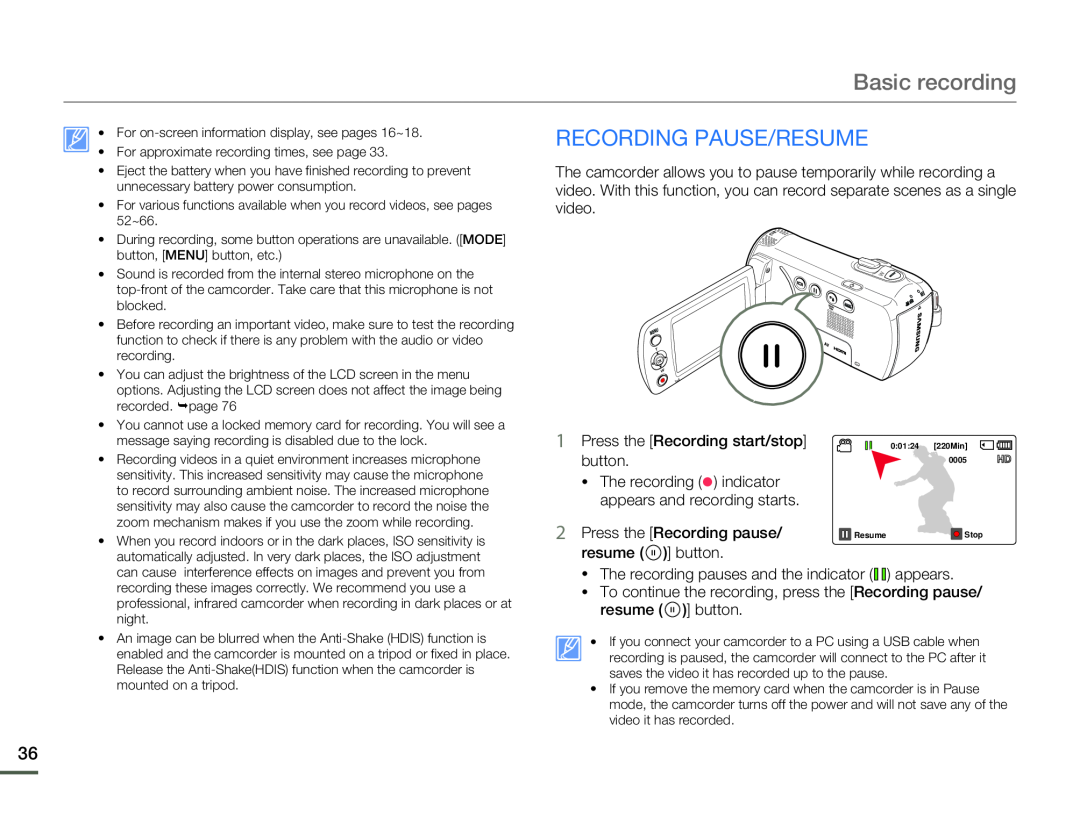 RECORDING PAUSE/RESUME
RECORDING PAUSE/RESUME
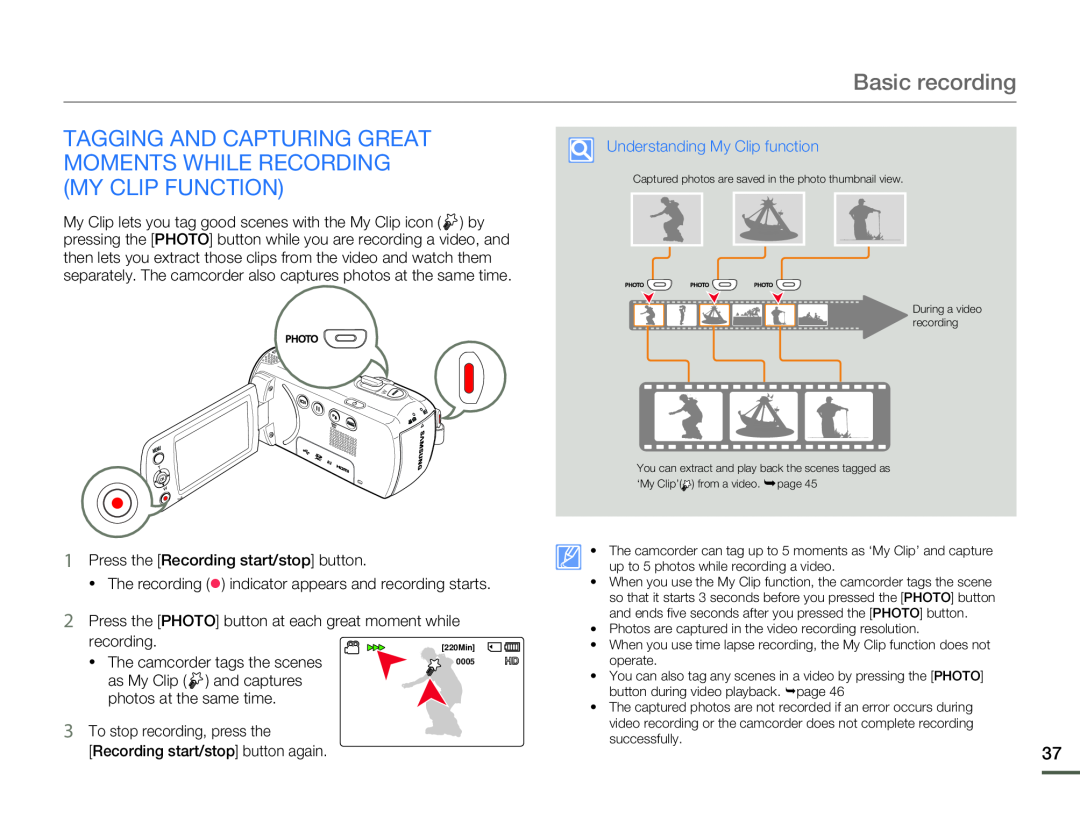 TAGGING AND CAPTURING GREAT MOMENTS WHILE RECORDING (MY CLIP FUNCTION)
TAGGING AND CAPTURING GREAT MOMENTS WHILE RECORDING (MY CLIP FUNCTION)
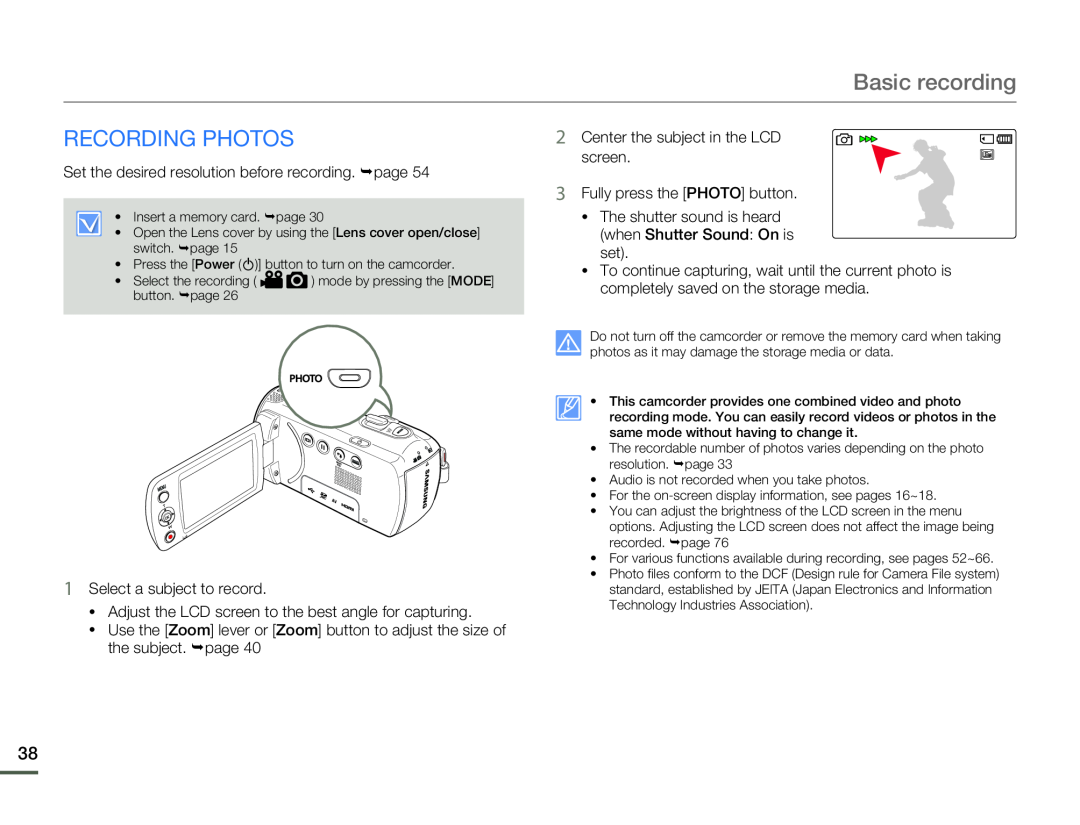 RECORDING PHOTOS
RECORDING PHOTOS
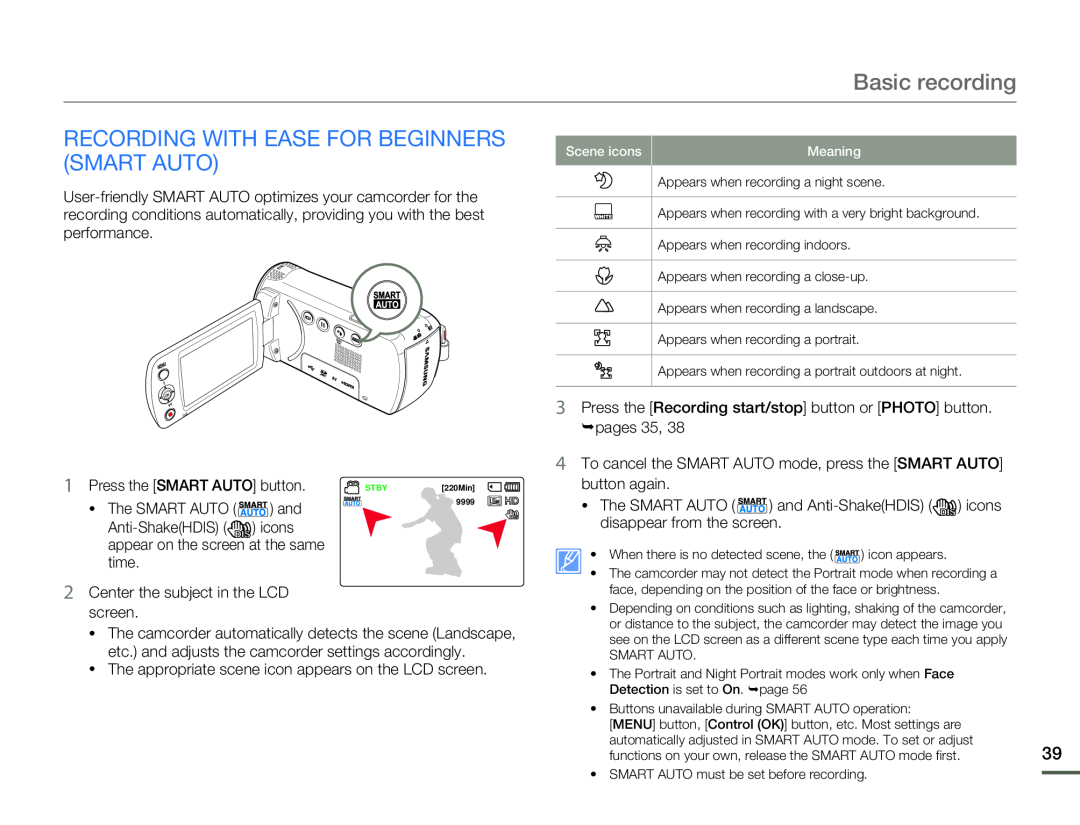 RECORDING WITH EASE FOR BEGINNERS (SMART AUTO)
RECORDING WITH EASE FOR BEGINNERS (SMART AUTO)
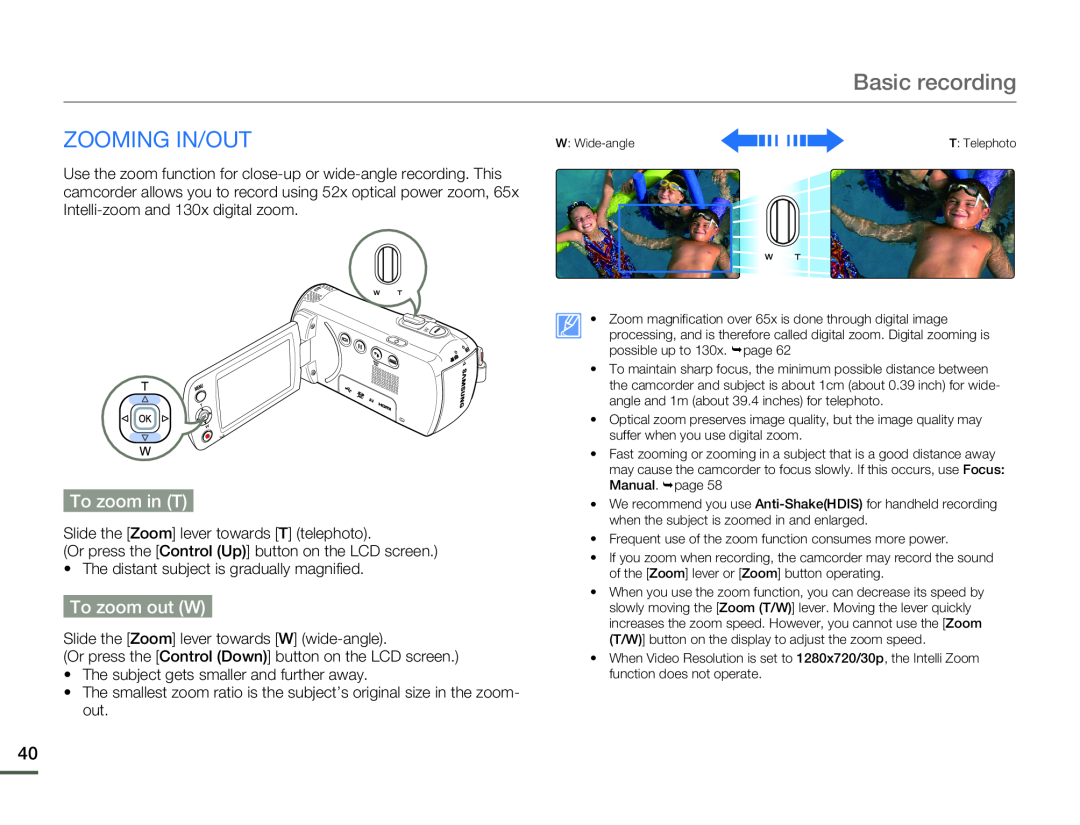 ZOOMING IN/OUT
ZOOMING IN/OUTTo zoom in (T)
To zoom out (W)
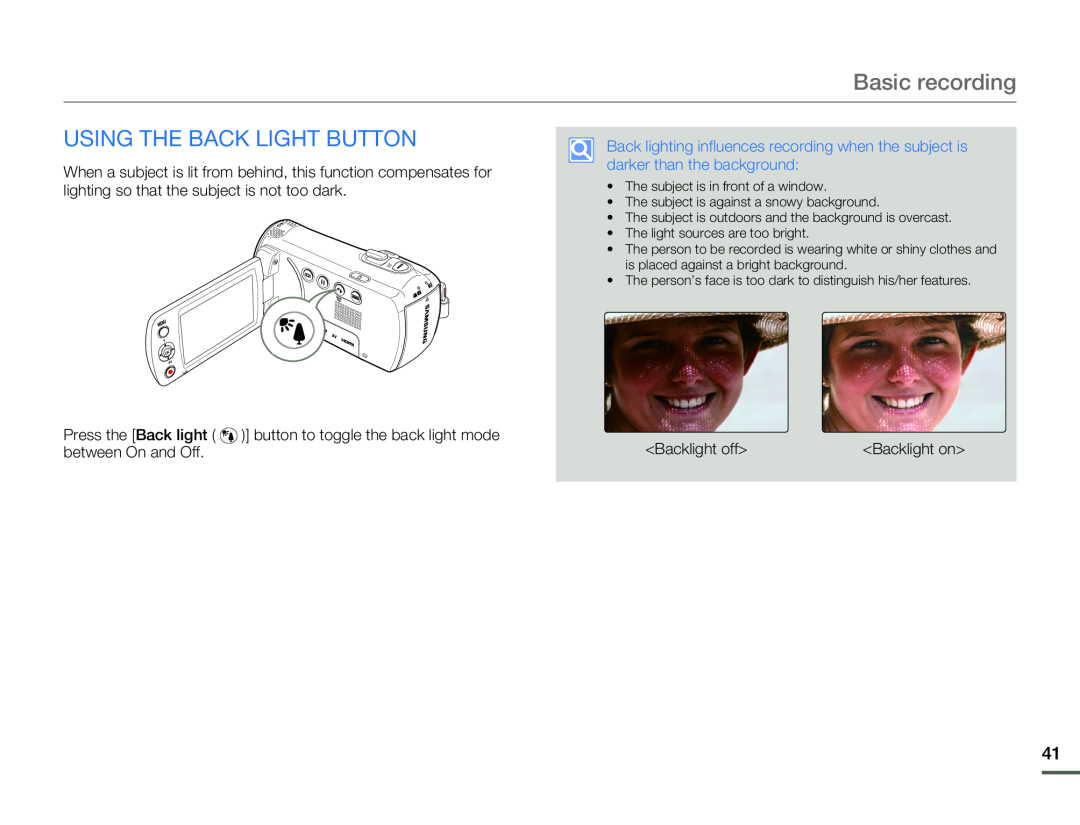 USING THE BACK LIGHT BUTTON
USING THE BACK LIGHT BUTTON
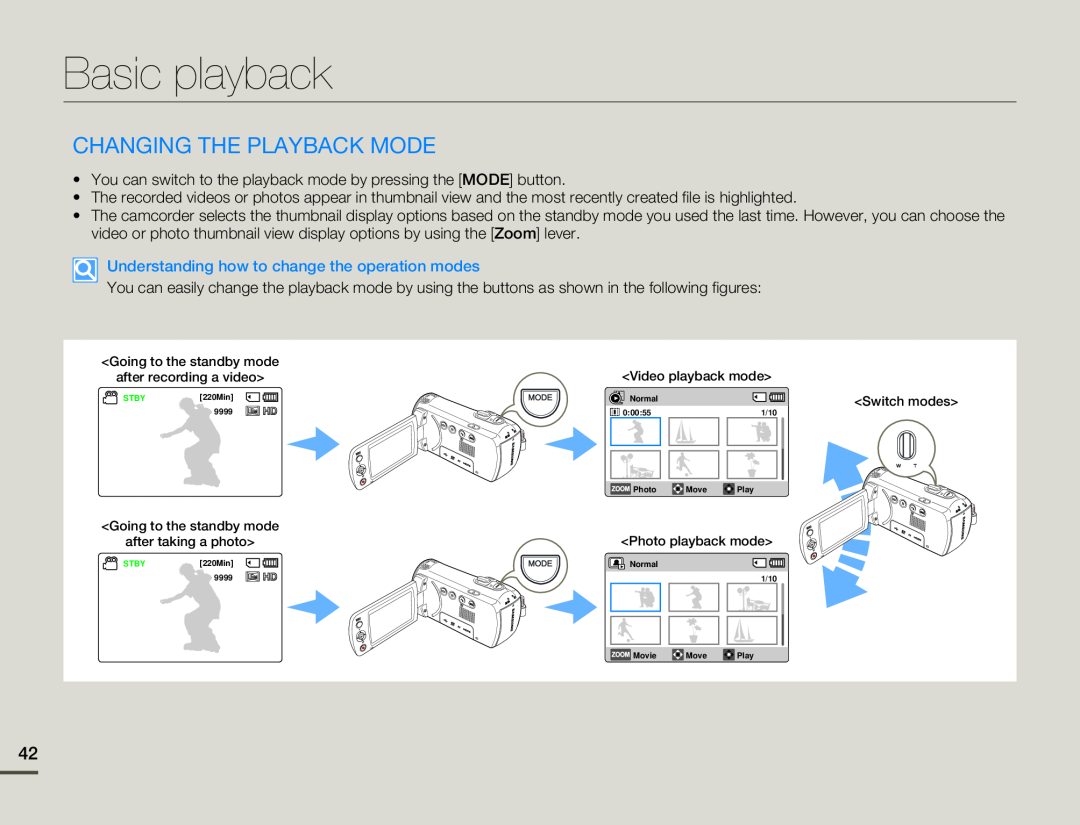 Basic playback
Basic playbackCHANGING THE PLAYBACK MODE
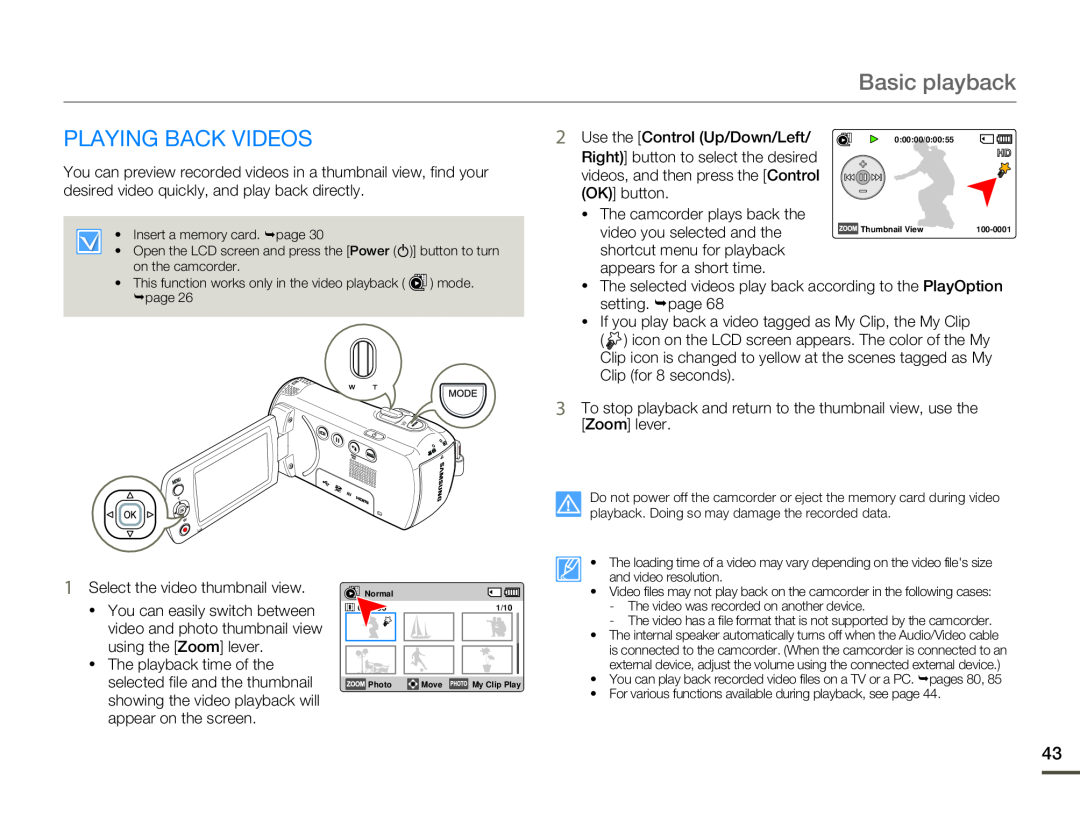 PLAYING BACK VIDEOS
PLAYING BACK VIDEOS
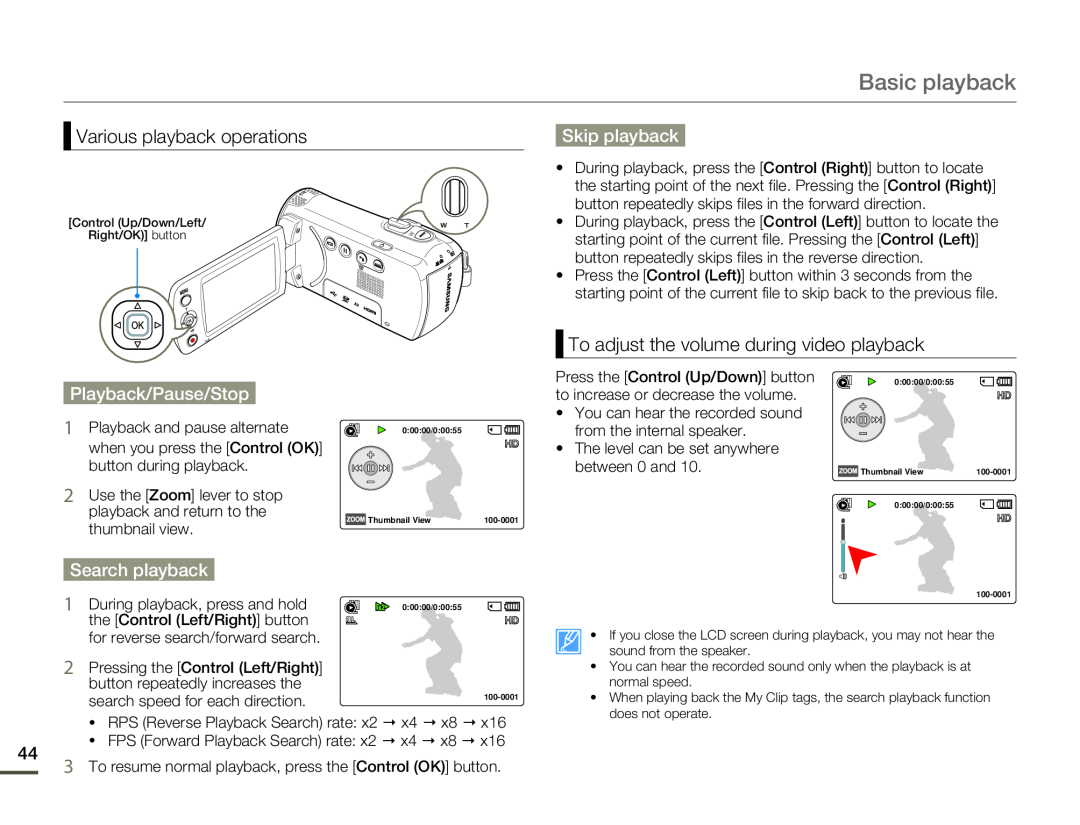 Various playback operations
Various playback operationsSkip playback
To adjust the volume during video playback
Playback/Pause/Stop
Search playback
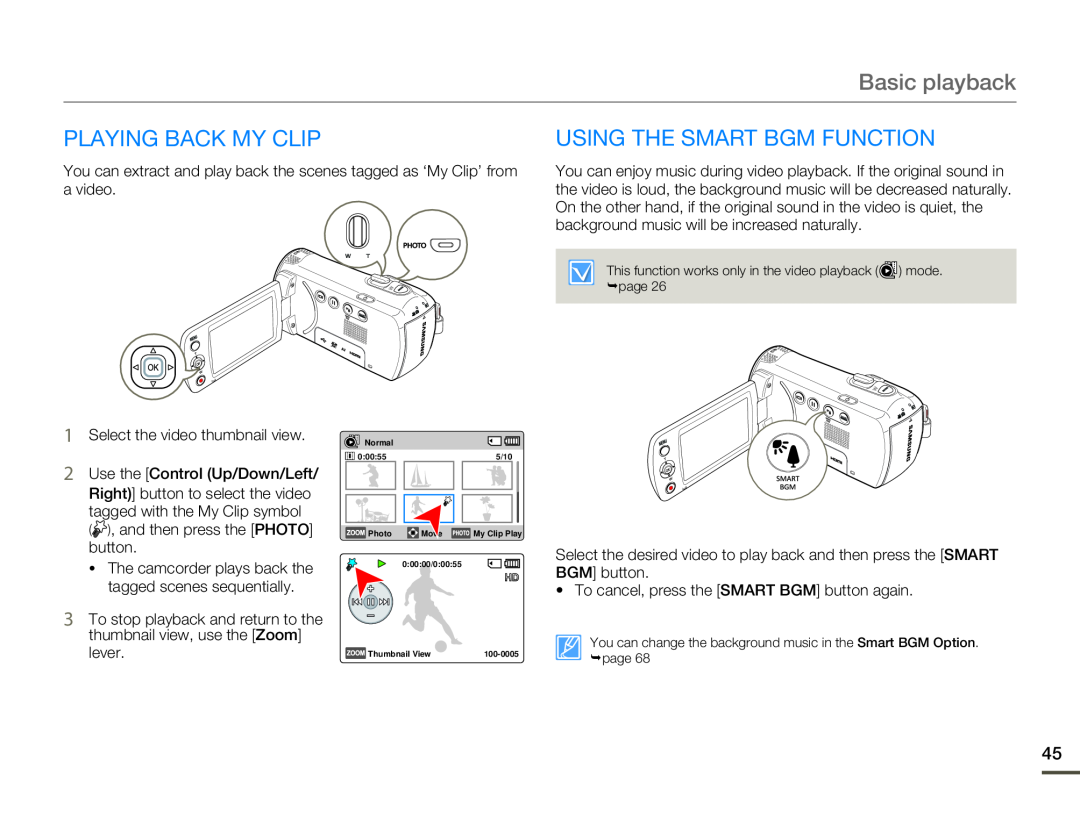 PLAYING BACK MY CLIP
PLAYING BACK MY CLIPUSING THE SMART BGM FUNCTION
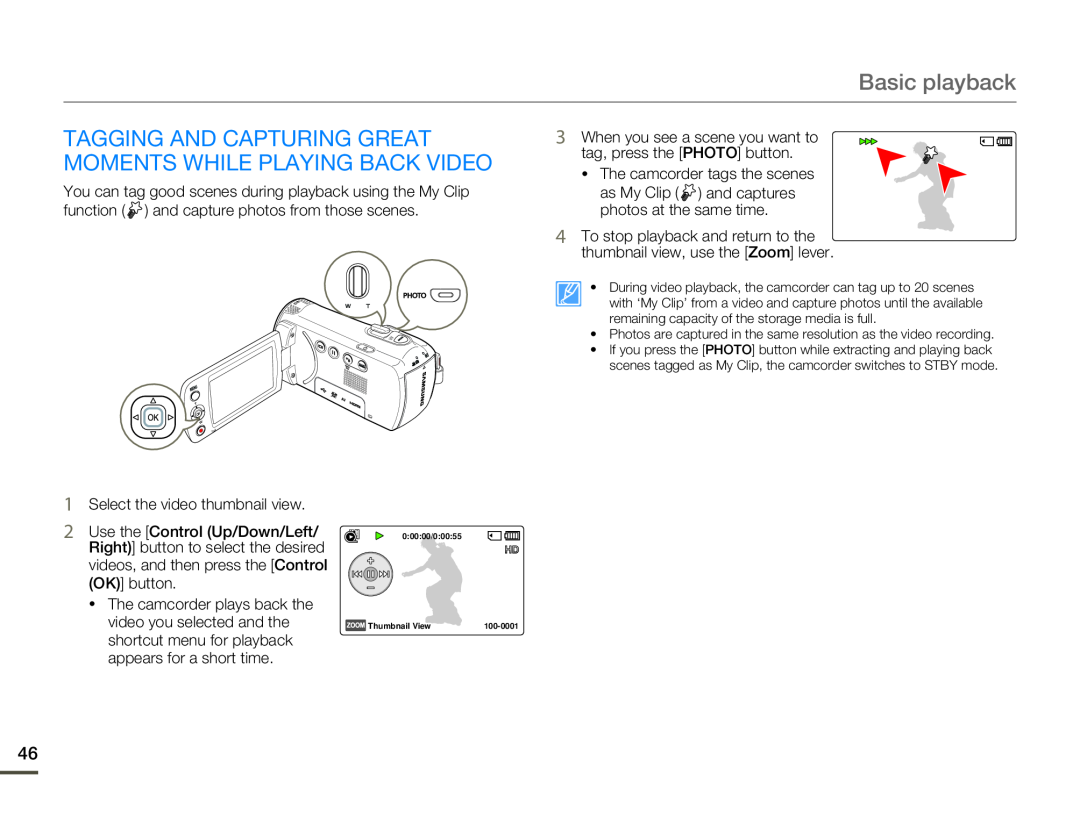 TAGGING AND CAPTURING GREAT MOMENTS WHILE PLAYING BACK VIDEO
TAGGING AND CAPTURING GREAT MOMENTS WHILE PLAYING BACK VIDEO
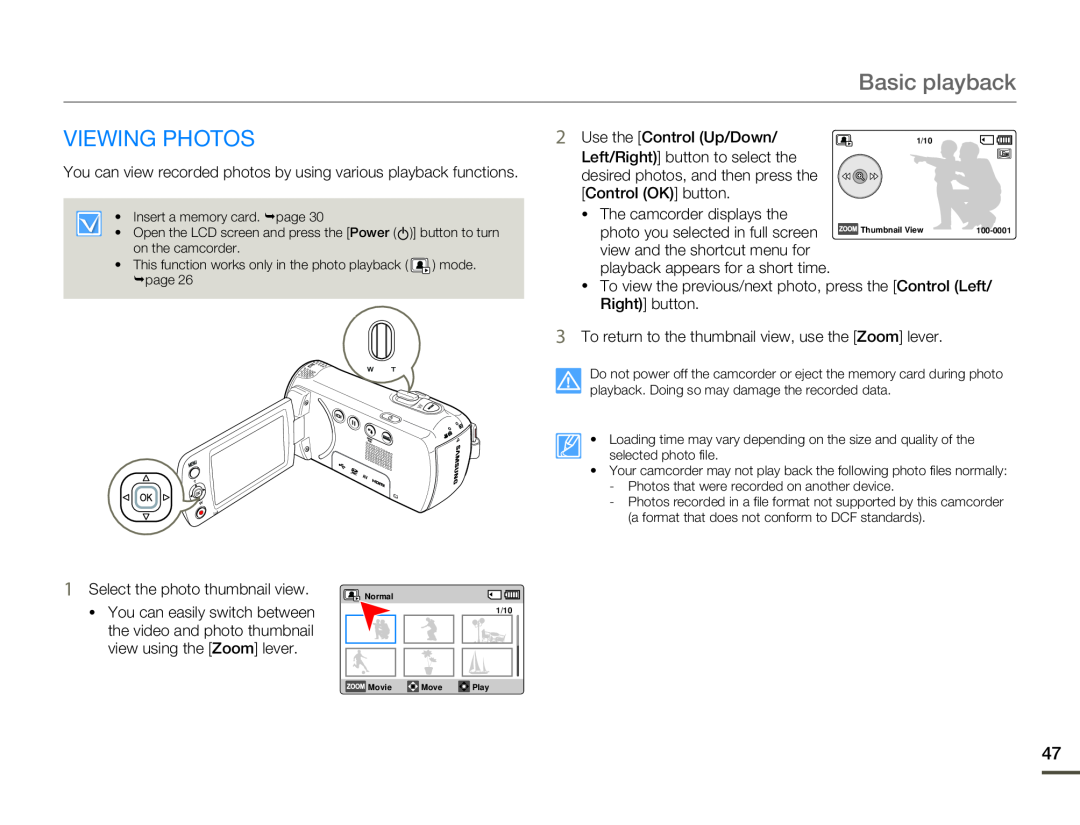 VIEWING PHOTOS
VIEWING PHOTOS
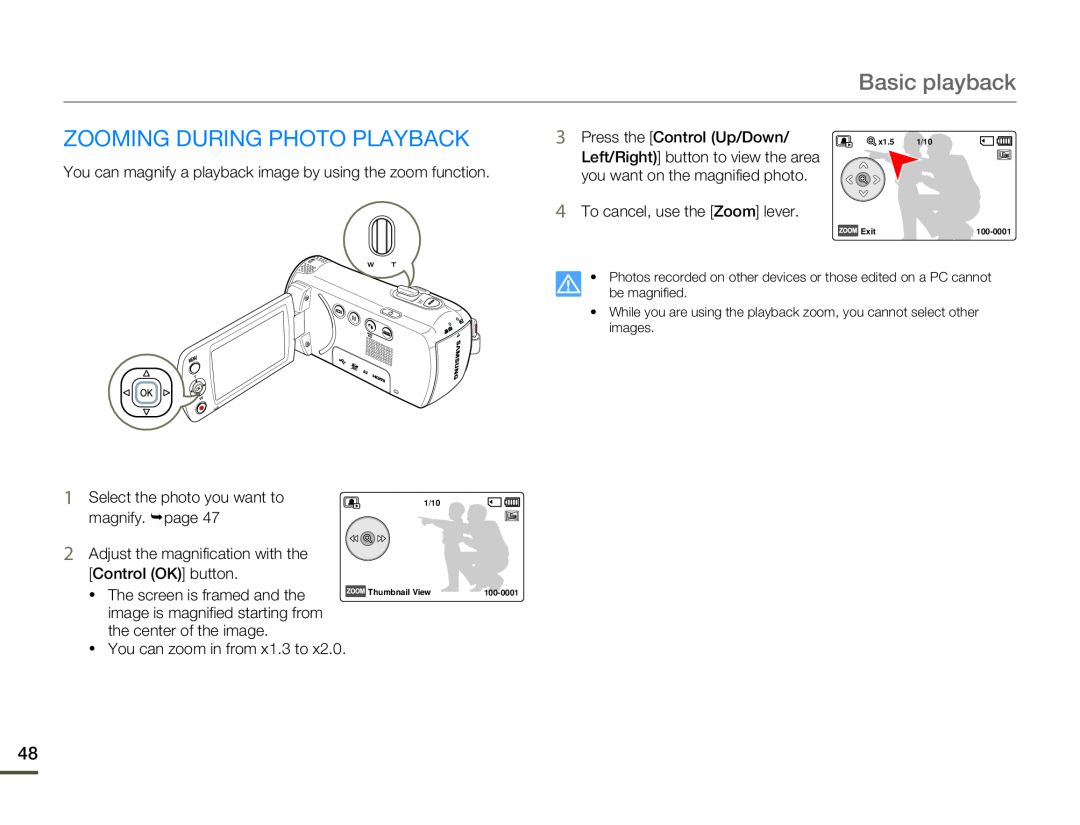 ZOOMING DURING PHOTO PLAYBACK
ZOOMING DURING PHOTO PLAYBACK
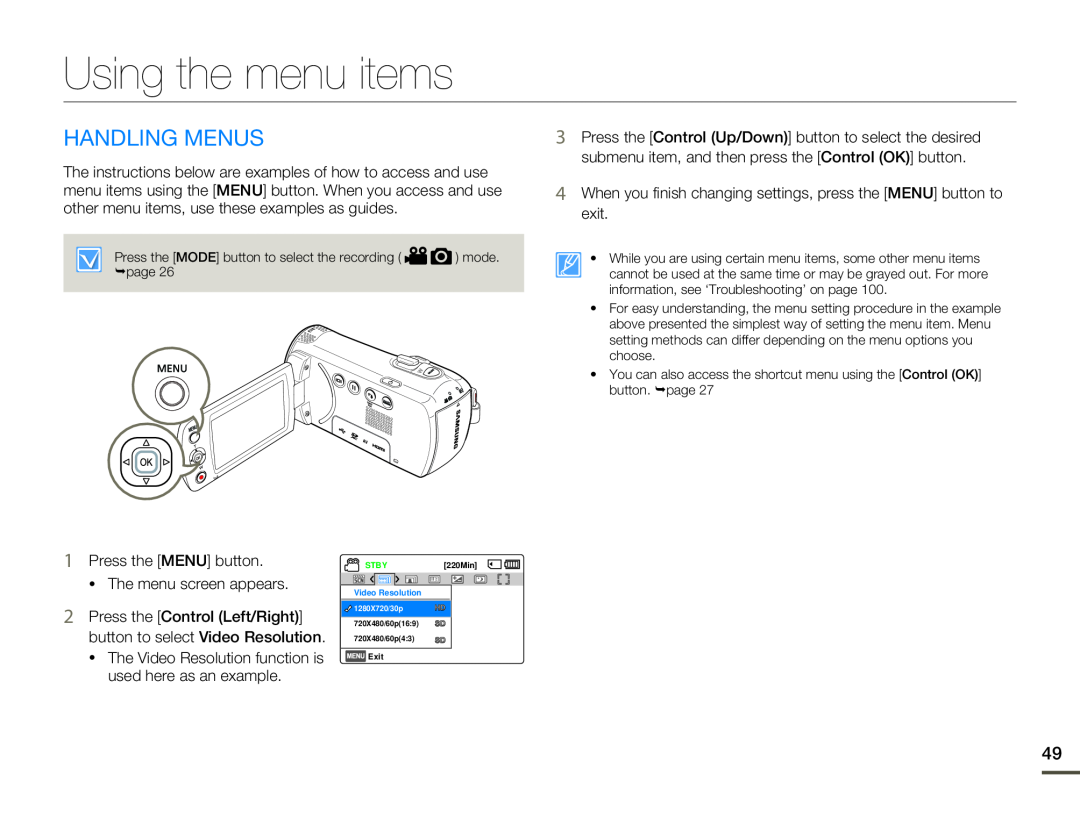 Using the menu items
Using the menu itemsHANDLING MENUS
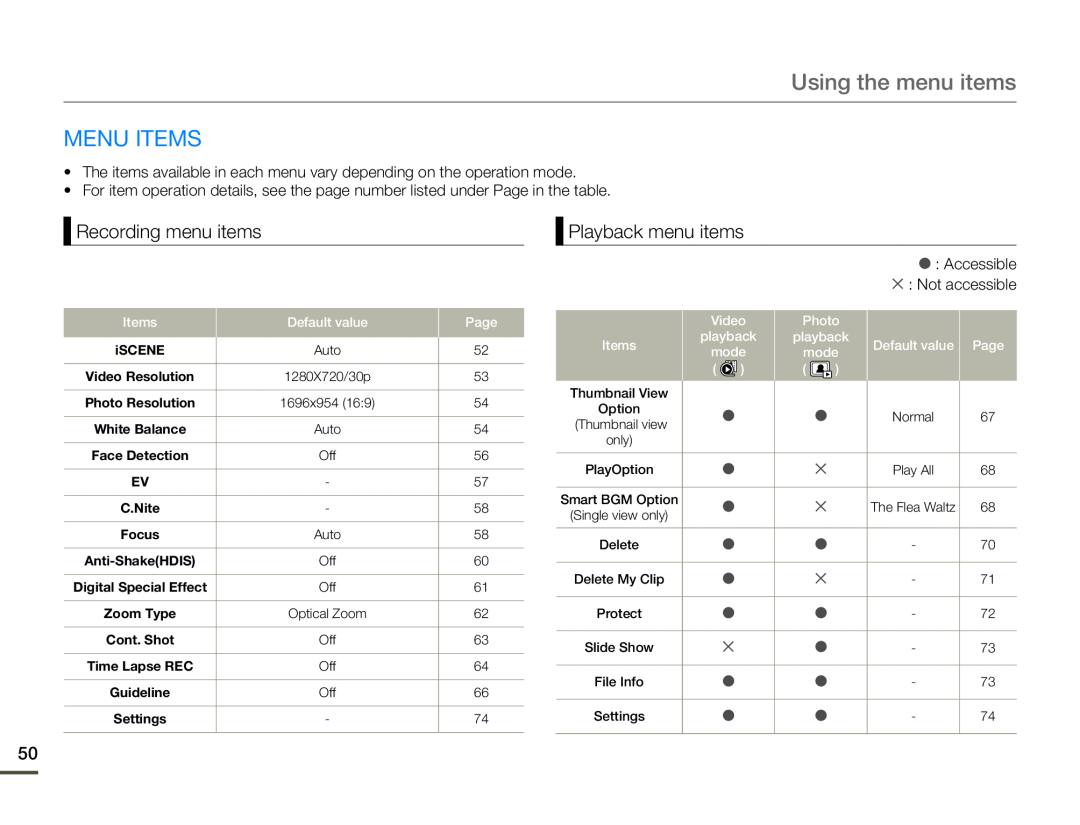 MENU ITEMS
MENU ITEMSRecording menu items
Playback menu items
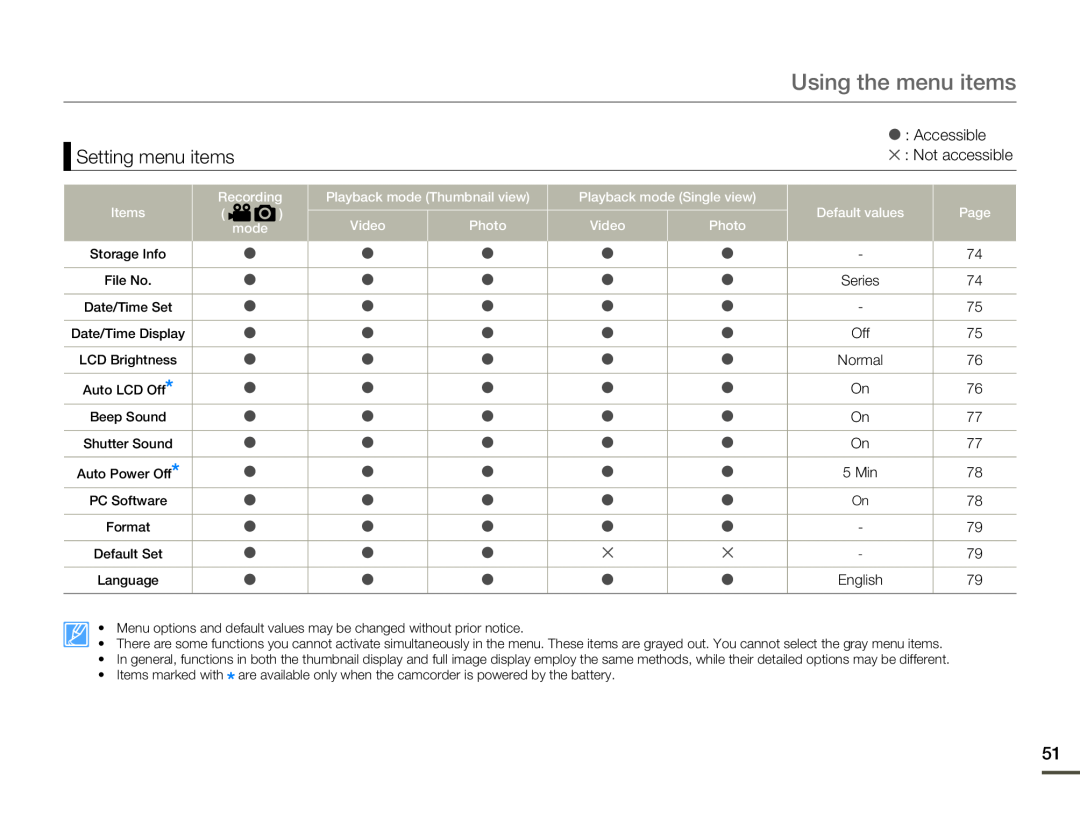 Setting menu items
Setting menu items
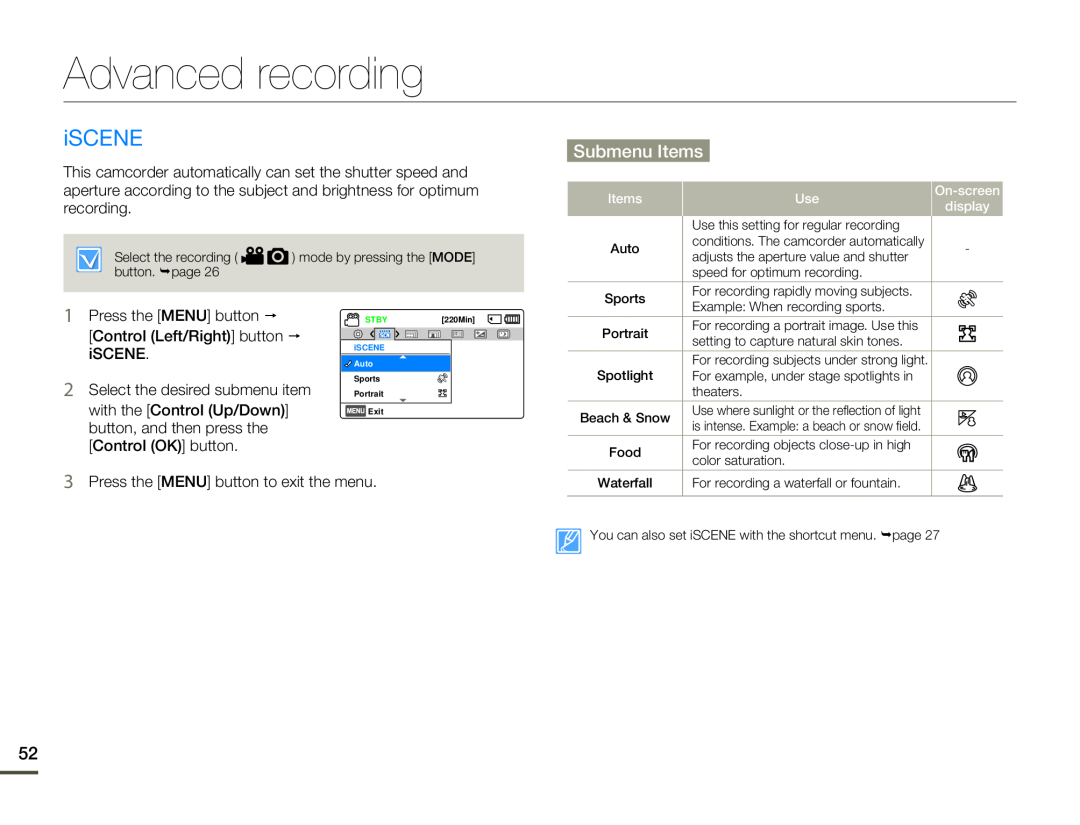 Advanced recording
Advanced recordingiSCENE
Submenu Items
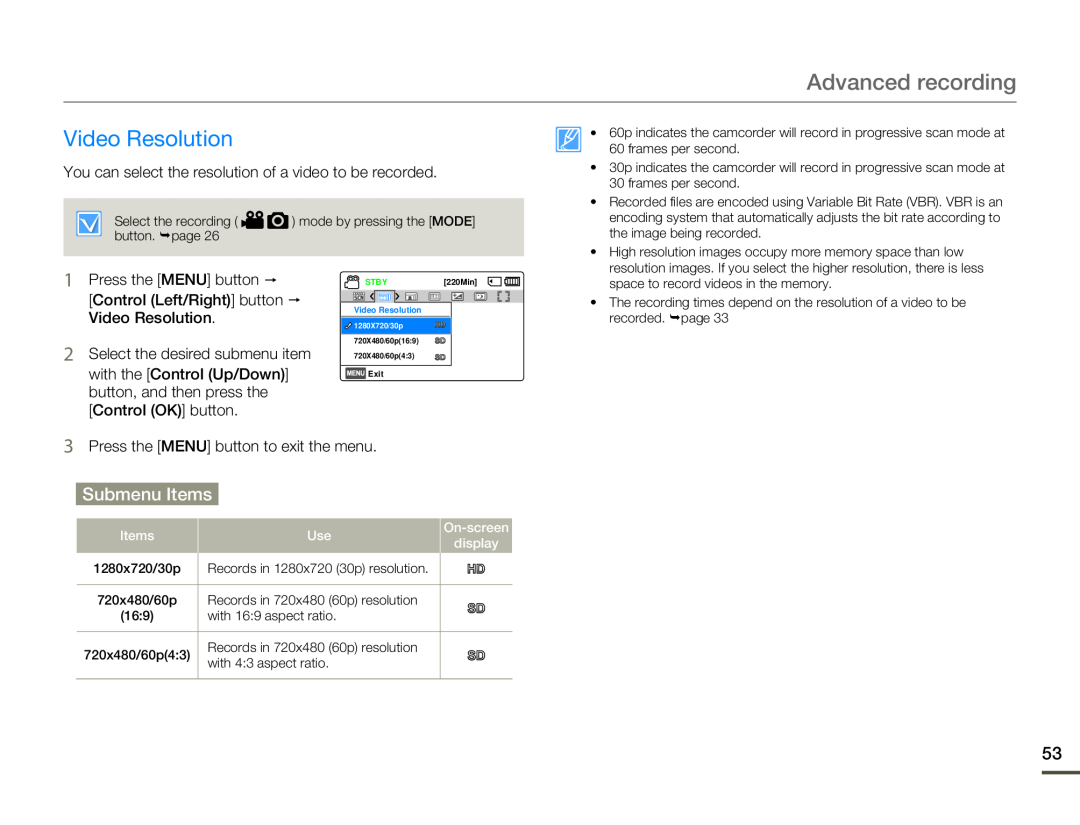 Video Resolution
Video Resolution
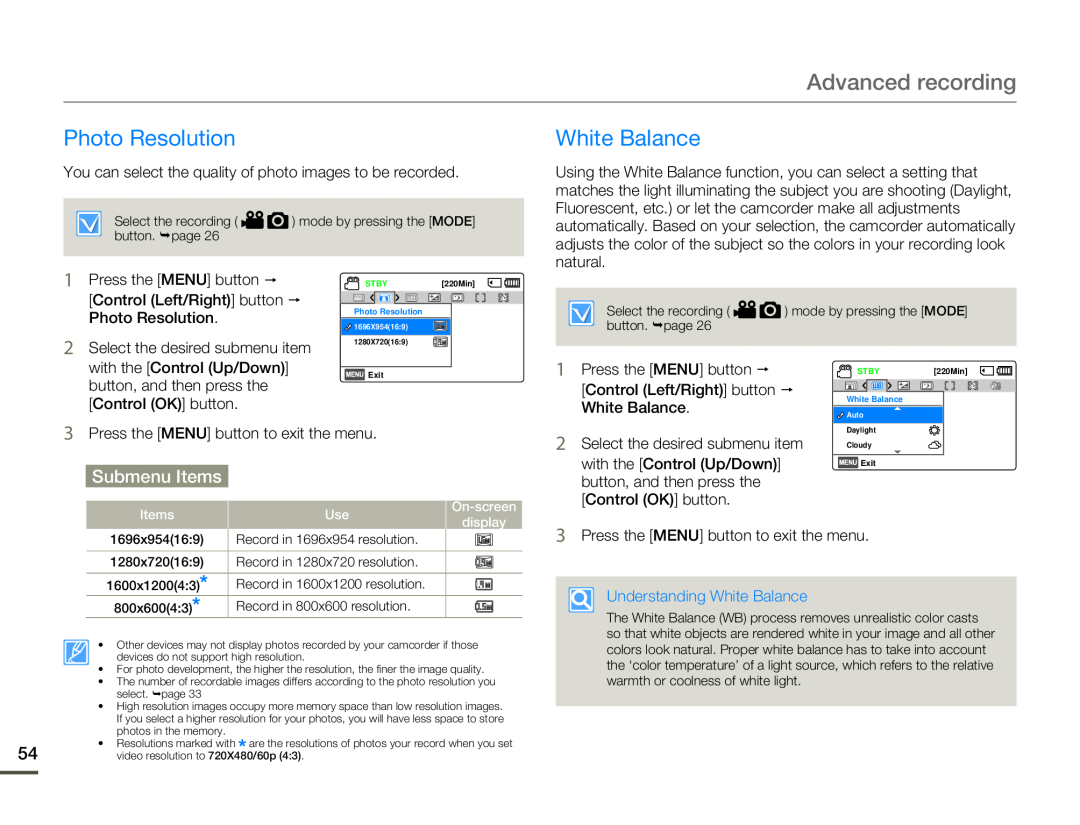 Photo Resolution
Photo ResolutionWhite Balance
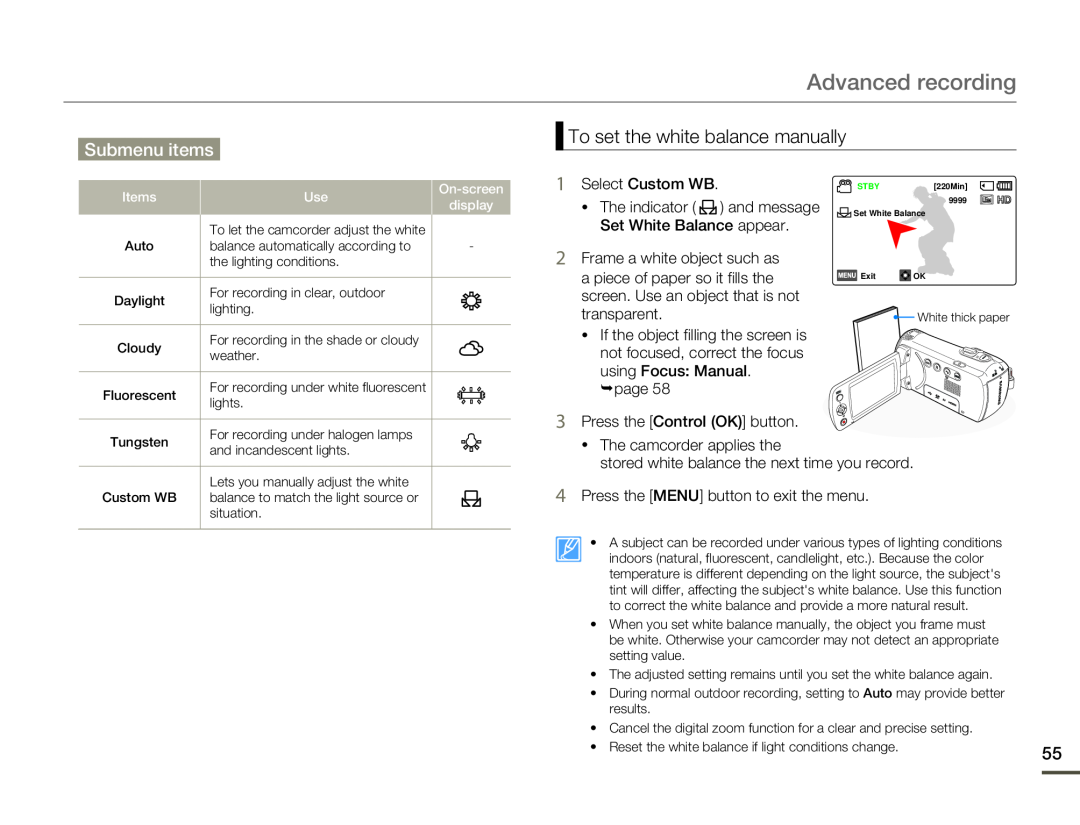 To set the white balance manually
To set the white balance manually
 Face Detection
Face Detection
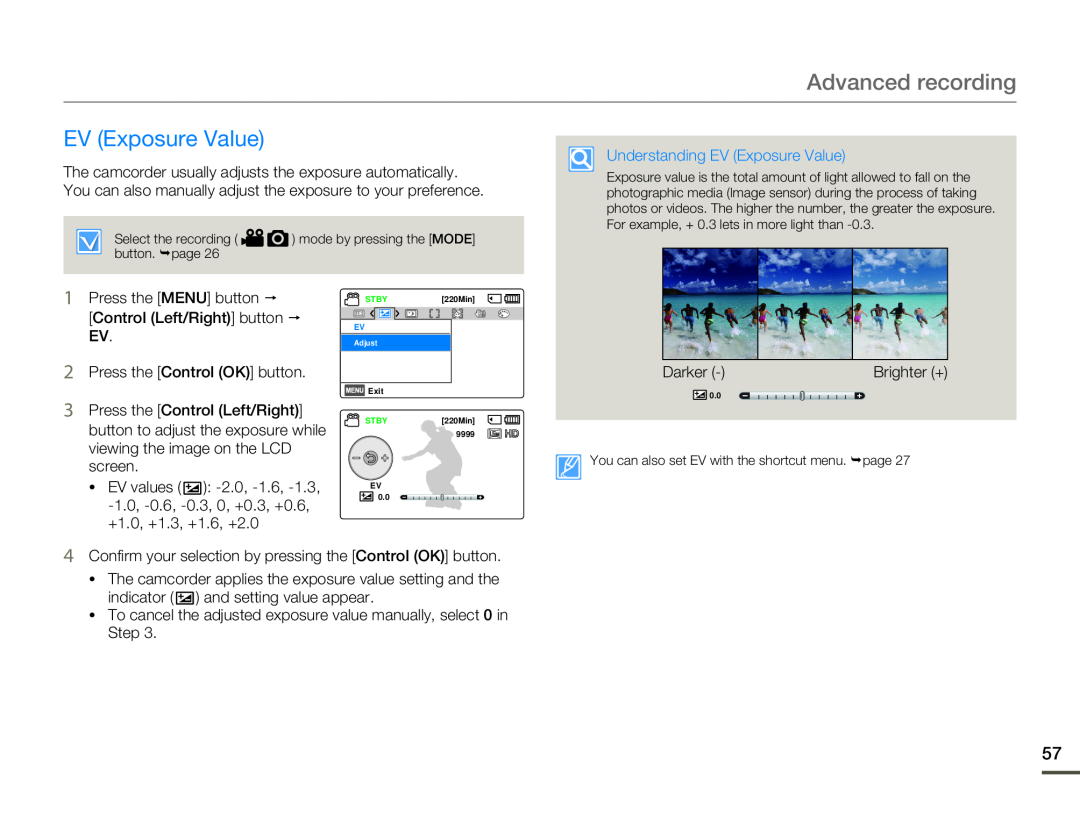 EV (Exposure Value)
EV (Exposure Value)
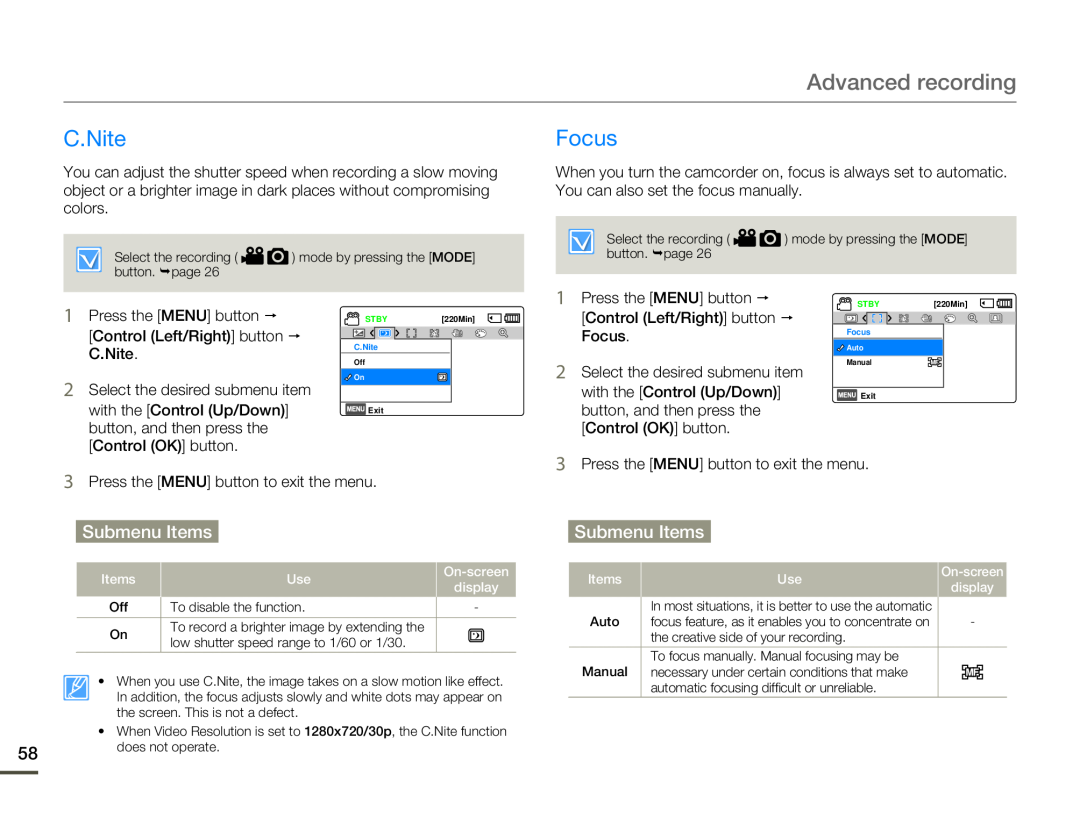 C.Nite
C.NiteFocus
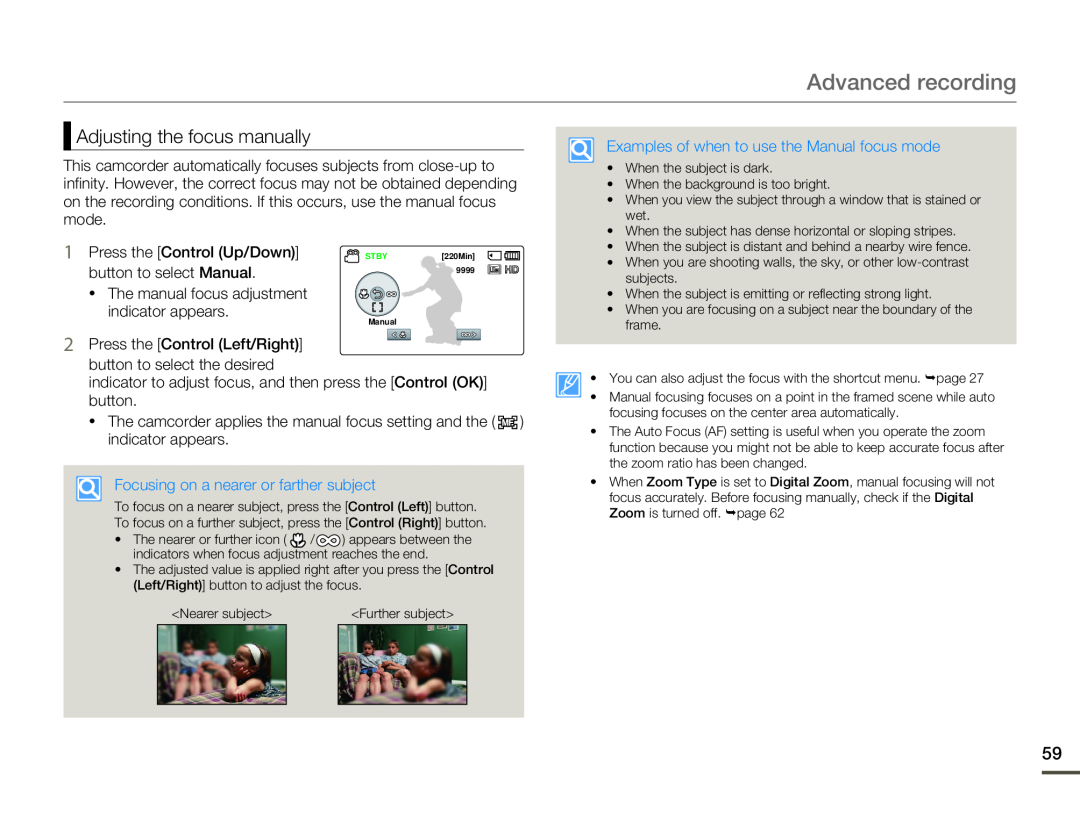 Adjusting the focus manually
Adjusting the focus manually
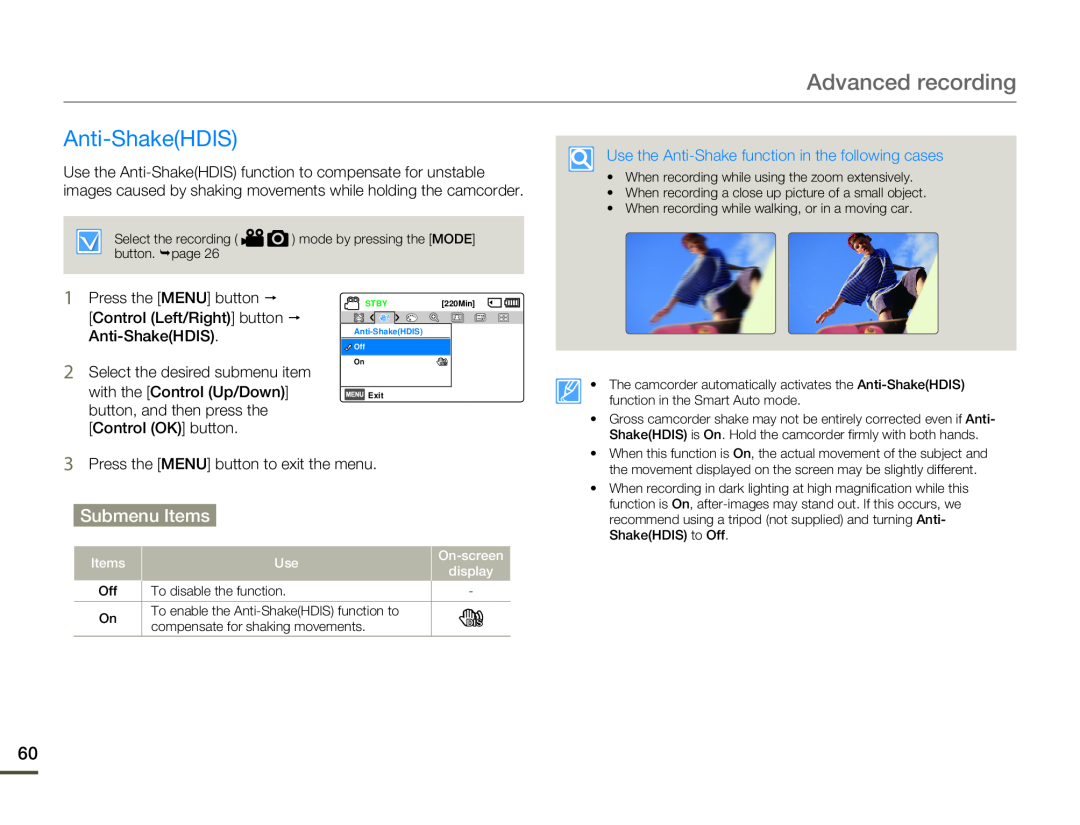 Anti-Shake(HDIS)
Anti-Shake(HDIS)
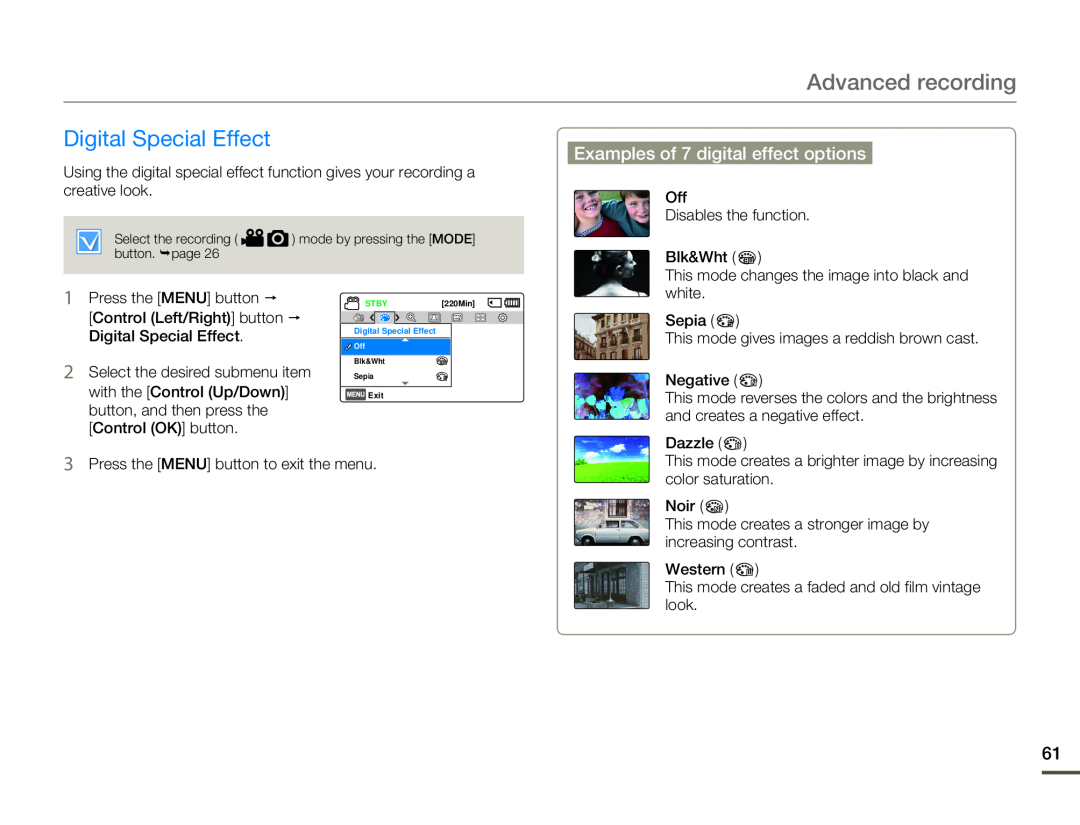 Digital Special Effect
Digital Special EffectExamples of 7 digital effect options
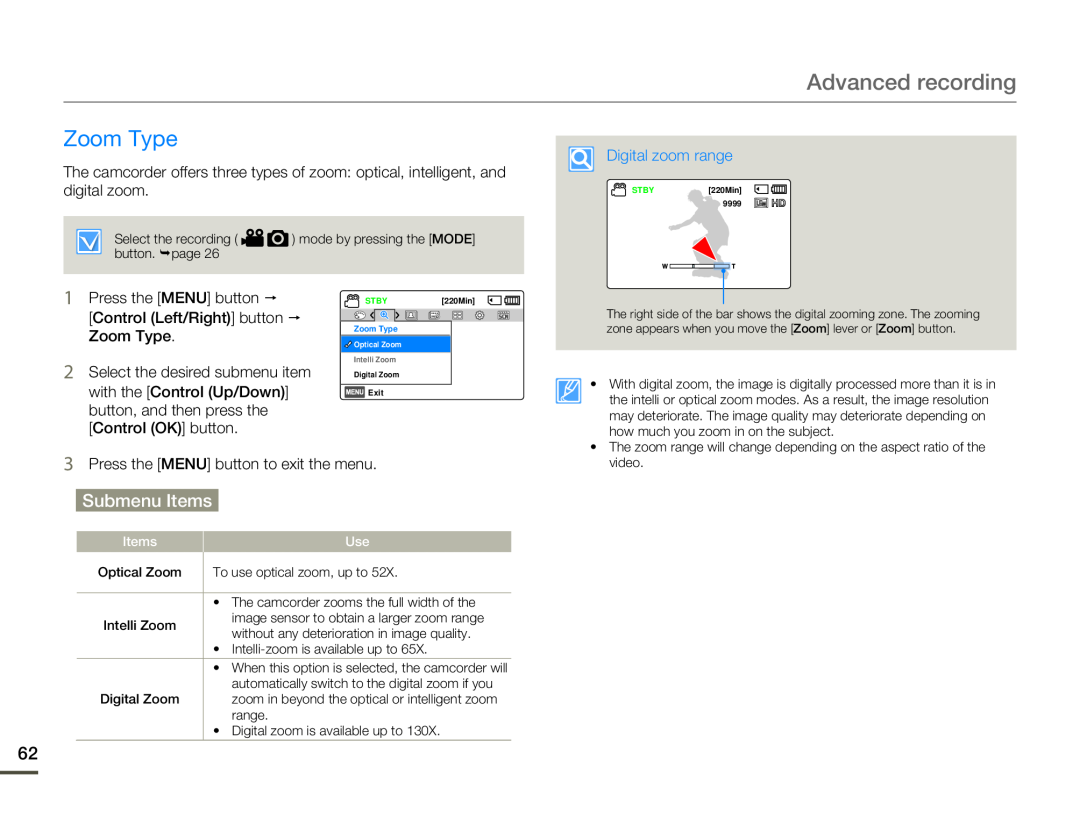 Zoom Type
Zoom Type
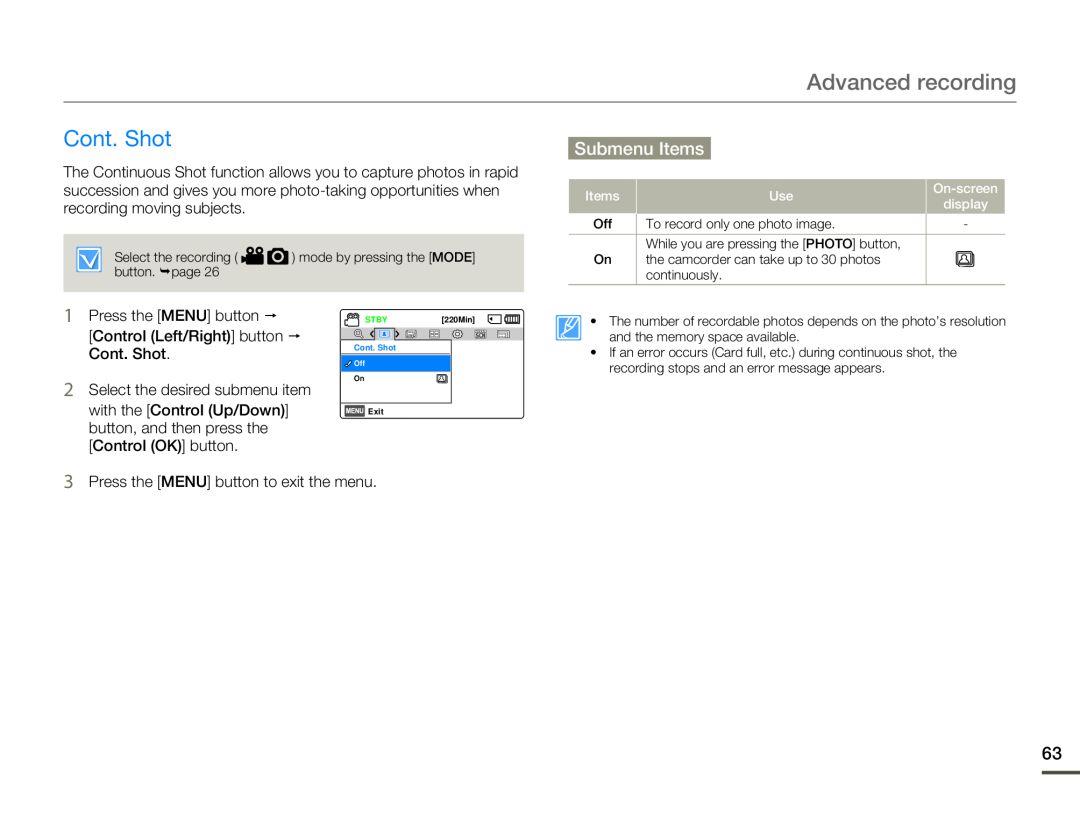 Cont. Shot
Cont. Shot
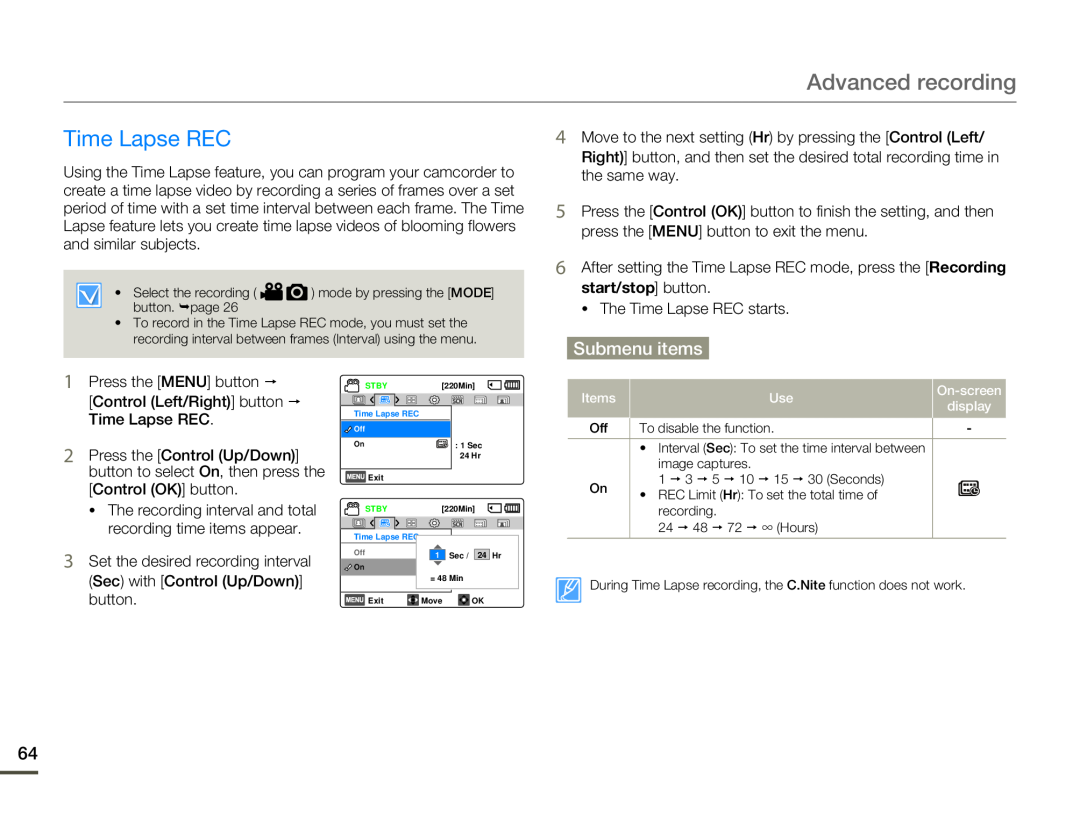 Time Lapse REC
Time Lapse REC
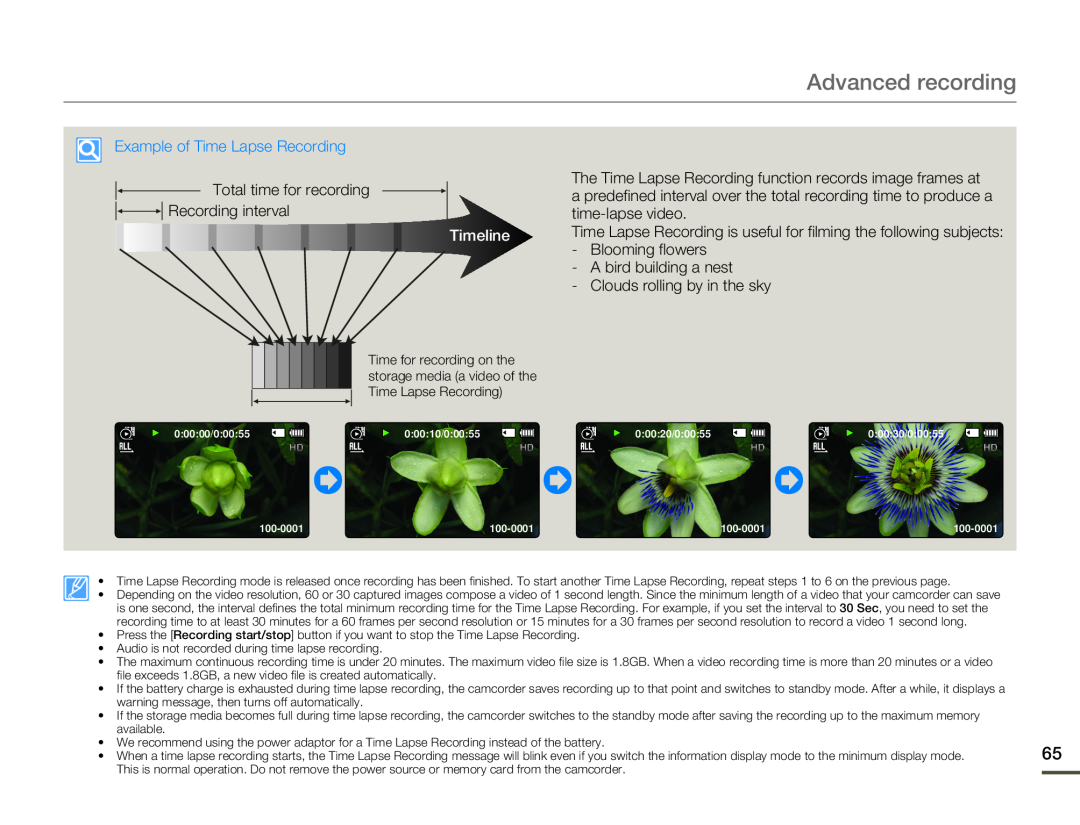 Advanced recording
Advanced recordingExample of Time Lapse Recording
Total time for recording
Recording interval
The Time Lapse Recording function records image frames at
a predefined interval over the total recording time to produce a
time-lapsevideo
Timeline
- Blooming flowers
- A bird building a nest
- Clouds rolling by in the sky
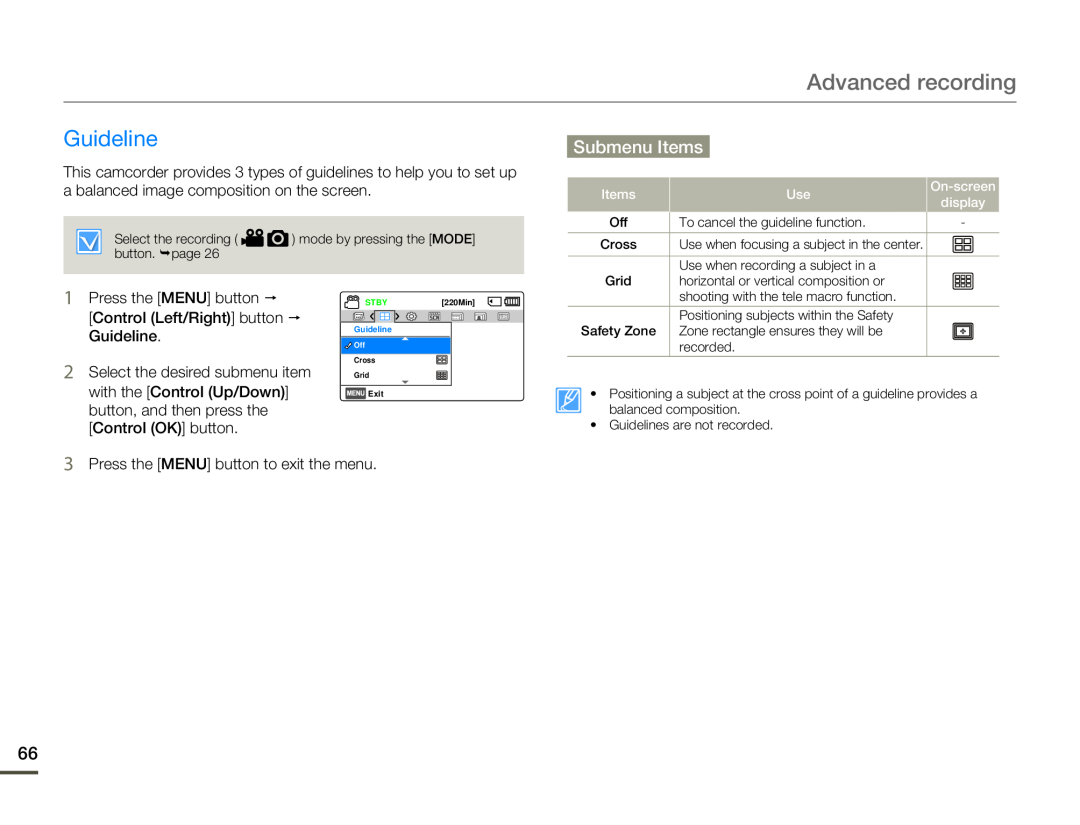 Guideline
Guideline
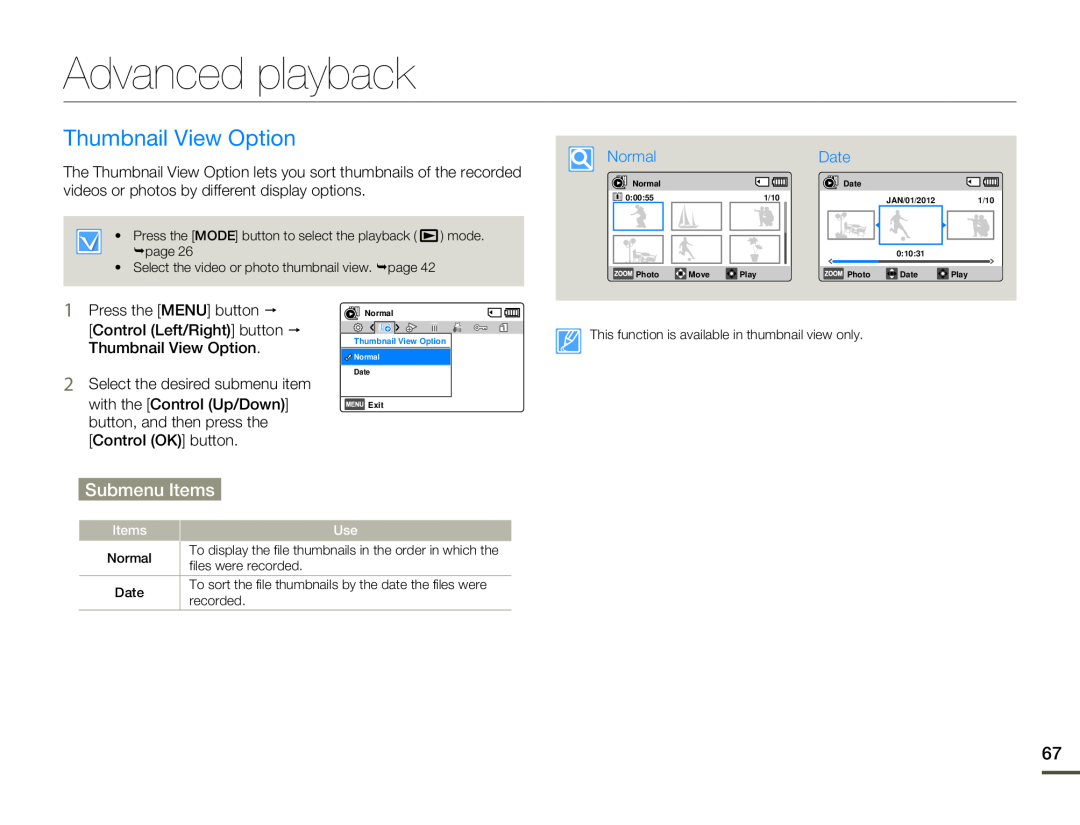 Advanced playback
Advanced playbackThumbnail View Option
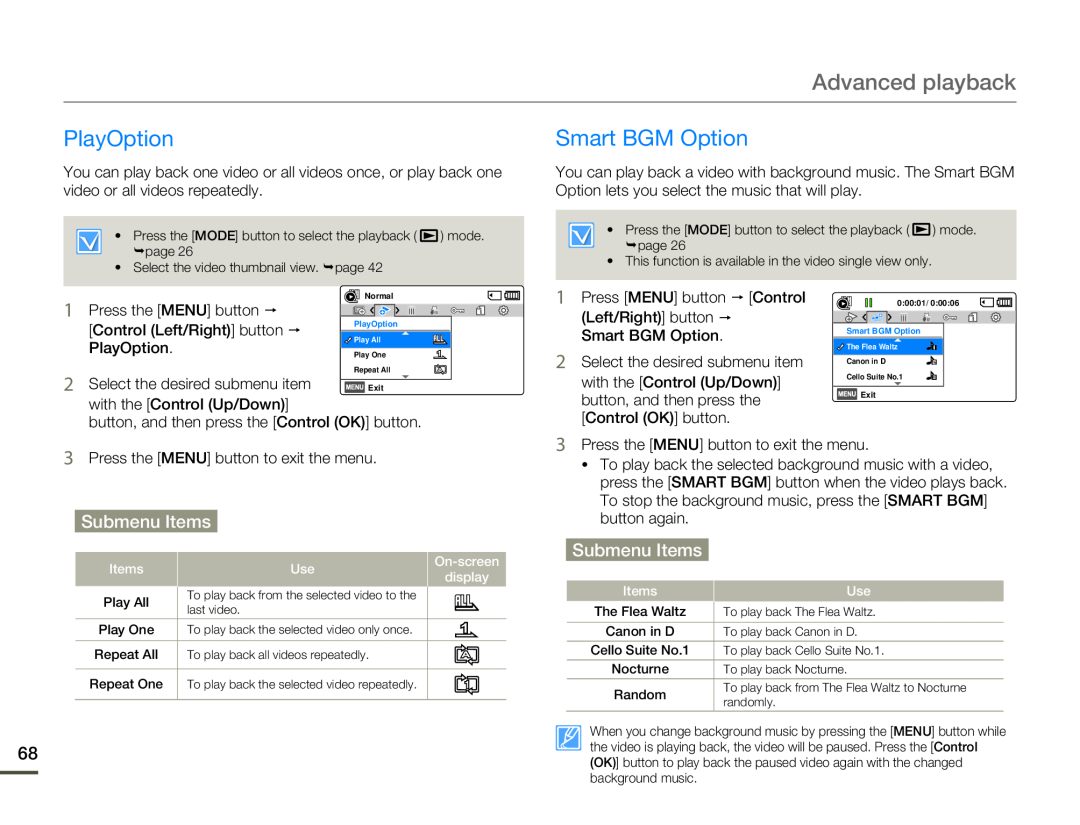 PlayOption
PlayOptionSmart BGM Option
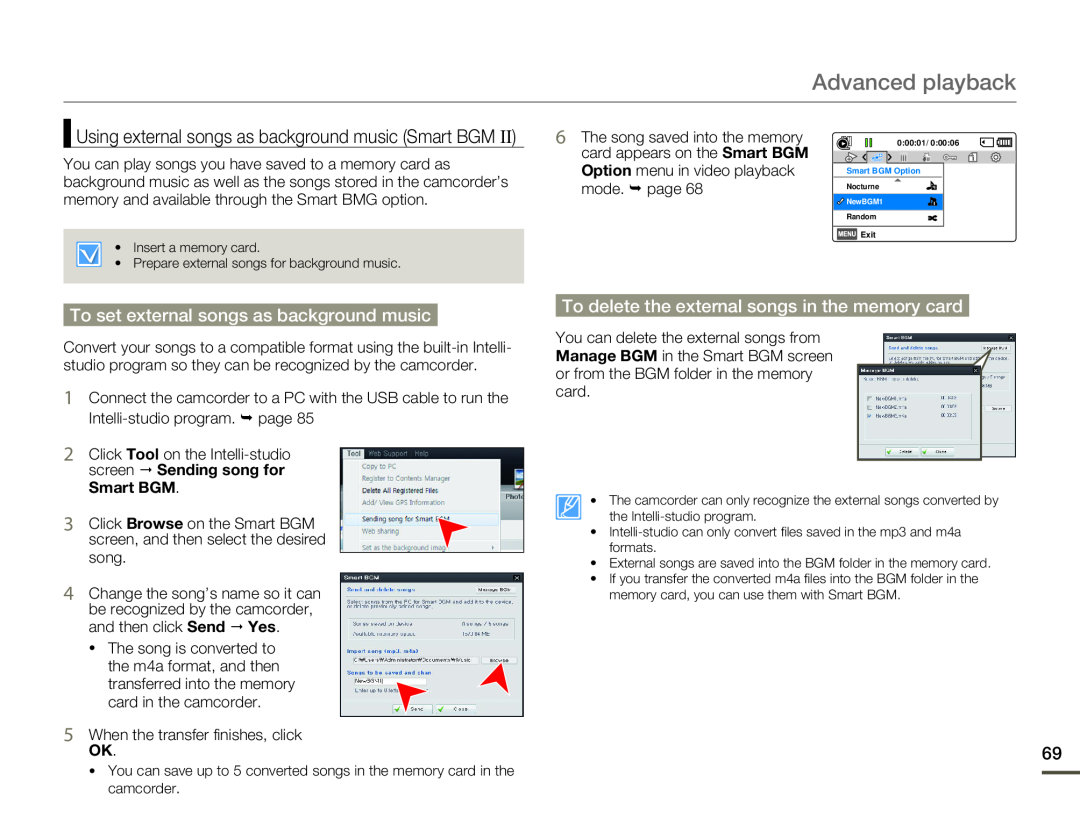 To set external songs as background music
To set external songs as background musicTo delete the external songs in the memory card
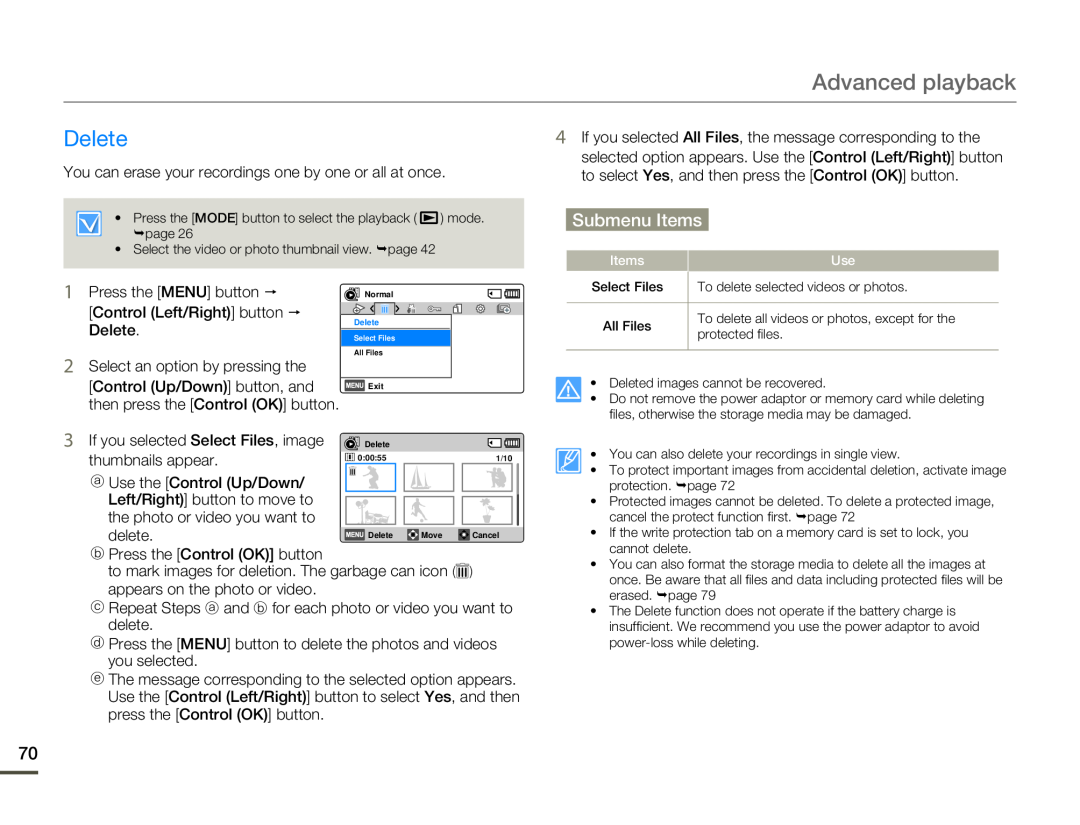 Delete
Delete
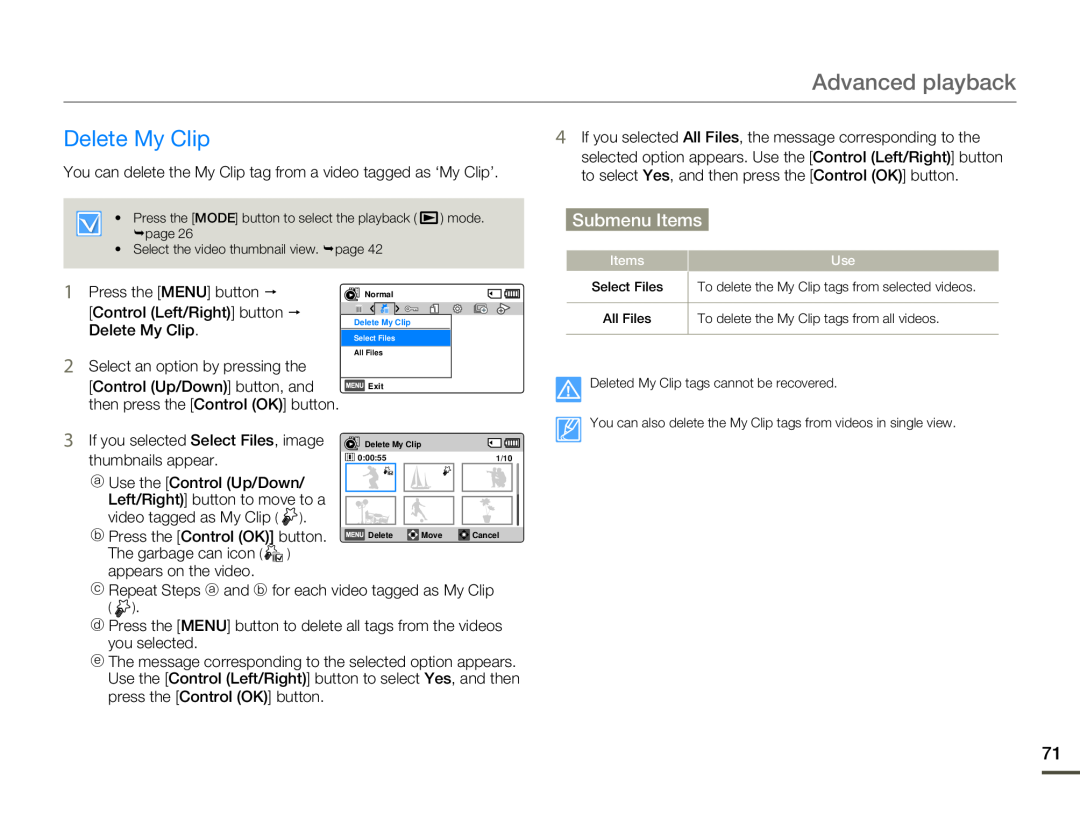 Delete My Clip
Delete My Clip
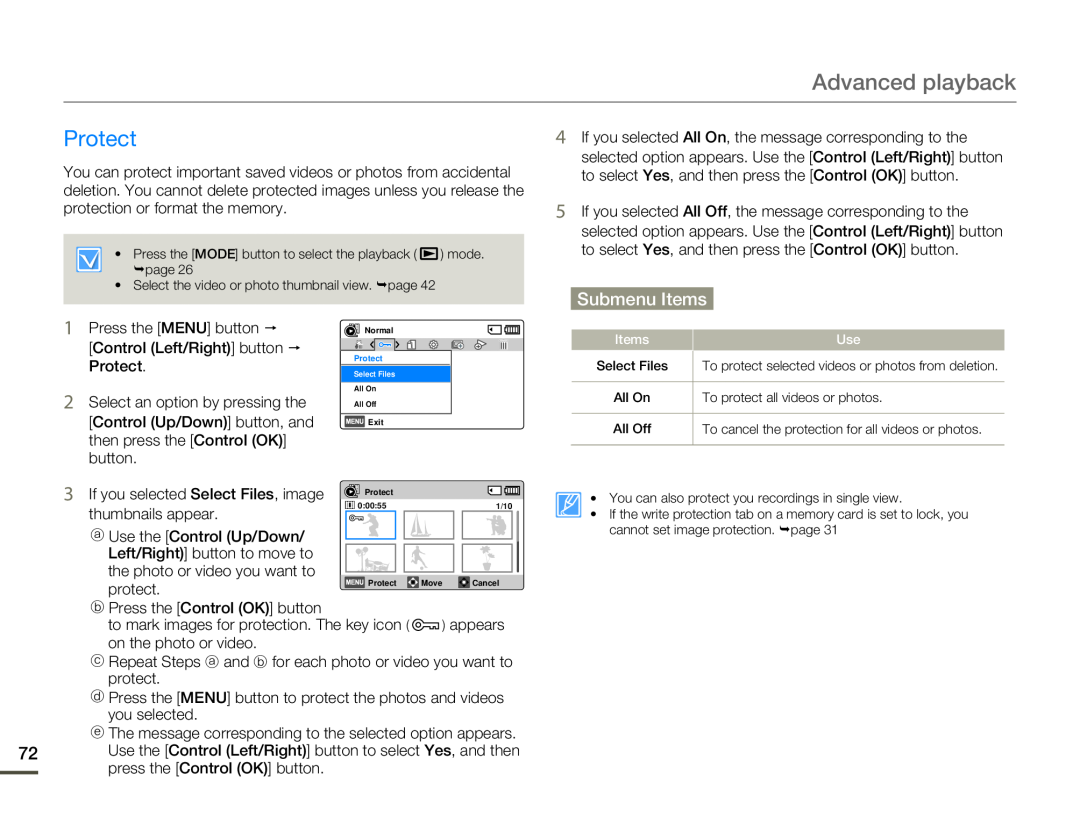 Protect
Protect
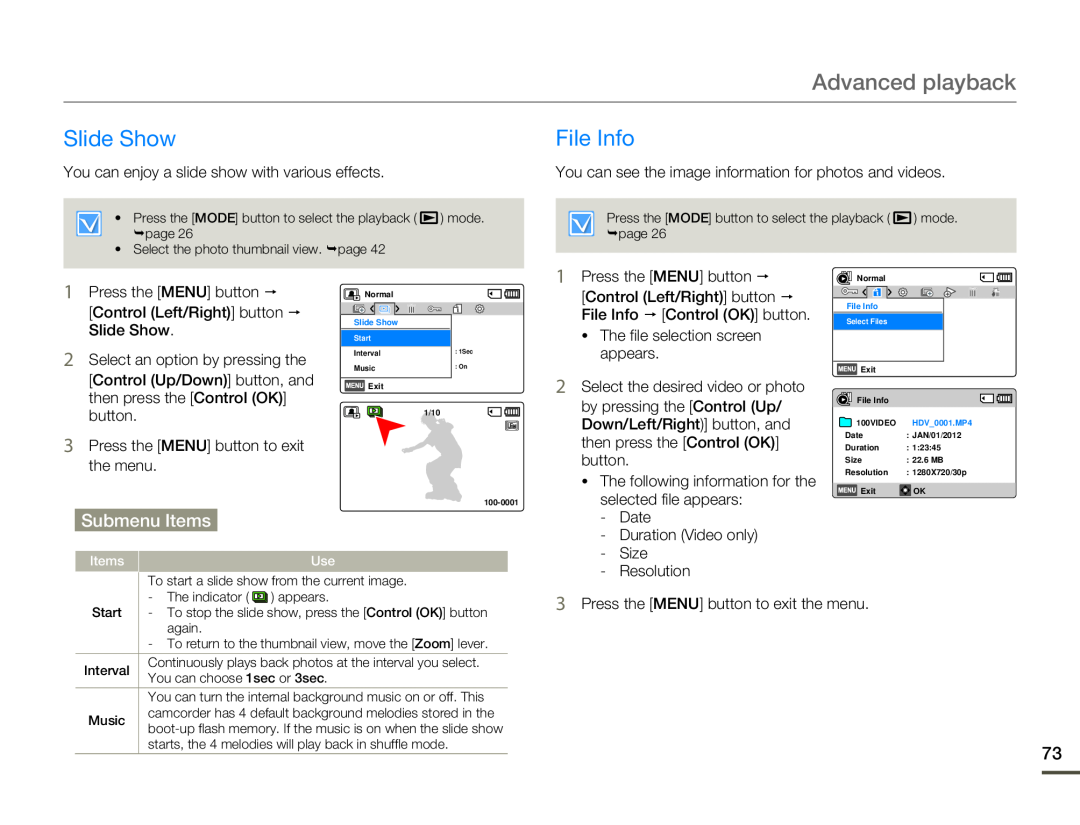 Slide Show
Slide ShowFile Info
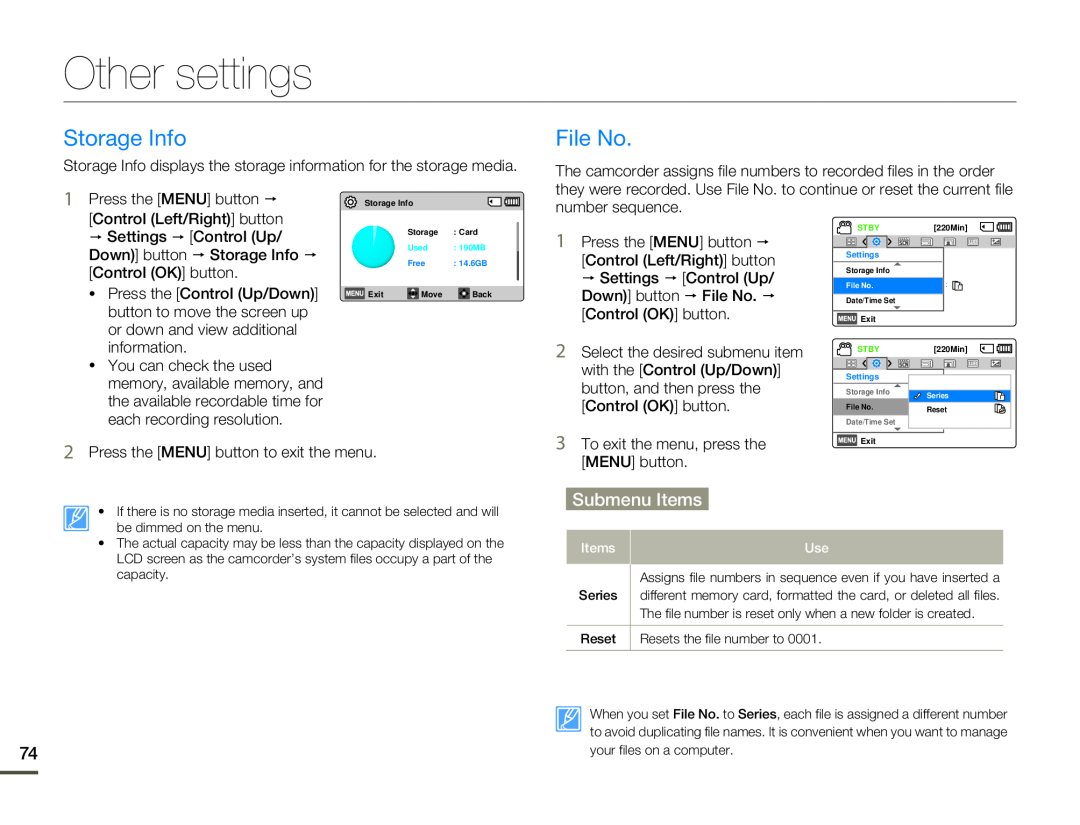 Other settings
Other settingsStorage Info
File No
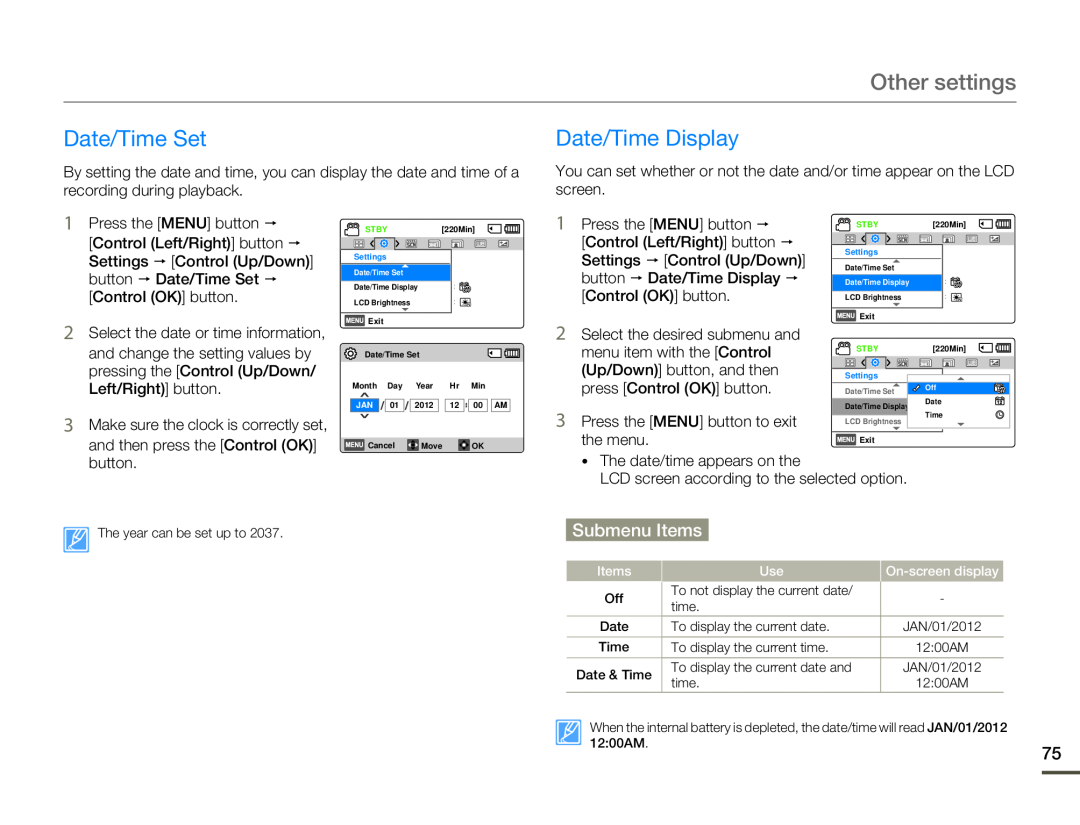 Date/Time Set
Date/Time SetDate/Time Display
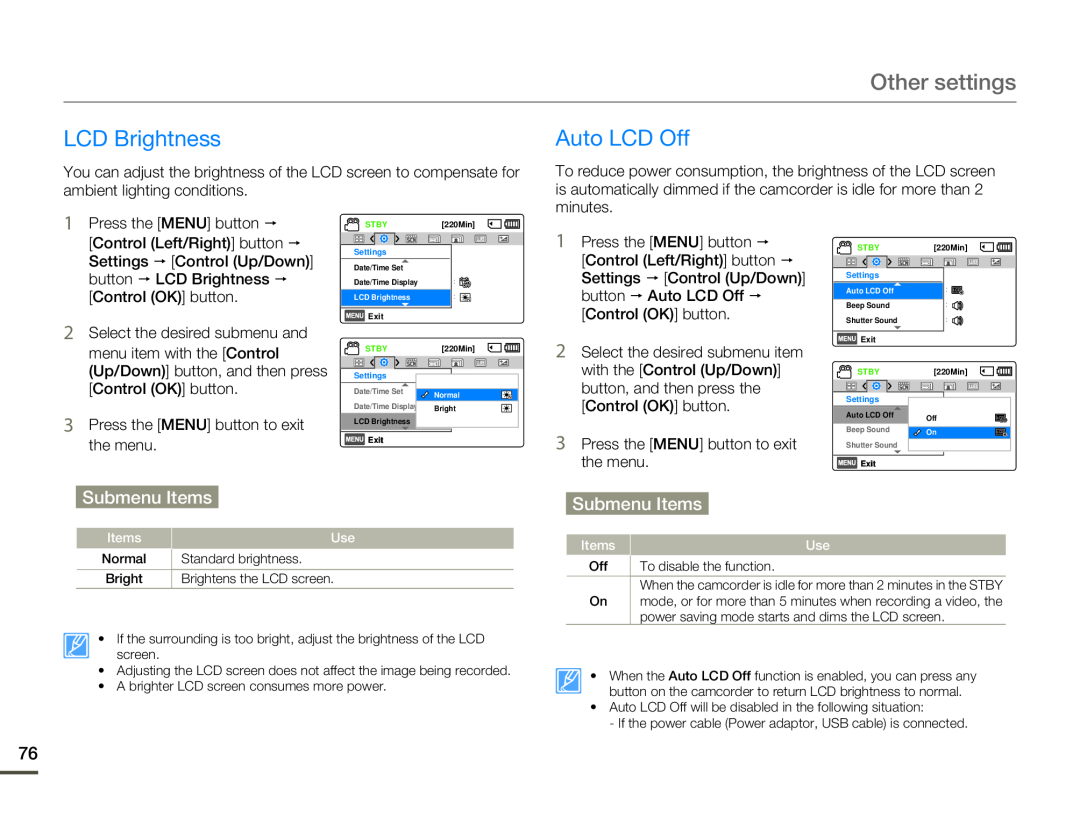 LCD Brightness
LCD BrightnessAuto LCD Off
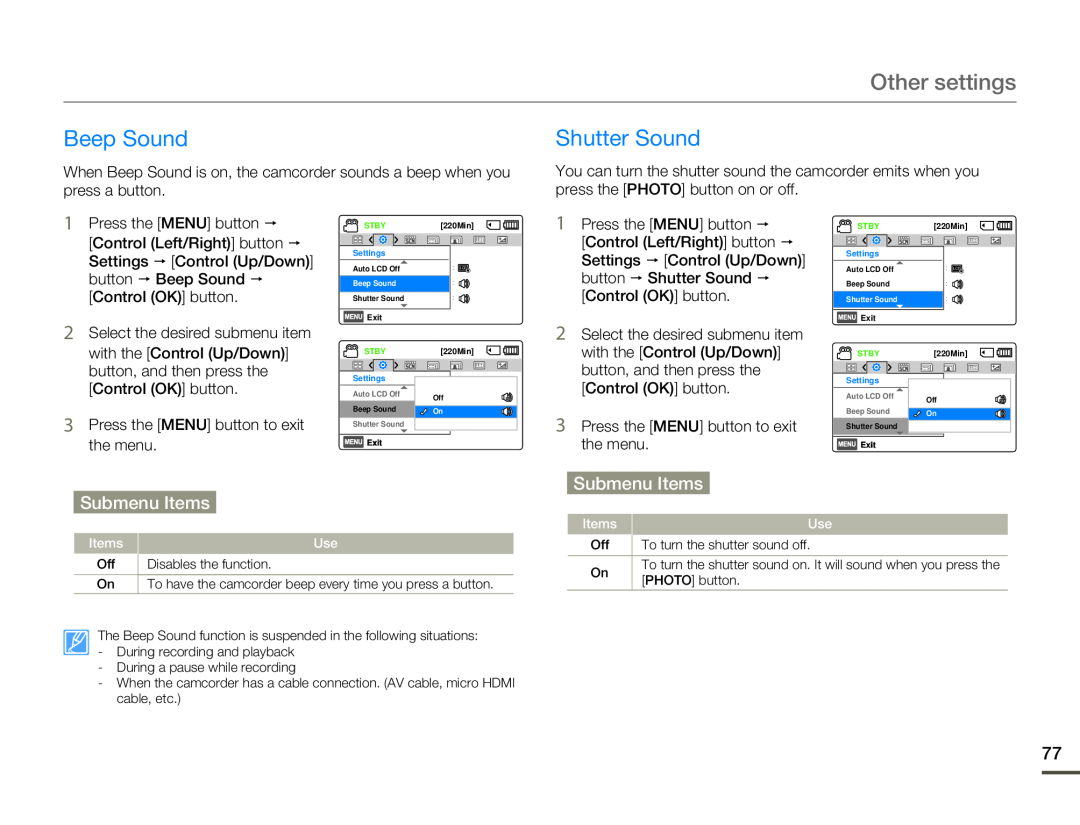 Beep Sound
Beep SoundShutter Sound
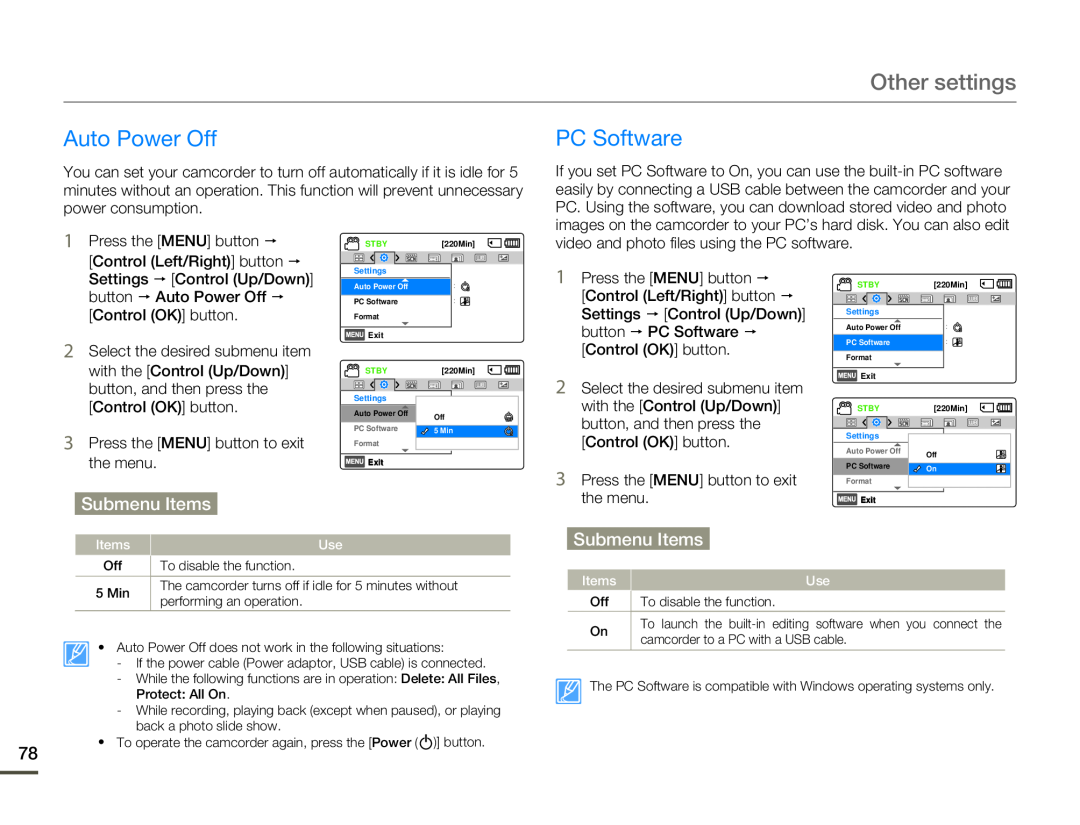 Auto Power Off
Auto Power OffPC Software
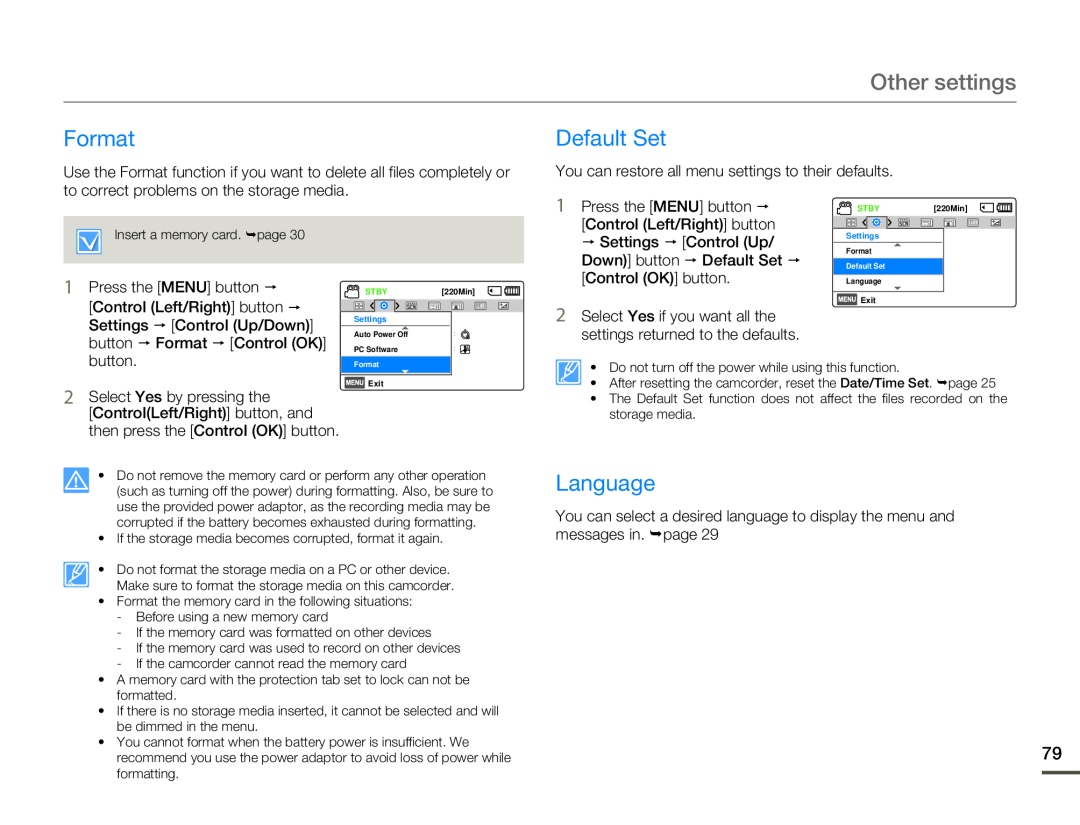 Format
FormatDefault Set
Language
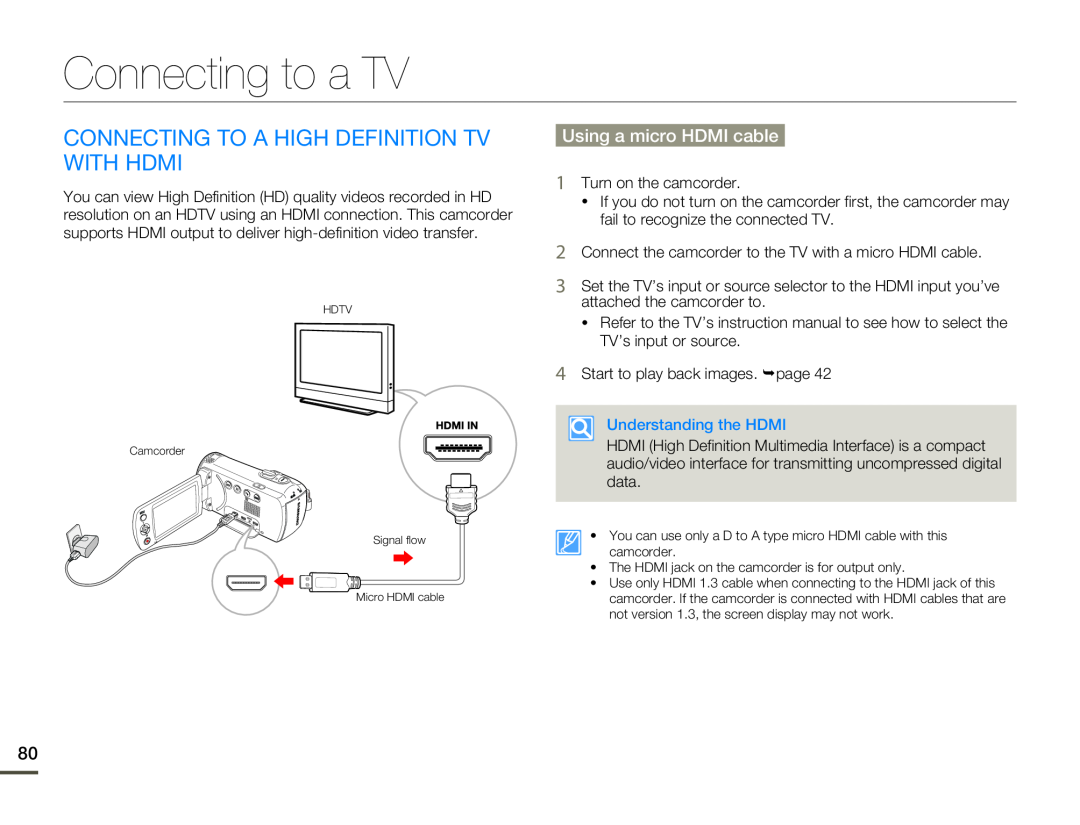 Connecting to a TV
Connecting to a TVCONNECTING TO A HIGH DEFINITION TV WITH HDMI
Using a micro HDMI cable
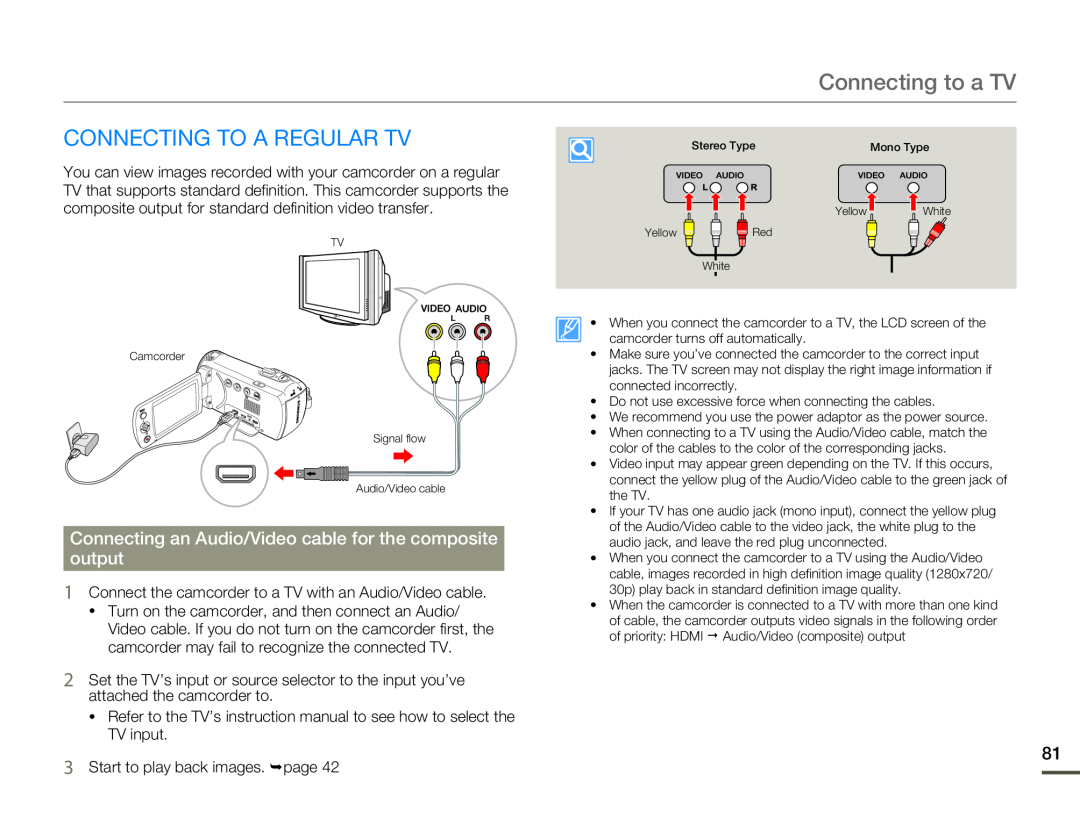 CONNECTING TO A REGULAR TV
CONNECTING TO A REGULAR TVConnecting an Audio/Video cable for the composite
output
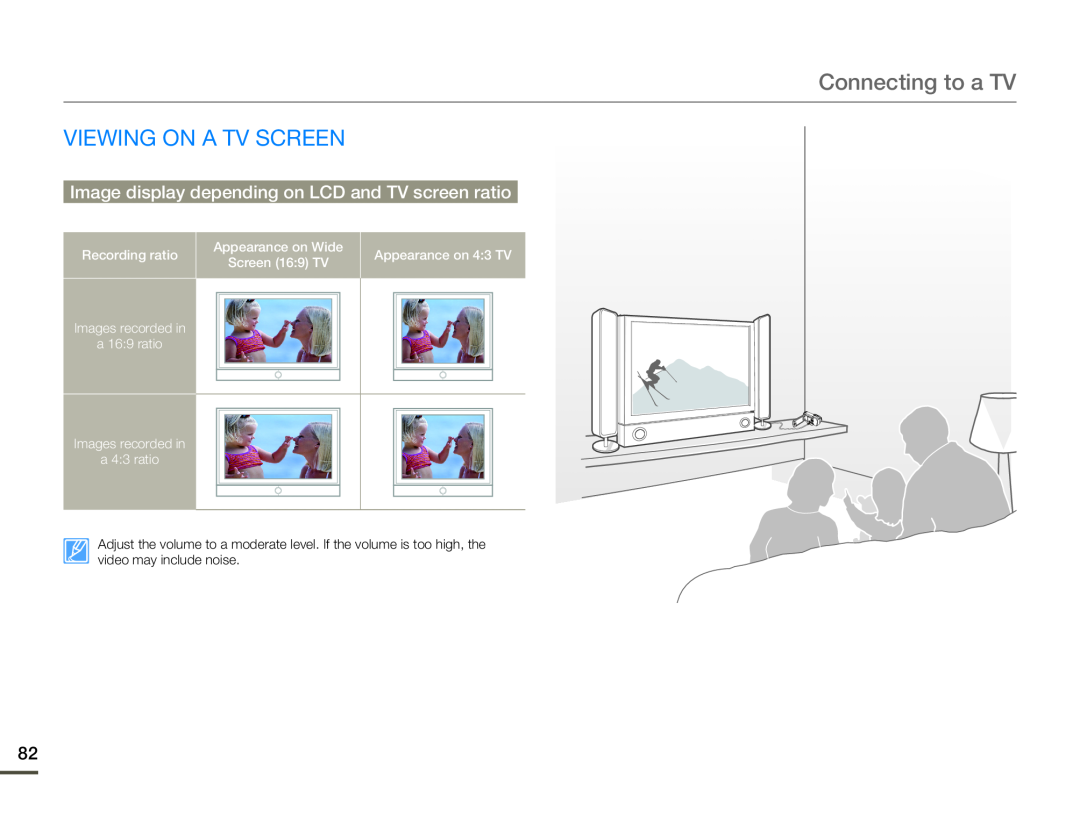 VIEWING ON A TV SCREEN
VIEWING ON A TV SCREENImage display depending on LCD and TV screen ratio
 Dubbing videos
Dubbing videosDUBBING TO VCR OR DVD/HDD
RECORDERS
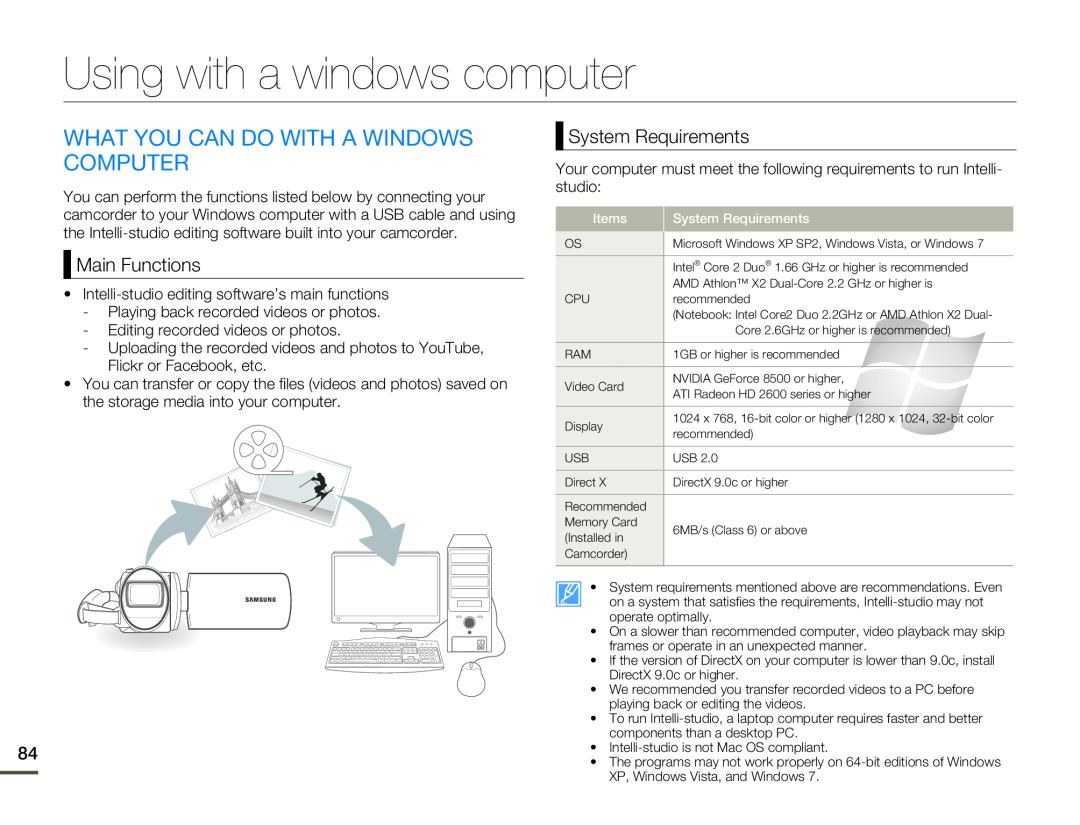 Using with a windows computer
Using with a windows computerWHAT YOU CAN DO WITH A WINDOWS COMPUTER
Main Functions
System Requirements
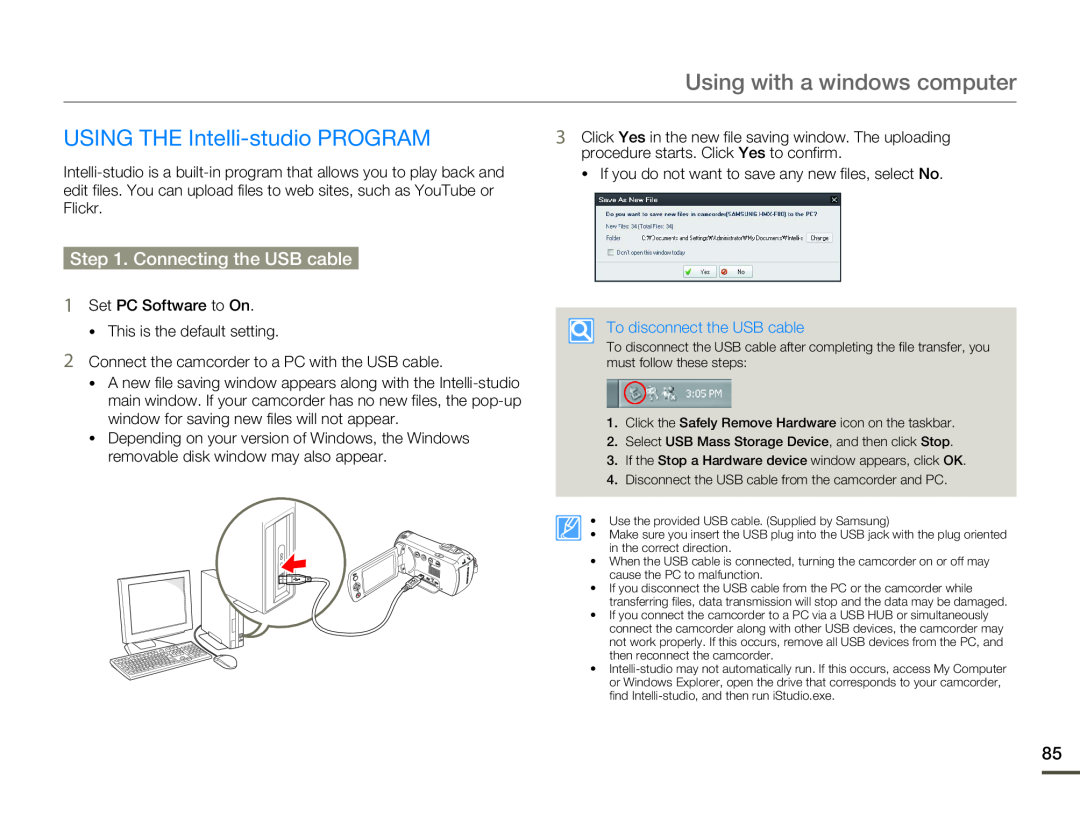 USING THE Intelli-studioPROGRAM
USING THE Intelli-studioPROGRAMStep 1. Connecting the USB cable
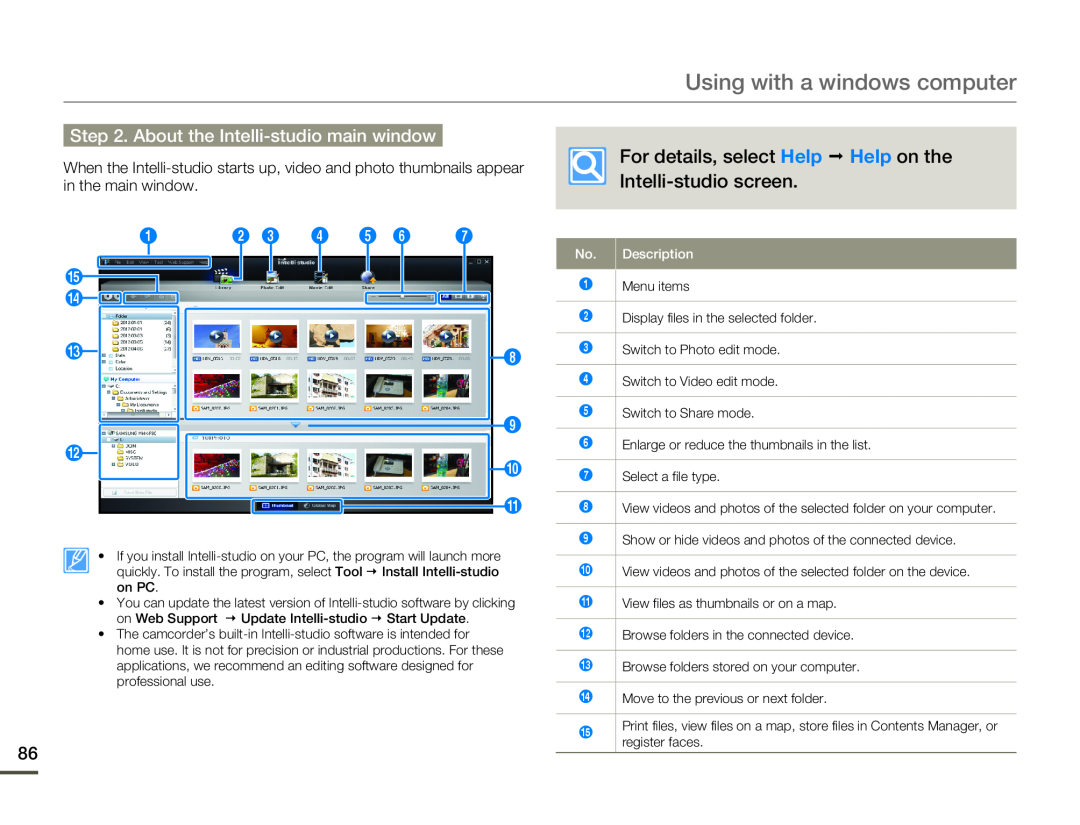 Step 2. About the Intelli-studiomain window
Step 2. About the Intelli-studiomain windowFor details, select Help ΠHelp on the
Intelli-studioscreen
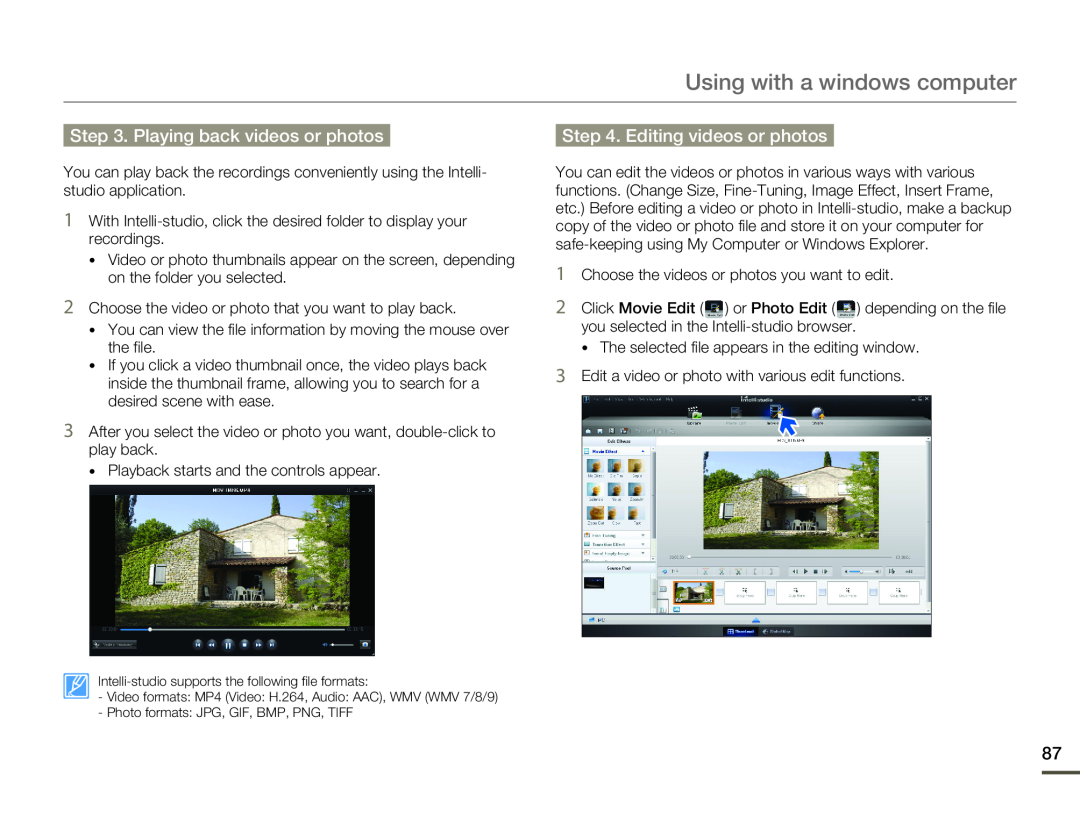 Step 3. Playing back videos or photos
Step 3. Playing back videos or photosStep 4. Editing videos or photos
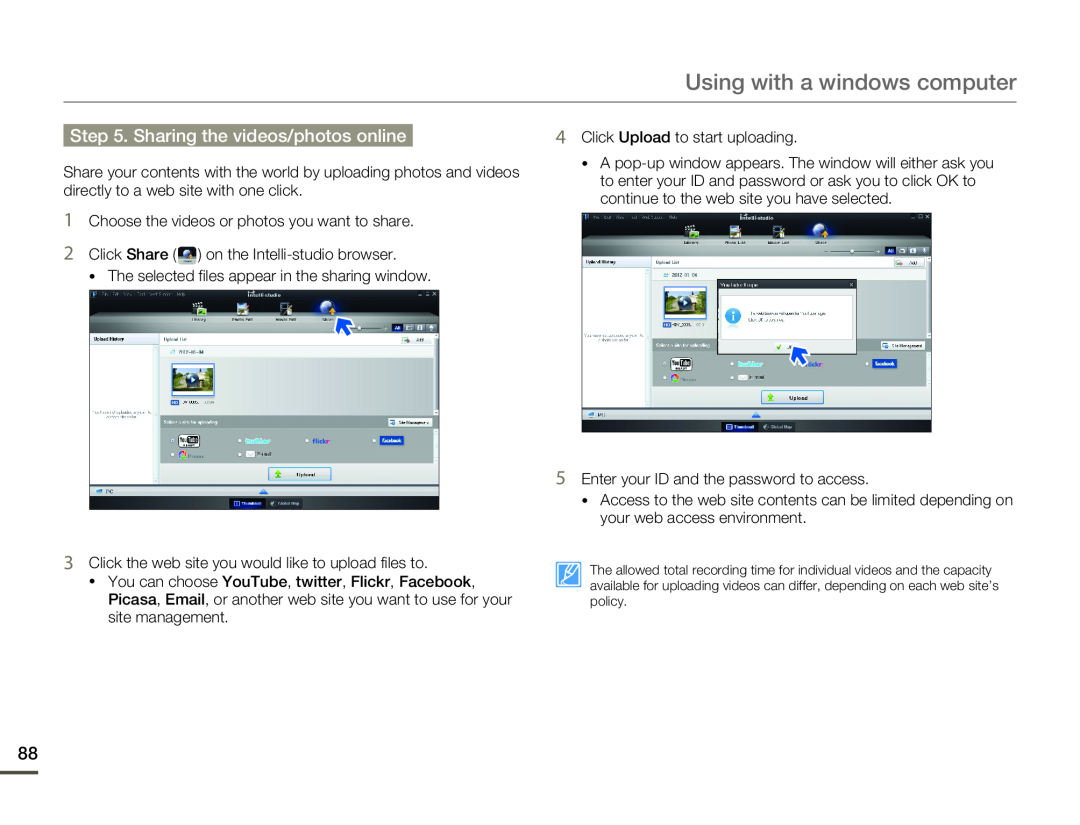 Step 5. Sharing the videos/photos online
Step 5. Sharing the videos/photos online
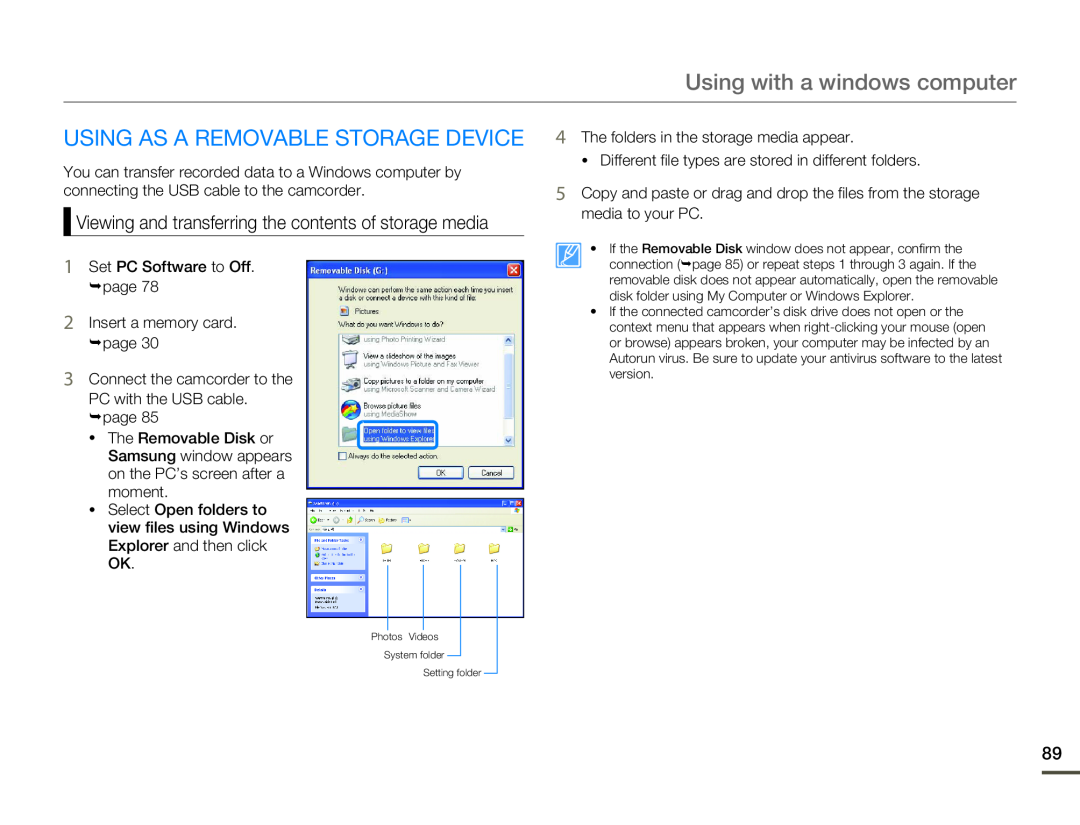 USING AS A REMOVABLE STORAGE DEVICE
USING AS A REMOVABLE STORAGE DEVICEViewing and transferring the contents of storage media
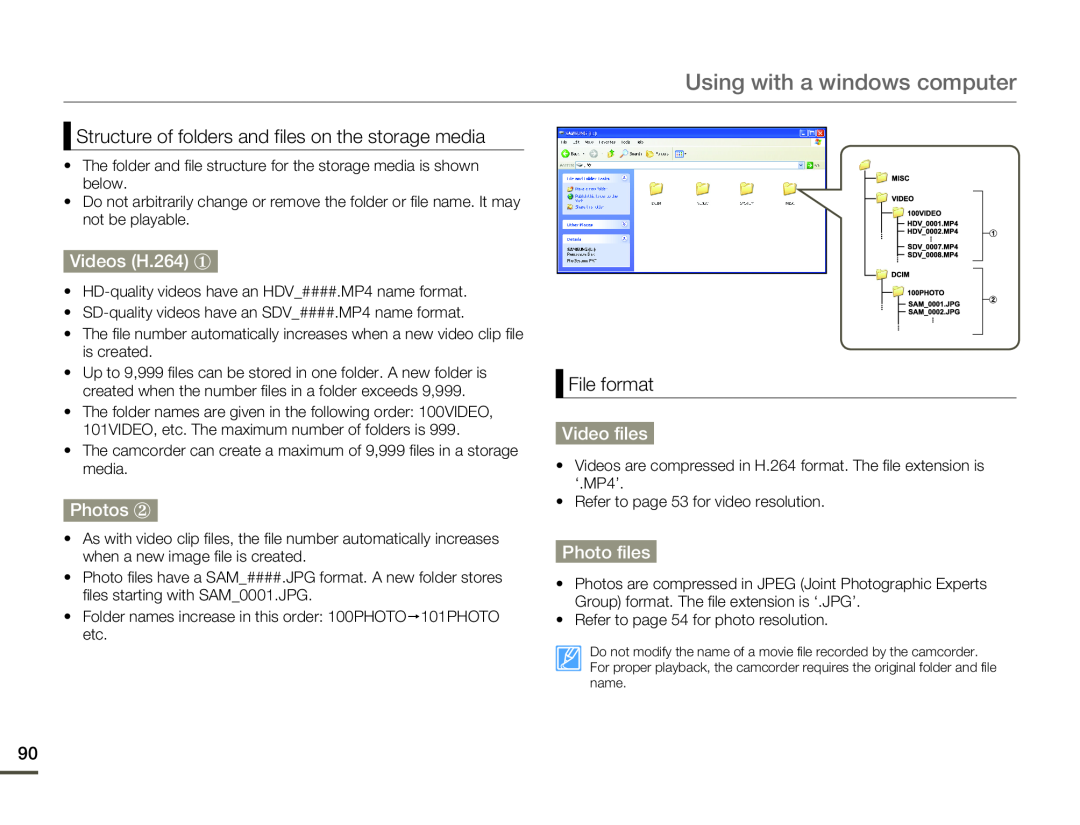 Structure of folders and files on the storage media
Structure of folders and files on the storage mediaVideos (H.264) y
Photos z
File format
Video files
Photo files
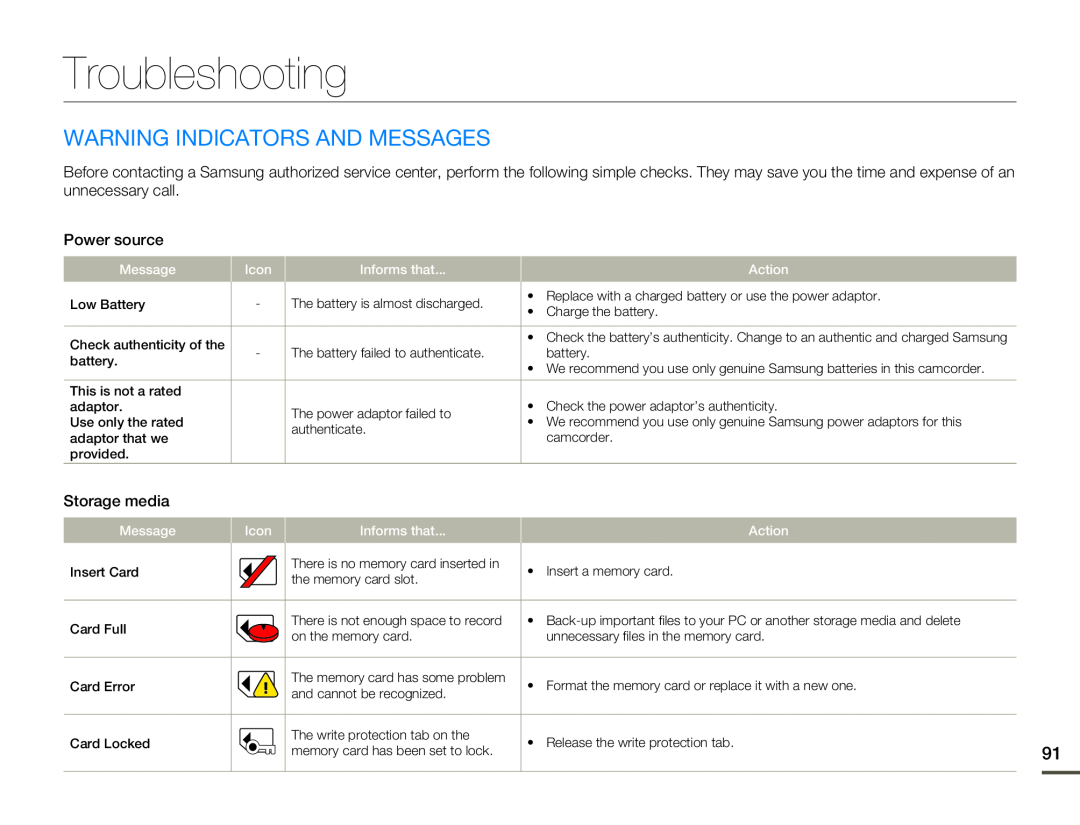 Troubleshooting
TroubleshootingWARNING INDICATORS AND MESSAGES
 Troubleshooting
TroubleshootingStorage media
Recording
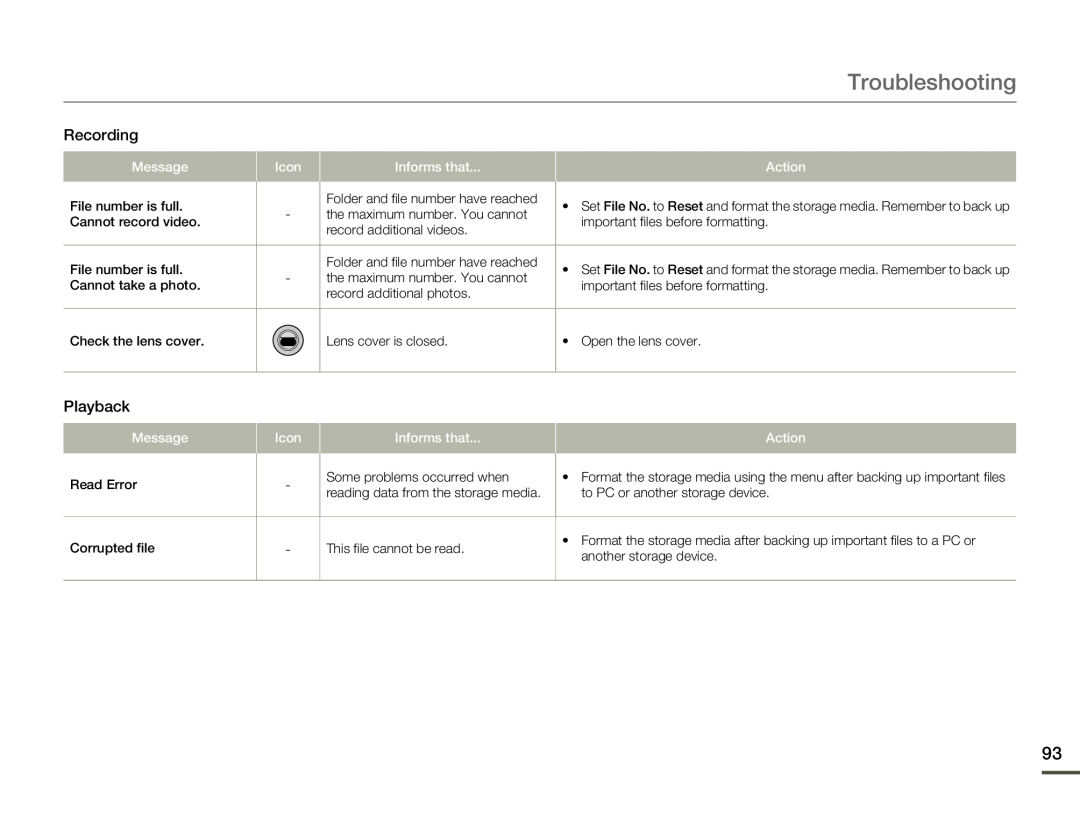 Troubleshooting
TroubleshootingRecording
Playback
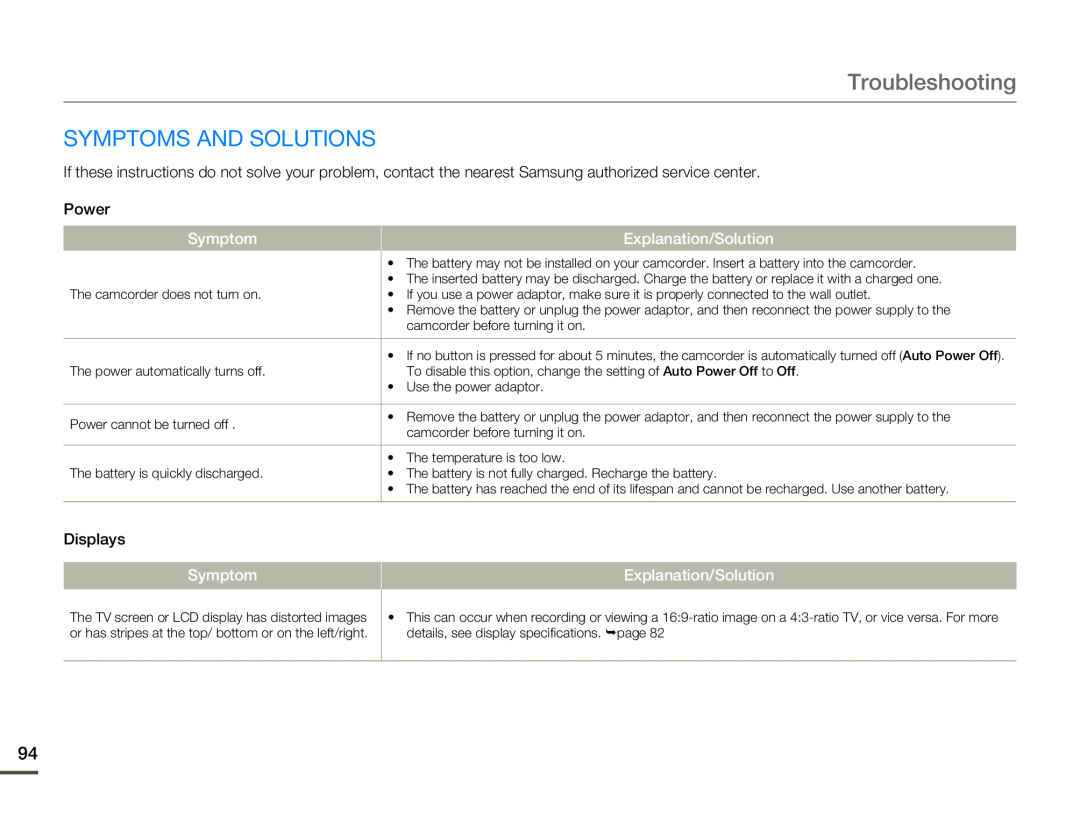 SYMPTOMS AND SOLUTIONS
SYMPTOMS AND SOLUTIONS
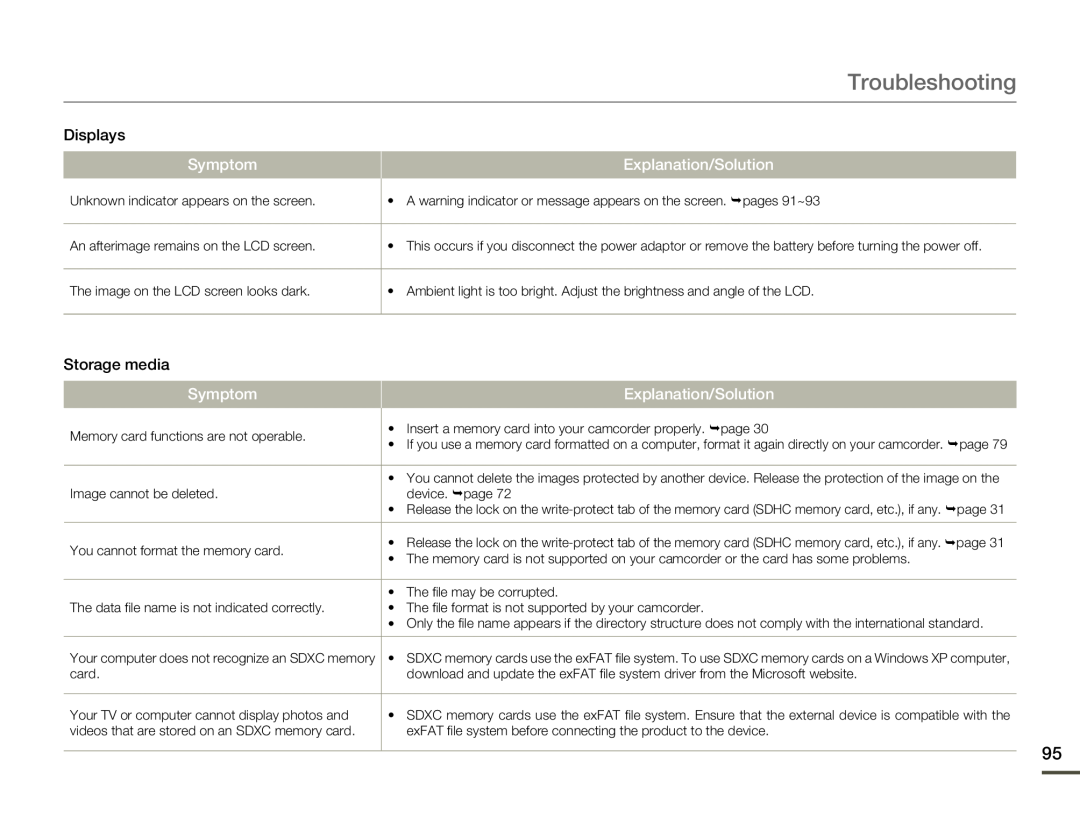 Troubleshooting
Troubleshooting
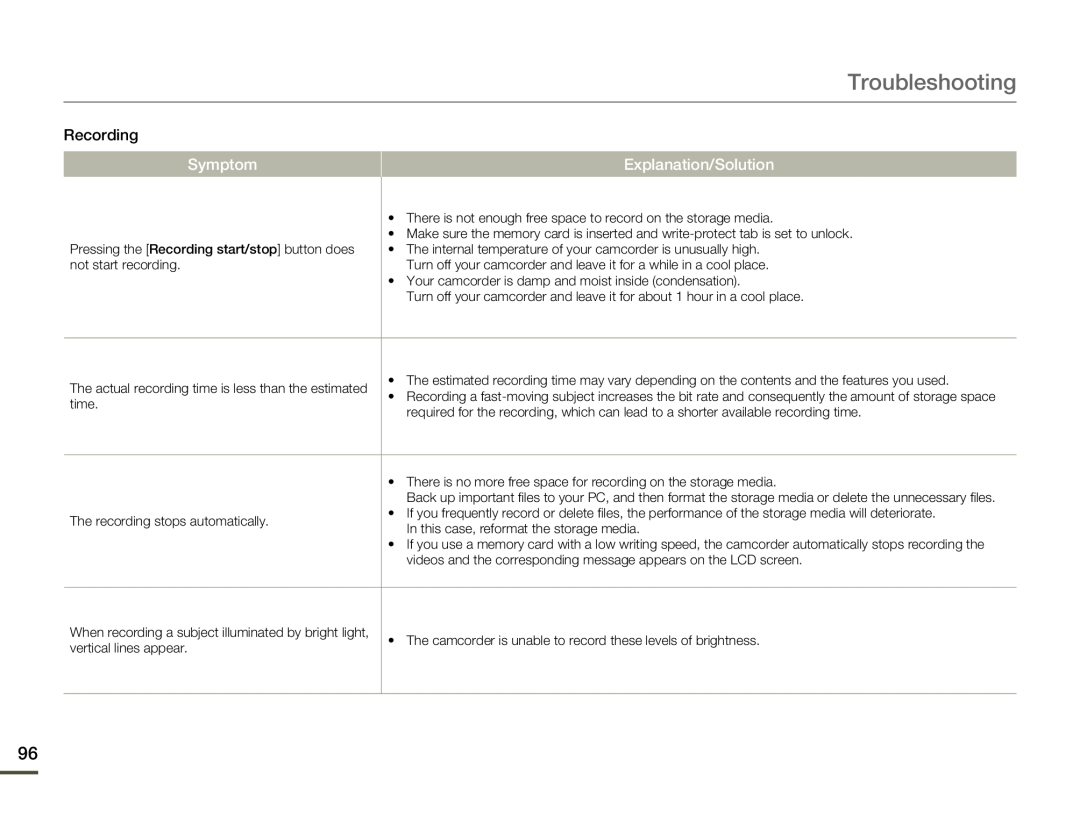 Troubleshooting
Troubleshooting
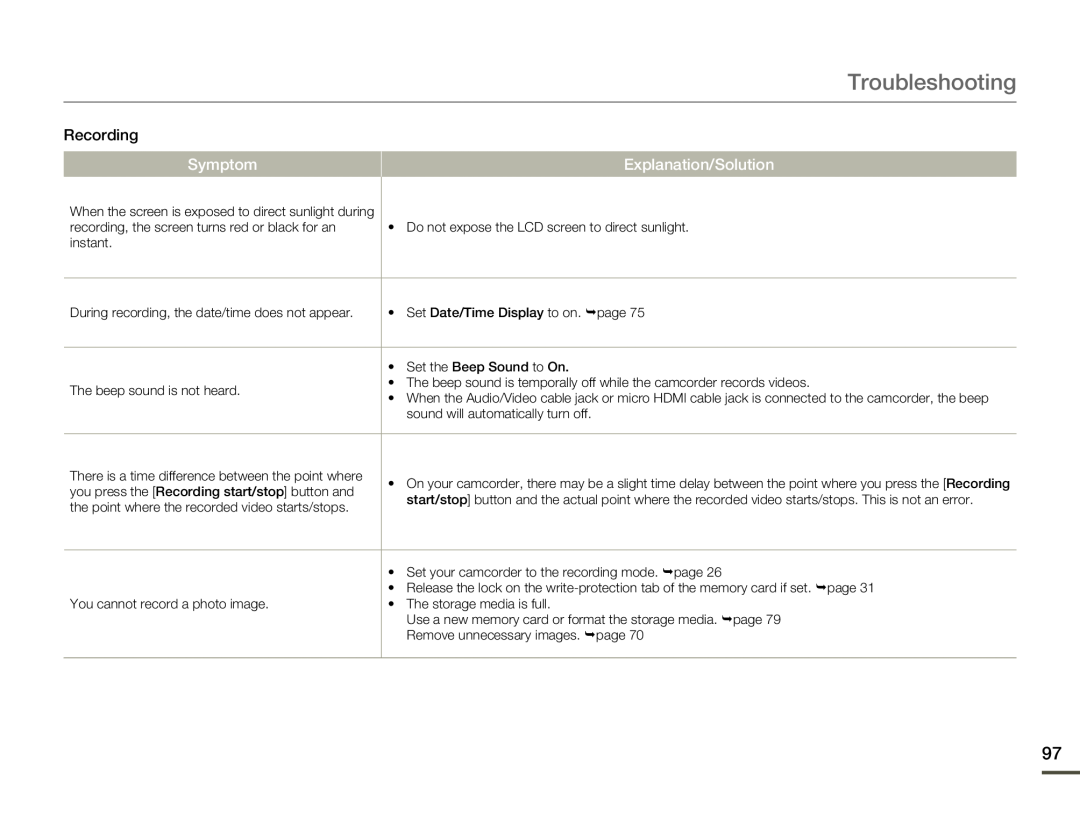 Troubleshooting
Troubleshooting
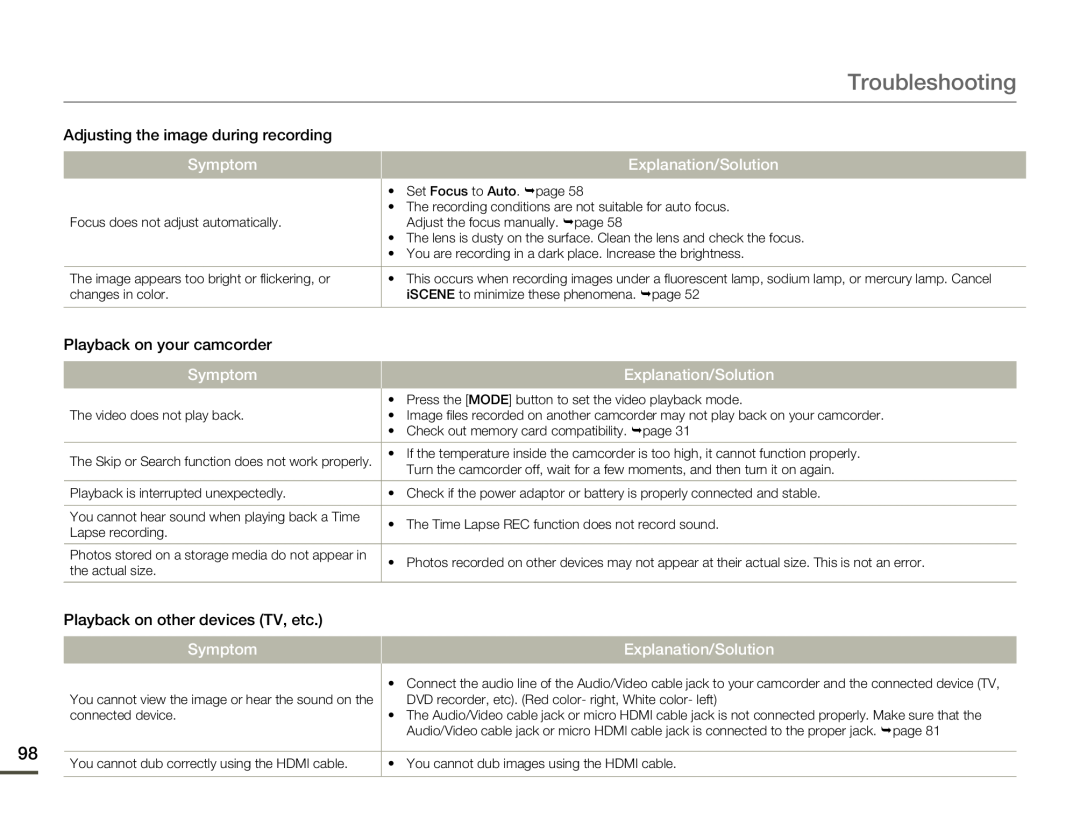 Troubleshooting
TroubleshootingAdjusting the image during recording
Symptom
Explanation/Solution
Playback on your camcorder
Symptom
Explanation/Solution
Playback on other devices (TV, etc.)
Symptom
Explanation/Solution
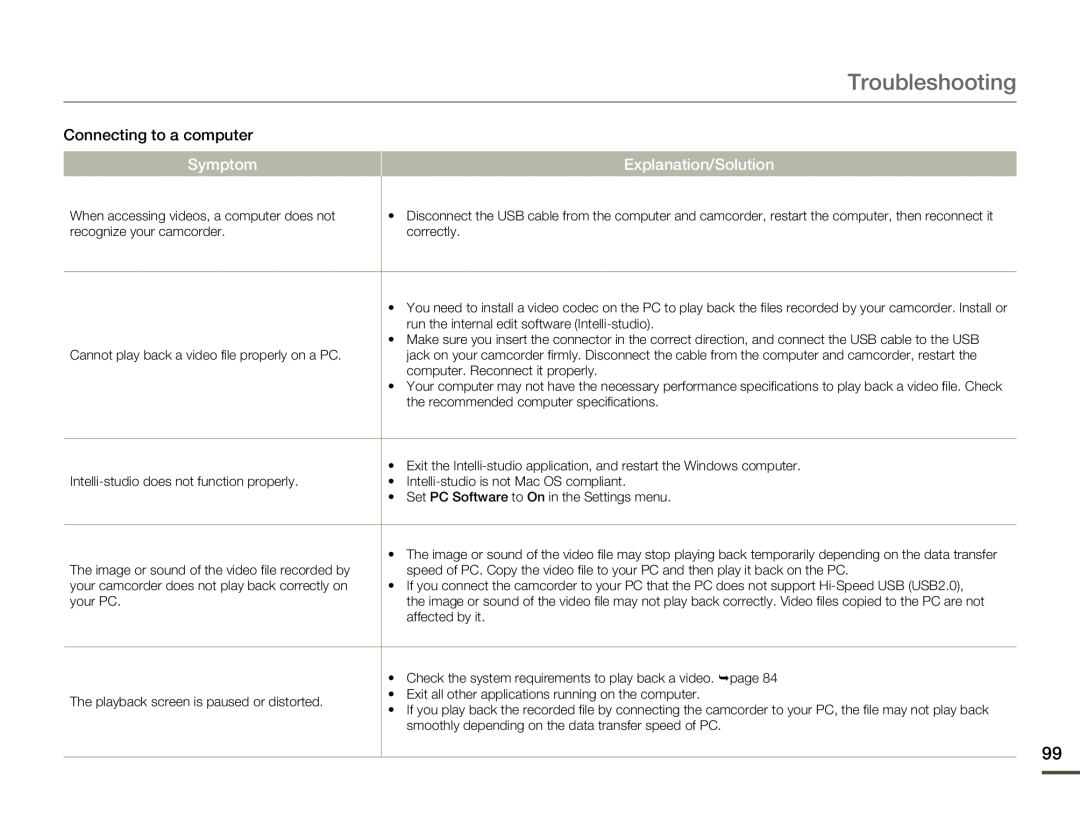 Troubleshooting
TroubleshootingConnecting to a computer
Symptom
Explanation/Solution
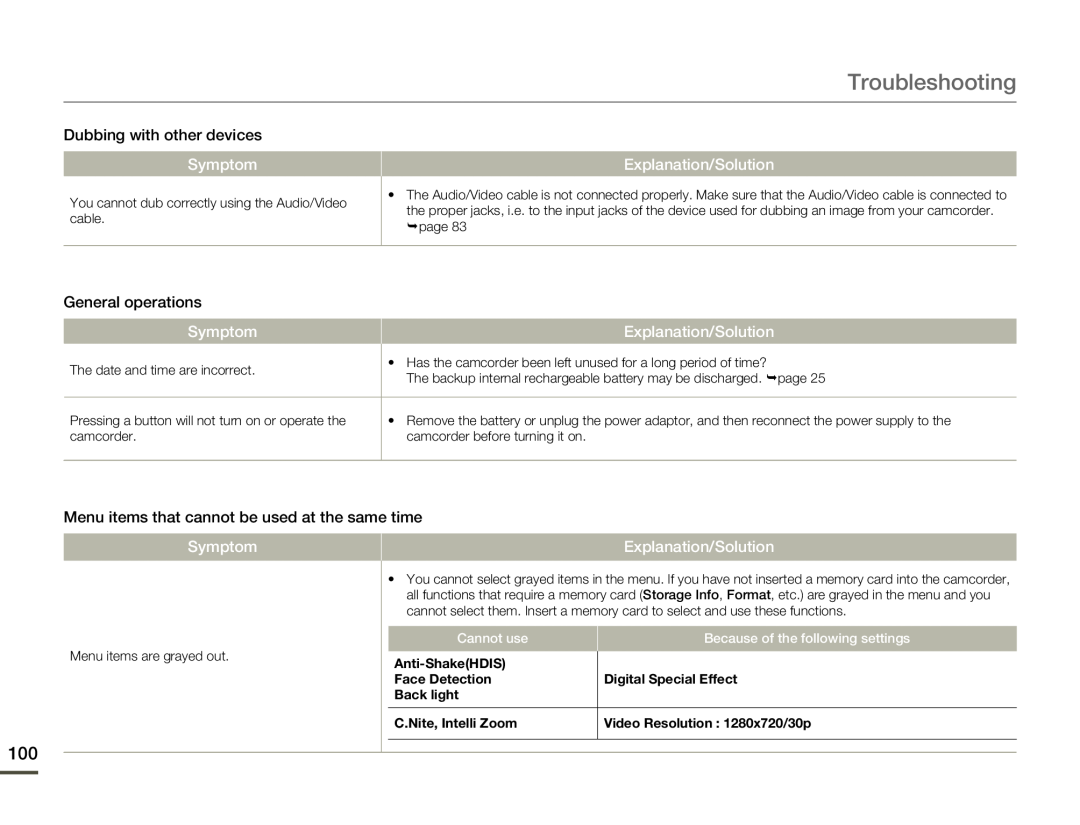 Troubleshooting
TroubleshootingDubbing with other devices
Symptom
Explanation/Solution
General operations
Symptom
Explanation/Solution
Menu items that cannot be used at the same time
Symptom
Explanation/Solution
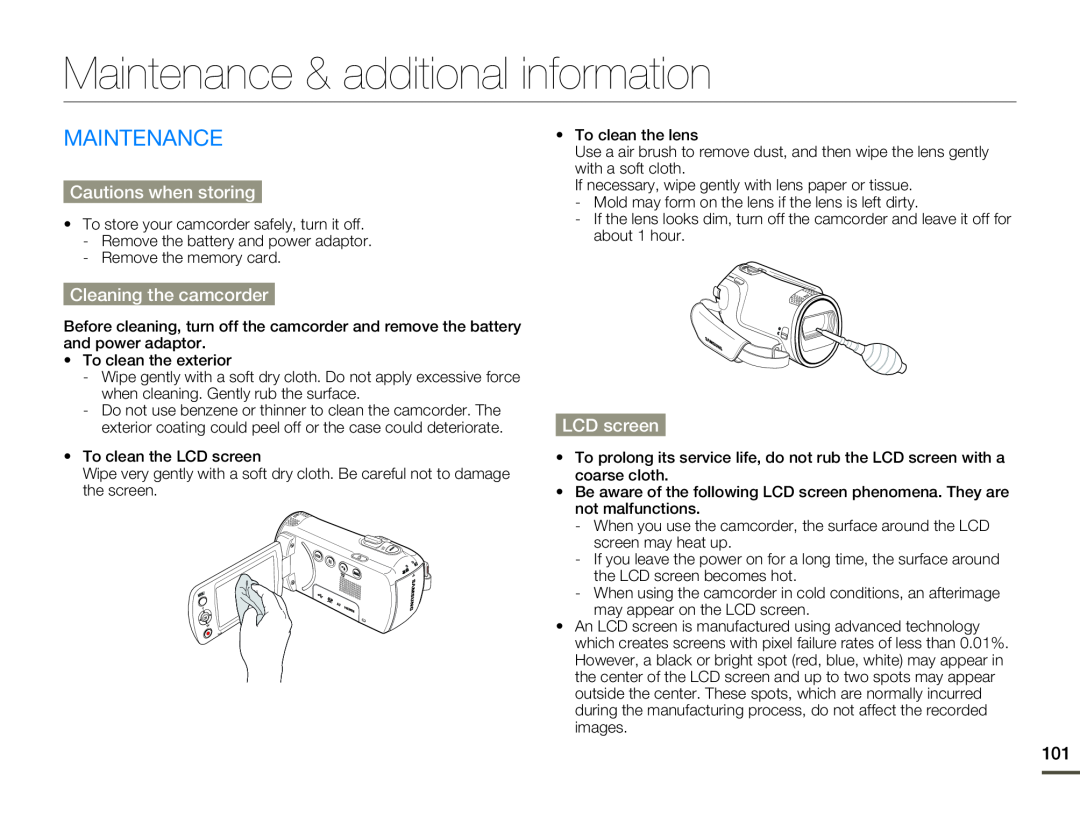 Maintenance & additional information
Maintenance & additional informationMAINTENANCE
Cautions when storing
Cleaning the camcorder
LCD screen
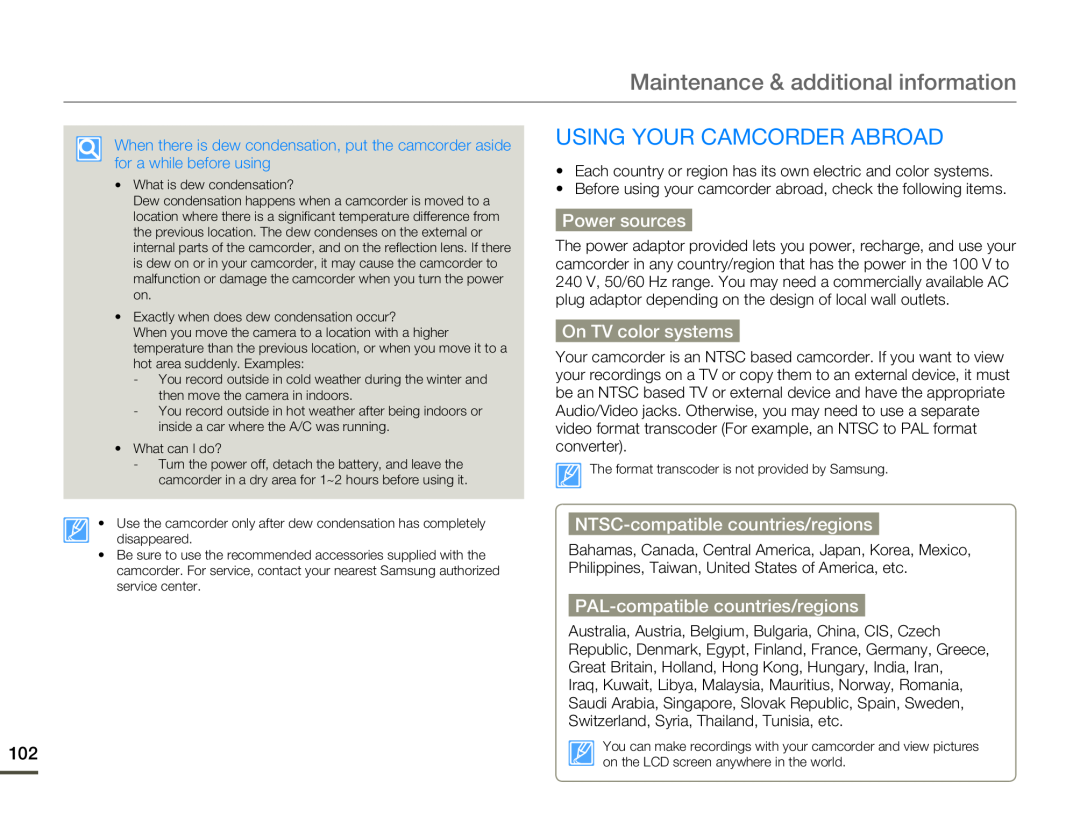 Maintenance & additional information
Maintenance & additional informationUSING YOUR CAMCORDER ABROAD
Power sources
On TV color systems
NTSC-compatiblecountries/regions
PAL-compatiblecountries/regions
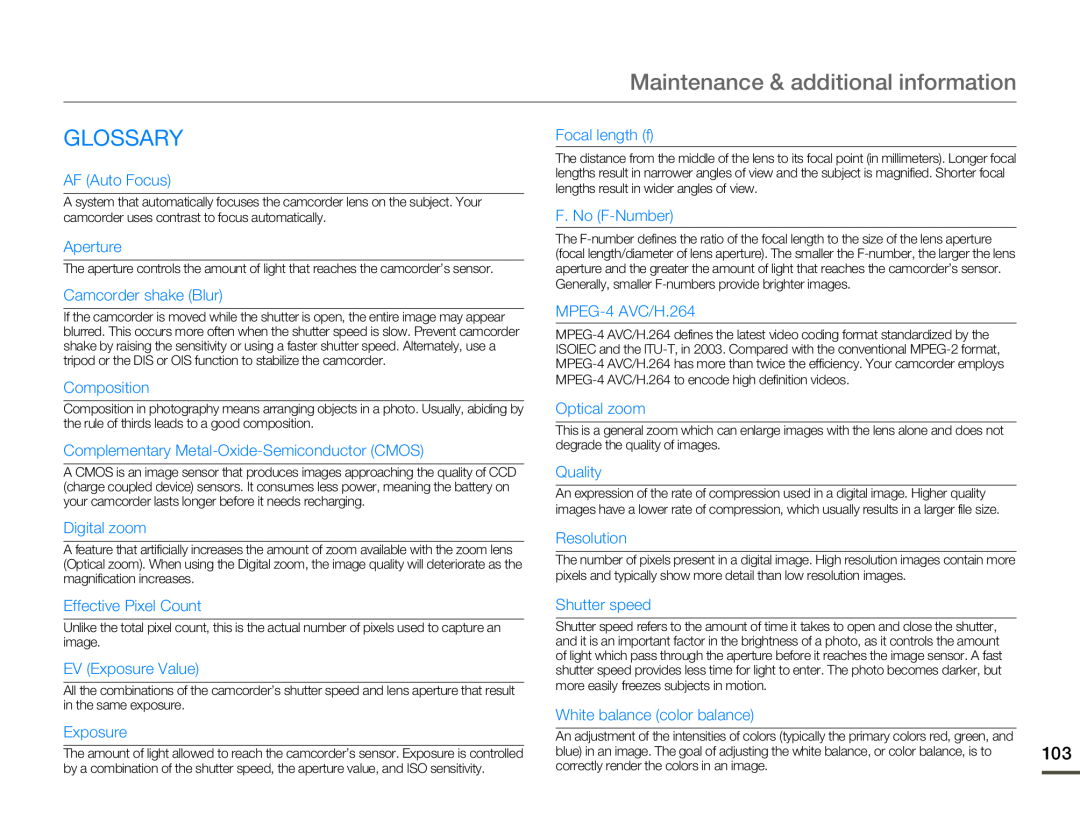 GLOSSARY
GLOSSARY
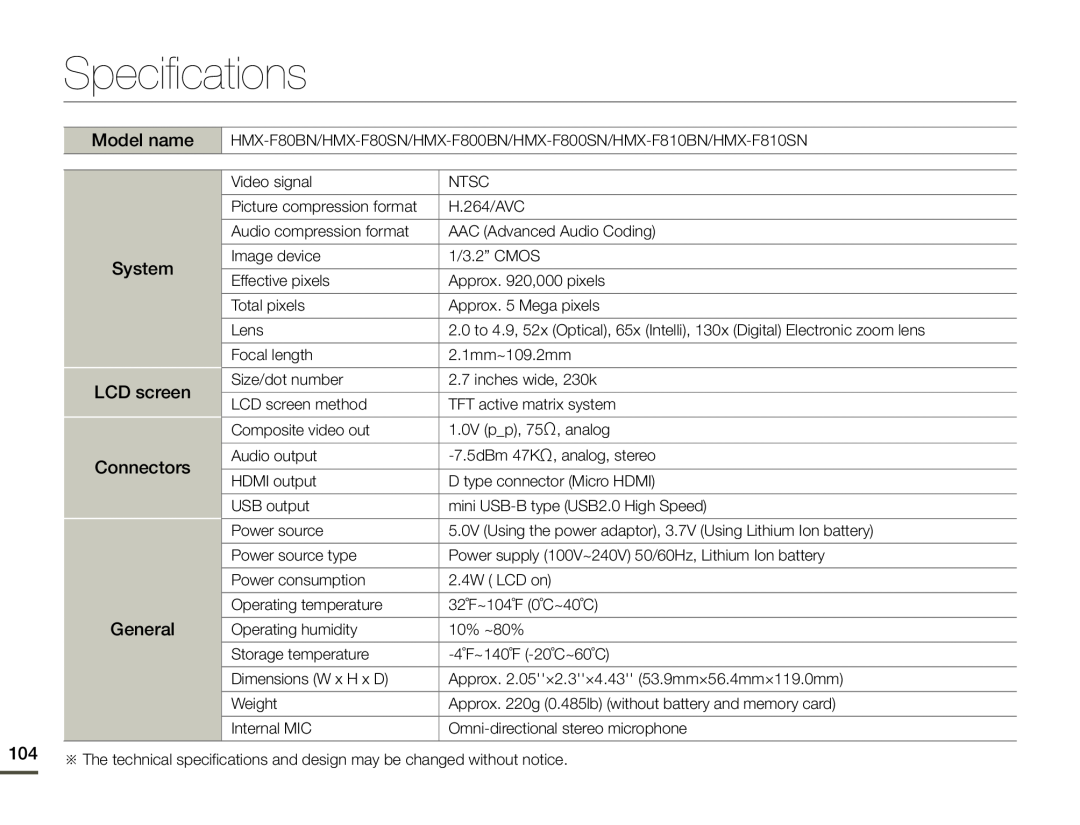 Specifications
SpecificationsModel name
System
Connectors
General
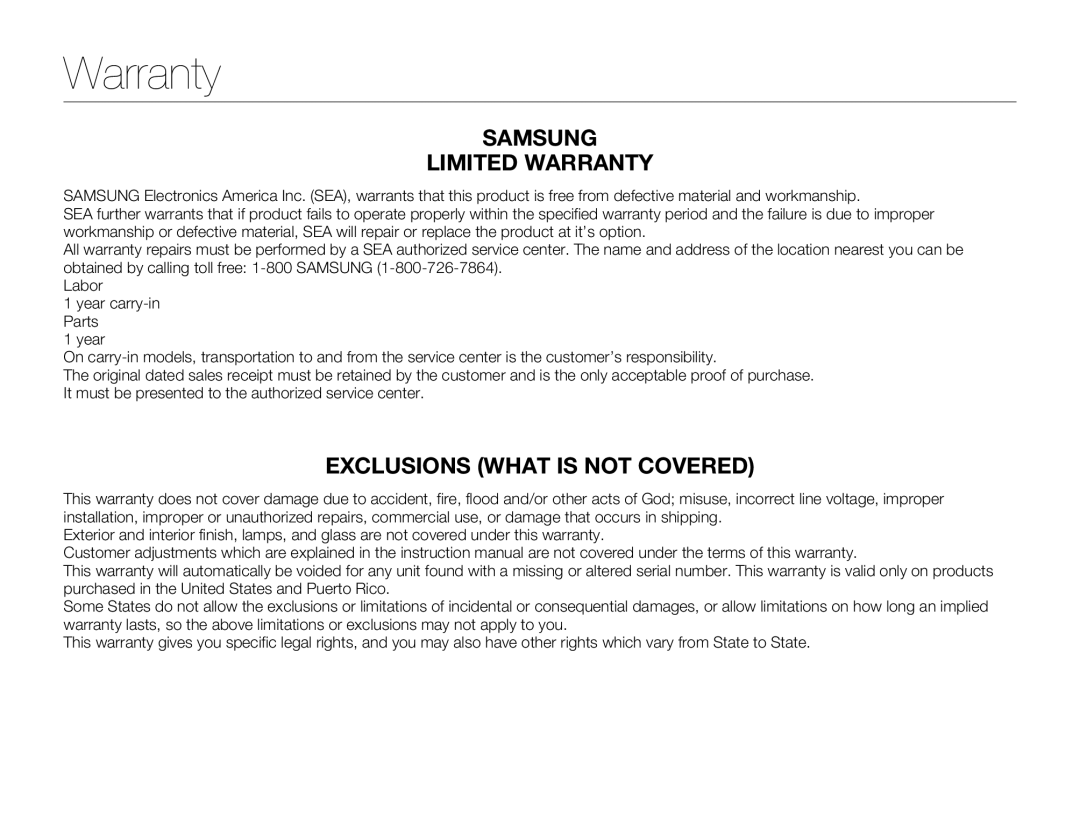 Warranty
Warranty
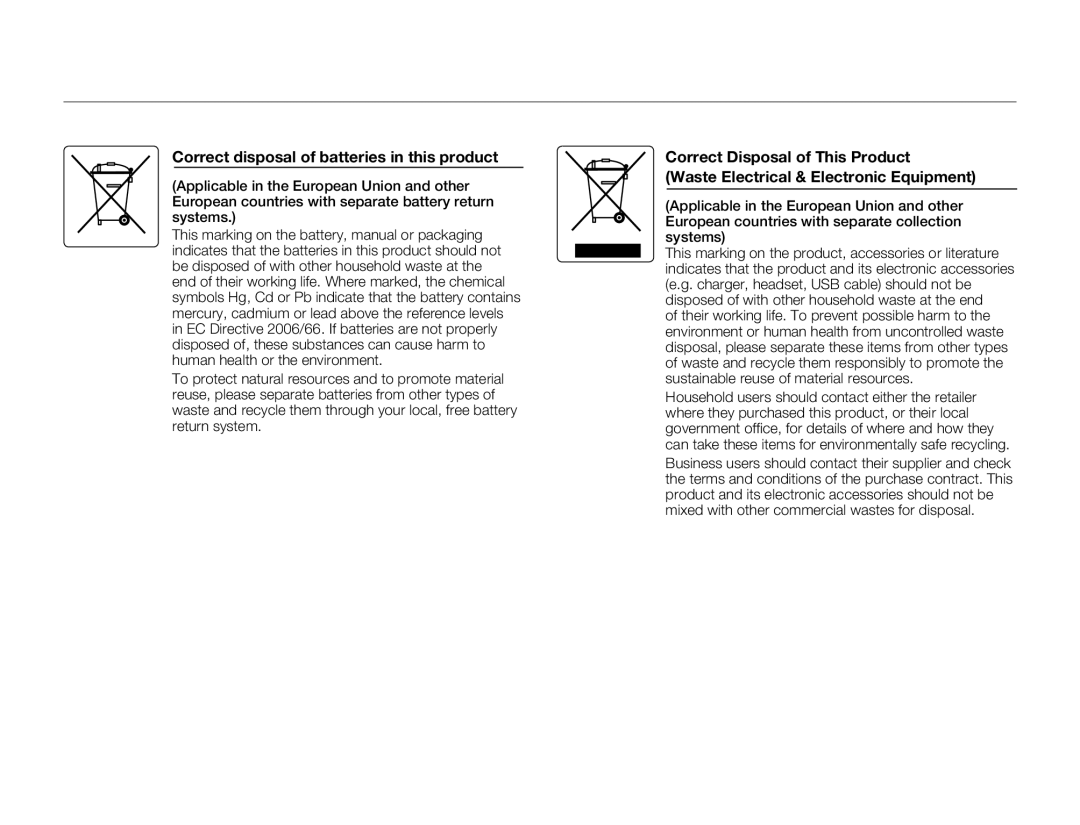 Correct disposal of batteries in this product
Correct disposal of batteries in this productCorrect Disposal of This Product
(Waste Electrical & Electronic Equipment)
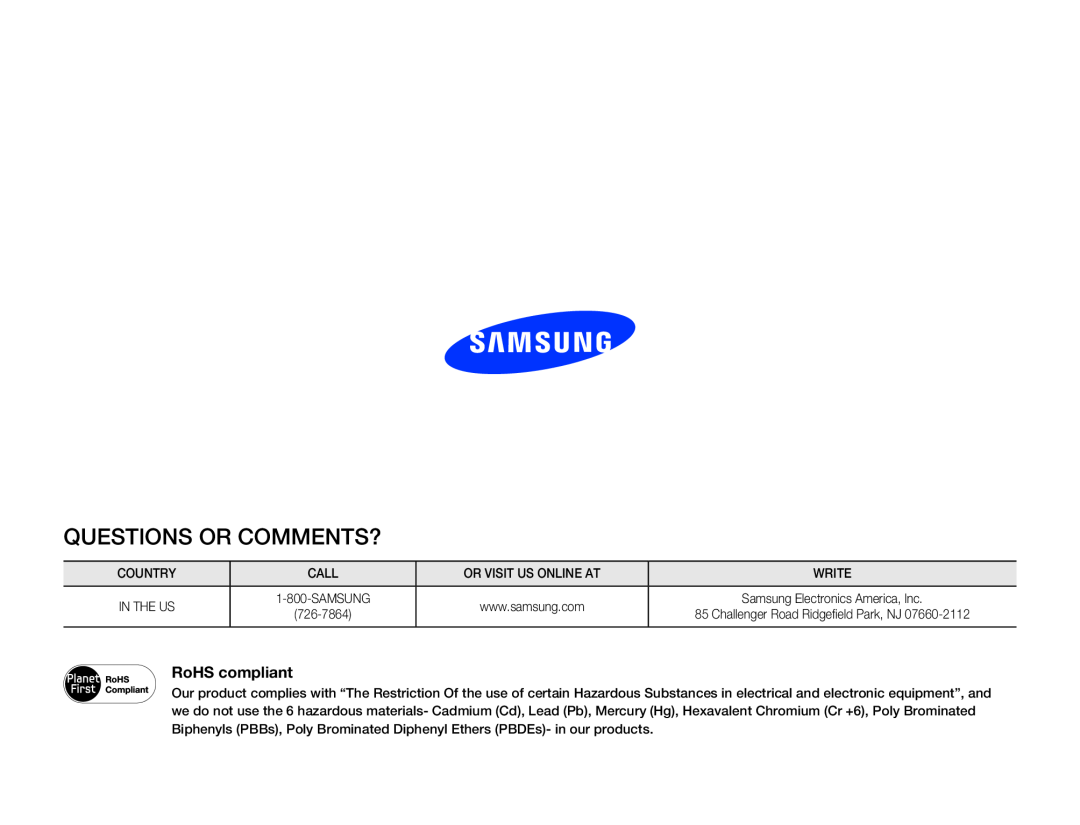 QUESTIONS OR COMMENTS
QUESTIONS OR COMMENTS