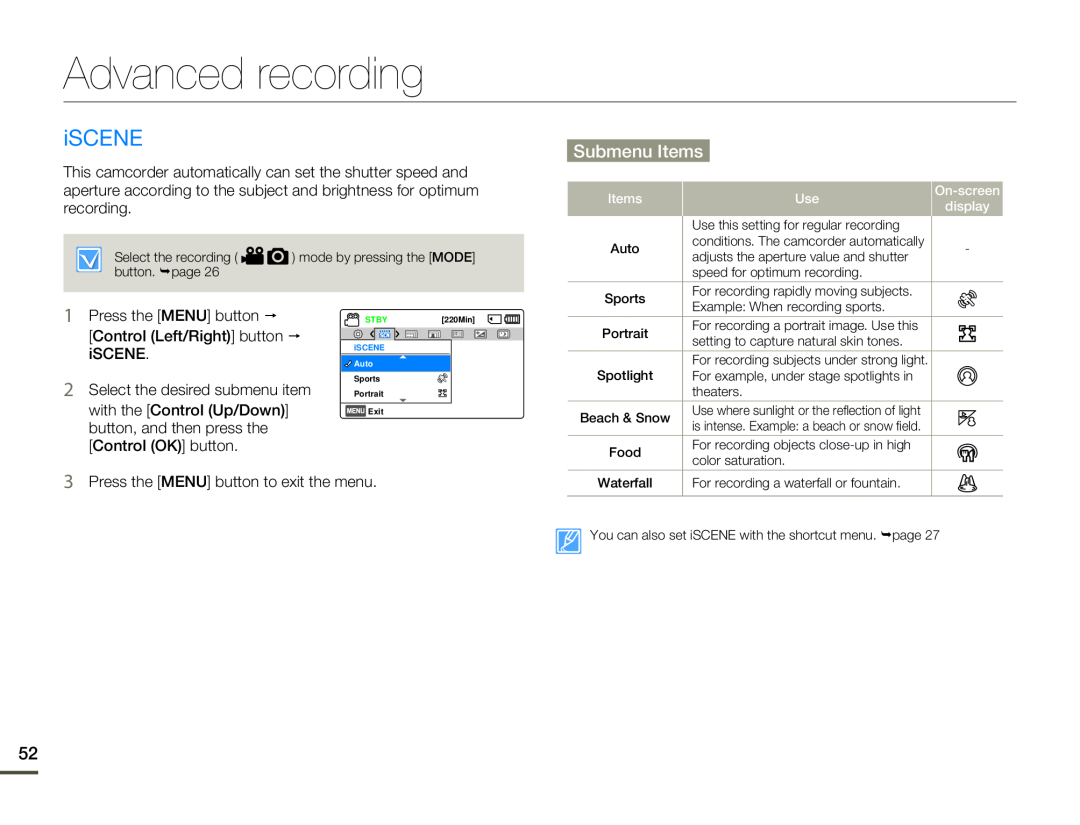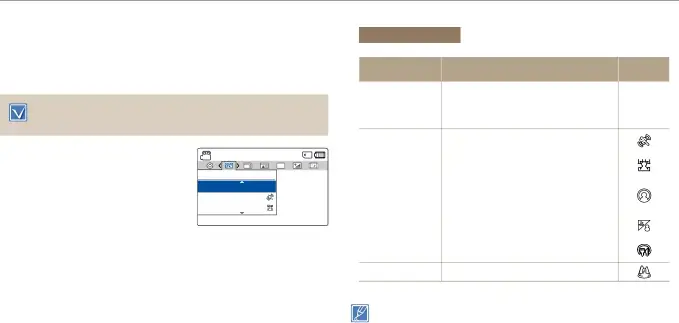
Advanced recording
iSCENE
This camcorder automatically can set the shutter speed and aperture according to the subject and brightness for optimum recording.
Select the recording ( ![]()
![]() ) mode by pressing the [MODE] button. ¬page 26
) mode by pressing the [MODE] button. ¬page 26
Submenu Items
Items | Use | ||
display | |||
|
| ||
| Use this setting for regular recording |
| |
Auto | conditions. The camcorder automatically | - | |
adjusts the aperture value and shutter | |||
|
| ||
| speed for optimum recording. |
| |
Sports | For recording rapidly moving subjects. |
| |
|
|
1Press the [MENU] button p
[Control (Left/Right)] button p iSCENE.
2Select the desired submenu item with the [Control (Up/Down)] button, and then press the [Control (OK)] button.
STBY | [220Min] | ||
|
|
|
|
iSCENE
![]()
![]() Auto
Auto
Sports
Portrait
![]() Exit
Exit
| Example: When recording sports. | |||||
Portrait | For recording a portrait image. Use this |
|
|
|
| |
|
| |||||
setting to capture natural skin tones. | ||||||
| ||||||
| For recording subjects under strong light. | |||||
Spotlight | For example, under stage spotlights in | |||||
| theaters. | |||||
Beach & Snow | Use where sunlight or the reflection of light | |||||
is intense. Example: a beach or snow field. | ||||||
| ||||||
Food | For recording objects | |||||
color saturation. | ||||||
| ||||||
3Press the [MENU] button to exit the menu.
Waterfall | For recording a waterfall or fountain. |
You can also set iSCENE with the shortcut menu. ¬page 27
52