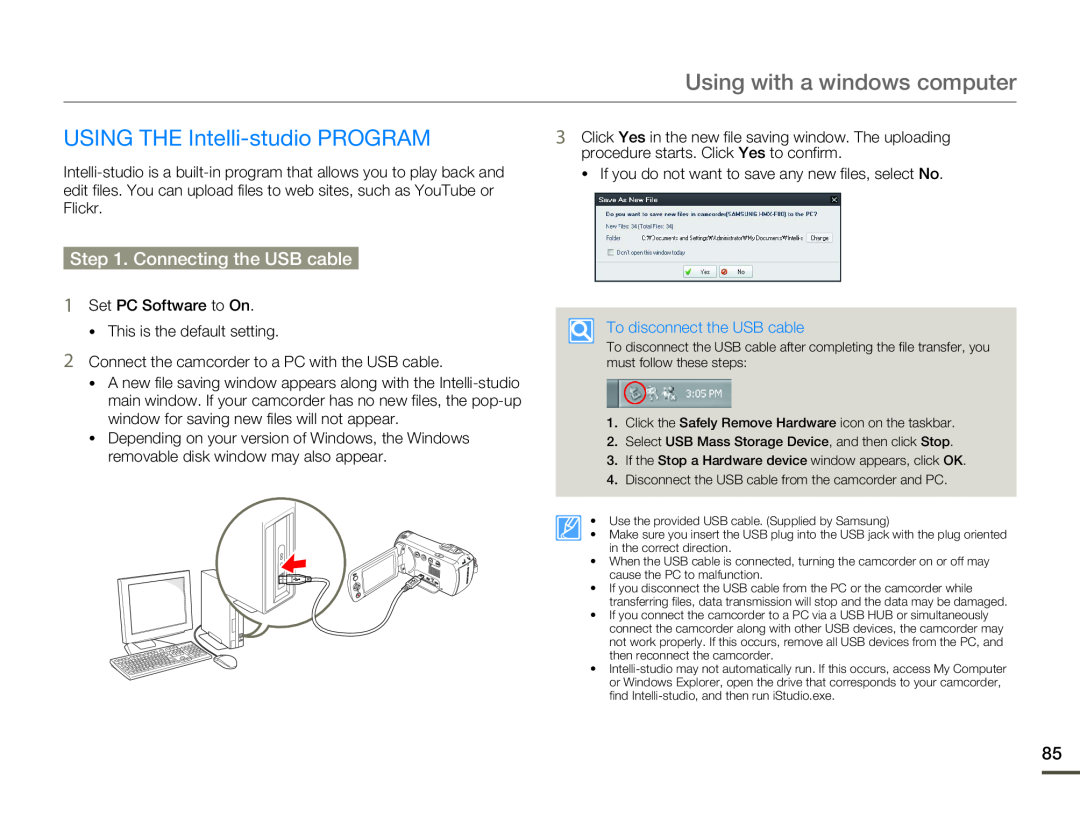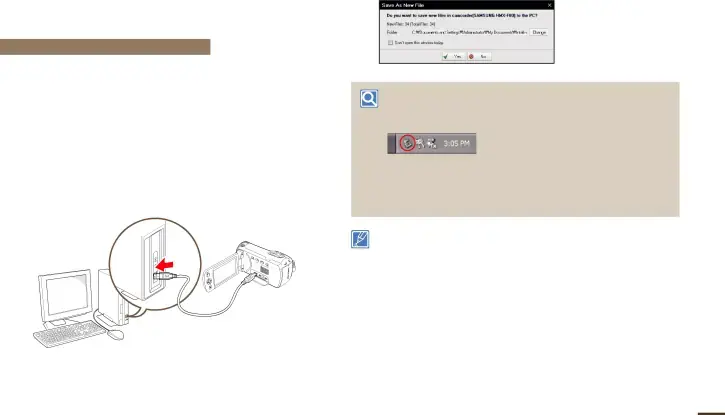
| Using with a windows computer |
USING THE | 3 Click Yes in the new file saving window. The uploading |
| procedure starts. Click Yes to confirm. |
Step 1. Connecting the USB cable
1Set PC Software to On.
• This is the default setting.
2Connect the camcorder to a PC with the USB cable.
•A new file saving window appears along with the
•Depending on your version of Windows, the Windows removable disk window may also appear.
•If you do not want to save any new files, select No.
To disconnect the USB cable
To disconnect the USB cable after completing the file transfer, you must follow these steps:
1.Click the Safely Remove Hardware icon on the taskbar.
2.Select USB Mass Storage Device, and then click Stop.
3.If the Stop a Hardware device window appears, click OK.
4.Disconnect the USB cable from the camcorder and PC.
• Use the provided USB cable. (Supplied by Samsung)
• Make sure you insert the USB plug into the USB jack with the plug oriented in the correct direction.
•When the USB cable is connected, turning the camcorder on or off may cause the PC to malfunction.
•If you disconnect the USB cable from the PC or the camcorder while transferring files, data transmission will stop and the data may be damaged.
•If you connect the camcorder to a PC via a USB HUB or simultaneously connect the camcorder along with other USB devices, the camcorder may not work properly. If this occurs, remove all USB devices from the PC, and then reconnect the camcorder.
•
85