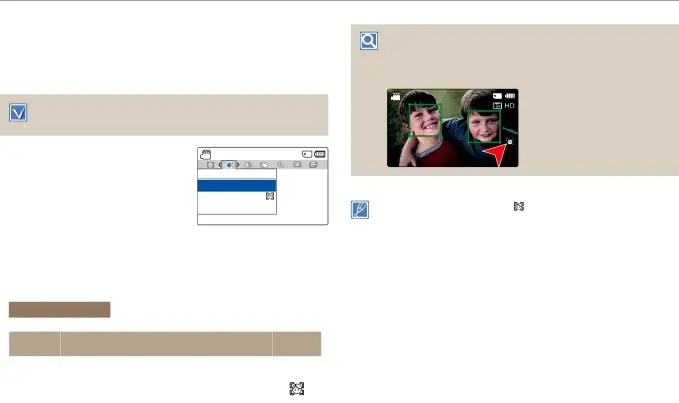
Advanced recording
Face Detection
Face Detection detects and recognizes
Select the recording ( ![]()
![]() ) mode by pressing the [MODE] button. ¬page 26
) mode by pressing the [MODE] button. ¬page 26
Examples of the Face detection mode
When you set Face detection to On, the face detection frame appears around faces as shown in the figure below.
The camcorder can detect up to three faces.
STBY[220Min]
9999
1Press the [MENU] button p
[Control (Left/Right)] button p Face Detection.
2Select the desired submenu item with the [Control (Up/Down)] button, and then press the [Control (OK)] button.
STBY | [220Min] |
Face Detection
![]()
![]() Off
Off
On
![]() Exit
Exit
• The Face Detection indicator ( ) and Face Detection frame ( |
| ) |
are not recorded. |
|
|
• Face Detection may not operate depending on the recording |
conditions. For example, the Face Detection frame may appear on a |
3To exit the menu, press the [MENU] button.
Submenu Items
Items | Use | ||
display | |||
|
| ||
Off | To disable the function. | - | |
|
|
| |
On | To detect faces automatically and set the optimal |
| |
recording values. |
| ||
|
| ||
|
|
|
| occurs, turn off the Face Detection function. |
• | The Face Detection frame will not work on the side of a person's |
| face or if the illumination is too low. You must be facing subjects |
| |
• | You can also set Face Detection with the shortcut menu. ¬page 27 |
56
