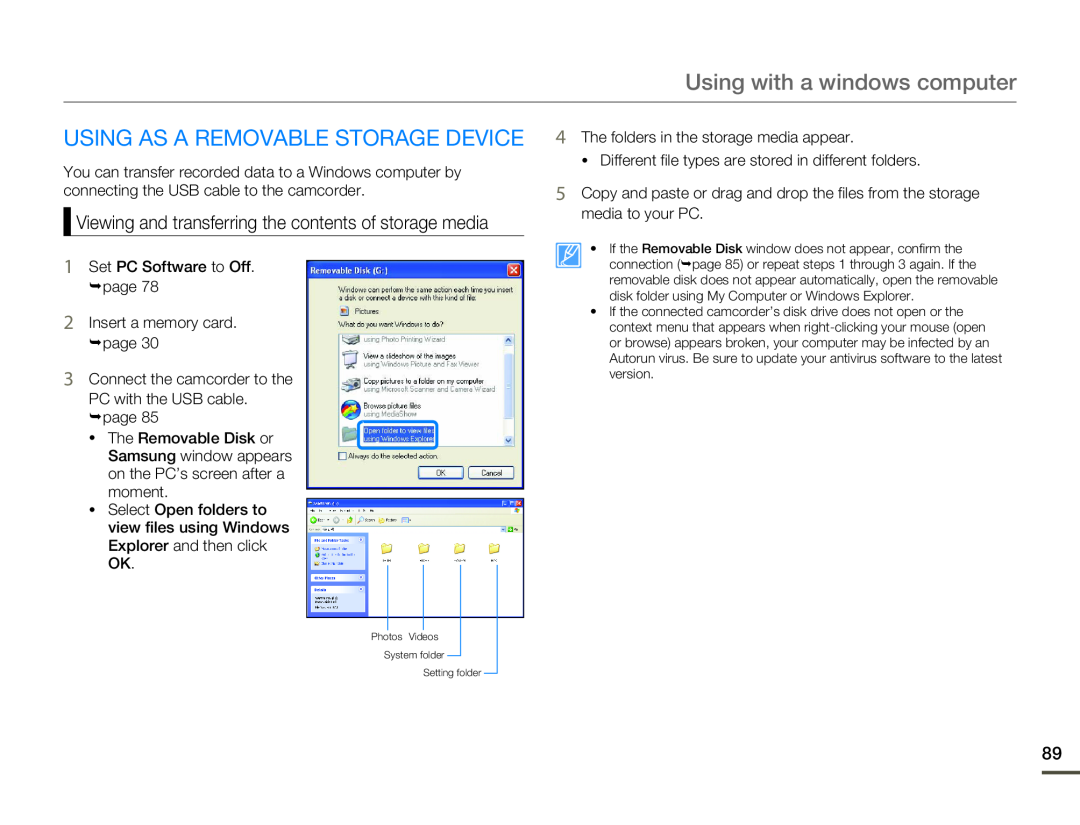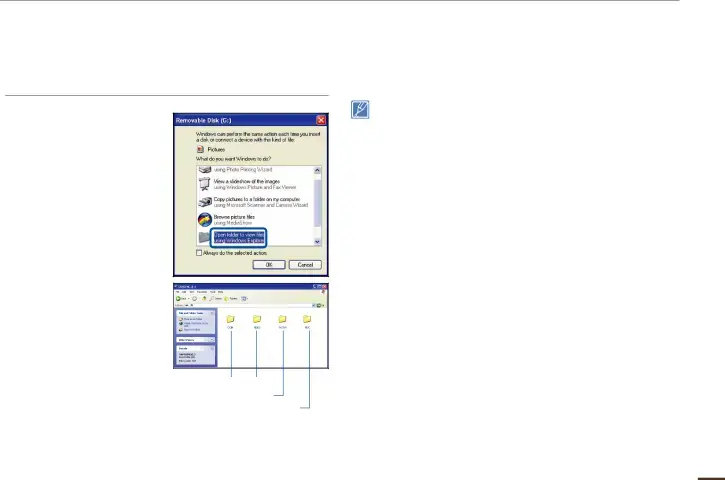
Using with a windows computer
USING AS A REMOVABLE STORAGE DEVICE
You can transfer recorded data to a Windows computer by connecting the USB cable to the camcorder.
 Viewing and transferring the contents of storage media
Viewing and transferring the contents of storage media
1Set PC Software to Off.
¬page 78
2Insert a memory card. ¬page 30
3Connect the camcorder to the
PC with the USB cable. ¬page 85
•The Removable Disk or Samsung window appears on the PC’s screen after a moment.
•Select Open folders to view files using Windows Explorer and then click OK.
4The folders in the storage media appear.
• Different file types are stored in different folders.
5Copy and paste or drag and drop the files from the storage media to your PC.
• If the Removable Disk window does not appear, confirm the connection (¬page 85) or repeat steps 1 through 3 again. If the removable disk does not appear automatically, open the removable disk folder using My Computer or Windows Explorer.
•If the connected camcorder’s disk drive does not open or the context menu that appears when
Photos Videos
System folder
Setting folder
89