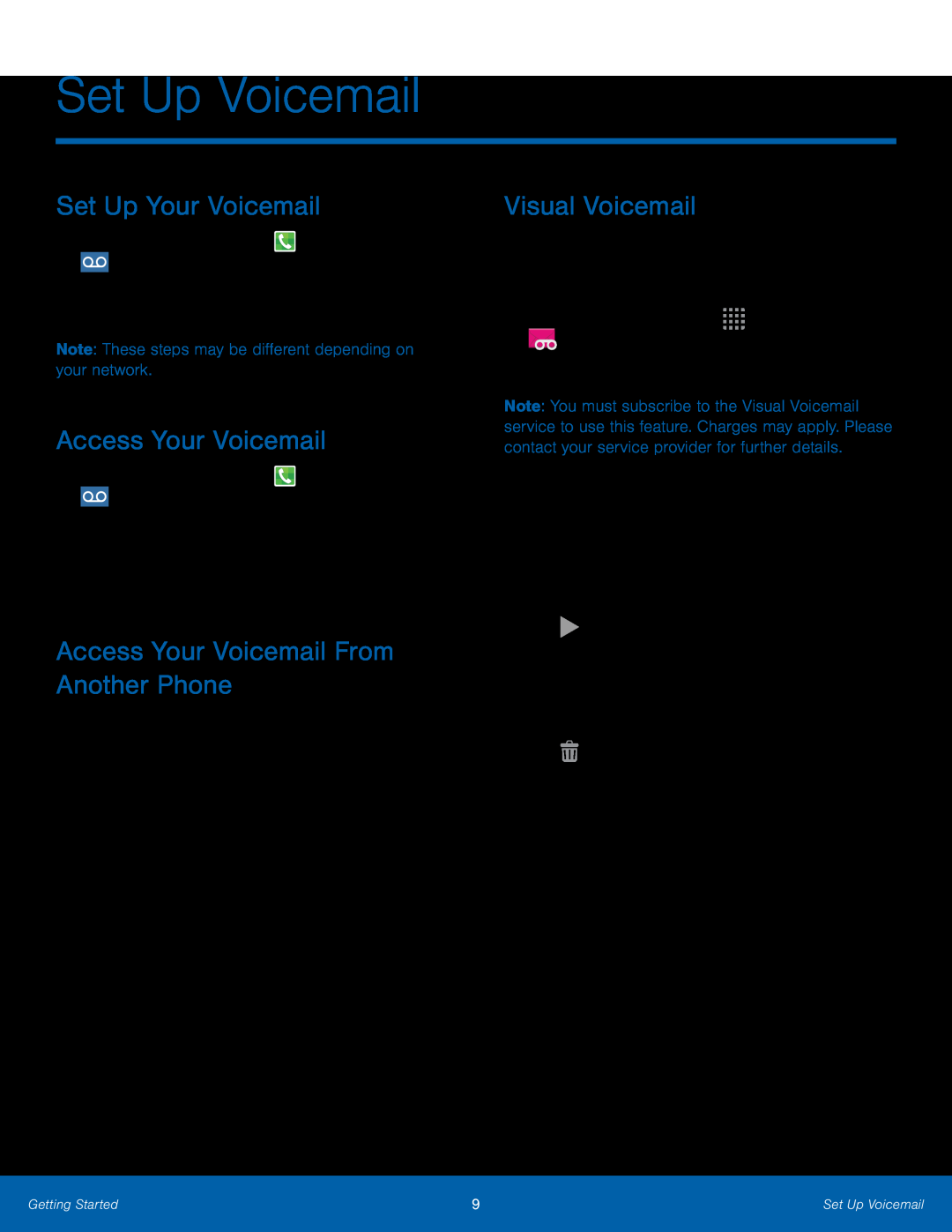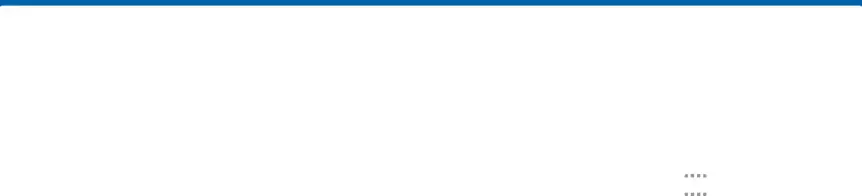
Set Up Voicemail
Set Up Your Voicemail
1.From a Home screen, tap2.Follow the tutorial to create a password, record a greeting, and record your name.
Note: These steps may be different depending on your network.Access Your Voicemail
1.From a Home screen, tap ![]() Phone, then tap
Phone, then tap ![]() Voicemail.
Voicemail.
Access Your Voicemail From Another Phone
1.Dial your wireless phone number.2.When you hear your voicemail greeting, press the asterisk key on the phone you are using.
3.Enter your password and you are connected to your Voicemail.Visual Voicemail
Use Visual Voicemail to view a list of people who left a voicemail message and then listen to any message without being limited to chronological order.
1.From a Home screen, tapNote: You must subscribe to the Visual Voicemail service to use this feature. Charges may apply. Please contact your service provider for further details.
3.Tap an onscreen voicemail message to play it back.To check Visual Voicemail messages:1.From the Voicemail screen, tap the voicemail message you want to play.2.TapGetting Started | 9 | Set Up Voicemail |
|
|
|