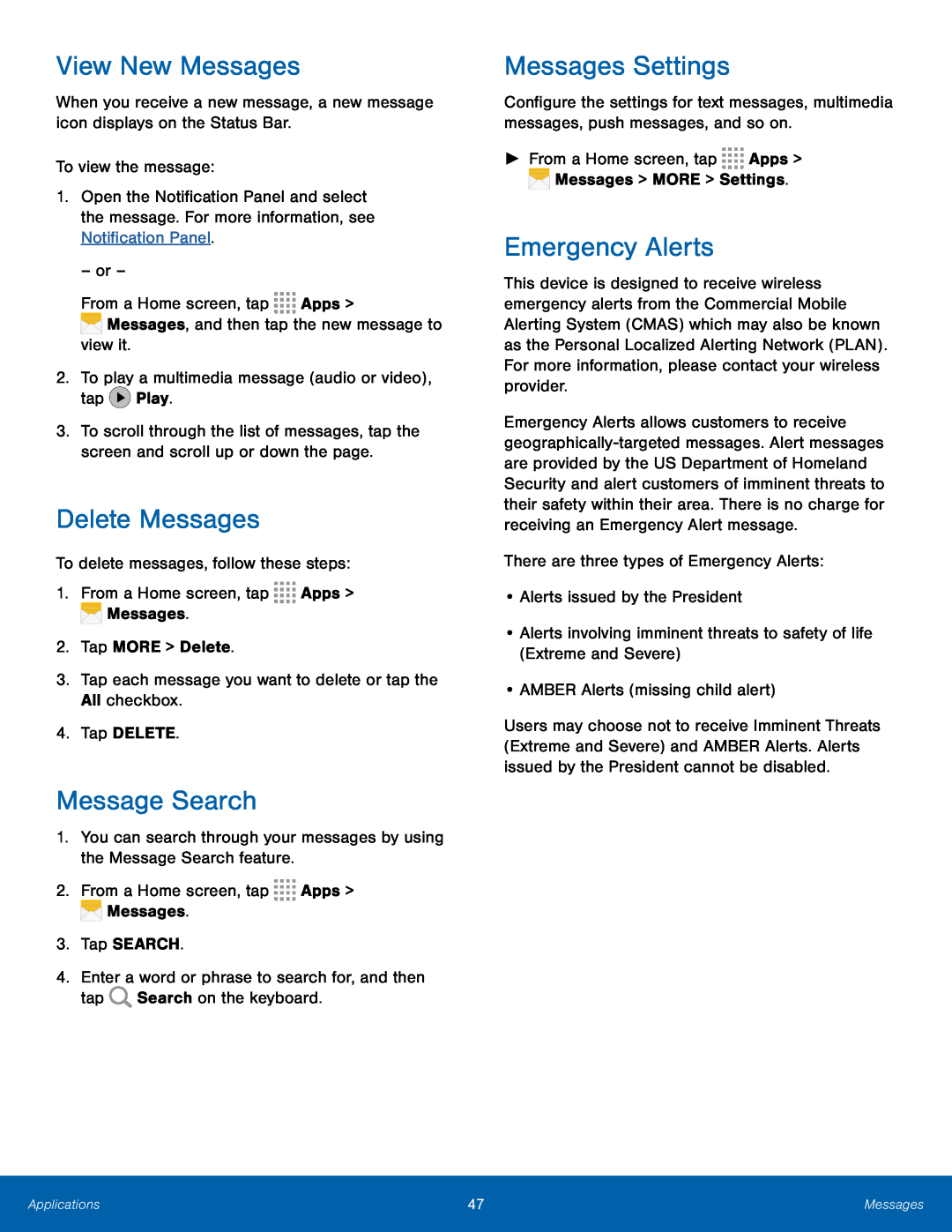
View New Messages
When you receive a new message, a new message icon displays on the Status Bar.To view the message:1.Open the Notification Panel and select the message. For more information, see Notification Panel.
– or –
From a Home screen, tap ![]()
![]()
![]()
![]() Apps >
Apps >
3.To scroll through the list of messages, tap the screen and scroll up or down the page.
Delete Messages
To delete messages, follow these steps:1.From a Home screen, tap ![]()
![]()
![]()
![]() Apps >
Apps > ![]() Messages.
Messages.
Message Search
1.You can search through your messages by using the Message Search feature.2.From a Home screen, tapMessages Settings
Configure the settings for text messages, multimedia messages, push messages, and so on.
►From a Home screen, tapEmergency Alerts
This device is designed to receive wireless emergency alerts from the Commercial Mobile Alerting System (CMAS) which may also be known as the Personal Localized Alerting Network (PLAN). For more information, please contact your wireless provider.
Emergency Alerts allows customers to receive
Users may choose not to receive Imminent Threats (Extreme and Severe) and AMBER Alerts. Alerts issued by the President cannot be disabled.
Applications | 47 | Messages |
|
|
|