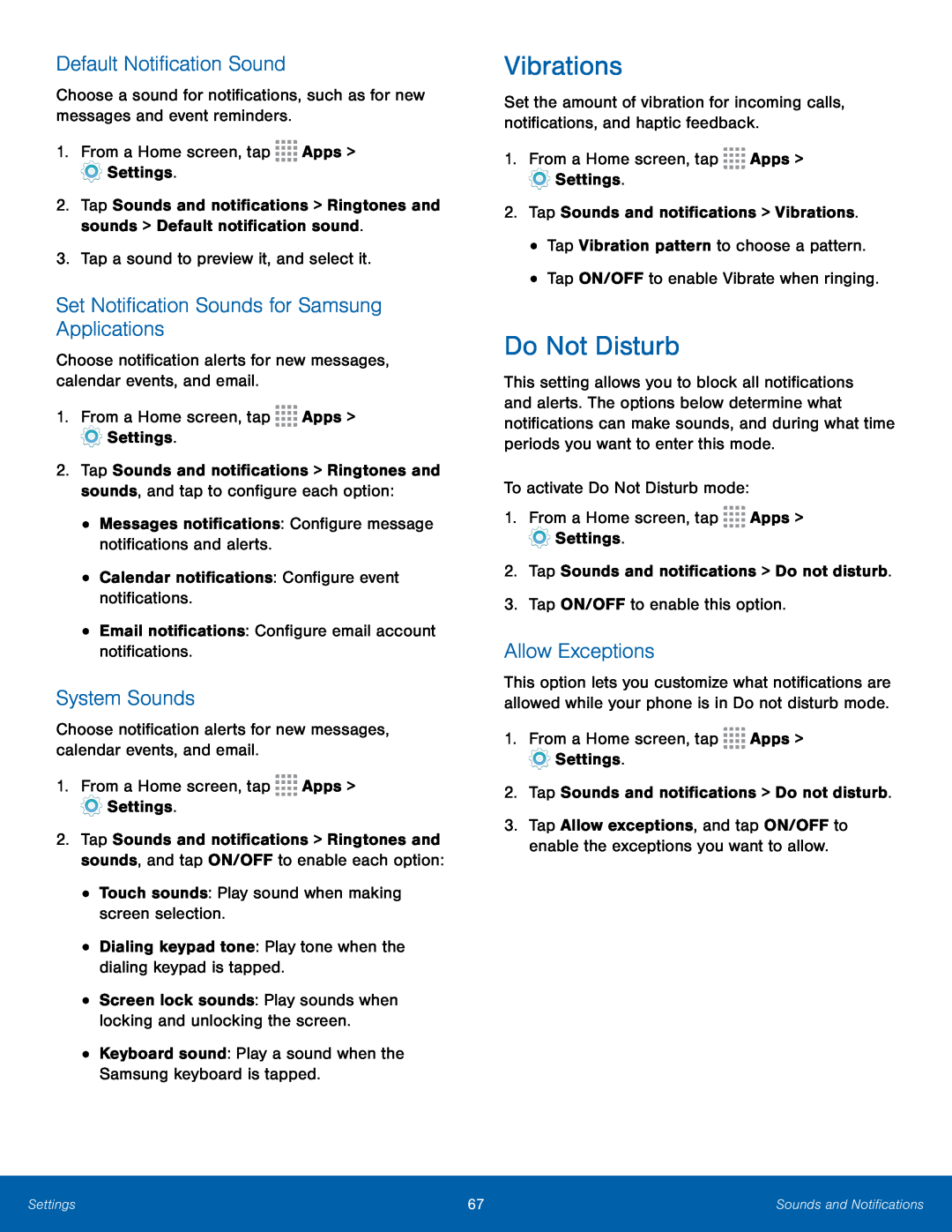
Default Notification Sound
Choose a sound for notifications, such as for new messages and event reminders.1.From a Home screen, tap ![]()
![]()
![]()
![]() Apps >
Apps >
![]() Settings.
Settings.
2.Tap Sounds and notifications > Ringtones and sounds > Default notification sound.
3.Tap a sound to preview it, and select it.Set Notification Sounds for Samsung Applications
Choose notification alerts for new messages, calendar events, and email.1.From a Home screen, tap ![]()
![]()
![]()
![]() Apps >
Apps >
![]() Settings.
Settings.
2.Tap Sounds and notifications > Ringtones and sounds, and tap to configure each option:
•Messages notifications: Configure message notifications and alerts.•Calendar notifications: Configure event notifications.•Email notifications: Configure email account notifications.System Sounds
Choose notification alerts for new messages, calendar events, and email.
1.From a Home screen, tap ![]()
![]()
![]()
![]() Apps >
Apps >
![]() Settings.
Settings.
2.Tap Sounds and notifications > Ringtones and sounds, and tap ON/OFF to enable each option:
•Touch sounds: Play sound when making screen selection.•Dialing keypad tone: Play tone when the dialing keypad is tapped.•Screen lock sounds: Play sounds when locking and unlocking the screen.
•Keyboard sound: Play a sound when the Samsung keyboard is tapped.Vibrations
Set the amount of vibration for incoming calls, notifications, and haptic feedback.
1.From a Home screen, tap ![]()
![]()
![]()
![]() Apps >
Apps >
![]() Settings.
Settings.
Do Not Disturb
This setting allows you to block all notifications and alerts. The options below determine what notifications can make sounds, and during what time periods you want to enter this mode.
To activate Do Not Disturb mode:1.From a Home screen, tap ![]()
![]()
![]()
![]() Apps >
Apps >
![]() Settings.
Settings.
Allow Exceptions
This option lets you customize what notifications are allowed while your phone is in Do not disturb mode.
1.From a Home screen, tap ![]()
![]()
![]()
![]() Apps >
Apps >
![]() Settings.
Settings.
2.Tap Sounds and notifications > Do not disturb.
3.Tap Allow exceptions, and tap ON/OFF to enable the exceptions you want to allow.
Settings | 67 | Sounds and Notifications |
|
|
|